If you want to differentiate Yoast SEO from All in One SEO, we have you covered. These plugins need no introduction, as most existing WordPress users know about All in One SEO (AIOSEO) and Yoast SEO to some extent.
Continue reading this Yoast SEO vs All in One SEO comparison guide to discover the right WordPress plugin for your website.
Yoast SEO vs All in One SEO (A Head-to-Head Comparison)
The effectiveness of Yoast SEO or All-in-One SEO plugins largely depends on your needs and preferences. Therefore, you will have to compare these WordPress plugins in terms of installation and setup, indexing and sitemaps, schema support, e-commerce support, additional tools, and other features.
Installation and Setup
SEO is a long-term activity that provides desired results in the long run. Thus, you must install the Yoast SEO plugin on your WordPress site to implement the required SEO settings appropriately.
Let us start the installation process to see how these two plugins perform installation and setup-wise.
Installation of Yoast SEO Plugin
First, you must install and activate the Yoast SEO plugin. After activating the plugin, you should go to SEO >> General using your WordPress dashboard.
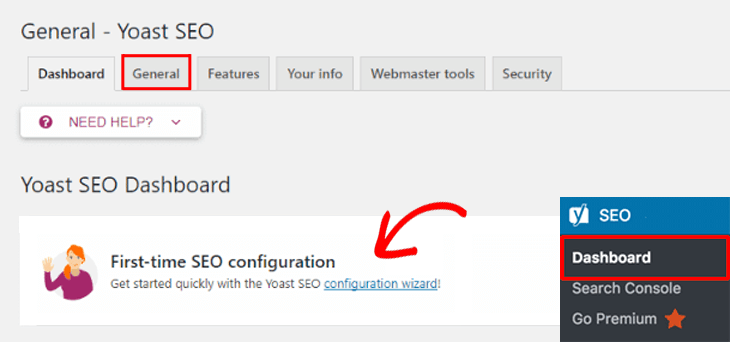
Now, you will have to access the configuration wizard, which you can find under the dashboard tab.
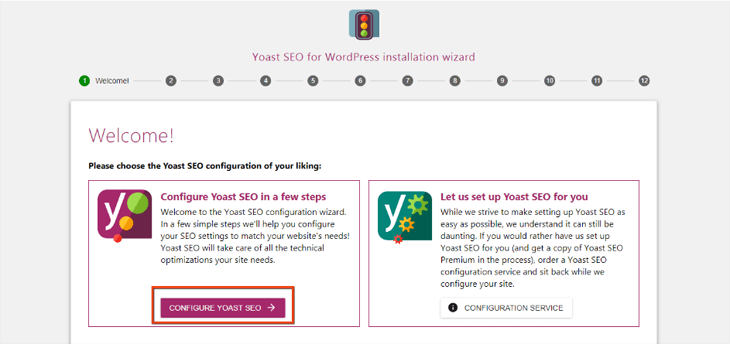
This way, you can access the step-by-step wizard to complete the setup process hassle-free. You can benefit from its setting section, which is divided into different pages.
These pages have various tabs, enabling users to discover numerous options for respective settings. For instance, you can use the on-screen help option available on all pages of Yoast SEO settings.
Once you press the purple question mark button, which is located at the bottom, you can access support documentation.
In short, you can easily install and set up the Yoast SEO plugin on your WordPress site using a range of options, such as settings, a configuration wizard, and on-screen help.
Installation of AIOSEO Plugin
You should install and activate the All in One SEO WordPress plugin. When you enable the plugin, the setup wizard will launch automatically. Press the ‘Let’s Get Started’ button to continue.
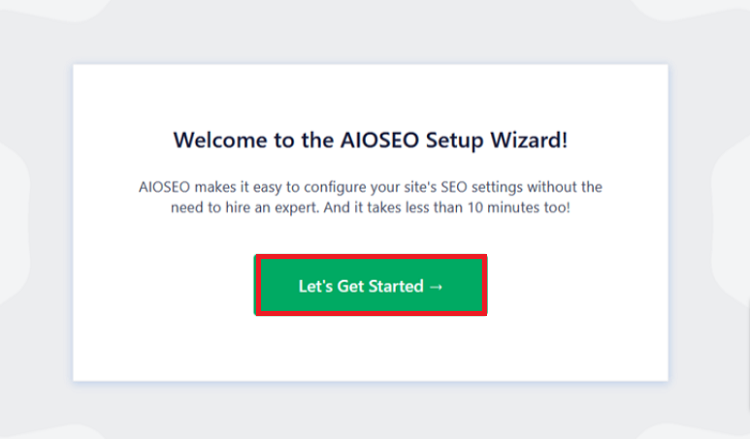
Once you finish the wizard, you can access plugin settings by clicking on the All in One SEO >> General Settings page.
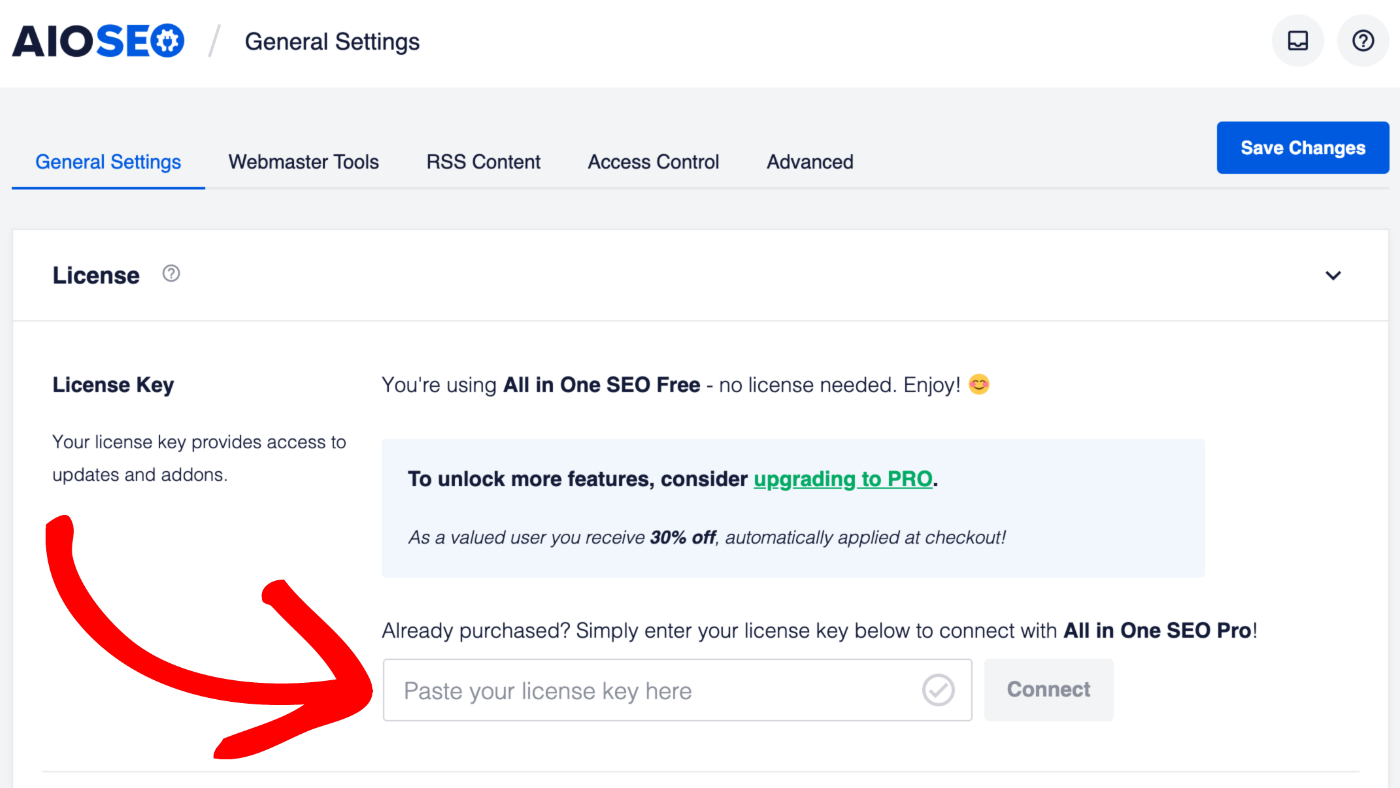
Similar to Yoast SEO, the general settings page is categorized into several sections. You can also access various pages available under the General Settings menu, such as sitemaps, search appearance, redirects, etc.
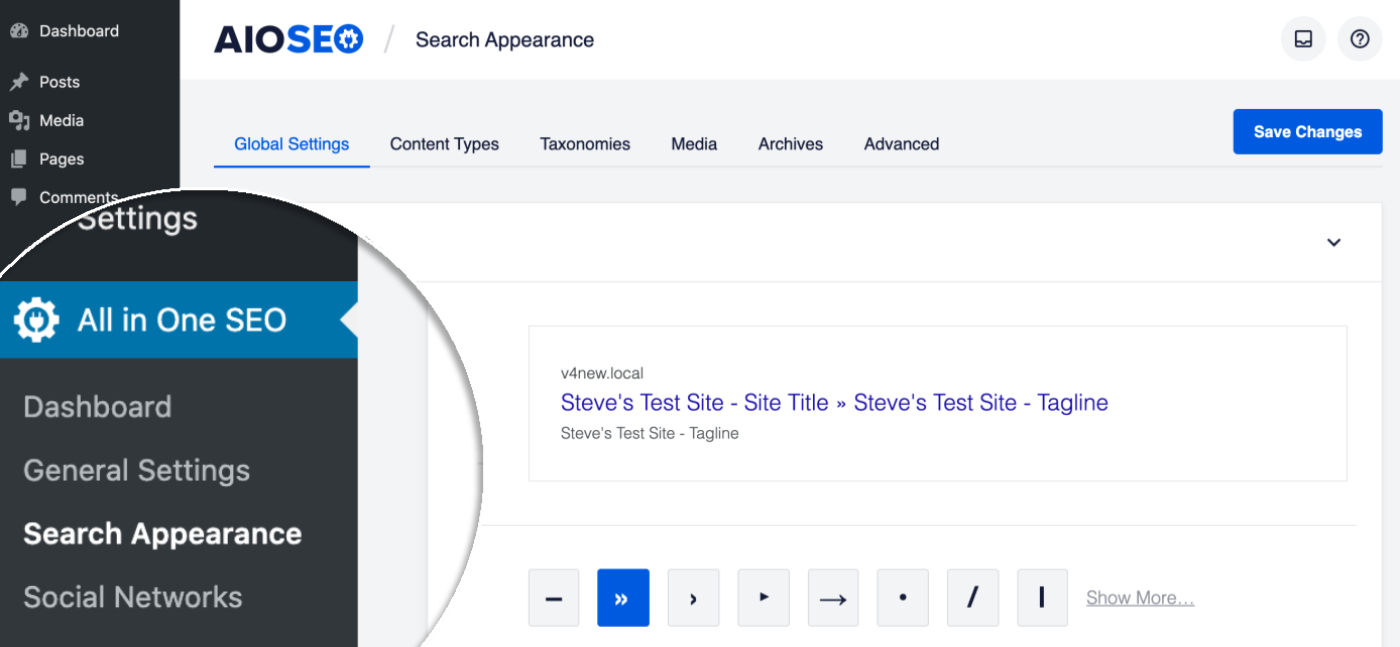
Likewise, you can click on the help icon next to each option to find a short description of the feature. You can also press the help icon at the top to get more information.
These WordPress plugins offer their users a wide range of compelling features. However, due to the simplified setup wizard, the All in One SEO plugin has a slight edge over Yoast SEO.
Routine SEO Tasks in Yoast SEO
When using the Yoast SEO plugin, you will find a content analysis tool that enables you to optimize your website’s posts and pages appropriately.
To access this tool, you must press the plugin icon in the top right corner.
You can also find the Yoast SEO meta box below the post editor alongside snippet preview, content analysis, and focus keyword field.
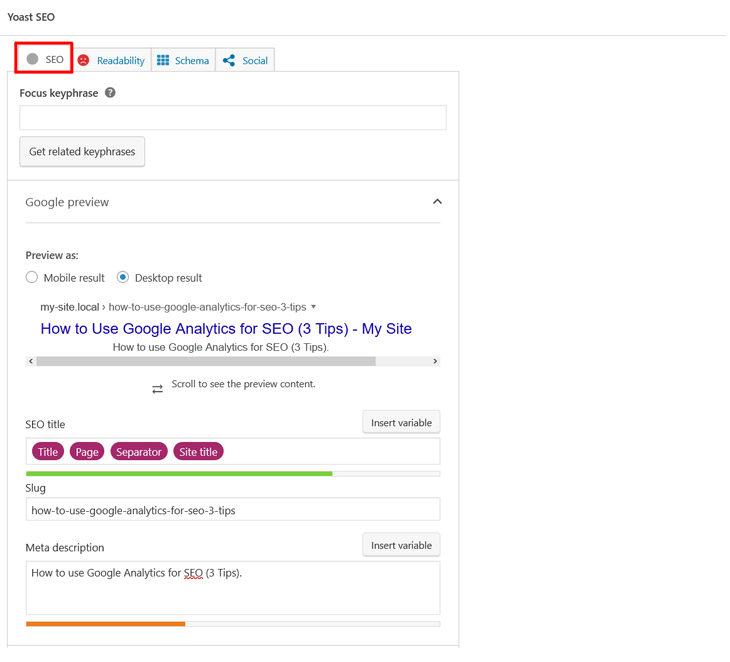
You can check how your site’s meta titles and meta descriptions will be displayed in search engines through Google Preview. You can change meta titles and descriptions according to your content by clicking Yoast SEO.
Moreover, you can enter the focus keyword in Yoast SEO, helping the plugin to examine your content for that specific keyword. The good thing about Yoast SEO is that it will recommend improving your post’s SEO score. You can find the analysis in the content analysis area.
A Schema tab in the content analysis area allows you to alter the article’s schema markup settings. You can also use the social tab to set your article image for Facebook and personalize your Twitter card.
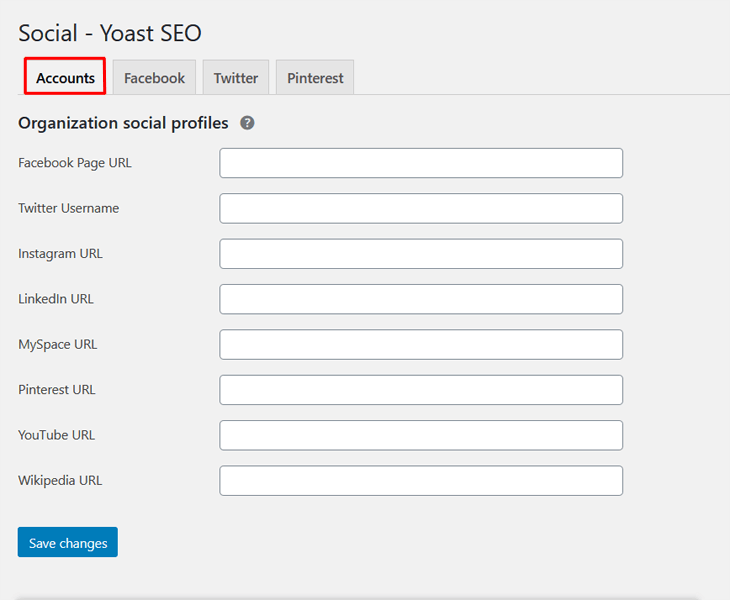
Yoast SEO will fill the meta title and meta description with your default SEO title and description using the open graph meta tags.
Routine SEO Tasks in All in One SEO
All-in-One SEO provides a realistic content score, known as a TruSEO score. You can make changes to your desired post or page for optimization purposes.
You can use the All in One SEO button at the edit screen’s top right corner to expand the content analysis panel. Furthermore, you can check the score for your focus keywords. Once you click the focus keywords, you can take action to improve the score for your keywords.
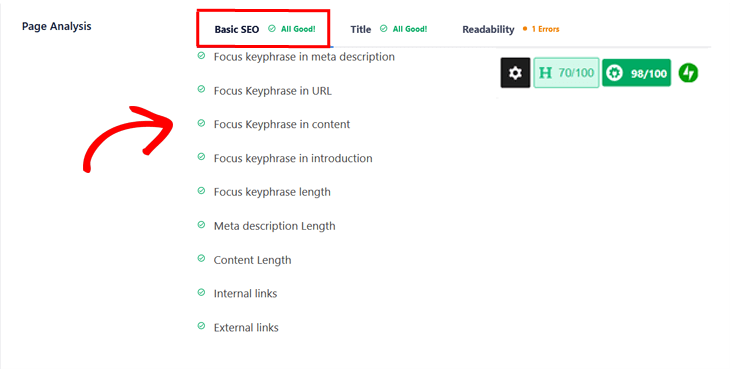
You can also use the AIOSEO settings option below the post editor to add your meta titles, descriptions, and focus keywords or keyphrases easily.
Similarly, using Dynamic Tags, you can include dynamic items to your titles and descriptions, such as the current category, current year and month, etc.
Like Yoast SEO, the AISEO plugin offers a Social tab for uploading a Facebook or Twitter image. You can also change the post Schema’s type when needed.
Above all, you can enhance your internal linking process by pressing the Link Assistant tab. Hence, you can take advantage of automatic internal linking recommendations.
Fortunately, the Site Analysis feature offers an overall score of your website’s SEO settings. This helpful feature lets you compare your website with competitors’ websites utilizing the Competitor Analysis tool.
Again, the All in One SEO plugin has a decisive edge over the Yoast SEO plugin. That’s because the former has a dynamic tags feature alongside the TruSEO and Focus Keyphrase scores.
Indexing and Sitemaps (Yoast SEO)
Yoast SEO offers a dedicated page for managing XML sitemaps. The plugin also creates XML sitemaps for all types of posts.
To activate XML sitemaps, go to SEO >> General page and click the “Features” tab. Likewise, you can turn off XML sitemaps following the same process. You can’t add or exclude post types to your XML sitemaps.
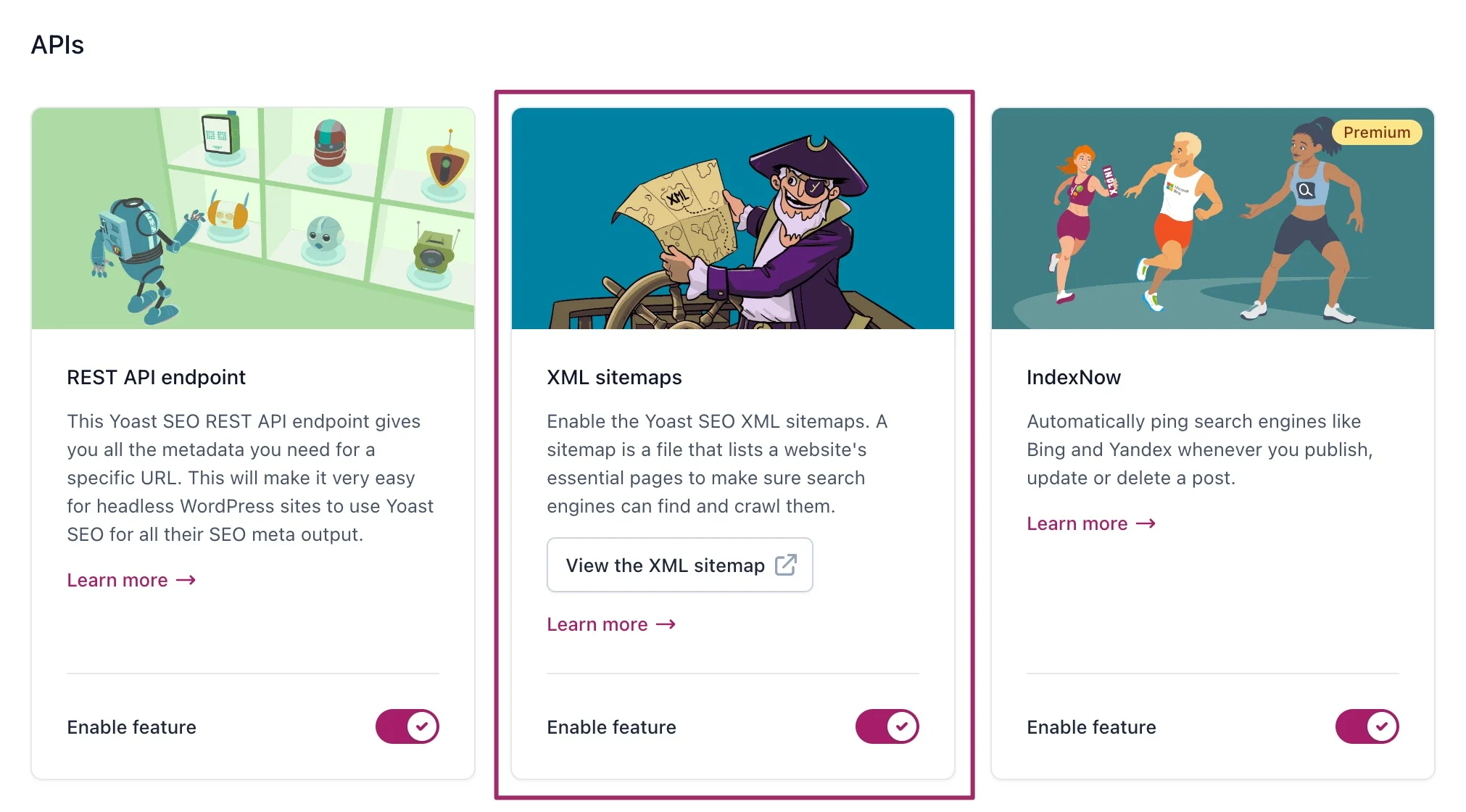
Apart from this, you can use its impressive webmaster tools feature to validate your website through various tools, such as Google Search Console, Bing Webmaster Tools, Baidu, Yandex, and others.
You can use the Video and News sitemap extensions to make your videos and news sites in Google News search results. However, premium users can set up the Video and News sitemap extensions on their WordPress sites.
Indexing and Sitemaps (All in One SEO)
All in One SEO plugin helps you manage your XML sitemaps easily. You can manage your XML sitemaps automatically generated by AIOSEO using a dedicated settings page under All in One SEO >> Sitemaps.
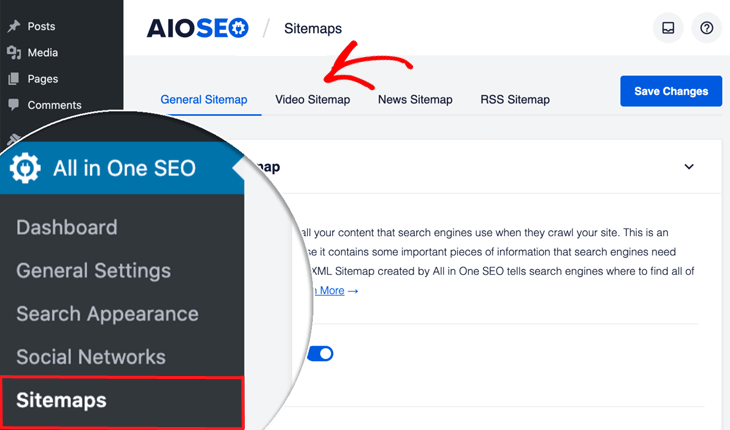
Moreover, you can learn about several settings to handle your XML sitemaps. In addition, you can include your preferred post types and taxonomies in your sitemaps.
Through the AIOSEO plugin, you can include any custom page in your sitemap. You can also activate the video and new sitemap as extensions. The plugin also offers an impactful RSS sitemap feature.
The All-in-One SEO plugin provides more impressive sitemap features than the Yoast SEO plugin.
Schema.org Support (Yoast SEO)
Schema markup is exceptional HTML code that helps you tell search engines about your content in detail. The markup recognizes whether your content is a blog post, product page, or recipe.
Yoast SEO automatically includes schema metadata in your WordPress pages and posts. To do so, go to the SEO >> Search Appearance page.
Now, you should visit the Knowledge Graph & Schema.org section to choose if your website is personal or business. Subsequently, you can provide a name and a logo for your website.
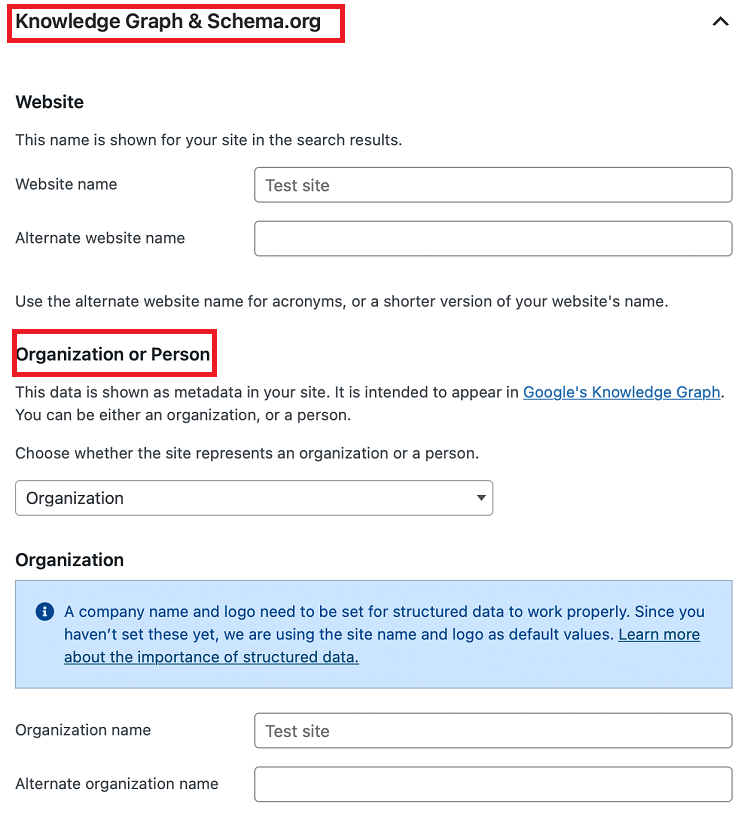
If you want to explore more schema options, you can navigate to the Content Types tab. You can then find the default Schema settings by scrolling down to the bottom.
Interestingly, you can change the schema type for pages and posts.
For that reason, edit the content, go to the Yoast SEO meta box tab, and press the Schema tab.
Similarly, you can activate the Yoast SEO Local extension to offer more insights regarding your business.
Schema Support (All in One SEO)
All-in-One SEO has a default section supporting website-wide schema.org settings. To find the default settings, go to All in One SEO >> Search Appearance page.
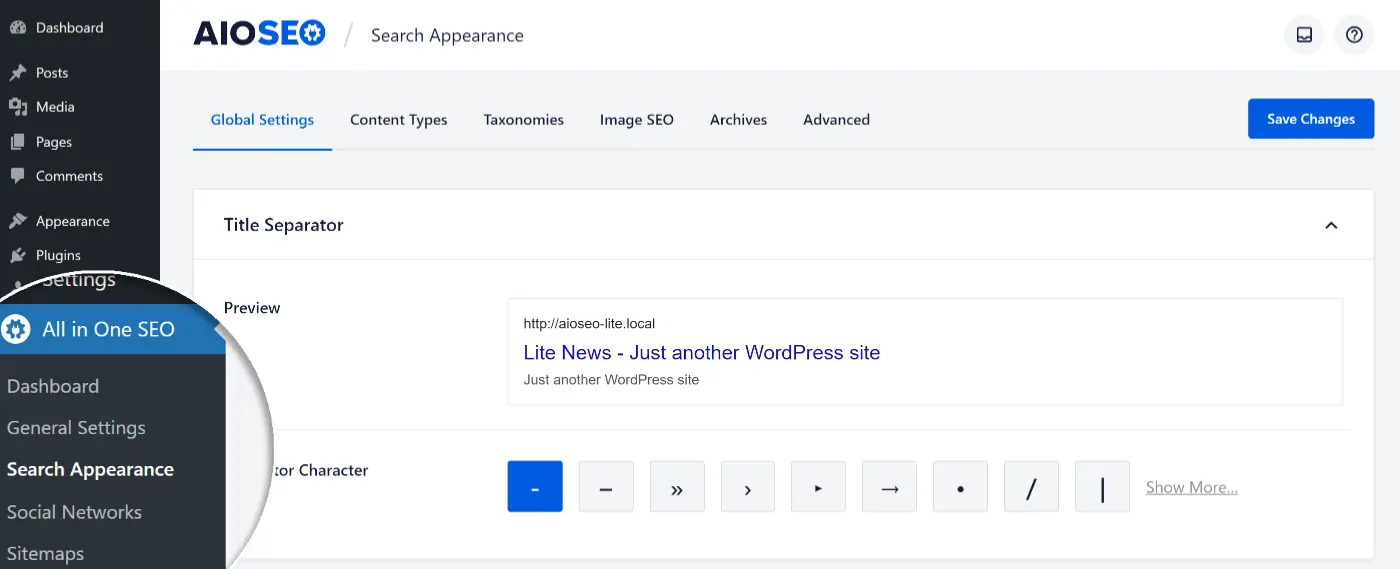
These settings allow you to provide the required information, such as the organization or individual name, logo, contact details, sales, support, etc. Luckily, you can also make changes to the default Schema settings.
Moreover, you can use AIOSEO’s Schema Generator to set schema settings for posts and pages, respectively.
From the post editor screen, click on the Schema tab under AIOSEO Settings. Now, press the ‘Generate Schema’ button.
You can open the Schema Catalog and select your desired schema type. You can easily add your chosen schema type to your content. Different schema types include book schema, software schema, how-to schema, FAQ schema, etc.
To improve your website for local search rankings, use its exclusive local SEO extension to achieve your goal.
All-in-One SEO is better than Yoast SEO since the former comes with the ever-growing schema catalog that offers numerous schema types.
E-commerce Support (Yoast SEO)
If you manage your e-commerce website, you have come to the right place. Yoast SEO supports e-commerce websites greatly. They have an exclusive Yoast WooCommerce SEO plugin in their arsenal for websites using the WooCommerce plugin.
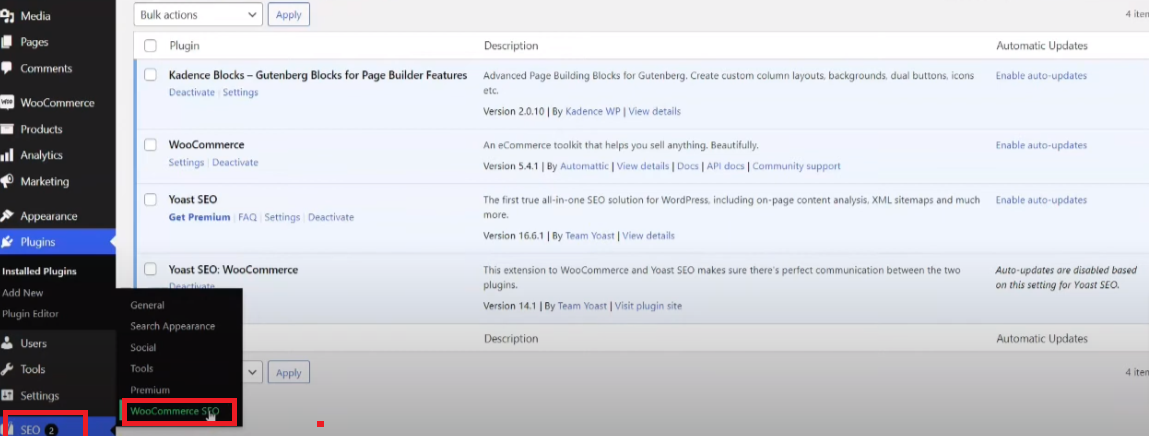
You can include product titles alongside descriptions similar to those on your pages and posts. Additionally, Yoast SEO generates a product category XML sitemap for your website or store.
You can include additional information related to your product pages once you set up the WooCommerce SEO plugin.
E-commerce Support (All in One SEO)
All-in-One SEO offers many more e-commerce support options than Yoast SEO. When you add a product, it automatically recognizes it as a product in Schema markup.
You can also add more e-commerce schema data using All in One SEO to grow your store further. You can make several changes to the schema markup and add more details, including colors, brand, manufacturer, etc., for any product.
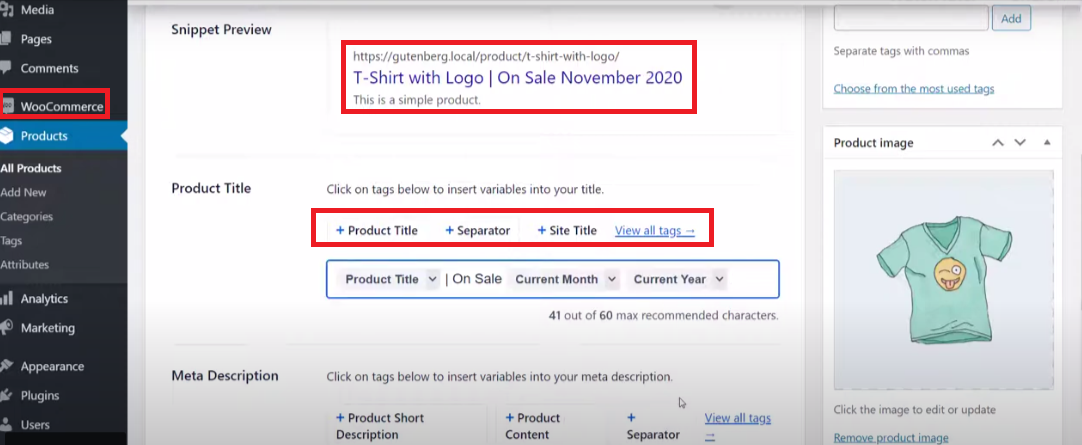
The best thing about AIOSEO is that it helps users automatically create XML sitemaps for their products and product categories.
For instance, All in One SEO enables users to edit and optimize the page as a product using a simple order form. Once users edit the page, they can change its Schema type to Product using the AIOSEO settings.
The All-in-One SEO plugin is better for online stores because it does not require installing a specific e-commerce extension to optimize product pages.
Pricing (Yoast SEO)
Yoast SEO offers both freemium and premium versions to its users. Installing its free WordPress SEO plugin on your site allows you to use a limited number of features.

If you want to use Yoast SEO Premium’s paid version, you must pay $99 for a single site license. The cost of the paid version increases when you add more sites to your package.
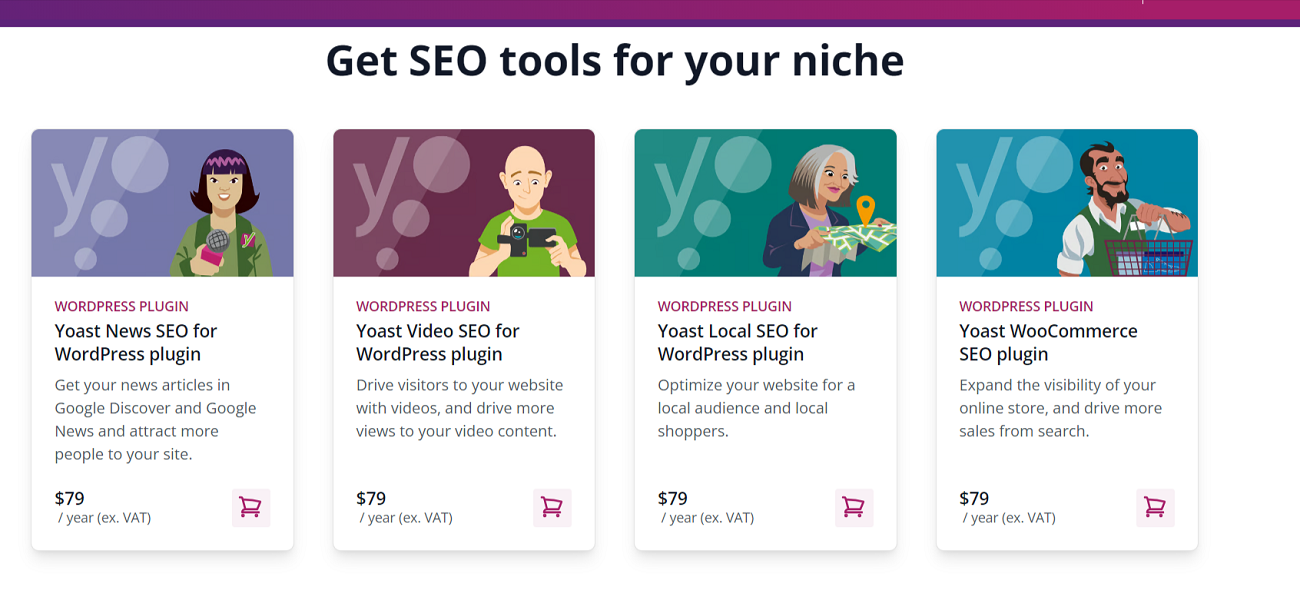
- The Yoast News SEO package is available at $79 per year.
- The Yoast Video SEO package is available at $79 per year.
- The Yoast Local SEO package is available at $79 per year.
- The Yoast WooCommerce SEO package is available at $79 per year.
- The Yoast SEO for Shopify package is available for $19/month. Users can avail a 14-day free trial by using this plan.
You can use all Yoast plugins, such as Yoast WooCommerce SEO, Yoast Local SEO, Yoast News SEO, Yoast Video SEO, and all Yoast SEO premium features, by paying $229 / year upfront.
Moreover, you can get a Yoast Local Premium Bundle subscription for $145 annually. Similarly, you can get a Yoast News Premium Bundle subscription for $145 annually. You can get a Yoast Video Premium Bundle subscription for $145 annually.
NOTE: All paid packages are excluded from VAT (Value Added Tax).
Pricing (All in One SEO)
Like the Yoast SEO plugin, All in One SEO also provides its free version that does not have a lot of compelling features.

If you want to access its paid version, you can subscribe to various packages, depending on your needs. For example, you can get its Elite plan by paying $299.60 annually to support your small business or digital marketing agency.
The Pro plan is $199.60 annually, allowing you to optimize ten websites simultaneously. Likewise, you can optimize three websites at a time by subscribing to its Plus package, which is available for $99.60 per year. The basic plan will cost you only $49.60 annually.
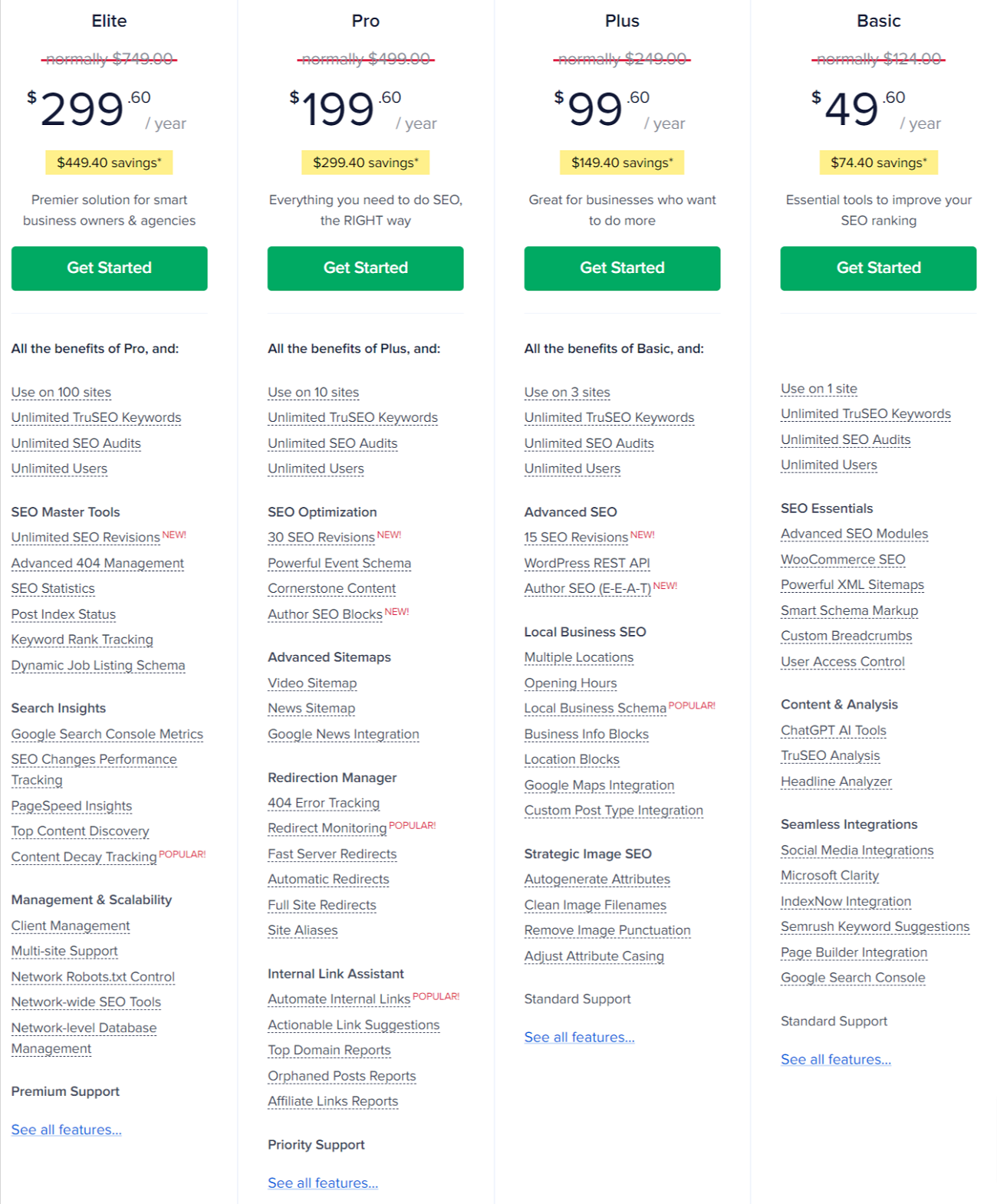
The above pricing comparison between the Yoast SEO and the All-in-One SEO plugin indicates that the latter is a better option.
Yoast SEO vs. All-in-One SEO (Common Features)
Both SEO plugins offer a fantastic list of shared features to their users. This way, website owners can improve their sites considering the requirements of better search engine rankings. Here is the list that includes some impressive yet impactful features:
- URL directories
- Schema markup
- txt files
- XML sitemaps
- Titles and Meta Description templates
- Breadcrumb Navigation
- SEO Analysis
- Social Media Support
- Google Analytics Integration
- Google Search Console Integration
Wrapping Up
Our Yoast SEO vs All in One SEO comparison indicates that users can benefit from both these WordPress plugins. However, the All in One SEO plugin has a definite edge over the Yoast SEO plugin in terms of user experience, ease of use, and better control over several features.
Moreover, All in One SEO enables users to optimize their online stores’ performance through features like e-commerce SEO, local SEO, and schema support for e-commerce.
Not to forget that on-site SEO Audit, TruSEO score, rich snippets schema plugin, link assistant, Video SEO sitemap, Google News sitemap, and other stunning features make AIOSEO an excellent plugin for new and experienced users who want to improve their content and SEO overall.
We hope you liked our extensive Yoast SEO vs. All-in-One SEO guide that allows you to explore the best WordPress plugin for your website.
Similarly, you can explore our comparison between Sucuri and Wordfence, two WordPress security plugins that improve your website security.
FAQs
Which SEO Plugin for WordPress is highly recommended?
Yoast SEO is by far the most impactful SEO plugin for WordPress. Using its basic package, you can create the URL slug, title tag, and meta descriptions accordingly.
Does WordPress support SEO?
Yes, WordPress does support SEO a lot. The leading Content Management System (CMS) helps you build a top-notch website from scratch.
In addition, you can utilize a wide range of WordPress plugins, such as WooCommerce, WPForms, Elementor, etc., to meet your needs.
Should I use All in One SEO premium?
Yes, you should use the premium version of All in One SEO. The version has various features, such as WooCommerce SEO, sitemaps, local SEO, social media integration, etc.
If you manage an e-commerce website or business, all these features can let you optimize your desired products according to your preferences.