Resolving an HTTP error 500 internal server error is challenging because users do not know how to respond appropriately to this server-side error.
However, as a beginner, you can assume something is wrong with your server or the website and must rectify it as quickly as possible.
This blog post will describe how to fix the HTTP error 500 internal server error, explaining its possible causes and solutions.
What Do You Mean By HTTP 500 Internal Server Error?
The HTTP 500 internal server error is a general error message concentrating on issues not included in existing error codes.
Unfortunately, troubleshooting and resolving HTTP 500 internal server errors is not easy. Various issues on the server side can cause HTTP 500 errors.
Examples Or Variations of Internal Server Error
- 500 Internal Server Error
- HTTP Status 500 – Internal Server Error
- 500 Error
- That’s an Error
- Error 500 Internal Server Error
- Internal Server Error 500
- HTTP Error 500
Different Reasons Behind the HTTP 500 Error
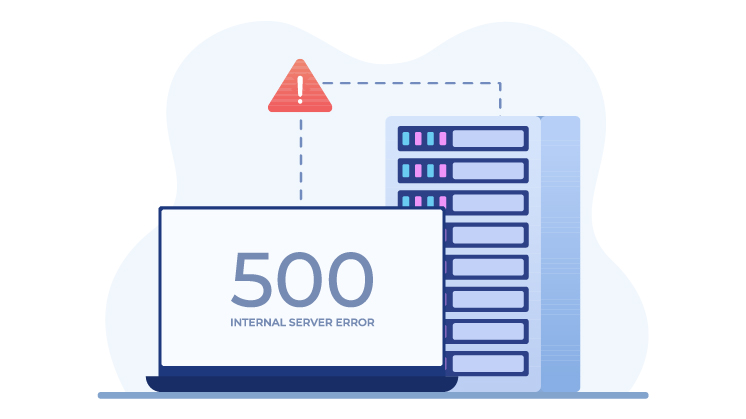
The HTTP 500 internal server error is an issue related to a site’s server. Furthermore, the error suggests that the website’s programming causes a problem or a temporary glitch.
Here are various reasons behind a 500 internal server error, including:
– Corrupted .Htaccess File
This text file contains server instructions describing how your software can activate or deactivate certain functions. At times, the .htaccess file gets broken due to the newly installed plugin, or it may become corrupted if a user does not configure the file correctly.
– A Permission Error
A permission error does not let users perform a particular action they try. You can consider permission errors such as networking issues, bugs, user mistakes, etc.
– Defective Third-Party Themes or Plugins
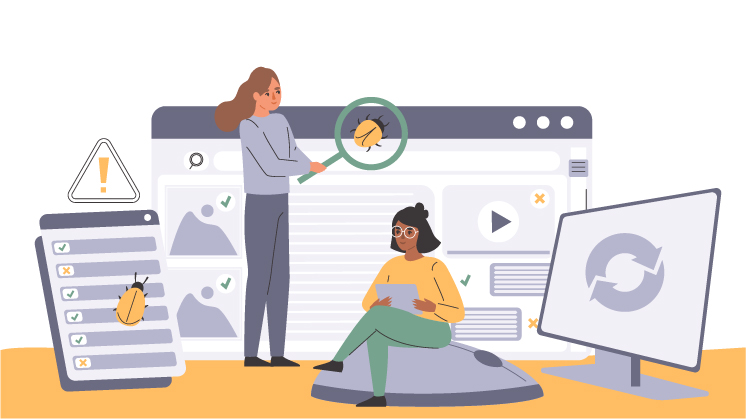
Businesses, whether small or large, incorporate third-party themes or plugins into their sites to attract the eyes of existing and potential customers.
Sadly, if found faulty, they can harm your website’s credibility rather than improve its visibility and performance. Additionally, parent companies or firms behind these themes and plugins may find it challenging to resolve their vulnerabilities.
– Insufficient PHP Memory Limit
PHP (Hypertext Preprocessor) is an impactful server-side programming language that helps manage databases, content, session tracking, etc. Besides, this language allows web developers to create engaging and dynamic websites for existing and potential customers.
You should know that PHP processes consume a lot of memory, and hosting accounts have a PHP process limitation. Hence, you will likely observe an HTTP 500 error on a website if it requires more memory limit.
How to Fix 500 Internal Server Errors?
Like the 504 WordPress gateway timeout error, a 500 internal server error can affect the website’s SEO if not resolved on time.
Therefore, e-commerce business owners should not take this server-side issue lightly.
Otherwise, they can face higher bounce rates, negative user experience, lower search engine ranking, etc.
If you want to fix 500 internal server errors, try these below-mentioned solutions:
– Check A Website through “Down For Everyone or Just Me”
If you want to resolve the 500 internal server error instantly, go to downforveryoneorjustme.com and write the URL in the search bar that shows this server error.
This way, you can check if the website is not functioning properly for everyone or is inaccessible for you only.
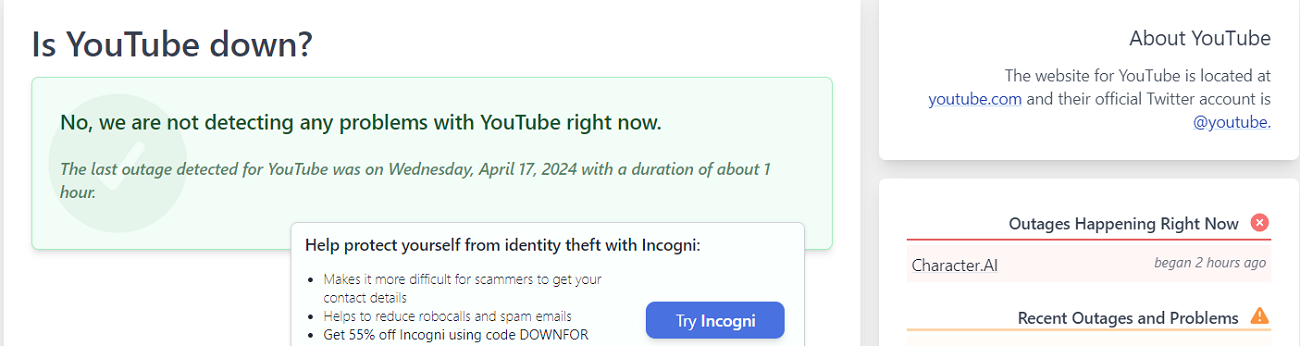
– Reload the web page
Refresh or reload the page when you try to visit a web page with 500 internal server errors. A temporary loading glitch may not let you access your desired web page.
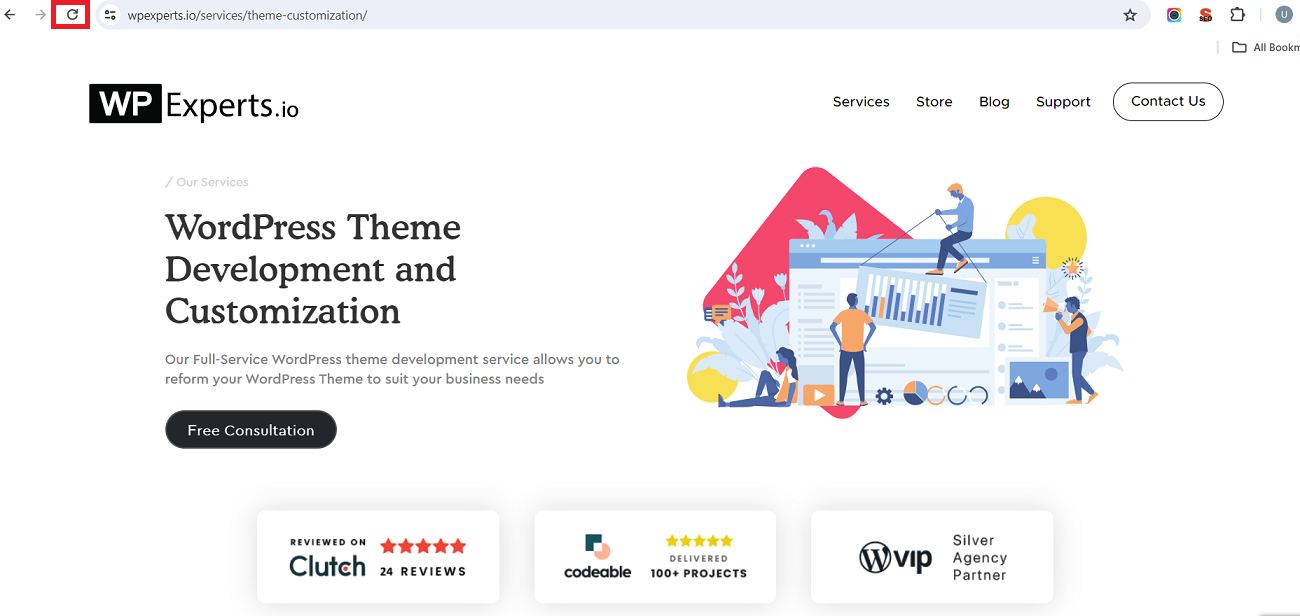
It is better to wait a few minutes and reload the page using the shortcut (Ctrl + F5) or (F5).
– Visit the Web Page Later
As you know, the 500 internal server error is a server-side issue. Website developers will likely fix it as soon as possible. Thus, you should wait a few hours to see if they have resolved the error by reloading the URL.
– Delete the Browser’s Cookies
You can delete your browser’s cookies to avoid seeing the 500 internal server errors on your screen. This step can offer the required solution if the browser’s cookies correlate with the affected webpage.
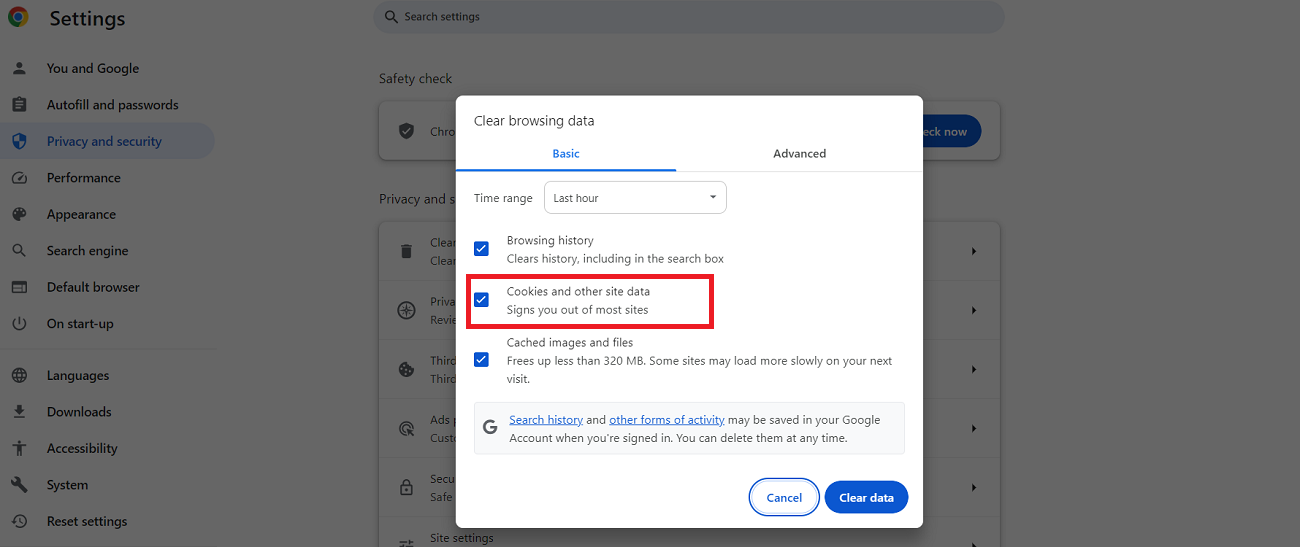
If you experience the HTTP Error 500 internal server on your website, here is what you should do:
– Disable the Plugin
Unfortunately, a damaged or broken plugin might be one of the reasons you witness the “HTTP 500 Error” on your WordPress site. In this situation, you can deactivate the WordPress plugin using the WordPress admin dashboard.
Through the WordPress admin dashboard, click the Plugin tab > Deactivate. That’s how you can deactivate or disable any defective WordPress plugin and fix the HTTP error 500 internal server error without difficulty.
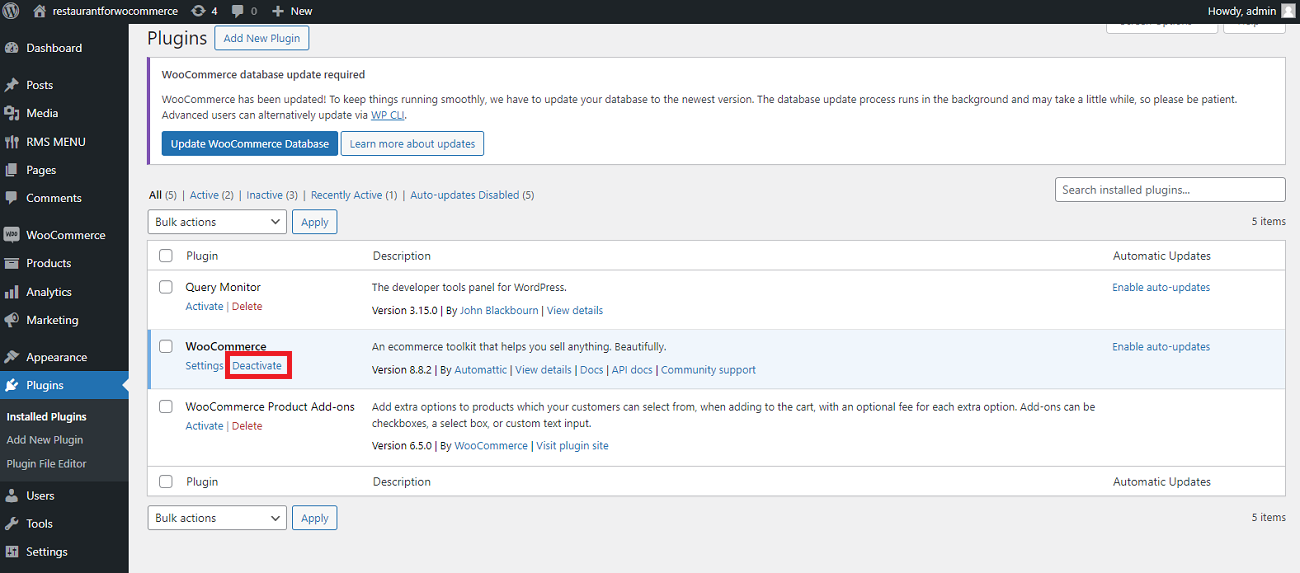
– Install the New Software Properly
There is no harm in checking the newly installed software to ensure it is properly upgraded or installed. For that reason, you can visit its official website to learn more about the latest versions and upgrades.
– Use WP Debugging (A WordPress Plugin)
If you manage a WordPress site yourself, you can use the WP Debugging plugin to understand the server issue hassle-free. This plugin allows you to rectify the issue with your website by describing the WordPress debugging processes.
Other Error Codes You Should Know
HTTP error 500 aside, users must know about other error codes, such as:
- HTTP 200
- HTTP 301
- HTTP 302
- HTTP 403
- HTTP 404
- HTTP 405
- HTTP 410
- HTTP 413
Looking For Professional Help?
If you want to improve your website performance to the next level without difficulty, WPExperts is the right option. The notable WordPress development agency offers remarkable WordPress Website Maintenance Services to businesses of different sizes with distinct niches.
As a result, various small and large businesses can easily enhance their websites’ performance and user experiences, leading to improved conversions and revenues.
Use WP Debugging (A WordPress Plugin)
If you manage a WordPress site yourself, you can use the WP Debugging plugin to understand the server issue hassle-free. This plugin allows you to rectify the issue with your website by describing the WordPress debugging processes.
Wrapping Up – (What is HTTP Error 500 Internal Server – Fix it)
We hope you liked our blog post explaining the HTTP error 500 internal server error in detail. 500 internal server errors are annoying for website owners and developers.
However, the above blog post will help you properly comprehend and fix this issue using different solutions.
Furthermore, numerous reasons, such as an insufficient PHP memory limit, faulty plugins, database connection problems, etc., are behind 500 internal server errors.