Since the last decade, the eCommerce sector has grown exponentially with impressive responses from consumers. The same goes for B2B e-commerce, but there aren’t many suitable platform options for SMEs enterprises in the wholesale market. There are various SaaS options in the industry, but they are much more expensive, closed-source, and mainly aimed at larger enterprises.
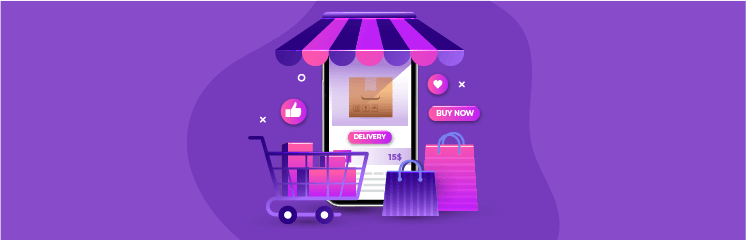
If you want to sell to wholesale purchasers, you’ll realize that their needs differ from retailer clients. In addition to wholesale pricing and discounts, customers are already familiar with your items and prices, and they want a faster and easier platform to purchase.
The basic purpose of this article is to demonstrate how you may set up WooCommerce B2B online store for your clients. We’ll look at the fundamental components needed to build a successful store with the help of a WooCommerce B2B plugin. Later, we’ll go through some essential steps that can bring additional value to your store.
How To Set Up WooCommerce B2B Online Store
We’ll use the Wholesale for WooCommerce WordPress plugin to accomplish this. You have the option of creating a completely concealed B2B store or a general retail store with a restricted wholesale area. You may also use the plugin to showcase your product or hide it under any circumstances. It consists of everything you need, including unlimited wholesale user roles, customer registration, and the ability to select which products to display in public or wholesale storefronts.
Select Hosting and Domain
The first step in setting up WordPress eCommerce is to get a premium domain name. This will be the URL for your future online store. A domain name is what you type into your browser’s address bar to access a website.
While WordPress is free, you will need to pay a little for a domain name, starting from as low as $10/year. The expense is well worth it since having your personalized domain name like “myshop.com” looks far more proficient than having any other type of domain. So choose it wisely, keep it easy, short, and easy to remember.
Installation of Extensions (Wholesale for WooCommerce & WooCommerce Subscription)
If you wish to install a plugin on your WordPress website, the process is pretty simple and takes no more than three minutes.
The installation of any WordPress plugin on your WordPress website is simple. To begin, log in to your WordPress admin account dashboard. After successfully logging in, go to the ‘Plugin’ menu and select the ‘Add New’ option.
The next step is to go to the plugin library, search for your desired plugin, click the “Install Now” option, and activate it later.
To install Wholesale for WooCommerce on your WordPress-powered site, follow these steps:
- The first thing you need to do is download the zip file from your WooCommerce account.
- Install WordPress by going to the WordPress setup page.
- Select the ‘Upload Plugin’ option.
- Select Wholesale for WooCommerce Zip file from the ‘Choose File’ menu.
- Click ‘Install Now’ to begin installing and activating the package.
Install Wholesale for WooCommerce Plugin
Ideally, Purchase the Wholesale for WooCommerce plugin to get started. Download and activate the plugin, then follow the instructions in the confirmation email where you find your license key.
While you are in this stage, the plugin will direct you to build a wholesale user role, along with a Wholesale Store page and a Wholesale Login page for you.
And that’s it, your WooCommerce wholesale store is almost ready, and you haven’t even started!
Create product pages and manage their visibility
Now that you’ve installed your plugin, you can begin adding products and their product pages. Since each plugin handles things differently, we’ll go over the procedures for doing this in WooCommerce specifically.
Every product you added must have the following descriptions:
- Name of the product
- Price
- Image
- A brief explanation
Showcase products on your website
Begin by logging into your WordPress admin panel, then clicking “Products” in the sidebar menu and then clicking “Add Product.” WooCommerce enables you to sell both physical and virtual goods through your WooCommerce B2B online store.
Connect a payment service provider
Before you begin configuring your WooCommerce operations, you must decide the most critical choice: and that’s “how your consumers will pay for their orders”?.
WooCommerce makes payment gateway integration simple because the plugin allows you to integrate an inclusive range of payment gateways. This also allows your consumers to select the gateway with which they are most comfortable.
Establish an easy checkout process
The checkout empowers eCommerce merchants to receive payments from anywhere globally, whether they pay directly through a website or via a mobile app. eCommerce sites can use different checkouts as a hosted solution and navigate buyers to the Checkout page to finish the payment. Large-scale B2B stores need advanced functionalities and payment API to link their storefront directly.
Last Thoughts
To establish a successful woocommerce B2B online store, you must first grasp the niche-explicit hurdles that come along during the setup. Aside from that, the B2B fundamentals are pretty identical because they are much similar to the standard WooCommerce store.
The main advantage of implementing Wholesale for WooCommerce to build your B2B online store is its vast potential and compatibility with the world’s leading eCommerce platform provider. The plugin allows you to develop a WooCommerce platform in a fraction of the time and take your business into a whole new world of opportunities.