Restaurant for WooCommerce is a versatile method to start your restaurant order management system.
Being a restaurant owner is the same as owning any business. It would be best if you were diligent, focused, and comfortable keeping up with the latest trends in the competition.
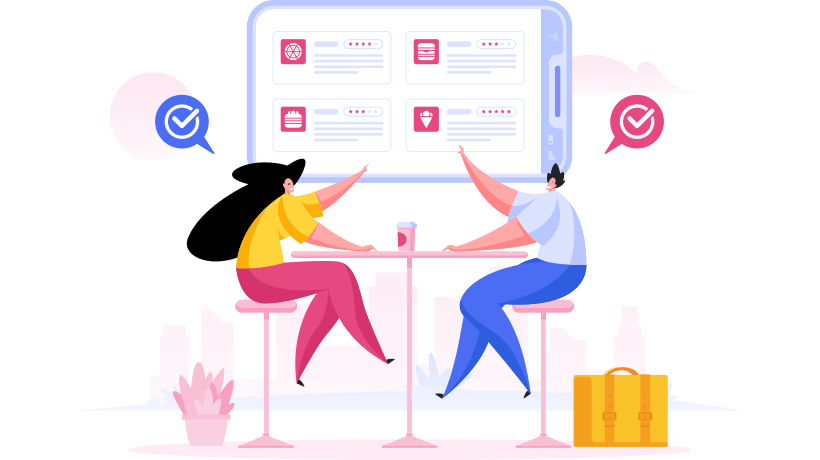
In this modern era, the rhythm of retaining a successful restaurant business is contingent on the web’s existence. The foremost step is to showcase your brand online by using Restaurant for WooCommerce.
What’s New in Restaurant for WooCommerce v1.2.1?
The Restaurant for WooCommerce is an intelligent and modern method to deliver restaurant orders to your online users. Using this extension, you can effectively build a restaurant menu and an online checkout platform for your WooCommerce site.
By using Restaurant for WooCommerce, you can view your restaurant’s name, logo, and brief description on the front-end display menu bar. The entire Restaurant’s menu and features can be showcased on any site page or post, constituting a unique shortcode for your WooCommerce site.
Simplistic and Intuitive Menu Design:
This plugin enables customers to experience multiple selection options, i.e., Free Delivery and Credit Card Order Processing in ascending or descending ways.
Interactive and Easy-to-Mini-Cart Widget:
This extension’s mini-cart widget enables your customers to see their order history. They can also improve or reduce the item elements in their cart.
Adjust the Regular Opening and Closing Time for Your Restaurant:
This feature displays the Restaurant’s status, whether open or closed, allowing your customers to order it according to ease.
It would help if you stayed connected with Restaurant for WooCommerce’s latest features, methods, usability patterns, and responsiveness on all devices.
Why Prefer to Use Restaurant for WooCommerce?
The overall features of Restaurant for WooCommerce provide a unique online ordering system for your WooCommerce site, which enables you to:
- The Restaurant shows the menu items in all categories or as specific products. Furthermore, you can also adjust their order in the sorted form via settings from the back end.
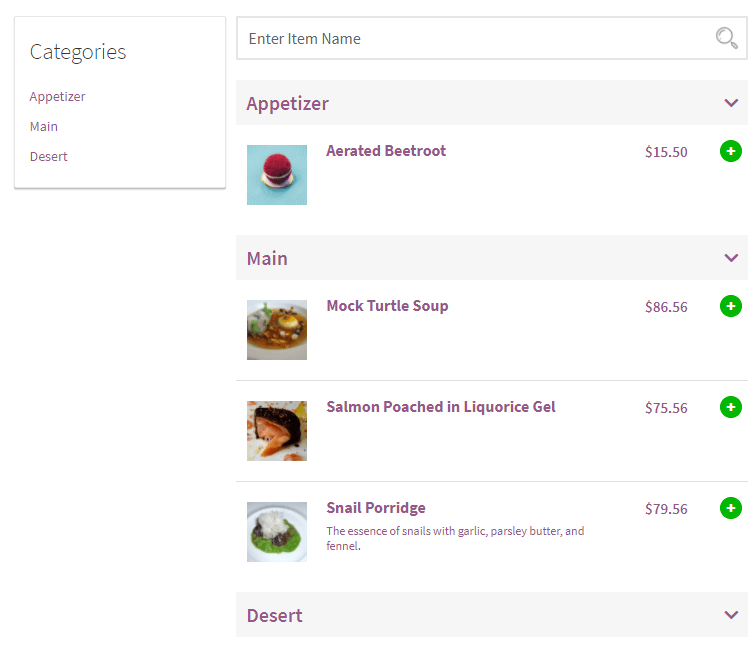
- You must display the customers’ order summary through the mini-cart widget. They may also enhance or reduce the number of items in the order cart.
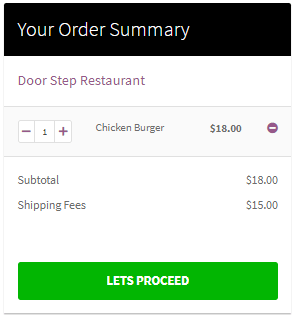
- Display the name of the Restaurant, logo, and text on the front-end menu. The product information on the data is retrieved automatically from your WooCommerce inventory management system.
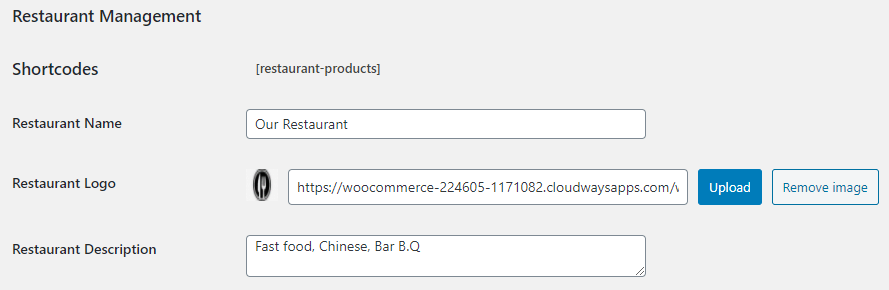
- Insert the total amount of the minimum order to allow the customers to know about the order amount they need to check out. If the user is not able to do so displays an error on the checkout page.

- Implement available delivery options (free delivery, express delivery) and more for your customers’ convenience.

- Allow your customers to implement a special request, i.e., comments to their specific order, before proceeding to the checkout page.
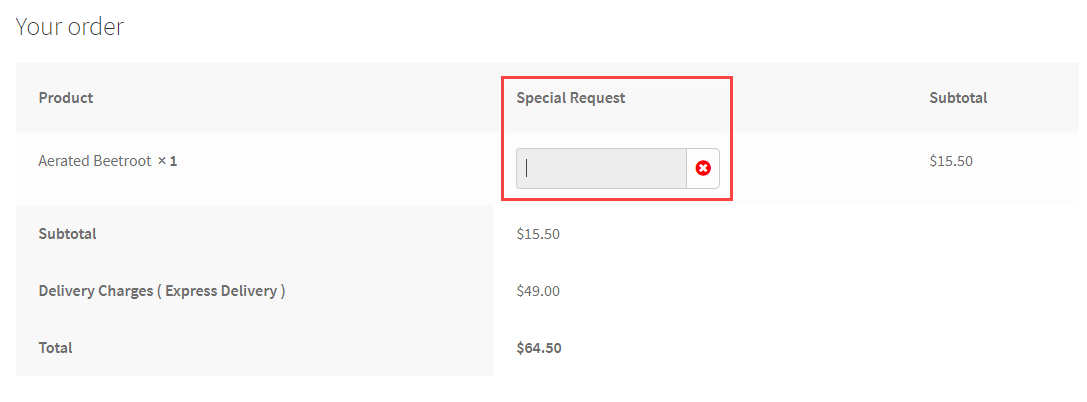
- Adjust your restaurant’s regular opening and closing times to allow your customers to view the restaurant’s status, whether it is open or closed, before making an order.
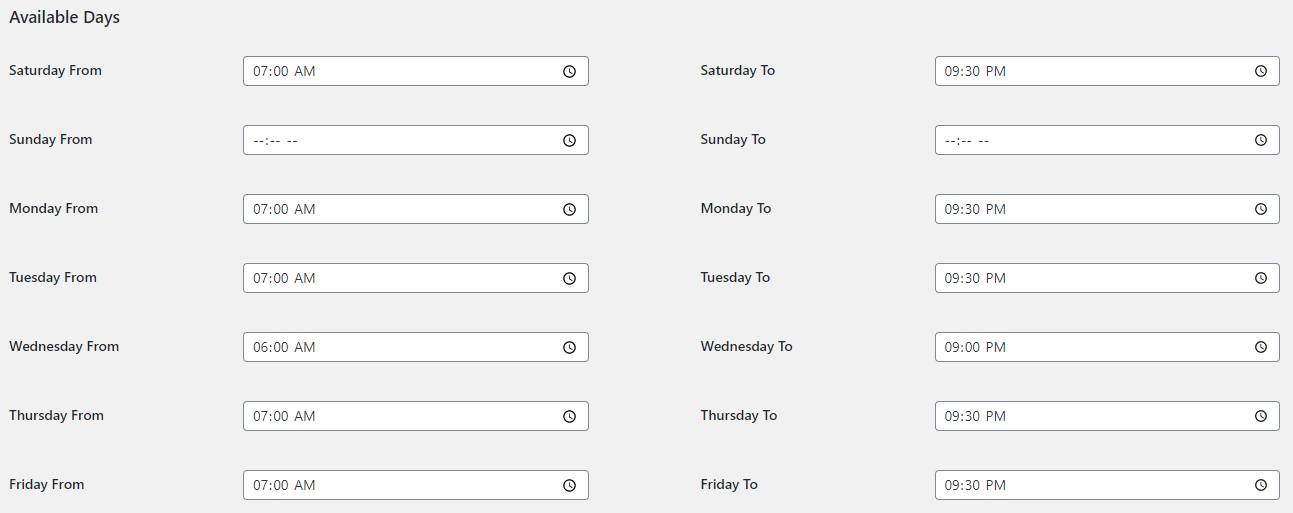
- Displays a textual element and images when the mini-cart widget is empty or waiting for the cart’s order for implementation.

- You can use a unique shortcode to view the Restaurant’s order on any site page or post.
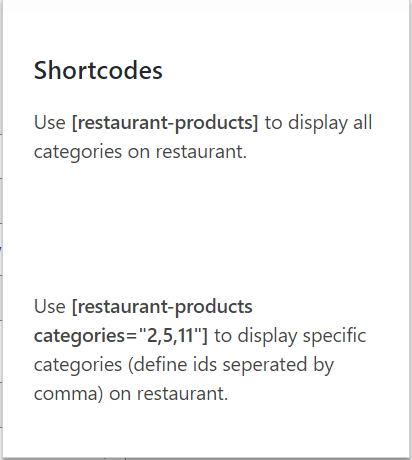
- View or hide the critical information about the Restaurant from the menu’s header.

- You may convert your WooCommerce page, categories, and products to a specific restaurant page.

- You can alter your restaurant page text placement from the right to the left direction. It is categorized to ensure that content is easily understandable.
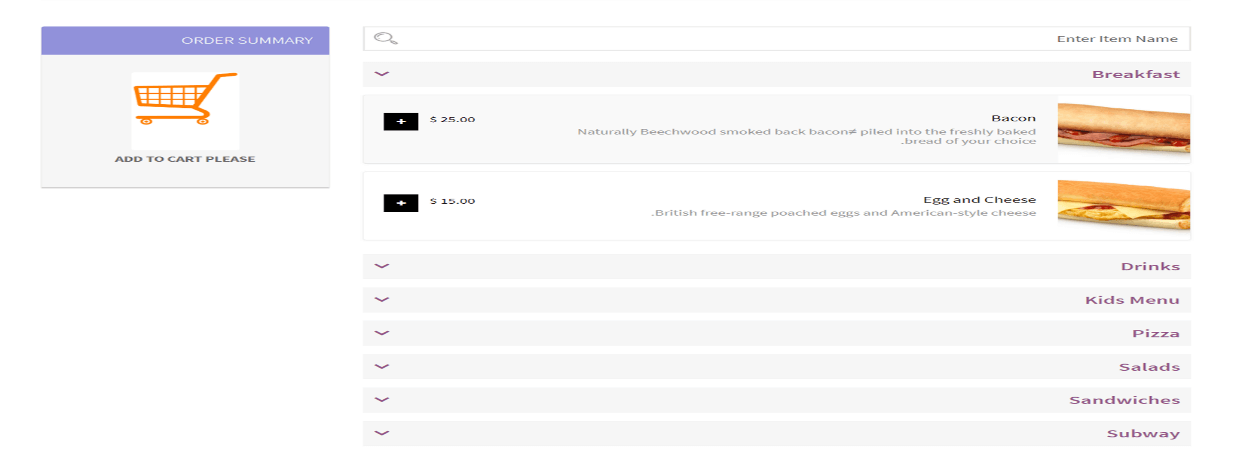
- You can adjust the time on the front end of your Restaurant’s page to any 12 or 24-hour restaurant.

- View the timings of the Restaurant, such as opening and closing, on the front-end restaurant page.
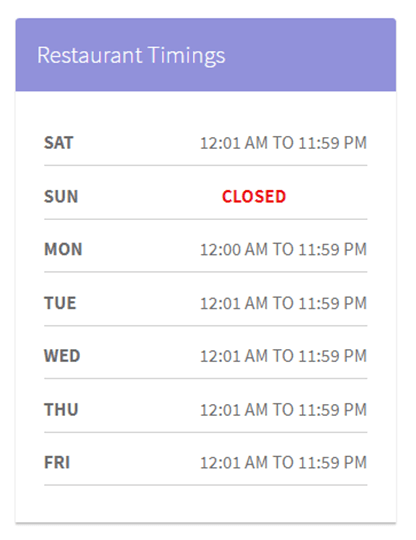
Let’s Get Started – How Do You Get Hands-On Practice?
You must go through the following steps:
- Purchase Restaurant for WooCommerce.
- Scroll, Download, and install the extension.
- Set up, Activate, and configure the extension.
You can read the how-to guide in the technical documentation section to understand the new Restaurant for WooCommerce v1.2.1 process.