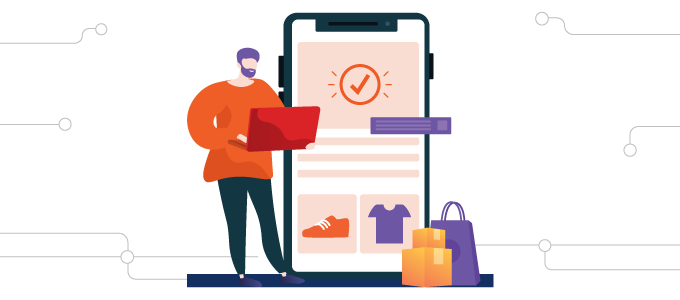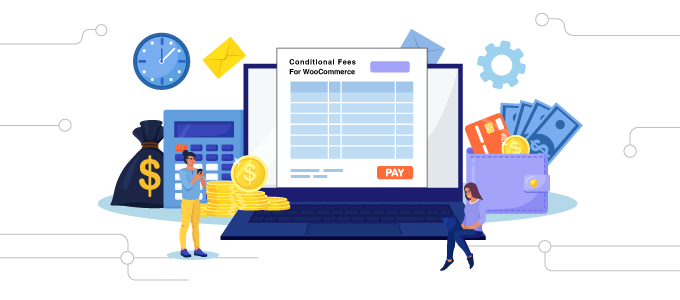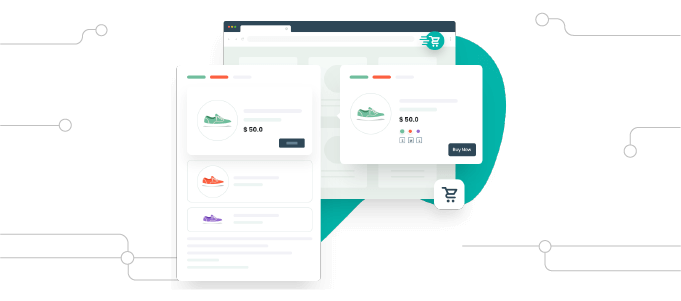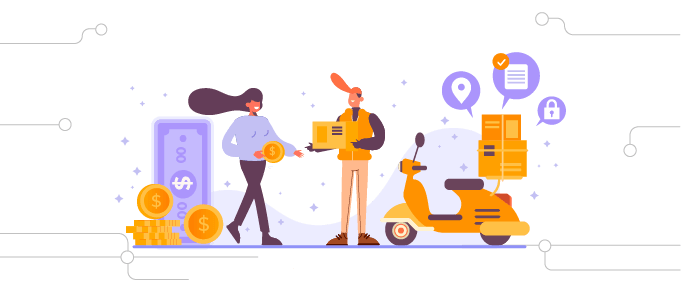Are you looking to streamline your restaurant’s online ordering system? Introducing Restaurant for WooCommerce, your all-in-one solution for creating an intuitive restaurant menu on your WooCommerce website. With our WooCommerce restaurant plugin, you can set up your own online delivery system within minutes and start selling your delectable food items online.
Overview
This restaurant menu plugin enhances your eatery’s online presence and customer experience. Whether you’re offering dine-in, takeout, or delivery services, this food ordering plugin provides a seamless way to manage your menu, accept orders, and engage with your hungry customers.
- Multiple Delivery Options: Tailor your delivery options to match your customers’ preferences.
- Modifiers for Products & Categories: Customize your menu items with modifiers for a personalized dining experience.
- Daily Opening & Closing Time: Display your restaurant’s operating hours to keep customers informed.
- Interactive Mini-Cart Widget: Engage customers with an interactive, user-friendly mini-cart widget.
- Simple and Clean Menu Design: Present your menu items in a clear, attractive layout for easy navigation.
- Multiple Time Slots: Accommodate various meal times by adding numerous time slots for each day.
- Sliding Mini-Cart Style: Enhance the shopping experience with a visually appealing sliding mini-cart.
- List or Grid View: Choose between list or grid view to showcase your menu items.
- Create Multiple Menus: Craft different menus for different occasions or meal types.
Restaurant for WooCommerce Features
Here’s a list of all the great features you can enjoy with this restaurant plugin for WooCommerce’s excellent design:
General Configuration
- Admins can see user orders in real time.
- Admins can create custom order status.
- Allow users to check the status of their reservations easily.
- Restaurant or WooCommerce API Support
- Customize your restaurant’s front-end menu by showcasing your restaurant’s name, description, and logo.
- Highlight the item’s details, including properties and ingredients, in the product summary.
- Modify the overall page layout, shifting it from a right-to-left orientation.
- Create add-ons or modifiers for product categories or individual items.
- Offer customers the option to leave a tip, allowing them to choose predefined amounts or enter custom values.
- Promote additional menu items by suggesting them in the shopping cart.
- Transform the WooCommerce shop page into a dedicated restaurant page.
- Set and display a minimum order total for the checkout process.
- Add locations for your restaurants to create different menus for each location.
- Set different prices for the same dish across various menus.
- Add reservation forms to your restaurant to allow customers to book tables.
Menu Customization Setting
- Allow users to place orders directly from their table by scanning a QR code.
- Admins can set specific time frames for which products will be visible or hidden to users.
- Reorder products and categories on your food menu effortlessly through drag-and-drop functionality.
- Showcase a concise order summary with a mini-cart.
- Exclude specific products from your food menu as needed.
- Control the visibility of product categories on the menu page.
- Rearrange categories based on product ID or name, either ascending or descending.
- Tailor individual settings to exhibit specific categories on your restaurant’s menu.
- Create multiple menus and display them using the shortcode [rms_menu id=”menu_id”].
Quick Checkout with Fast Cart
- Implement Fast Cart for a seamless checkout experience, allowing customers to pay directly without being redirected to the cart or checkout page.
- For direct payment within the Fast Cart, offer various payment options, including PayPal.
- Allow customers to input promo codes directly within the Fast Cart.
Customization of Styles
- Choose your restaurant’s theme color to align with your branding.
- Opt for either the Standard Mini Cart or the Sliding Mini Cart for a cart view.
- Personalize the Sliding Cart by uploading and displaying a custom icon image.
- Customize the background colors of the Sliding Cart and the cart icon.
- Tailor the appearance of the Sliding Checkout button, including its color and text.
- Adjust the color scheme of the cart icon.
- Modify the background color of the cart counter.
- Customize the color of the cart counter text.
- Customize the reservation form.
Label Customization Options
- Define and present the title text for your restaurant’s mini-cart widget.
- Set and display the text for the checkout button.
- Specify the text to be shown when items are unavailable in the mini-cart.
- Display the title for restaurant hours.
Restaurant Hours Display
- Configure your restaurant’s operating hours, including opening and closing times for each day.
- Add multiple time slots for each day.
- Incorporate holiday dates and associated messages on your restaurant’s menu.
- Set maximum order limits for each time slot.
- Opt to display or hide the timing schedule.
- Select between 12-hour or 24-hour time formats.
- Establish a delivery time slot.
Delivery Options
- Enable or disable various delivery methods.
- Offer takeaway and dine-in options to customers.
- Add and exhibit an array of delivery options, complete with their pricing (e.g., free delivery, express delivery).
- Set up delivery time slots.
Notification Settings
- Receive notifications of incoming orders with an alert sound.
- Upload a custom notification sound.
- Set up email notifications for reservations.
Vendor Preferences
- View the front-end food menu in a list or grid view.
- Enable or disable menu types from the front end.
- Choose to show or hide product images in pop-ups.
- Opt for a left or top view for category displays.
- Set pagination for each menu, with the default being 10 items per page.
Compatibility and Integrations
- Integration with Twilio for enhanced functionality.
- Integration with the WC Product Vendors plugin.
- Integration with the WC Composite Products plugin.
- Integration with the WC Product Add-Ons Plugin.
- Support for translation plugins like Loco and WPML Translate.
Why Should You Get Restaurant for WooCommerce?
This WooCommerce menu plugin empowers you with the ability to craft a distinctive online ordering platform tailored to your WooCommerce website. Launch your online restaurant menu and customize the options within your ordering system to provide your customers with a one-of-a-kind dining experience that stands out from the rest.
Put Your Restaurant's Name, Description, And Logo on The Menu for Customers to See.
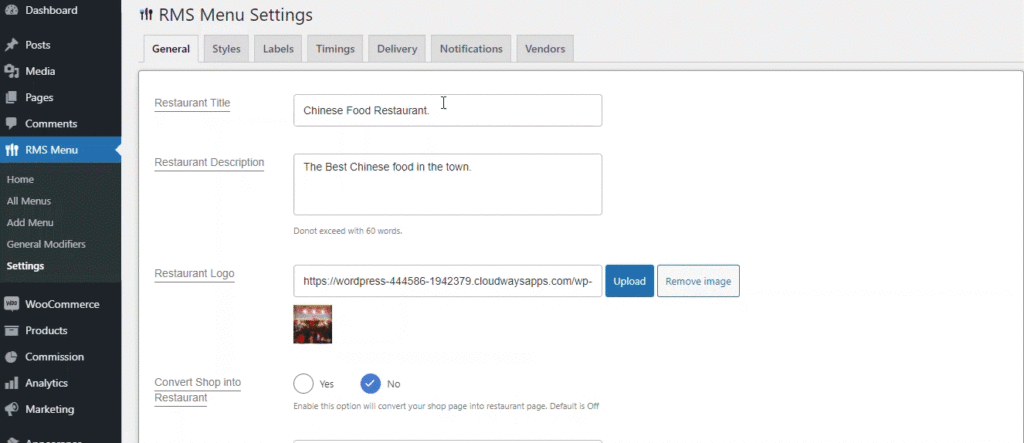
This tool makes it easy to show your restaurant’s name, logo, and description on the menu that customers see. It automatically gets the menu items from your WooCommerce store.
Turn Your Regular Shop Page into A Menu for Food.
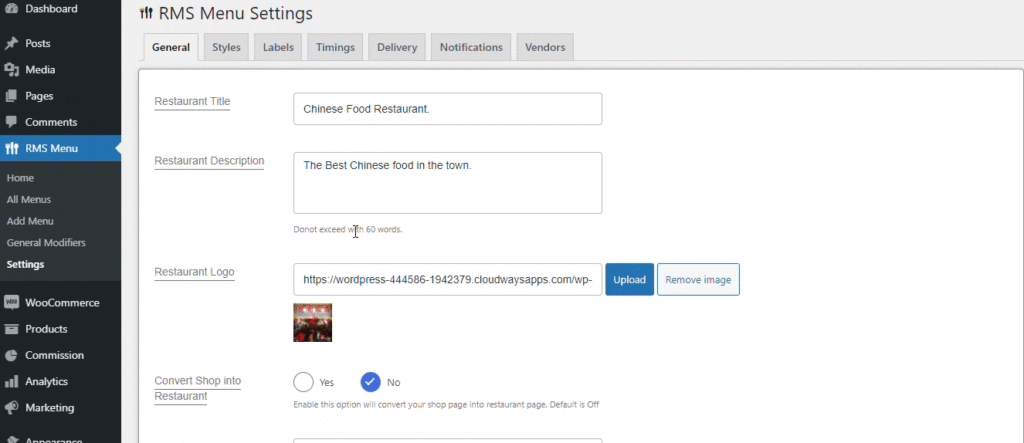
With Restaurant for WooCommerce, you can quickly transform your shop page into an online food menu without the hassle of adding new items and categories every time you update the menu.
Expand Your Menu Choices with Takeaway and Dine-In Options.
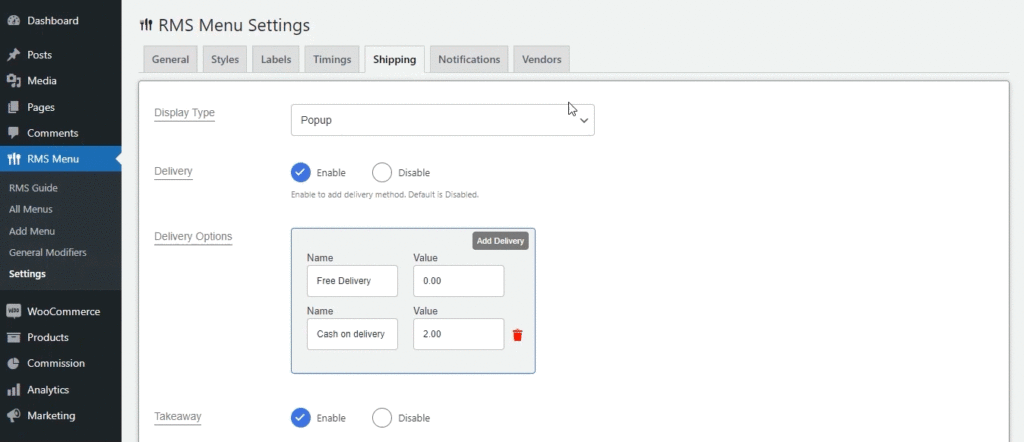
Offer a better customer experience by introducing two fresh choices: Takeaway and Dine-in. Takeaway lets customers order meals for pick-up, while Dine-in allows them to reserve a table at your restaurant for dining in.
Easily Hide or Unhide Items from Your Restaurant Menu
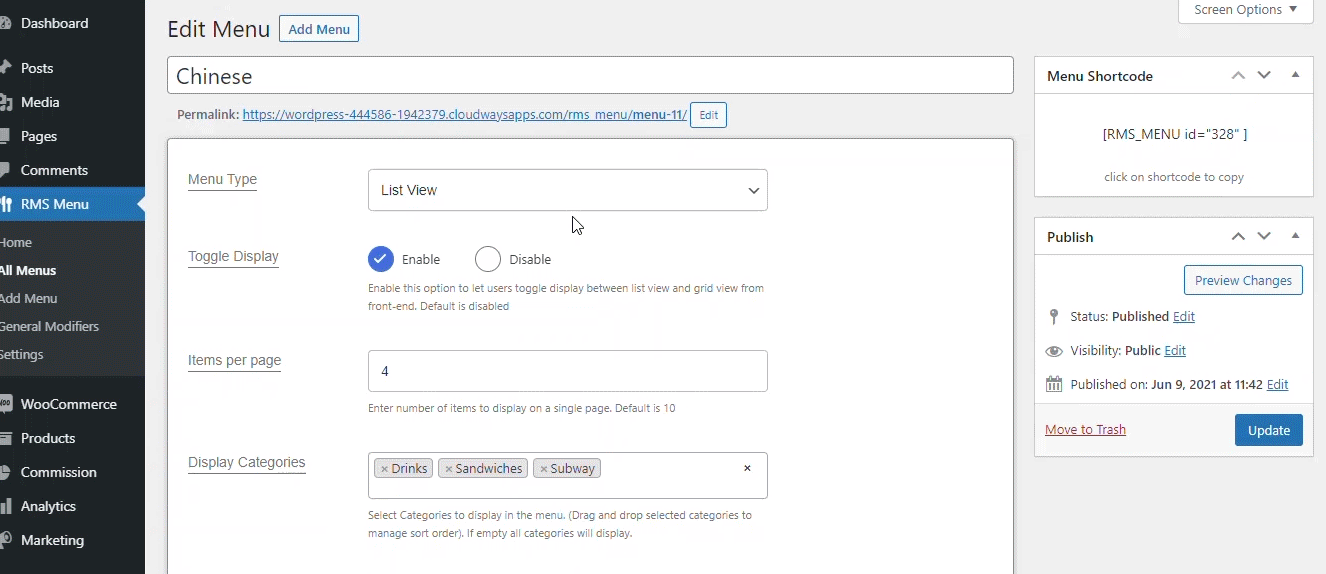
With Restaurant for WooCommerce, you have the power to hide certain items from your menu. You can do this by entering their product ID into the “exclude” section in the menu settings. This is handy if you want to take items off the WooCommerce restaurant menu temporarily when they’re not available, and then put them back whenever you like.
Create Multiple Online Restaurant Menus and Display Them Where You Want With Unique Short Codes.
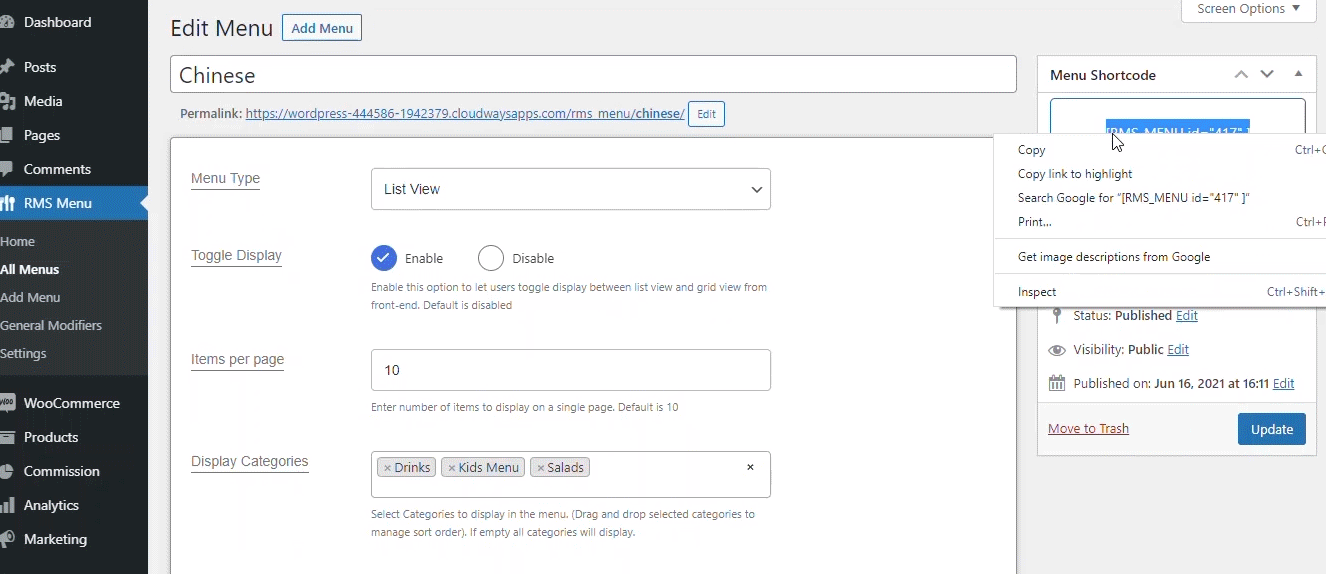
You can make different online restaurant menus for various types of food, like Chinese, Italian, Turkish, or fast food. Then, you use a shortcode to put these online restaurant menus on any page or post on your website. It’s like arranging your menu items however you like and showing them on your site with just a simple code.
Display Your Restaurant's Hours of Operation, Including Holidays
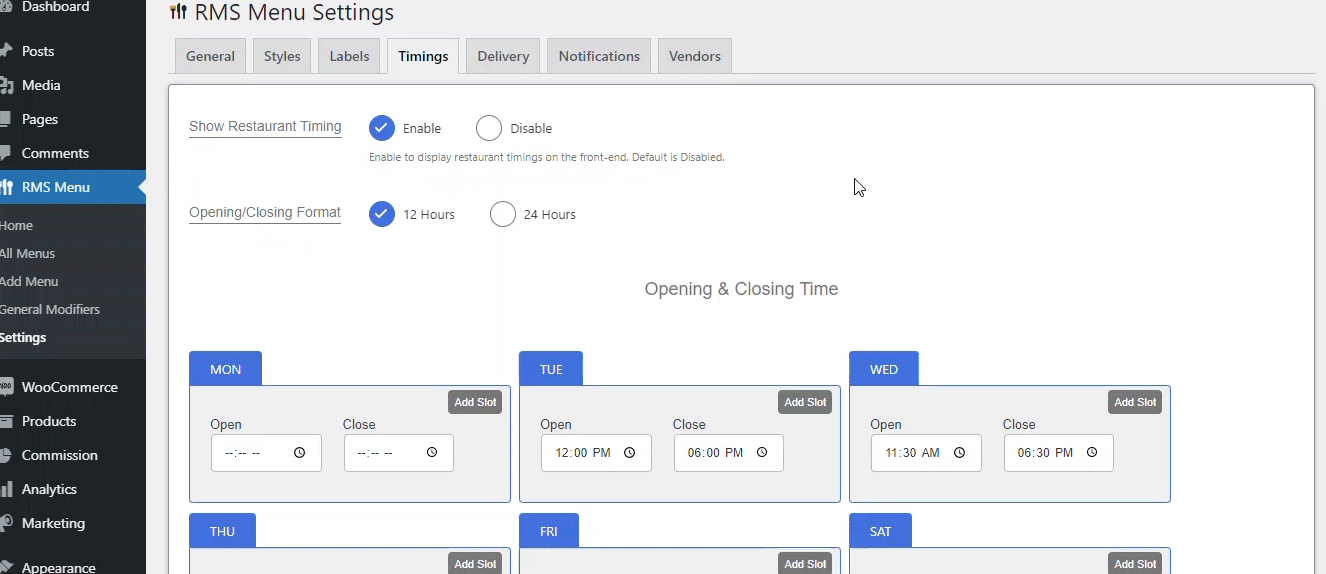
This food ordering plugin lets you easily manage your restaurant’s operating hours by setting daily opening and closing times, allowing customers to check whether your restaurant is currently open or closed when placing orders.
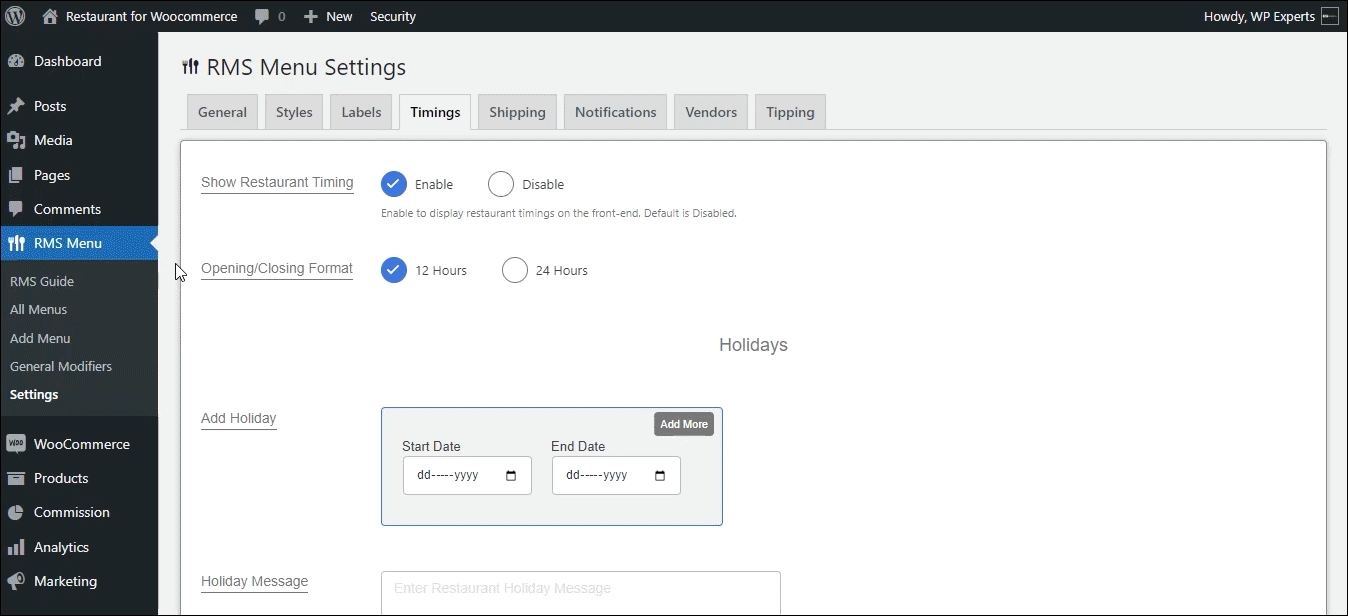
In addition, this restaurant plugin for WooCommerce allows you to incorporate holiday dates and personalized messages into your restaurant’s schedule and conveniently choose multiple dates using the date range selector for seamless customization.
Add Multiple Locations for your Restaurant
Admins can easily set locations, providing a seamless experience. Customers choose their location, unlocking specific menus instantly with a simple click.
Add Reservation Forms for Your Restaurants
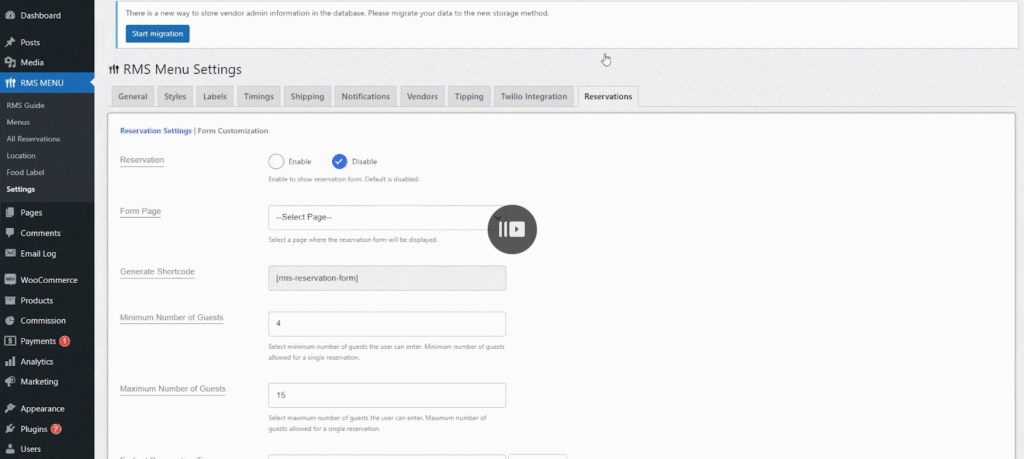
Admins can effortlessly add and customize reservation forms, providing customers with a seamless booking experience. Set up personalized email notifications for a professional touch.
Pricing Plan
Restaurant for WooCommerce offers a competitive pricing plan to suit your needs:
- $149 per year for 1 Site
Package Includes
- Easy Installation & Setup: Get up and running quickly with our straightforward setup process.
- Unlimited Delivery Options: Give your customers the flexibility they crave.
- Real-Time Order Confirmation: Stay connected with your customers through instant order confirmations.
- Minimum Order Value & Delivery Fee: Customize order requirements to meet your restaurant’s needs.
- Responsive Design: Ensure a seamless experience for customers using mobile devices.
Get started today and revolutionize how you manage your restaurant’s online orders!
Buy Now to experience the convenience of Restaurant for WooCommerce.
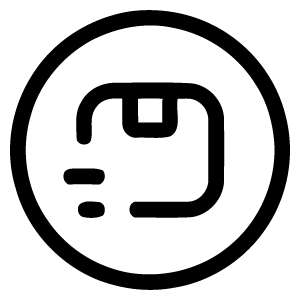
Add unlimited delivery options
Add unlimited delivery options (Free Delivery, Express Delivery, etc.) for your customers.
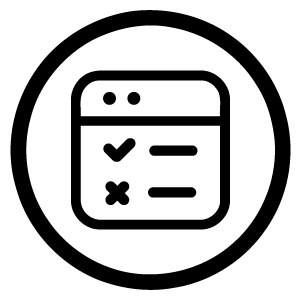
Display the daily opening & closing time
Set and configure the timings (opening and closing) of your restaurant for each day.
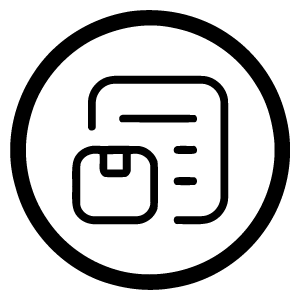
Create modifiers for products & categories
Extend your menu options by adding modifiers (add-ons) for products and categories.
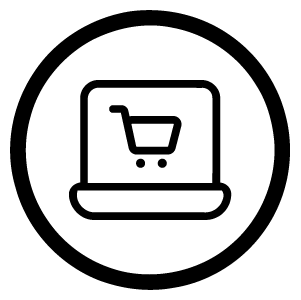
Interactive mini-cart widget
Show your customers their order summary & allows them to increase or decrease food items.
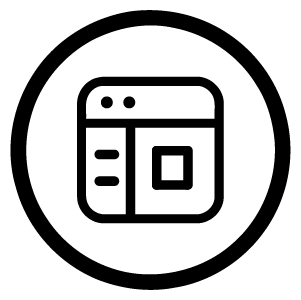
Simple and clean menu design
Display your product data (product name, ID, or category) in ascending or descending order..
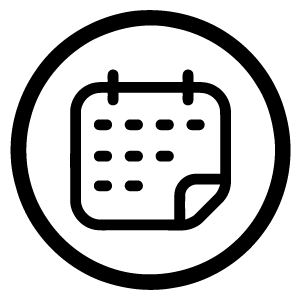
Add multiple time-slots for each day
Adding multiple time slots allows your to divide your hours of operation into numerous shifts.
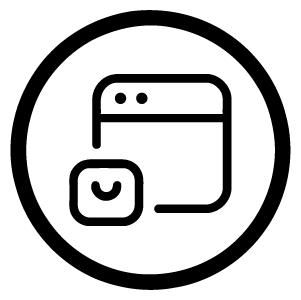
Sliding mini-cart style
Display the user's items in a slider that will extend from the right side of the screen.
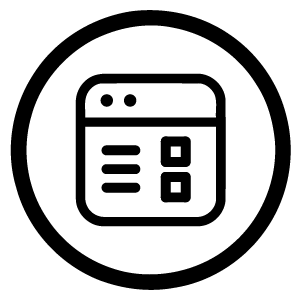
List or Grid view
Change your food menu's display by selecting from two different views: List view or Grid view.
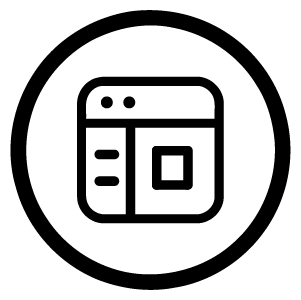
Create multiple menus
Create multiple menus with different products and categories and display them using their unique shortcode.
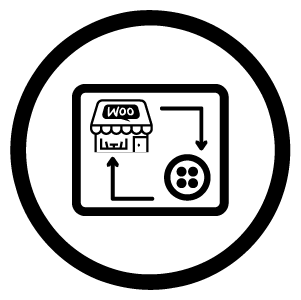
Integrate your Restaurant with Twilio
Automate order confirmations, delivery updates, and customer service queries via SMS.