Do you frequently experience the ERR_CONNECTION_RESET error on your WordPress website?
This network connection error regularly annoys WordPress site owners. We explain the rationale behind the ERR_CONNECTION_RESET error for your convenience.
You should not undermine the importance of your web browser as it enables you to connect to the website by establishing a connection with the site’s hosting server.
After sending the request, the browser receives and sends information based on the response. The information received and sent by the browser becomes a web page.
But what happens if a connection is not established?
You will see the ERR_CONNECTION_RESET error as a consequence.
Various factors can contribute to this annoying network connection error. However, you should not lose all your hopes; you can smartly tackle the ERR_CONNECTION_RESET error provided you know its possible causes.
This blog post will discuss the ERR_CONNECTION_RESET error, its potential causes, and the steps you can take to eliminate this error without difficulty.
What Do You Mean By ERR_CONNECTION_RESET Error?
The “ERR_CONNECTION_RESET error code does appear on users’ screens when the browser cannot establish a connection with a site, meaning servers cannot transmit data to users’ browsers. This connection error relates to users’ internet connections.
What Causes the ERR_CONNECTION_RESET Error?
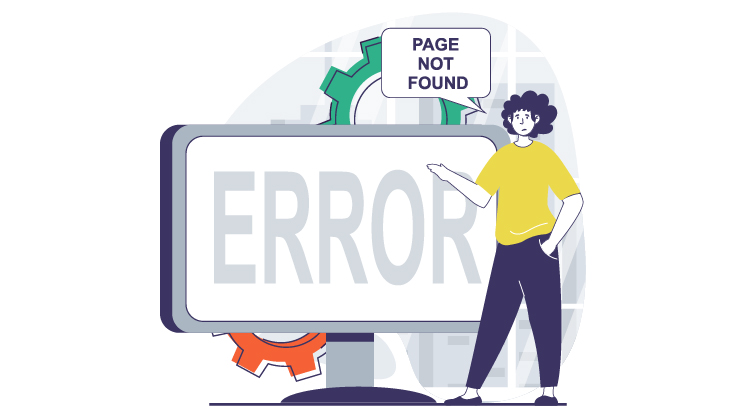
The ERR_CONNECTION_RESET error is not limited to Google Chrome only. Users can experience this network connection error when using other web browsers.
For instance, users will see an error code, “The connection was reset,” on the Firefox browser. Similar network connection error messages can also be seen in Microsoft Edge, Brave, and Safari.
Numerous issues can result in the ERR_CONNECTION_RESET error message. Here are a few possible reasons behind the network error message:
- Network Issues
- Firewall Issues
- Browser Issues
How to Fix the ERR_CONNECTION_RESET Error in 2024 and Beyond?
Fixing the err_connection_reset error in WordPress is easier than you think. Here are different methods you can follow to bypass the err_connection_reset error without difficulty:
- Confirm if the Site is Working.
- Clear the Browser Cache.
- Reboot Your Network Devices.
- Disable Firewall and Antivirus.
- Install Pending Updates.
- Deactivate Your Proxy Server.
- Disable Google Chrome Extensions.
Confirm if the Site is Working
Websites can also sometimes cause the ERR_CONNECTION_RESET error. Therefore, you must check the website to see if it works on your device so that you can confirm if there is a problem with it.
You can use a reliable website server checker tool called “Is It Down Right Now,” which is the brainchild of Website Planet. To check its status, type the website’s URL and press enter.
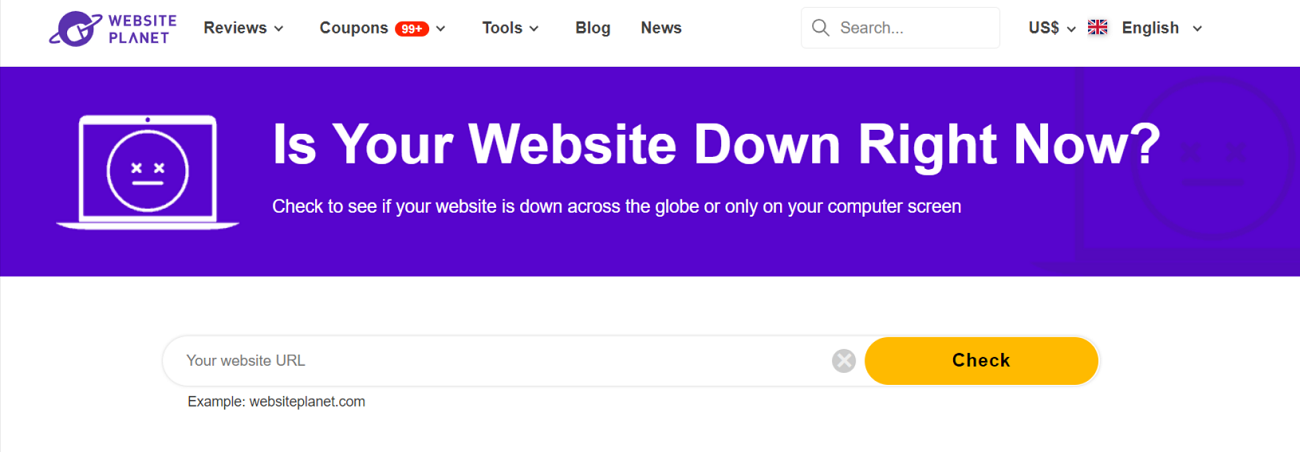
If the website server is down, wait until the administrator resolves the issue. If it is your website, contact your hosting service provider.
Clear the Browser Cache
The good news is that you can easily bypass the ERR_CONNECTION_RESET error by clearing the browser cache in Google Chrome. In addition, you can also fix the Err_Cache_Miss error in Google Chrome by clearing the browser cache hassle-free.
For this purpose, follow the steps described below:
- Click the three dots at the top right corner of the browser and click the ‘Delete browsing data’ option.
- You must select the ‘Last time’, ‘Last 24-hour’, ‘All time, and other options, depending on your choice.
- Ensure you choose all the browning data, such as Cookies and other site data, Cached images and files, Browsing data, etc.
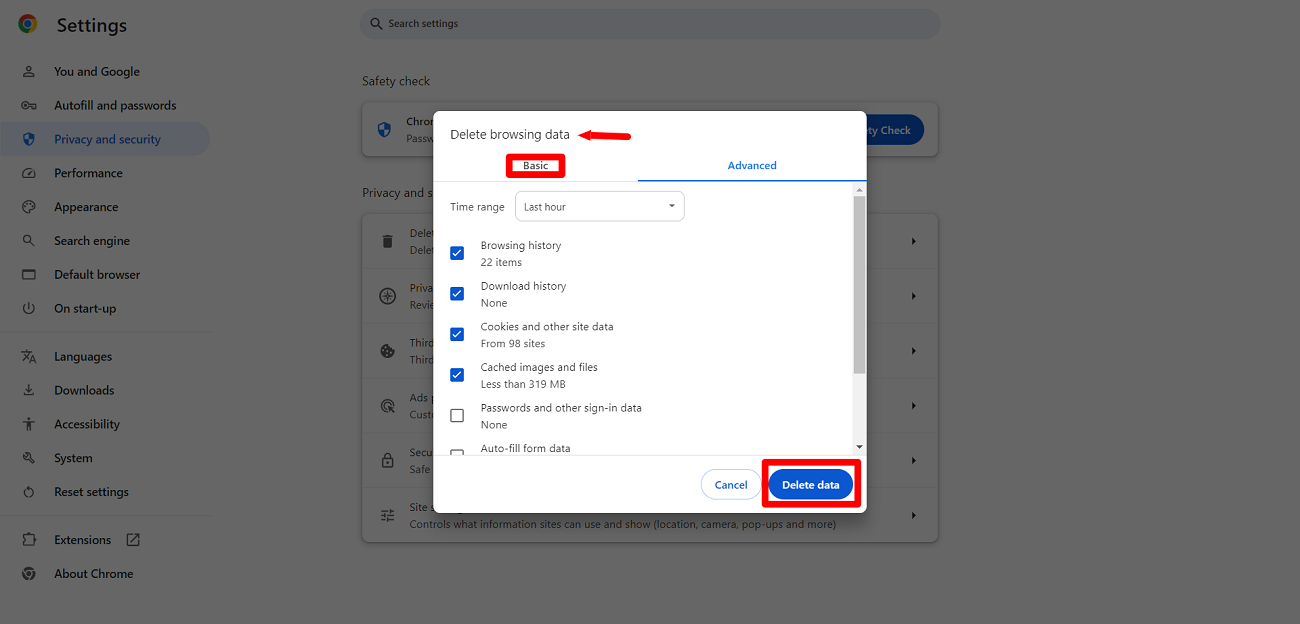
- Click the ‘Delete data’ button.
This way, you can instantly fix the ERR_CONNECTION_RESET error.
Reboot Your Network Devices
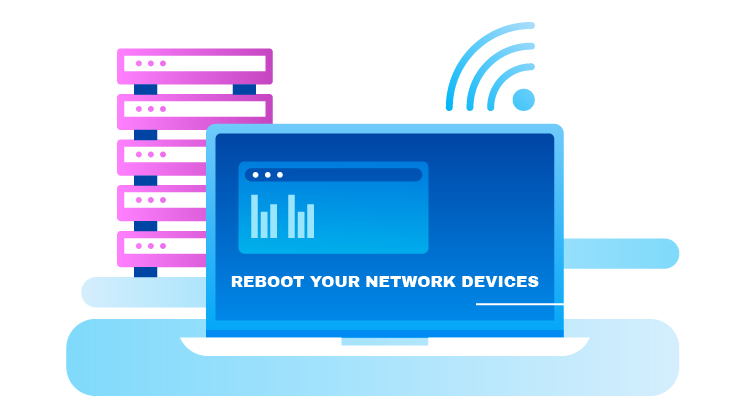
Users can reboot their network devices, including routers, to solve various network connection issues. For instance, they can unplug their routers’ power cables for 20 to 30 seconds and plug them back in.
This way, they can smartly resolve the ERR_CONNECTION_RESET error. If users face the same issue even after rebooting their routers, they should open the website on another device connected to the same network.
They should contact their internet service providers if the issue remains the same.
Disable Firewall and Antivirus
Firewalls and antiviruses help you keep your computer secure and protected. However, they can prevent you from accessing secure websites.
If you cannot access the site you assume is safe, deactivate firewalls and antiviruses to see if it resolves the connection reset error.
Follow the steps provided below to disable firewalls and antiviruses on your Windows device:
- Open Settings > Update & Security.
- Click Windows Security > Virus & Threat Protection.
- Choose Manage Settings > Turn Off Real-time Protection.
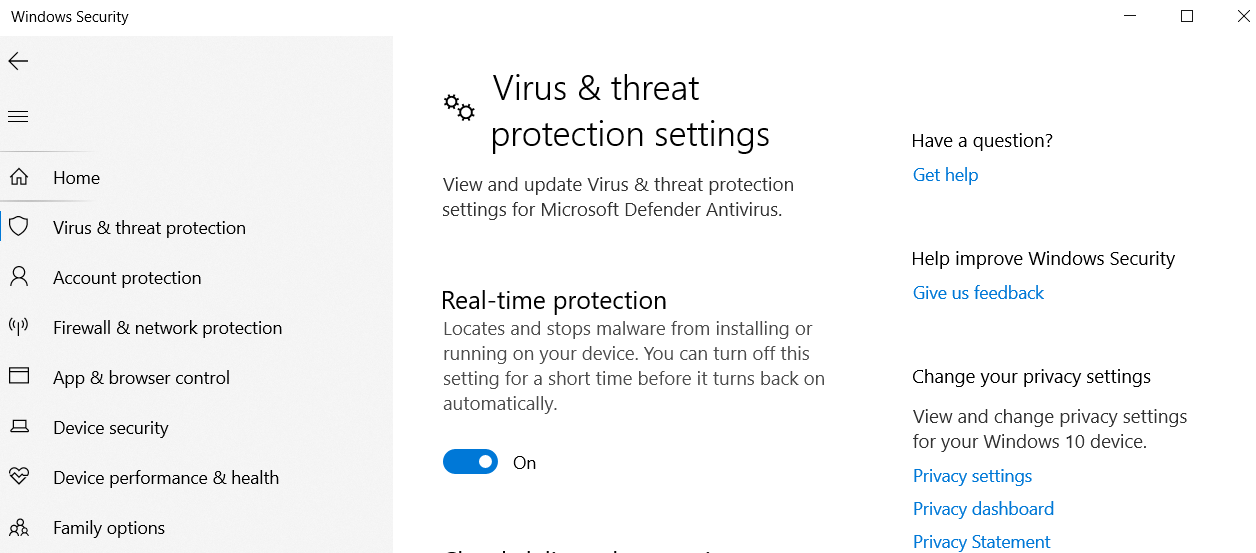
Note: The above troubleshooting steps may vary depending on the Windows version.
- Now click the Firewall & network protection option > domain, private, and public networks.
- Turn off Microsoft Defender Firewall.
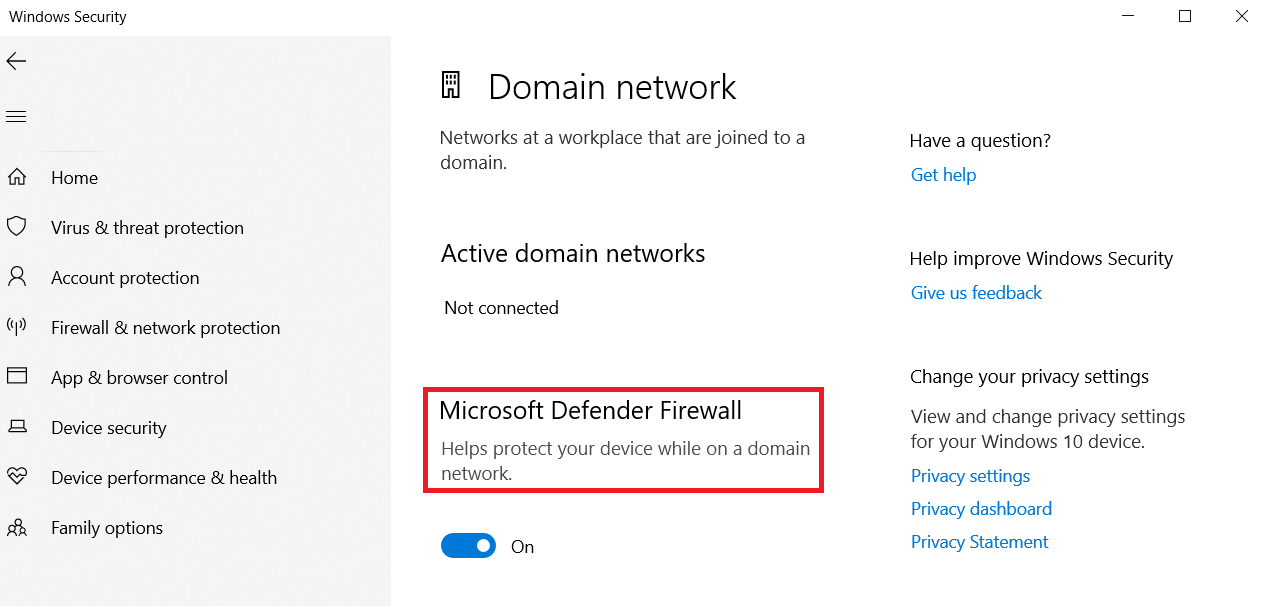
Note: Don’t forget to activate firewalls and antiviruses again to protect your devices against viruses and malware.
Install Pending Updates
If you use the popular web browser Google Chrome, you must check and install any pending updates as soon as possible. Installing pending updates in Google Chrome allows users to eliminate the ERR_CONNECTION_RESET error.
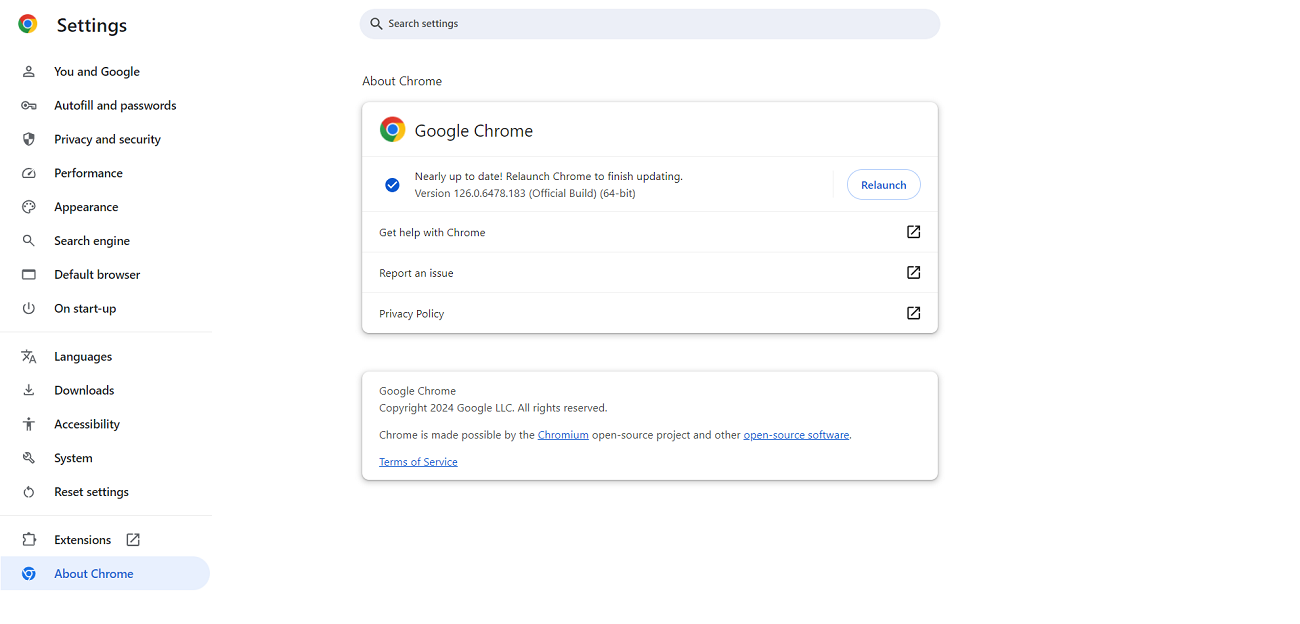
To check for pending updates manually, type “chrome://settings/help” in the address bar and press ‘enter.’
Deactivate Your Proxy Server
Deactivating the proxy server may help you avoid facing the ERR_CONNECTION_RESET error in the future. If your proxy server goes through the internet, it can cause this network connection error.
Therefore, you must check if the website is connected to the proxy server. If you don’t require the proxy server for any crucial purpose, turn it off, period.
If you want to deactivate the proxy server on Windows, here is what you should do:
- Open the Start menu and write Internet Options. Click the Internet Options tab.
- Click the Connection tab > Lan Settings when an Internet Properties window opens.
- Find the Use a proxy server for your LAN option; uncheck if this option is checked.
- Choose the Automatically detect settings option.
- Click OK to complete the Proxy server deactivation process.
Disable Google Chrome Extensions
Browser extensions sometimes don’t allow users to access their desired websites and hamper their browsing experience. Therefore, you can deactivate browser extensions if any extension causes the ERR_CONNECTION_RESET error.
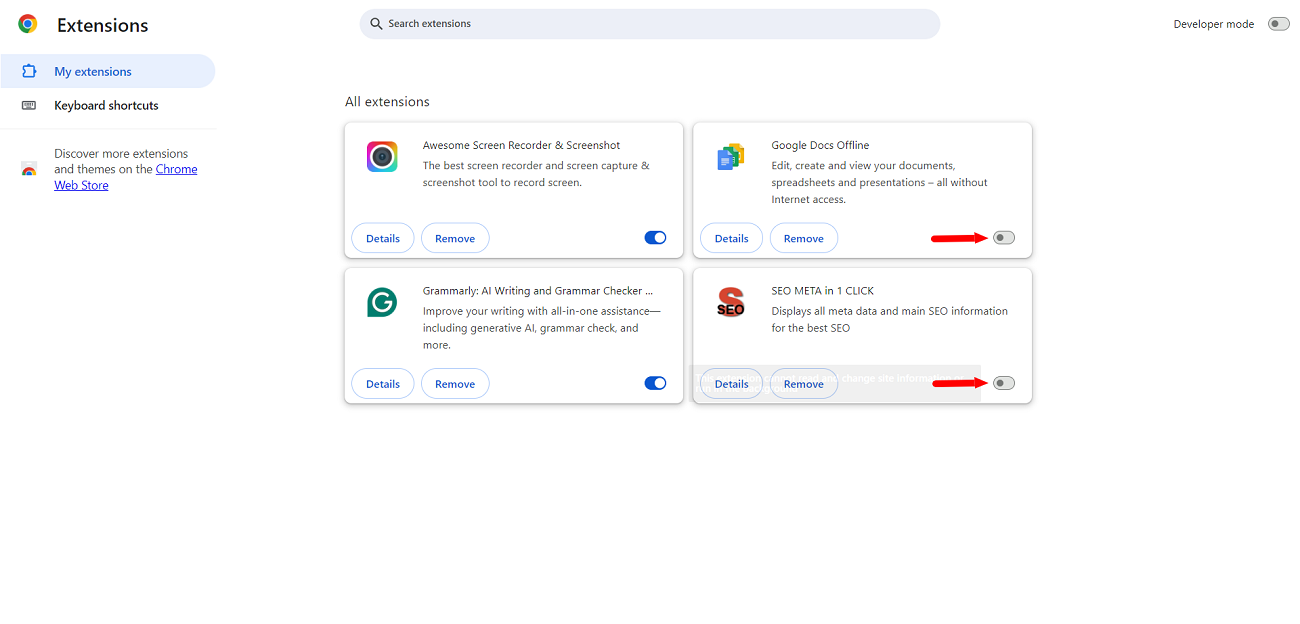
To disable any installed browser extensions in Google Chrome, click the three dots at the top right corner. Now, click Settings and choose Extensions. You can toggle off any browser extension or all extensions instantly.
Access your desired website to check if this network connection error has gone.
Should We Reset TCP/IP Settings to Eliminate the ERR_CONNECTION_RESET Error?
Sadly, corrupted or incorrect TCP/IP configurations may result in the ERR_CONNECTION_RESET error. These settings prevent users from connecting to the Internet.
In this situation, they must reset the TCP/IP configurations to change their internet settings to default. By doing so, users can fix the ERR_CONNECTION_RESET error.
Do You Need Professional Help?
As a leading WordPress development and marketing agency, WPExperts offers robust WordPress theme development and customization services to businesses of various sizes worldwide.
You can get WordPress theme development and customization services to bypass ERR_Connection_Reset and other network connection errors.
Wrapping Up
We hope you liked our blog post describing the ERR_CONNECTION_RESET error in detail. This error suggests that your web browser cannot connect to the website.
Hence, you must check your internet connection to see if the website is accessible when changing the internet connection to other networks like mobile data, home Wi-Fi connection, etc.
Therefore, the above-explained methods are results-driven when bypassing numerous connection and HTTP errors.