Are you going to change your website URLs or even migrate it to a new domain? You may ask yourself how you will keep your pages’ rankings. How will you program users on their respective pages? A .htaccess 301 redirect will basically do this.
The 301 Permanent redirects with .htaccess will save you from annoying 404 errors and improve your visitor experience, preventing all your hard work from being lost.
Redirecting a URL to another URL is necessary, whether you are rebranding, doing a facelift, or changing your site domain. All these seem easy with .htaccess 301 redirects. Now, we will guide you through setting up 301 redirects by .htaccess and afterward.
There are lessons and tricks to learn about this 301-permanent redirect with the .htaccess process.
What are 301 Permanent Redirects
301 redirect is a server-side response code. It tells that a page or its contents have been permanently moved to a different location.
Hence, every time you apply the 301 redirects on your website, you are basically sending this message to search engines. The original URL is now permanently replaced, and the link juice—that ranking power—should pass to the new page.
301 Permanent Redirect With .htaccess: Why It Matters for SEO?
A 301 redirect helps preserve your SEO rankings during transitions, like migrating to a new domain or restructuring your site. Without it, search engines may treat the new page as a completely new entity, losing valuable backlinks and traffic. This is especially important if you’ve worked hard to build SEO authority on certain pages.
Why Use .htaccess 301 redirect?
You might ask, why use .htaccess to configure 301 redirects? Simply because it’s one of the most efficient ways to handle redirects on an Apache server.
Advantages Using .htaccess for 301 Redirects
- Server-Level Redirection: Every time you apply the .htaccess file, it redirects to the server level. This is much faster than making redirects by PHP or JavaScript.
- SEO Retention: A well-implemented 301 redirect will not allow you to lose the SEO benefit of backlinks and social shares. The search engines will pass link equity to the new URL.
- User Experience: Redirects send users automatically to the correct page, thus removing frustrating 404 errors.
301 Permanent Redirect .htaccess: What is the .htaccess File?
Before we walk you through how to implement your redirect, let’s first explain what the .htaccess file is.
.htaccess file refers to Hypertext Access. It is a method by which the Apache web servers can manage settings for a server.
They are typically located in your website’s root directory. .htaccess file can fulfill the following features of your website.
- Setting up redirects (301, 302, etc.)
- Enforcing HTTPS
- Blocking malicious traffic
- Rewriting URLs
Because .htaccess files work at the server level, they can handle bulk redirects. These benefits make them an efficient means of managing URL changes in your site.
Configuring a 301 Redirect with the .htaccess File
Having gone through exactly what a 301 redirect is and why it is very important. Here is how one can use it with .htaccess.
Step 1: Access your .htaccess file.
First, locate the .htaccess file and open it. There are two standard methods to do this:
Using the File Manager in cPanel
- First of all, sign in to your hosting account’s cPanel
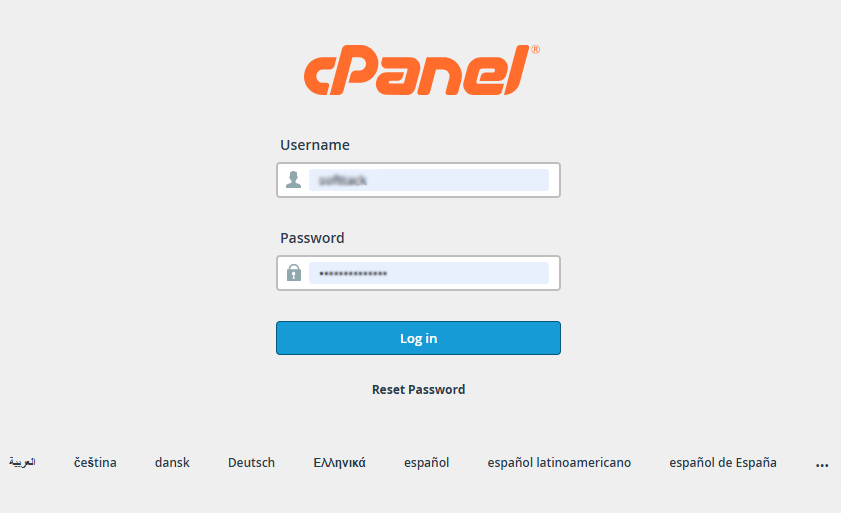
- Then, find the file manager.
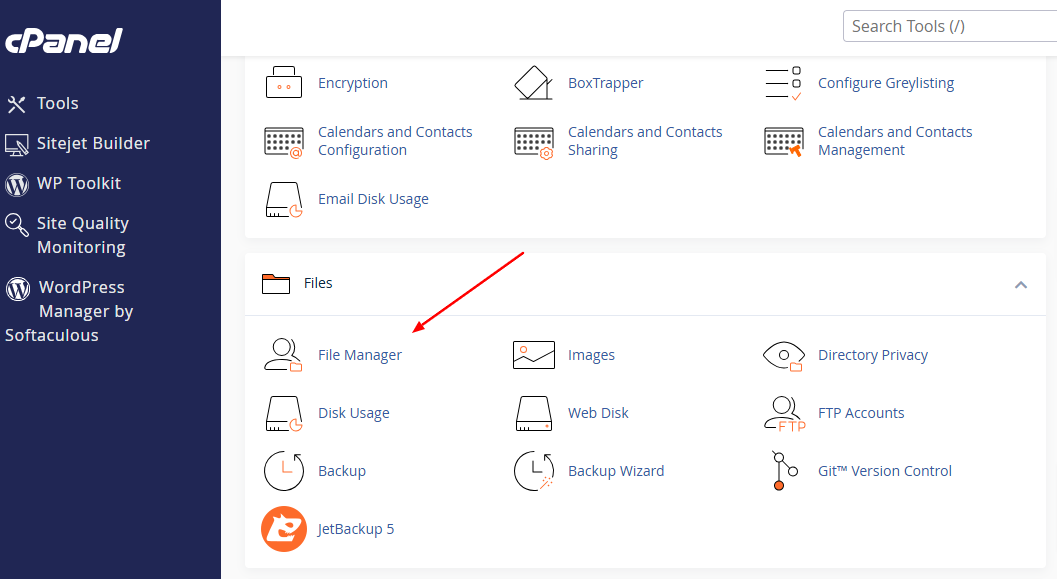
- Go to the website’s root directory.
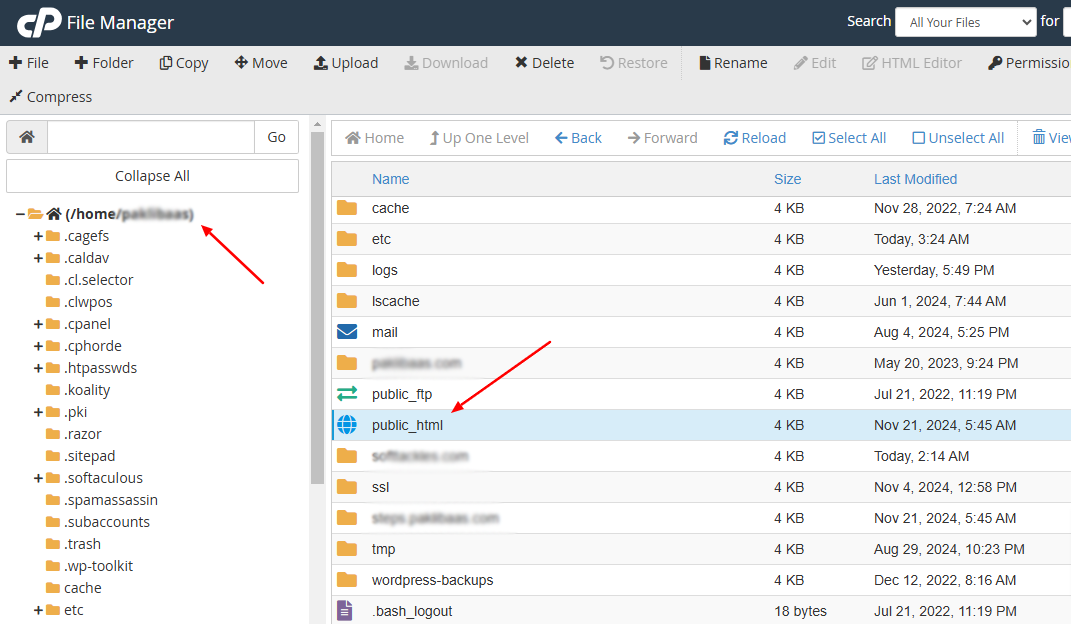
- You will find the .htaccess file.
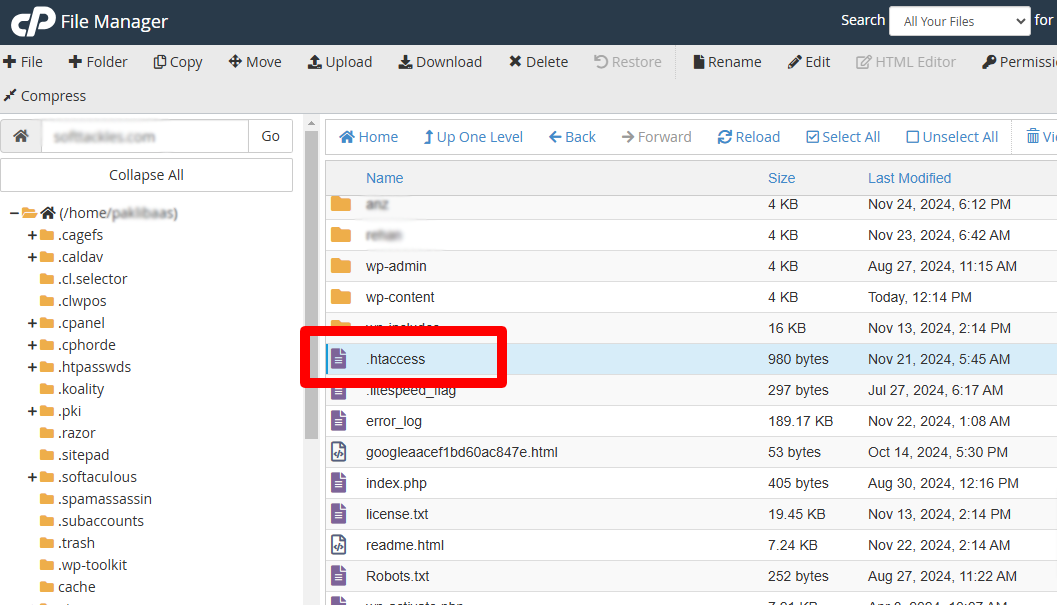
- If you can’t see it, you have to activate the “Show Hidden Files” option from the setting.
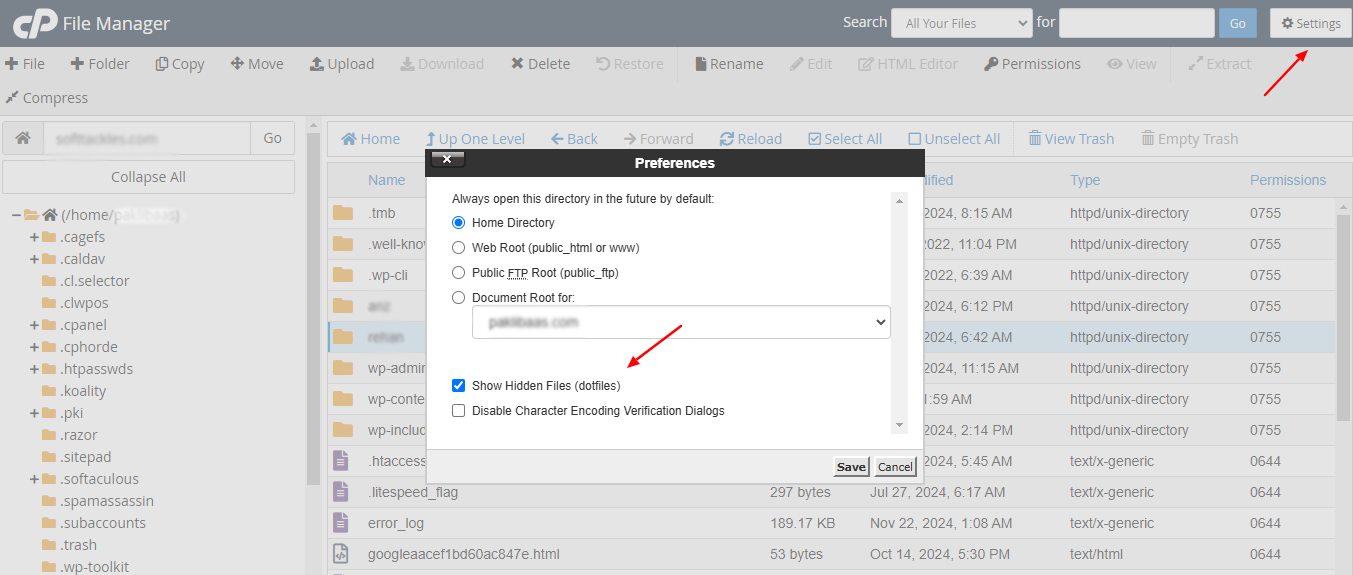
With FTP
People also use an FTP client, like FileZilla, to connect to their server. In FTP clients, the .htaccess file is usually present in your site’s root folder.
Step 2: Prepare a Backup for your .htaccess File
Backup the .htaccess file. This makes it easy to revert to the former version if something has gone wrong.
Step 3: Simple 301 Redirects
Put the below code in the .htaccess file to redirect one URL to another URL.
Redirect 301 /old-page.html /new-page.html
Now, the person who tries to access yourdomain.com/old-page.html will land at yourdomain.com/new-page.html. This way, you can redirect as many URLs as you wish.
Step 4: Redirect an Entire Domain Using .htaccess
Redirecting an entire domain to a new domain is simple using a .htaccess file editor. You can use this code:
Redirect 301 / https://new-domain.com/
This way, each user landing on any page of your site will be redirected to the new domain URL.
Step 5: Redirect www to non-www Webpage (or vice versa)
To redirect a www to non-www or non-www to www, you use a redirect code.
Use this code to redirect:
www to non-www,
RewriteCond %{HTTP_HOST} ^www.yourdomain.com [NC] RewriteRule (.*) https://yourdomain.com/$1 [L,R=301]
nonwww to www,
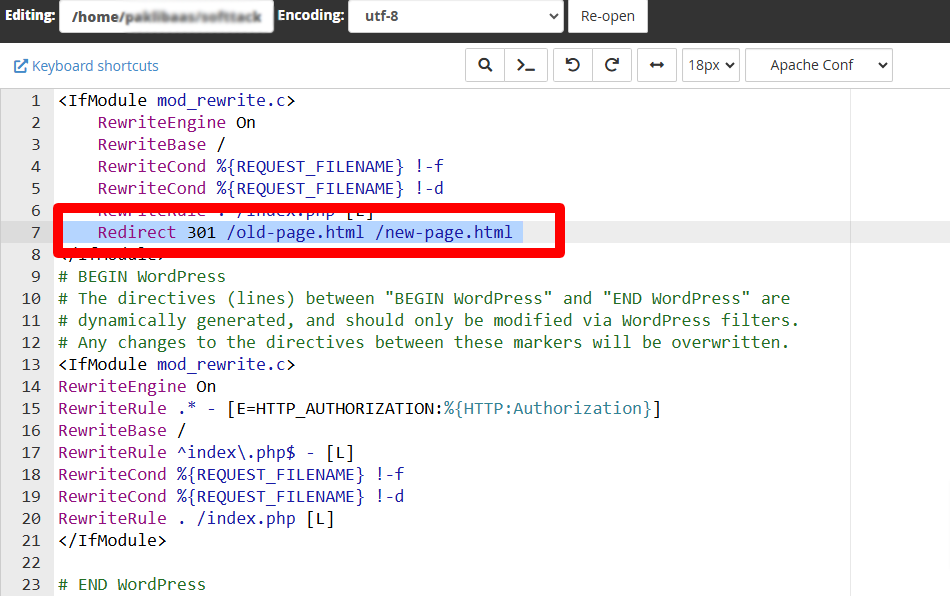
RewriteCond %{HTTP_HOST} ^yourdomain.com [NC] RewriteRule (.*) https://www.yourdomain.com/$1 [L,R=301]
Step 6: To Redirect HTTP to HTTPS
Having HTTPS has now become one of the most important and fundamental concepts that you should follow. The search engine mostly ranks the sites that are HTTP secured over those that are unsecured. To convert your site from HTTP to HTTPS, add this code to your .htaccess file editor.
RewriteCond %{HTTPS} off RewriteRule ^ https://%{HTTP_HOST}%{REQUEST_URI} [L,R=301]
This code redirects any HTTP request to HTTPS, saving you and your users from security breaches.
301 Permanent Redirect .htaccess: Testing Your 301 Redirects
Once you have finished implementing your redirects, you will likely want to test them to ensure they are working correctly.
- Online Redirect Checker: Use a tool like HTTP Status Code Checker to verify your 301 redirects and that they return the correct HTTP status code.
- Check Google Search Console: Utilize Google Search Console to see crawl errors and track whether your redirect goes fine without errors. This is one of the best tools for checking SEO performance when a site migration or URL change is involved.
301 Permanent Redirect .htaccess: Mistakes to Avoid
Setting up redirects is a little tricky, even experts can sometimes commit mistakes. So, keep an eye out for potential problems while redirecting URLs.
- Forgot Backing up: Back your .htaccess file beforehand before making changes.
- Incorrect Syntax: Even a tiny error in the URL path or redirect code can break your site’s redirection system. So, double-check your code before saving.
- Using 301 for Temporary Changes: In case the URL change is temporary, use a 302 redirect instead. A 301 redirect is for permanent moves.
- Overwriting the .htaccess File: If you have a few redirects or configurations, be sure you append them to the file rather than overwriting it.
If you still have doubts about installing the redirects or want professional advice regarding your website maintenance, you can always contact WPExperts. We offer all the WordPress services and can ensure easy and SEO-friendly transitions.
301 Redirect in .htaccess: Final Words
The powerful method for managing URL changes without losing SEO is using a 301 permanent redirect with .htaccess. You may be moving to a new domain, restructuring your site, or consolidating pages-there is always a time when you will need .htaccess redirects to get both users and search engines moving to the new URLs.
After reading this guide, you will easily set up your 301 redirects in .htaccess and confidently keep your site in pristine condition during any transitions.





















































