Do you need help fixing the missed schedule post error in WordPress? You have come to the right place, as this blog post will help you overcome the error without difficulty.
WordPress’s missed schedule post error can annoy any website owner and negatively affect content planning processes. Due to this error, scheduled posts are not published on time.
This blog post will describe the missed schedule post error and highlight various solutions related to this issue.
What is a WordPress Missed Schedule Post Error?
When you finish writing a new blog post in WordPress, you can save it as a draft. Likewise, you can publish it immediately or schedule it later.
The process is straightforward, as WordPress publishes the post automatically on a scheduled date. However, WordPress sometimes misses the scheduled date.
You will see the WordPress missed schedule error on your screen as a result:
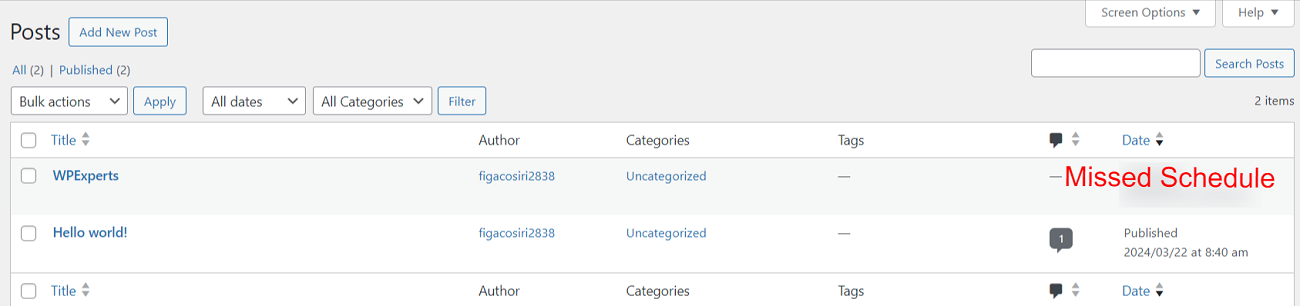
You can manually publish posts to overcome this issue, but that’s not the solution. Moreover, scheduling blog posts in advance when using WordPress becomes pointless if users frequently experience the missed schedule post error.
Why Does the WordPress Missed Schedule Post Error Occur?
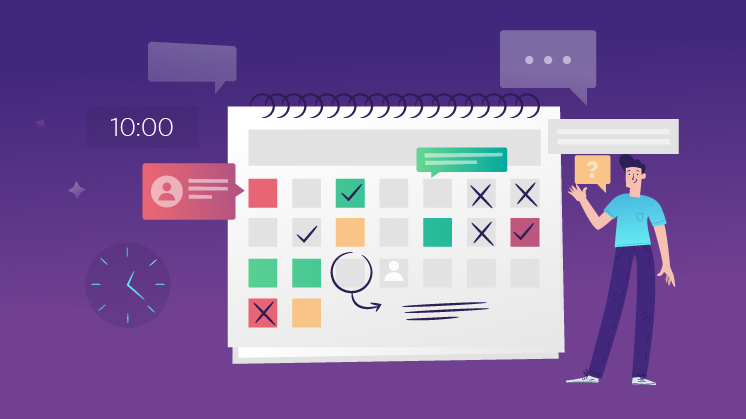
Your plugin or web hosting environment conflicts might prevent WordPress from publishing posts automatically.
Therefore, you will see the missed schedule post error when WordPress misses a scheduled task, such as publishing scheduled posts.
When a user decides to publish a post later, WordPress utilizes a technology named ‘Cron’ to publish users’ posts on time.
That said, if the WordPress hosting server or plugin conflicts with WordPress cron jobs, WordPress will consequently miss the scheduled tasks.
On the other hand, the other cron jobs might work without issues, such as deleting auto-saved drafts, checking for updates, and more. These cron jobs are workable since WordPress will not publish the post at any other time once it misses the publishing time.
Other Reasons Behind the WordPress Missed Schedule Post Error
Before fixing the missed schedule post error in WordPress, you must know the other reasons for the same error. These reasons are:
– Incorrect Settings
If you choose the incorrect timezone, WordPress will not publish the scheduled posts on time. Thus, you must check your timezone and update it accordingly if needed.
– Limited Memory
Due to a low memory limitation, WordPress may not publish the scheduled blog posts at the right time. Hence, you must ensure your web server has enough memory to avoid WordPress’s missed schedule errors in the future.
– Expired Cache
If your blog posts are not published as scheduled, clear the WordPress cache as early as possible. Otherwise, outdated content might conflict with the cron processes, leading to failed automated tasks.
How to Fix the Missed Schedule Post Error in WordPress?
You can try various solutions to resolve WordPress’s missed schedule post error. For instance, you can check your WordPress timezone settings to fix the error.
Besides, you can increase your WordPress memory limit to overcome this error hassle-free. Similarly, you should clear the WordPress cache to see if the issue persists. For the sake of your convenience, all these solutions are described below:
Check Your WordPress Timezone Settings
You must check your WordPress timezone settings when fixing WordPress’s missed schedule post error. Users sometimes forget to update them, and consequently, they experience the missed schedule error.
To update the timezone settings, go to Settings > General in your WordPress dashboard and select the “Timezone” section. Then, choose the timezone you want for your WordPress website.
Once you finalize your WordPress timezone, click the ‘Save Changes’ button to save the settings.
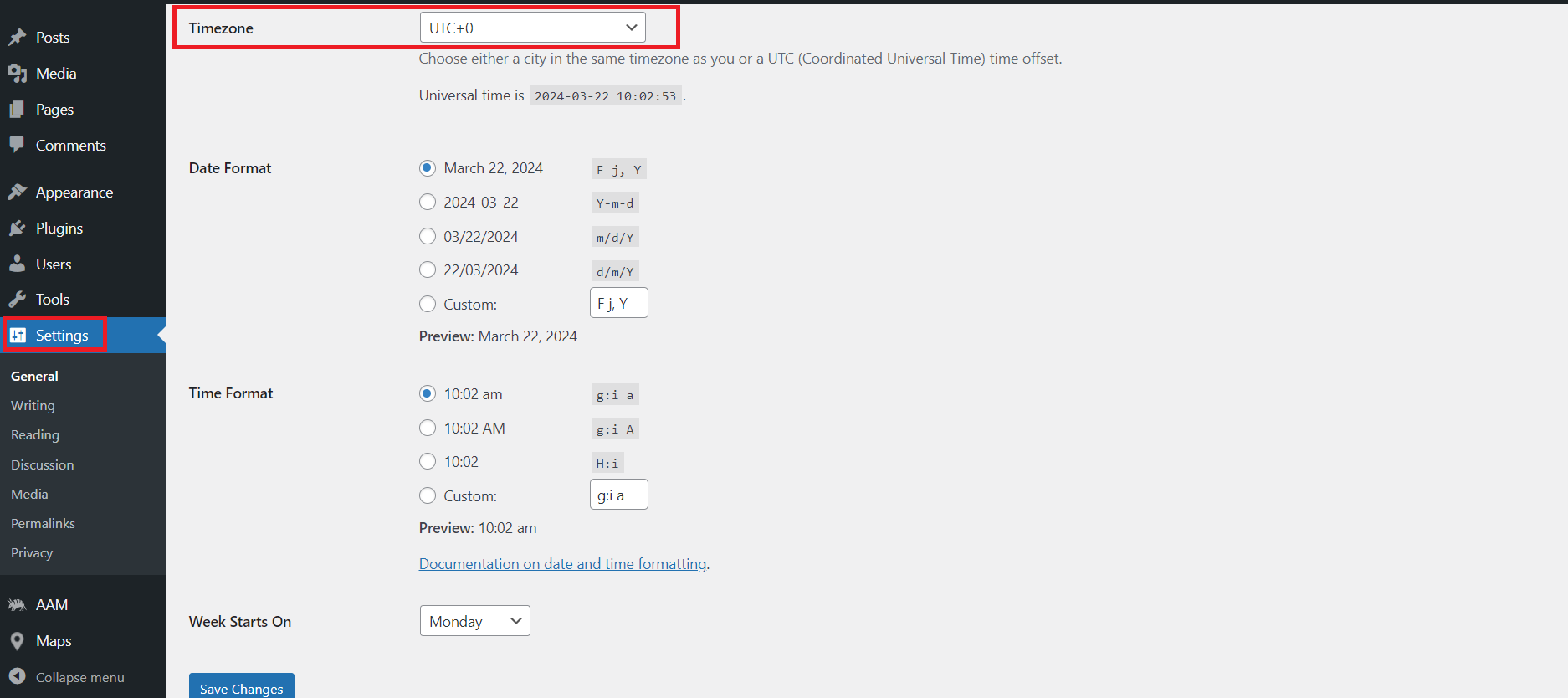
Increase WordPress Memory Limit
Increasing WordPress’s memory limit is another way of fixing the missed schedule post error. Therefore, you must check the existing PHP memory limit, as PHP (Hypertext Preprocessor) is WordPress’s core scripting language.
Using the WordPress dashboard, go to Tools > Site Health > Info > Server and click the PHP memory limit section to see if the memory limit is below 256 MB.
If this is the case, consider increasing your memory limit. For that reason, you should access your wp-config.php file. You will use an FTP client such as FileZilla to access the wp-config.php file.
Add the following line to your wp-config.php file before the line of code saying, “That’s all, stop editing! Happy publishing.”
define (‘WP_MEMORY_LIMIT,’ ‘500M’);
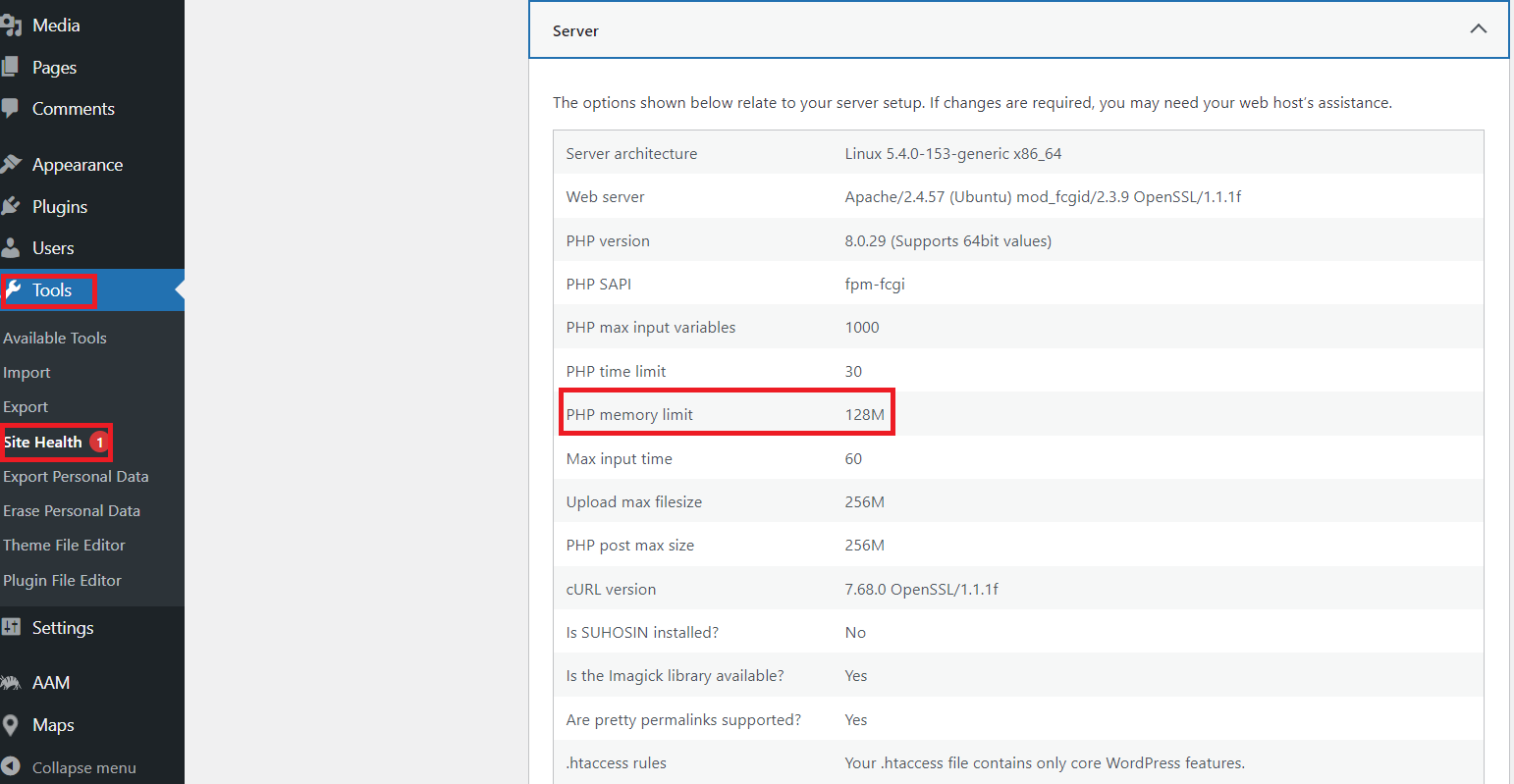
Clear WordPress Cache
You should clear the WordPress cache to comprehensively fix the missed schedule post error. If you use a caching plugin like W3 Total Cache or others, you must find the option to clear the cache using the plugin settings.
Search for the caching plugin in the sidebar menu of your WordPress dashboard. It is under the Settings tab. This will clear the WordPress cache and bypass the missed schedule post error.
To manually clear the WordPress cache, access your website’s files via FTP (File Transfer Protocol) within your hosting control panel.
Once you log into your control panel, locate the cache folder by going to wp-content/cache. Then, delete all files in the cache folder.
Deactivate wp-cron and Set Up a New Cron Job
WordPress cron, also called wp-cron, may not allow WordPress to publish scheduled posts on time.
You can disable or deactivate wp-cron and create your customized cron job on your web hosting provider’s operating system, allowing WordPress to publish scheduled posts on time.
You can rely on WPExperts, a seasoned yet full-stack WordPress development agency when fulfilling all your WordPress hosting needs in one place.
Wrapping Things Up
There you have it, folks. We expect you to like our blog post, which allows you to discover how to fix the missed schedule post error in WordPress.
Through the quick fixes mentioned above, you can smartly tackle the missed schedule post error while using the popular content management system.
However, if the problem persists, you should immediately communicate with your web host to see if they can provide the desired solution.
Similarly, you can explore our guide on how to overcome common WordPress errors yourself.