Since its existence, WordPress has allowed countless folks to start their websites, businesses, and careers online. It is an impressive feat or a testament to the platform’s abilities. However, nothing is perfect, and you can encounter WordPress errors.
With many people using the CMS in different environments for various purposes, things won’t go smoothly, and WordPress users will get into WordPress errors on the way.
There are several common WordPress issues that most users encounter at least once. The good news is with its huge supportive community, skilled wordpress developers, and user base, someone has faced the same situation and offered a solution. That is what we will do now.
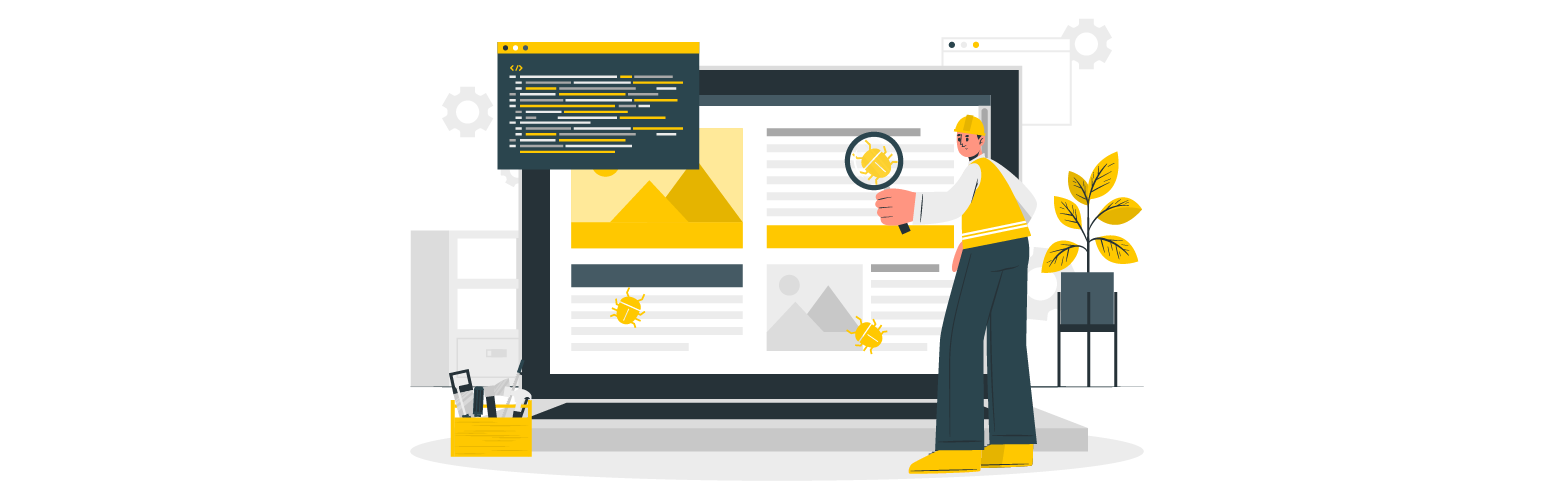
The following post will go through some of the common WordPress errors and WordPress bug fixes. By reading this, if you ever encounter any of them out of the blue, you will be prepared to deal with the situation.
Safety First: Back Up Your WordPress Site
Before we go into common WordPress errors and how to do WordPress bug fixes, first ensure you have made a backup of your site before making any changes. In this way, if something goes wrong that you can’t recover with the following tips, you can have an option to go back to a point where everything is going smoothly.
Backups can be performed either by your web host, or you can exploit one of the WordPress plugin solutions such as:
- UpdraftPlus
- Duplicator
- BackupBuddy (paid)
- WP-DB-Backup (database only)
- VaultPress (paid)
You have it in place with whichever plugin you choose before things go wrong.
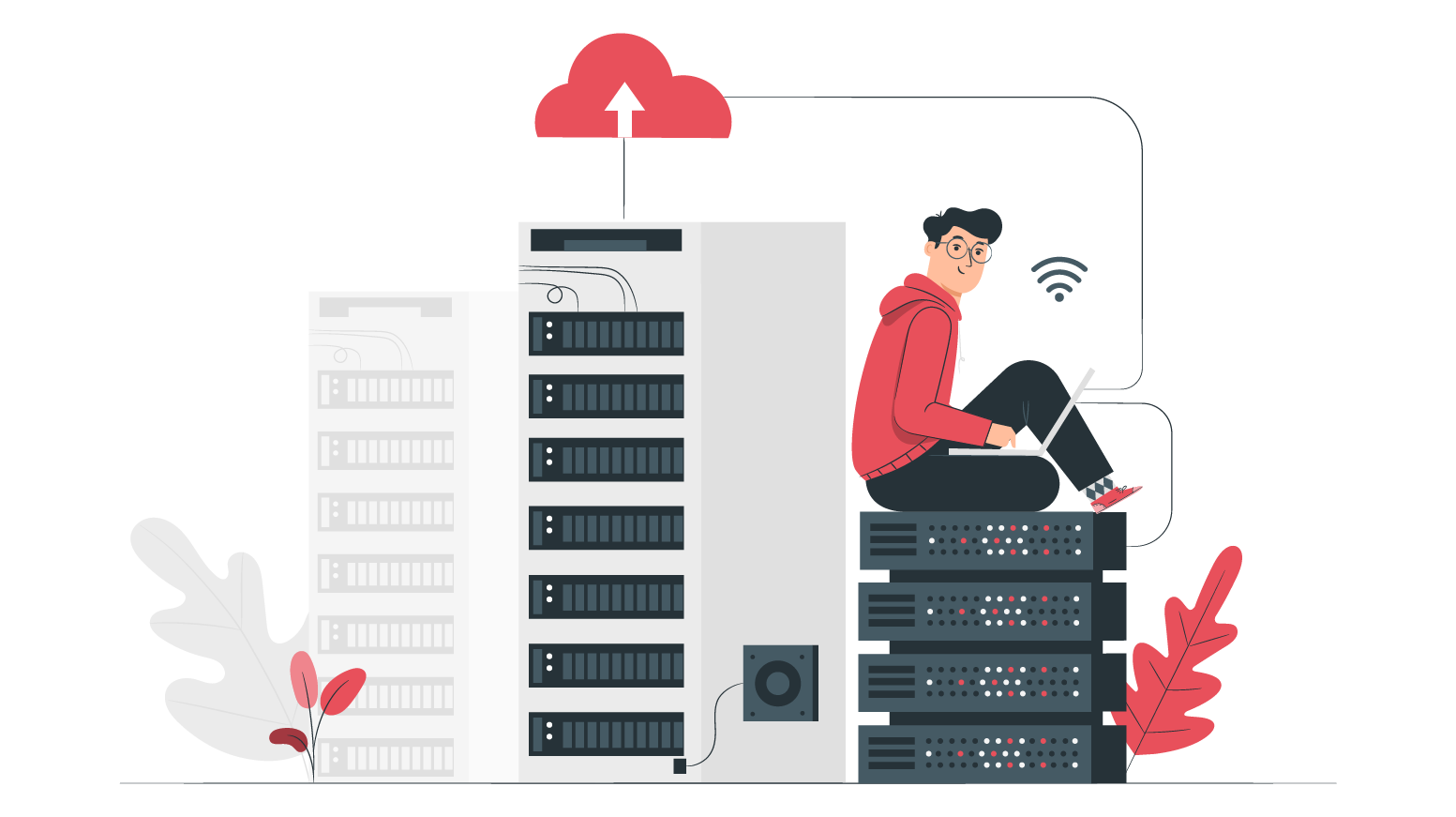
Tools to Troubleshoot WordPress Errors
The most crucial thing you will require when going into any WordPress errors below is a cool head. If you panic, you will get nowhere and may also force you to make bad decisions.
In many cases, things are not dire, and WordPress bug-fixing steps are easy to come by. Moreover, since these WordPress errors are quite common, others have to deal with them too and come out with sites and nerves intact, and so can you.
Apart from that, you will need the following tools:
- Text editor (e.g., Notepad++, find more here)
- FTP client (my weapon of choice is Filezilla)
A quality WordPress agency such as WPExperts can aid you to have a stable website with a seamless performance. A reliable WordPress agency can help you how to fight off errors and security threats 24/7. With quality WordPress developers, users can feel safe and will get to keep their business reputation.
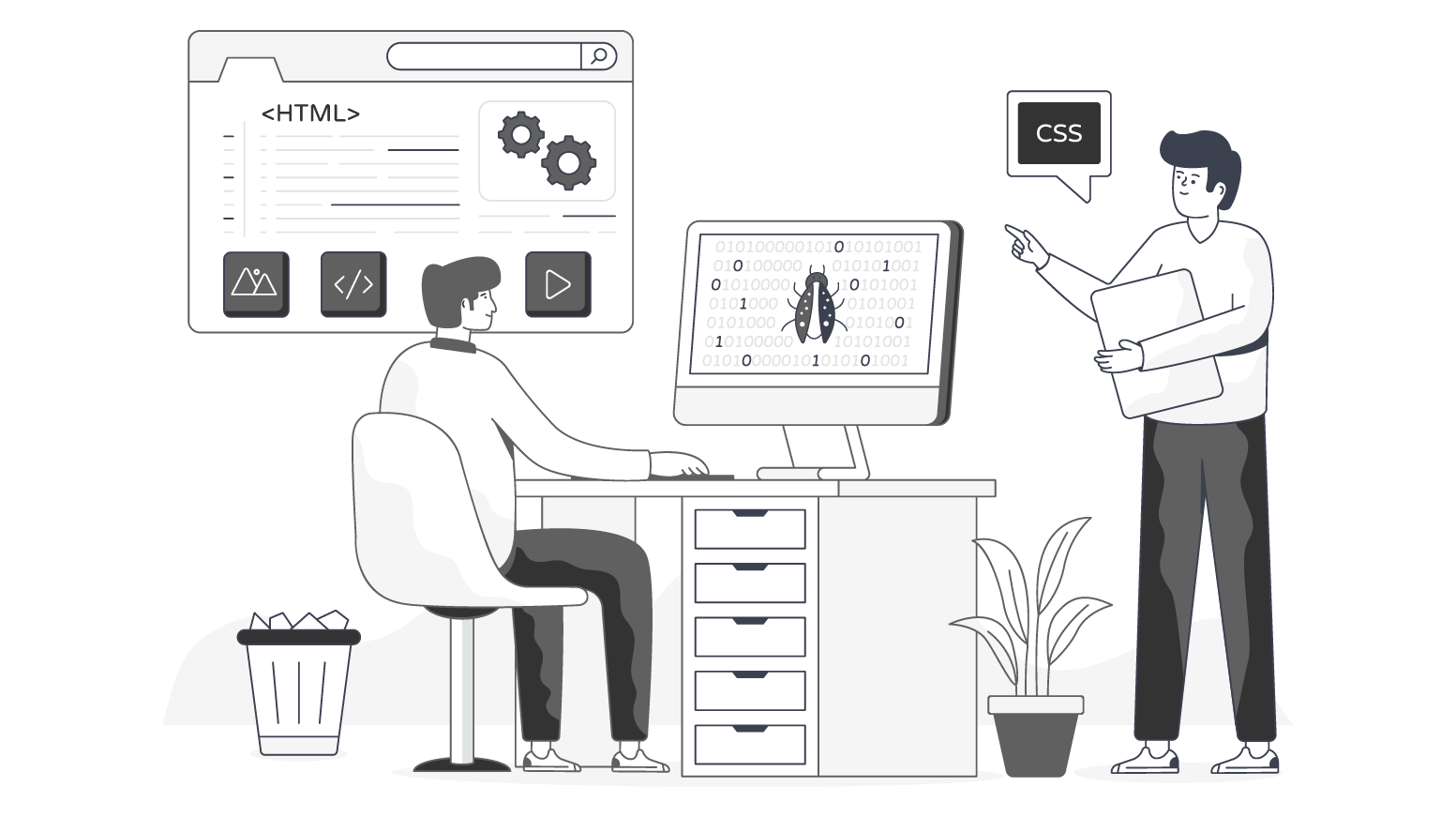
6 Major WordPress Errors and Their Fix
1) White Screen of Death
This bug is a nickname for the blank screen with zero information and is a reference to the infamous Blue Screen of Death. It can be as frustrating as its Windows counterpart.
It may impact both the admin and front-end panels or only specific installation portions.
As per WordPress, the bug can be caused by database errors and PHP errors. This situation might need different steps and actions as it can be tough to track down what is the issue behind it.
Suggested WordPress Bug Fixes
- Take note of the recent change, if any. Did it cause only after you installed a plugin or changed themes?
- Comprehend the scale of it. Is the White Screen of Death (WSOD) impacting only a particular page or more? If each of your websites displays a WSOD, the issue can be on the web hosting server.
- Deactivate each plugin and reactivate them to know if any specific one is causing it.
- If you have no access to the admin panel, deactivate the plugins through FTP.
- Rollback your WordPress theme to the default WordPress Twenty Sixteen Theme.
- WordPress admins: apply the WP_Debug feature. Also, increase the memory allocated to PHP.
- As a last try, reinstall WordPress.
Read Also: How to Fix the 500 Internal Server Error in WordPress
2) Error Establishing Database Connection
Similar to what the message says, the server cannot access the database for some reason and is showing the establishing database connection error.
There are many reasons why that might happen. However, the most likely explanation is that the user somehow changed the database login credentials, which is reflected in a misconfigured wp-config.php file.
Suggested WordPress Bug Fixes
Examine the wp-config.php file by accessing it via FTP. Make sure the forthcoming information is correct:
- Database username, Database name, Database host, and Database password.
- If the above Database values are correct, reset your MySQL password manually.
- If the issue remains unresolved, it’s ideal to contact your host because the server may be down.
3) 404 Not Found Error
One of the common WordPress errors of misconfigured websites, the 404 error, has been quite an old enemy of website admins since the start of the internet.
This is among those WordPress errors that affect the Front-End versions of individual pages. The content is present in the server, but you cannot reach it.
Probable causes include improper setup of the permalinks or a rule missing in the WordPress URL router’s cache.
Suggested WordPress Bug Fixes
- Update and edit the page to refresh it.
- Change the permalink and make sure to update the mentions.
- Fix the rules of WordPress by installing the Rewrite Rules Inspector plugin (free) and performing the “Flush rules” action.
Read Also: How to Fix the 502 Bad Gateway Error in WordPress
4) Internal Server Error
This is among the WordPress errors that occur due to an issue, and the server can’t pick what is wrong. Therefore, the message does not tell any particular problem.
Suggested WordPress Bug Fixes
- Examine the .htaccess file, as an issue with it will cause this error. You can access it through FTP and remove it temporarily (make sure to have a backup). Visiting Settings → Permalinks will produce a new .htaccess file.
- Re-upload the WP-includes and WP admin folders from a fresh WordPress installation.
- Another WordPress bug fixing is to deactivate every plugin and reactivate them one by one to understand if there is any specific one causing it.
- Advanced WordPress users should try to increase the memory allocated to PHP.
5) “Sorry, no posts match your criteria” WordPress Error
If you are unable to find posts even when looking for the right criteria, it is likely related to the browser’s cache.
Suggested WordPress Bug Fixes
- Clear your cache and browser cookies.
- Look for the errors in the index.php and search.php template files.
Read Also: Fix ERR_CACHE_MISS Error in Google Chrome
6) Continuous Briefly Unavailable for Scheduled Maintenance Error
This bug message pops up during updates. These can become an issue if it continues even after finishing the process. It is among those problematic WordPress errors that affect both the front and the back end, obstructing users from accessing your site.
Usually, this issue surfaces by interrupted updates. The reason is WordPress keeps the website in maintenance mode during updates. For some reason, it didn’t reach the point where the change was reverted.
The error is triggered by the file .maintenance, situated in the website base folder.
Suggested WordPress Bug Fixes
- First, make sure your WordPress website is not being updated.
- Access your server through FTP and delete the .maintenance file.
- Check for any errors in the index.php and search.php template files.
Final Words
WordPress platform is great, but not everything will always work flawlessly. Millions of websites are using WordPress in thousands of multiple server setups, and with an infinite combination of plugins and themes, WordPress errors are bound to happen.
The errors we have seen above are some of the common WordPress errors users encounter.
These errors are usually due to solvable and predictable problems and can be remedied.
Sure, nobody wants to have issues with their sites; however, if they do appear, with the above information, you are now fully equipped to deal with them.