If we talk about the worst WordPress errors, internal server errors, or WordPress 500 Internal server error in wordpress might top the list. These errors offer no real information about the issue, and rarely can you associate them with actual server errors. Usually, the server is working fine.
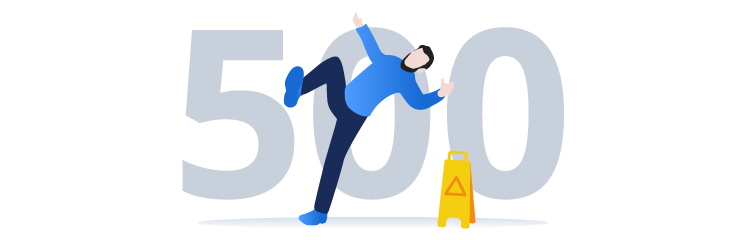
In this blog post, we have covered what the error is and how to fix it:
What is the 500 Internal Server Error?
You will find some vague definitions of the WordPress 500 error. There is no indication as to what has caused the error. The only thing that is for sure is that something has gone wrong with some operation on the WP site’s end. In the case of WordPress, this may mean that a piece of code, which is a component of a plugin or a theme, did something wrong, and now you have a crashed server.
However, you don’t need to scratch your head as we have some fixes for you:
The Top Fixes for the 500 Internal Server Error
Switch to debugging
Whenever WordPress shows you a server error or a white screen of death, it is recommended to turn on debugging. Although turning on debugging may not fix the issue, it can provide you with a deep insight into the whole situation.
To turn on debugging, you need to edit your file named wp-config.php. Once you get access to this file, look for WP_DEBUG, and if you find that, you can set it as “true.” If you don’t see the WP_DEBUG file, then you will have to create one yourself. In either case, you need to have a coding line that looks like this:
Define (“WP_DEBUG”, true);
Reload your site now and check if any changes have happened. If luck is with you, the WordPress internal server error will disappear and can be replaced with any other error. The replaced error might tell you about the actual issue. In this case, trace the location of the error. If the location is within the plugin folder, disable it, and the error will be removed.
If turning on debugging doesn’t remove the 500 internal server error, it’s better to keep it turned on until the issue gets resolved. During the process, your developers will get insight. Always remember to turn off debugging when the problem is fixed and the website maintenance is done.
Read Also: How to Fix the 502 Bad Gateway Error in WordPress
Change WordPress themes and deactivate all plugins.
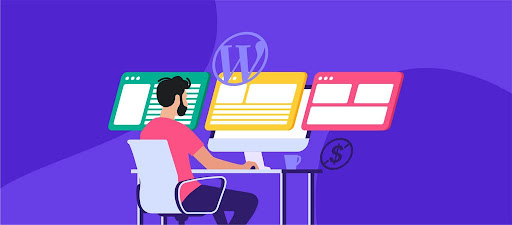
If your access to the dashboard is intact, you must deactivate every plugin and observe what is what. If the website loads without a WordPress 500 error, then the issue is within any of your plugins. You can replace the plugins one after the other to know which plugin is causing the 500 internal server error.
Also, switching the theme is another option for you. You can set the theme to default or unaltered, such as Twenty Fifteen or Twenty Sixteen. If your site loads without the WordPress internal server error, the problem was with the theme.
It has been seen that a lot of errors come from plugins, so this fix is likely to work best.
Check the.htaccess file.
Every WordPress.htaccess file carries a lot of rules. The rules inform the webserver to take specific actions in certain situations. The. The.htaccess file is used for URL rewriting, stopping users from accessing your website, or for any malicious purpose.

To remove the 500 internal server errors in WordPress, use the FTP error and see whether you have the.htaccess file in your WP root folder. You might have to ensure that the FTP editor shows hidden files before opting for this fix.
If the.htaccess file is present, create a backup and delete every item within the file or the entire file. The backup might override some rules. However, if the WordPress internal server error was mistakenly caused within the file, the backup will tell you.
If the WordPress 500 error is resolved, that means the problem was with the.htaccess file. Try to restore the file and start deleting its blocks. If the website starts to work at any point, you will know the problematic block. Usually, you can get down to a single coding line. Also, you can erase that line or contact the host or developer for further help.
Enhance the server’s memory.
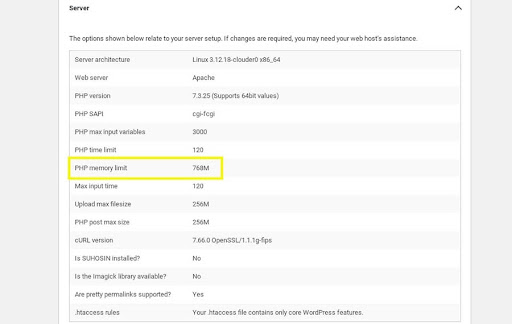
Enhancing the memory limit might help to remove the 500 internal server errors. Often, this happens when the server is shared between different domains. To increase memory and eliminate the 500 internal server errors, open the wp-config.php file in the WP root directory, then search for WP_MEMORY_LIMIT. If the limit exists, change it and give some value like “64M”. Otherwise, paste the code as follows:
define (‘WP_MEMORY_LIMIT’, ’64M’);
In the event of success, the issue is temporarily resolved. You may have a fault code somewhere that is consuming your resources. If your hosting service has a monitoring tool, dig deep into your resource usage with different plugins to find out what is causing the loss of precious storage megabytes.
Reinstall WordPress
In a majority of cases, this fix won’t help. However, there are some cases where it can resolve the 500 internal server errors in WordPress. The WordPress installation may resolve the file permission issues along the way.
How Does WPExperts Development Service Resolve WordPress 500 Errors?
WPExperts is a reliable full-stack WordPress development agency. It focuses on WordPress and WooCommerce. WPExperts has an experienced and qualified workforce that offers WordPress-based solutions, including custom plugin development, error resolution, back-end development, and front-end development.
Expertise
WPExperts has all the qualified developers who deal in various aspects of WordPress, including error resolution. If any user encounters the 500 internal server error, they have the developers who are specifically designated to resolve this specific error. Their error-specific expertise makes them one of the top WordPress development service agencies.
Prompt Customer Service
The customer support of WPExperts is exemplary. Whenever a customer complains about the 500 internal server error on WordPress, the support promptly responds and suggests the fixes until the error is resolved. Understanding the error and correct provision of the solution is the hallmark of WPExperts.
Final Words
Internal server errors like 500 internal server errors WordPress is not the fault of servers. Most of the time, you can easily catch and rectify them through the fixes mentioned above. Whenever you aren’t sure, contact your hosting service provider. They have tools that can find and fix the problem.
It is possible to switch to debugging while you are working out things and dispensing theme and plugin problems since this is the go-to task any technician would ask you to do initially, or they would themselves do it.