Do you want to change your default WordPress login URL? Well, even if you have no plan, let me highlight that changing your WordPress login URL is a great way to shield your website from cyber criminals. However, figuring out how to do that without professional help is the tricky part here.
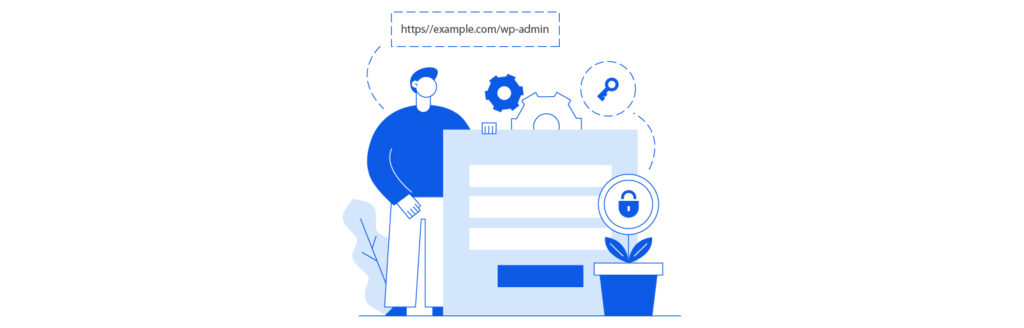
When you set up a WordPress site, the system automatically creates a login page for you at http://www.yoursite.com/wp-admin. This is the default login URL. However, you can easily change this to any URL you like, such as http://www.yoursite.com/login.
This article will show you how to change the default WordPress login URL to your chosen custom URL.
Why Change Your Login URL?
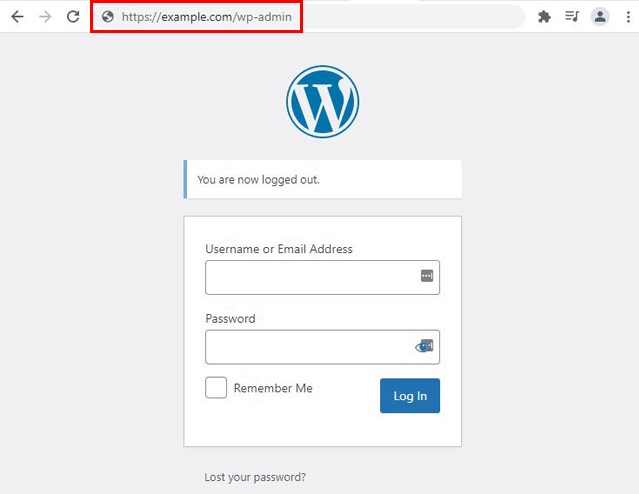
Though WordPress is one of the most popular CMS among top e-commerce brands, affiliate marketers, and bloggers, it is also known to be vulnerable as many website owners lack the skills to secure their sites. According to research, 94% of all CMS-based infected websites used WordPress.
One common reason why hackers efficiently manage to breach WP websites is that they are aware of where they can find the site’s login page. After that, they can utilize software and tools to come up with valid passwords and username combinations, as millions around the globe use common usernames and passwords. According to Statista, these are the most common passwords in 2020:
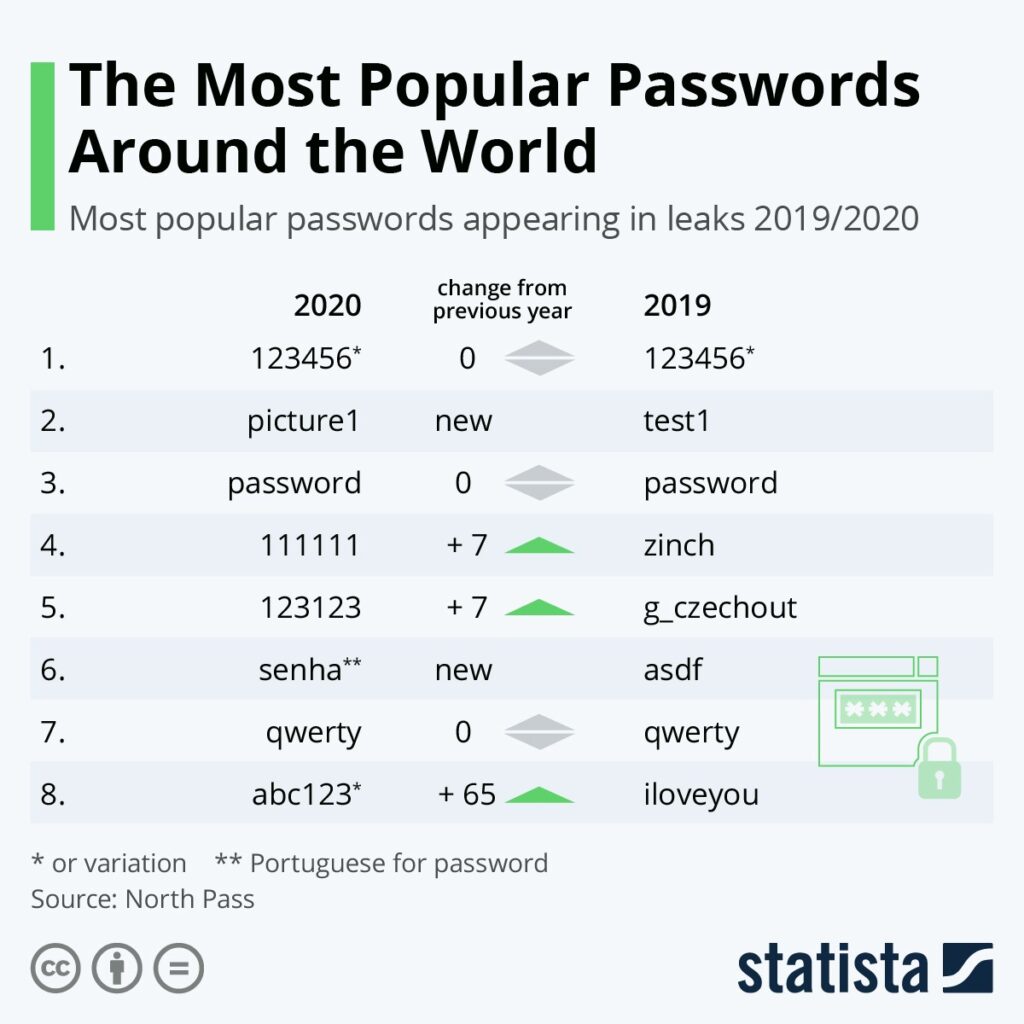
Changing your login URL is an excellent way to boost your site’s security. When you log in to your WordPress site, you’re essentially giving away your login information to anyone who happens to be watching.
But changing your login URL makes it more difficult for people to guess your login information. And the best part is that it’s straightforward to do.
Other Perks of Changing a Default WordPress Login URL
Here are a few more reasons to change your default WordPress login URL
Malicious Hackers will Waste Server Resources
As long as the WordPress default login URL is commonly known by just about everyone with a bit of experience working on WordPress, hackers will continue wasting your server resources and bandwidth with brute-force attacks. Even if your site is secure with an SSL certificate and you’ve changed the default admin, they’ll still make attempts. However, after updating the URL, they’ll simply see a 404 page with nothing to work on.
Rebrand the Login Page
If you have set up a membership website, you have to agree with us that the login page plays a vital role in convincing users to sign up. As they might also be paying, you need to give them something to be impressed with.
Hides WordPress Vulnerabilities
There are over 60 million WordPress websites, making WordPress the most popular platform for building a website. Regardless of its popularity, WordPress can’t be considered safe. Hackers tend to attack WP sites more than any other CMS.
Considering the open-source nature of WordPress, if your website doesn’t have a suitable layer of security, malicious hackers won’t hesitate to take advantage. Your default login page URL is a clear indication of the fact that your website is built on WordPress. Therefore, once you start using a custom WordPress login URL, you eventually become invisible to common WP core vulnerabilities.
How to Change Your Login URL With a Plugin
Let’s say you want to change your WordPress default login URL to something more custom—like login.yoursite.com. There’s a plugin for that!
All you need to do is install the plugin and follow the instructions to set your desired login URL. It’s a pretty simple process and a great way to add an extra layer of security to your site.
So why would you want to change your login URL? There are a few reasons: you might want to make it harder for hackers to guess your username and password, or you might want to make it easier for your customers to find the login page.
Whatever the reason, changing your WordPress login URL is a quick and easy way to add an extra layer of security to your site.
How to Change Your Login URL Without a Plugin
So, you want to change your WordPress default login URL but don’t want to use a plugin? No problem! It’s actually a pretty straightforward process.
However, you’ll require a code editor before you begin this process. Here are a few recommended code editors you can use.
- Atom
- Sublime Text
- Notepad ++
As you are about to make changes in the coding of your website, we recommend that you back up your site so that you can restore the previous version if you make any mistakes.
Let’s Start!
1. Download the “wp-login.php” File
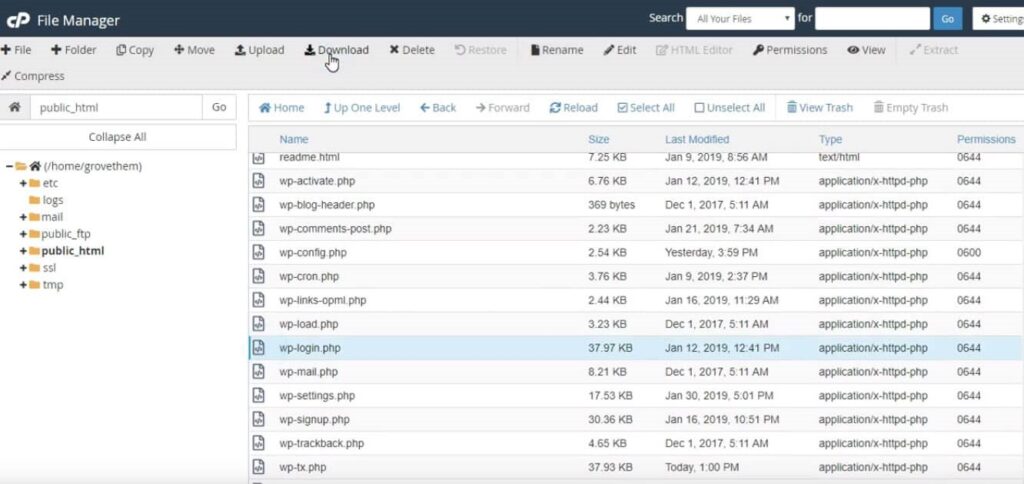
The “wp-login.php” file is the folder that has the code that creates your site’s login page. In order to change your WordPress default login URL, you’ll have to edit this file.
To start, open your site’s file manager and locate the folder named “public_html.” From here, you’ll see the wp-login.php file. Save this file on your computer so you can edit it.
2. Replace the Old Login URL
Once you have the “wp-login.php” file on your computer, open it with one of the code editors mentioned above.
After opening the file, find and replace where you see “wp-login” with a new slug that you want your login URL to be. However, use a unique slug so no one can guess it, and the page remains secure and hidden from hackers.
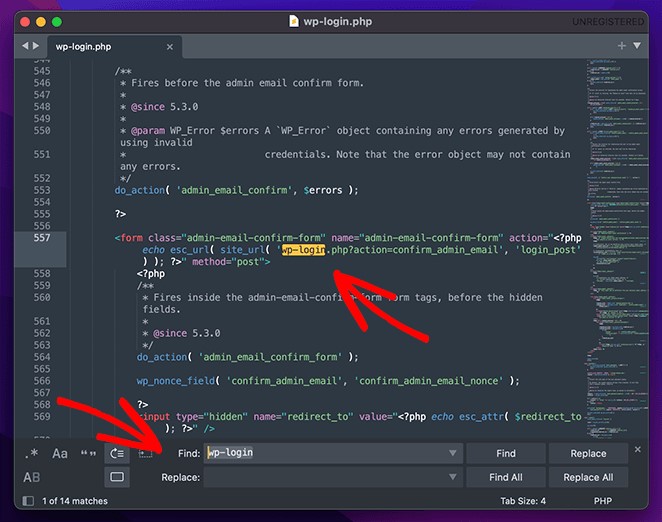
Once you are done making the changes, save your file. After that, rename it with the unique slug you have chosen for your login URL.
3. Upload the New Login File
As soon as you are done with changing the code, it’s time to re-upload the file to your WP site. Open the file manager once again, and upload the file you just edited.
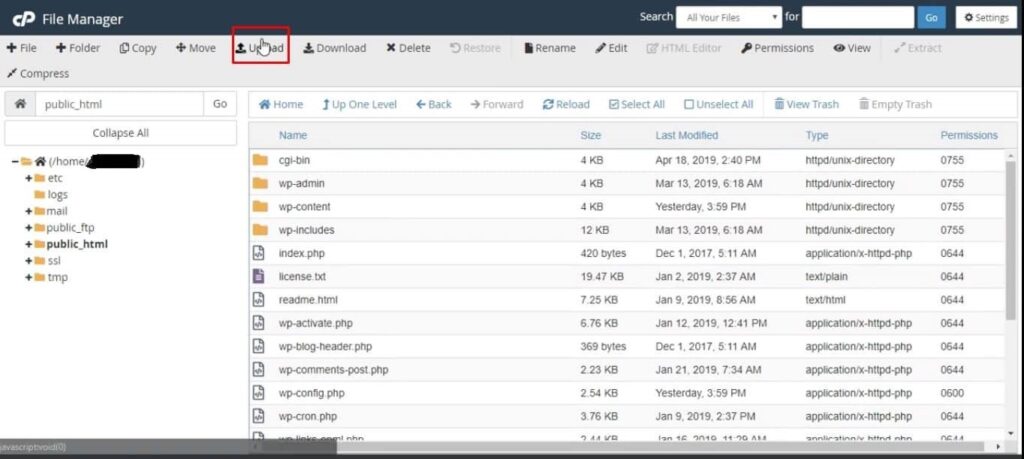
Once the file is uploaded, you can delete the old “wp-login.php” file.
4. Test the New Login URL
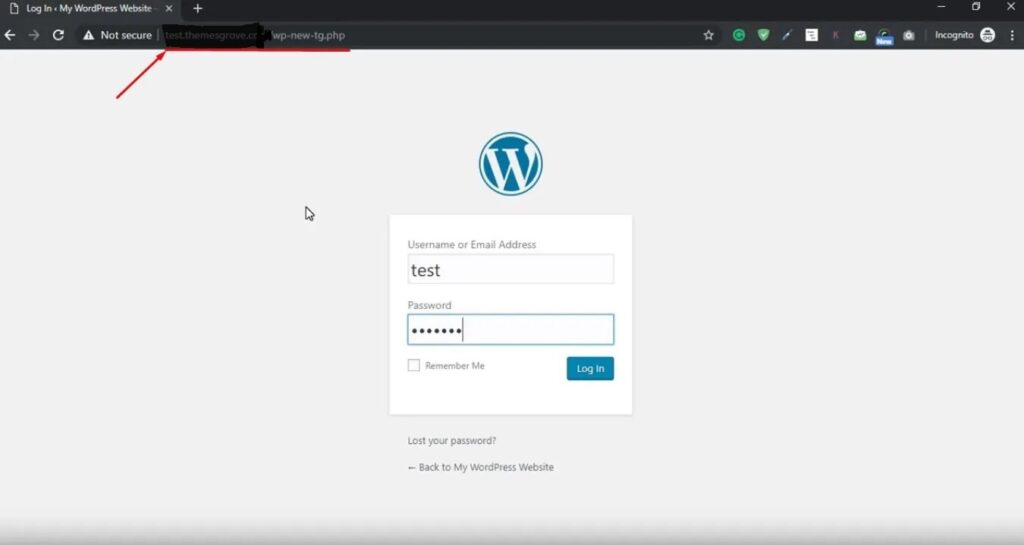
Now it’s time to test the new WordPress login URL. If it works, you’ve done everything right. If you see a 404 page, you may have made an error. That’s where your backup will come in handy! Restore the backup and carefully try again.
Tips for Choosing a Custom Login URL
Here are a few tips for choosing a custom login URL:
- Make it easy to remember. If you choose something too complicated, you’ll just end up forgetting it.
- Try to use keywords that are relevant to your business. This will help improve your SEO ranking.
- Use a domain name that’s easy to type in. If it’s too long, people might not bother typing it in at all.
- Keep it short and sweet. The shorter the URL, the easier it is to remember.
- Use a mix of lowercase and uppercase letters to make it stand out.
Go for Professional Help to Change Default WordPress Login URL
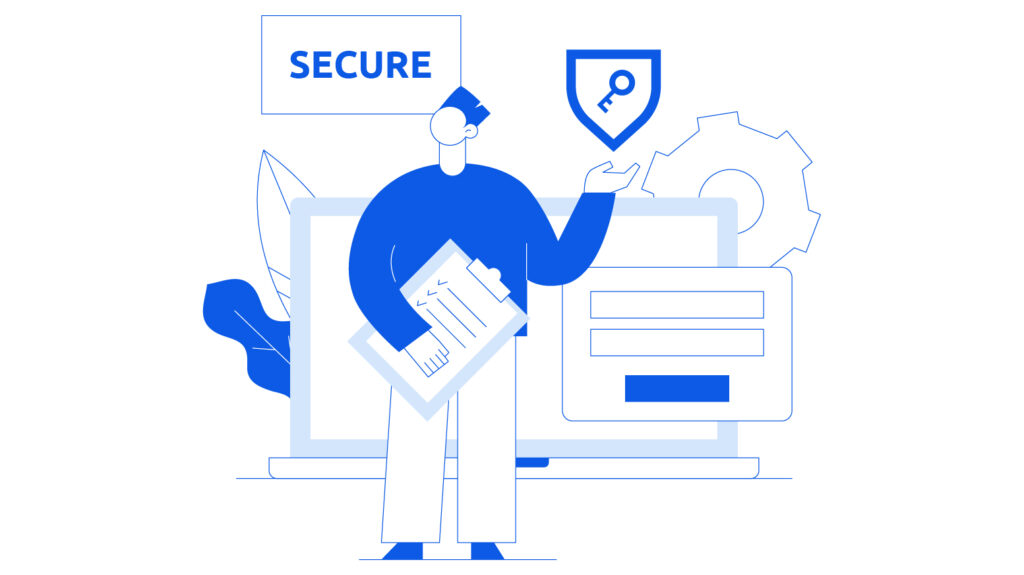
If you are still hesitant to open your site’s file manager, or you simply don’t have the time, you can always consider professional help. There are many leading WordPress development agencies that offer services that’ll help you customize your website and add several layers of security to keep your site safe from hackers.
Once you connect with expert WordPress developers, they’ll be able to provide you with better site audits and advice to improve your site’s performance. In addition to getting your custom WordPress login URL, you can also get them to fix any WordPress errors or remove bugs from your site to offer a better experience to your customers.
Wrap Up
Changing the default WordPress login URL to a custom URL of your choice is easy. All you need to do is follow the simple steps we’ve mentioned above. Also, we’ve highlighted all the reasons why you should plan on changing your default WordPress login URL any time soon.
FAQs
Q1. How do I customize my WordPress login page?
If you want to customize your WordPress login page for branding or add another level of security, you can easily do so with the help of a plugin. Here are a few recommended plugins to help you with this:
- Custom Login Customizer
- WPForms
- Custom Login Creator – Login Page Styler
- Custom Login Plugin
- Theme My Login
And many more.
Q2. How do I change the URL of a WordPress page?
Changing the URL of WordPress page is relatively easy. If you want to change the URL of a page, then click the Pages tab on the left. Find the page you’d like to change. Click ‘quick edit’ and change the slug in the ‘change slug’ field. Click Update, and the URL will change.
Q3. How to improve your WordPress website’s speed?
There are many online blogs that’ll guide you on how you can improve your website’s loading time. Also, you can use various plugins to enhance your site’s performance. However, we recommend that you get professional help from a WordPress development agency that can improve your website’s performance and offer maintenance.