The devastating impact of COVID-19 on the restaurant industry has had far-reaching consequences for the food sector. There are still reports of the virus wreaking havoc worldwide, and we have no idea how it will influence our daily lives. Many eateries had to close until they could figure out how to adapt to the changing food industry, their consumers’ needs, and their staff’s safety. Restaurants have been able to sustain themselves despite the challenges they faced because of the surge in food supplies during quarantine. If you take your eatery online, you may cater to clients who cannot visit your restaurant.
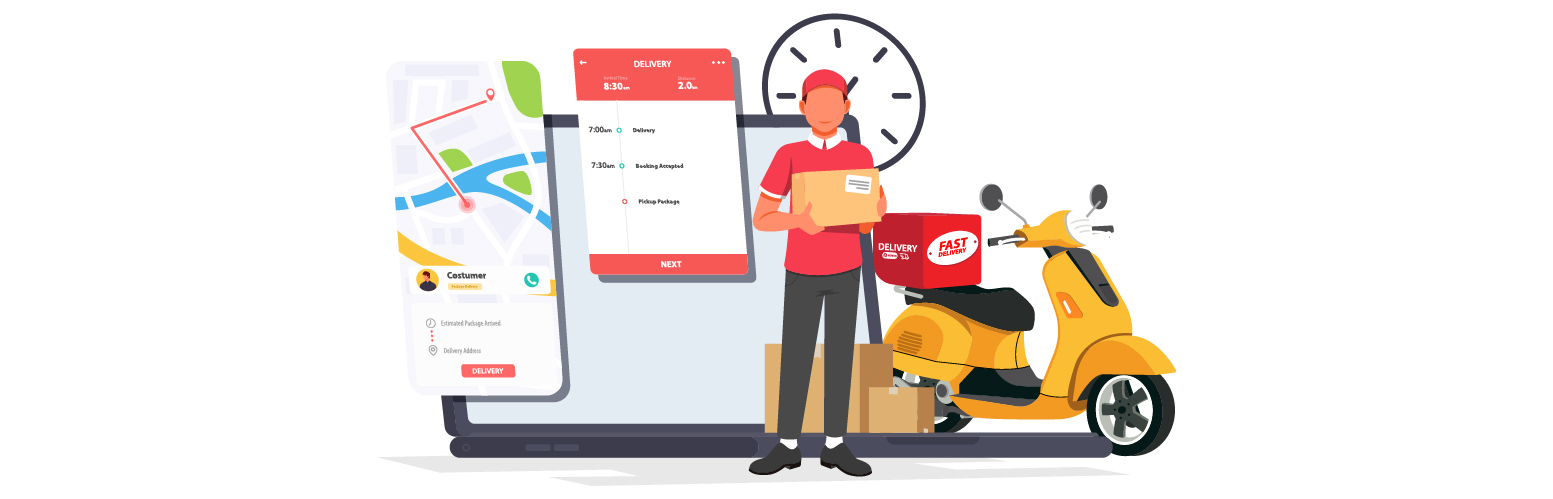
Moving your restaurant online can be very beneficial. You’ll need to find a domain hosting and buy a domain name to get your restaurant online. The best domain for your business would reflect your business model. This blog covers a range of helpful strategies and resources for converting your restaurant to an online platform.
Let’s start right away.
Organize Everything in A Detailed Plan
Before opening your online restaurant, you must put in a lot of work to get ready. Many pressing concerns must be dealt with before resorting to this new business plan.
Who Are Your Target Audiences?
Knowing more about the people you want to reach gives you a better chance of interacting with them. Think about where you’ll deliver it and if that fits the needs and habits of the people you want to reach. Which group would you instead serve: people with money or who care about their health?
Do You Need to Change Your Menu?
Before you put your menu online, ensure you can deliver everything on it. Remember that not all items are easy to give, keep warm, or make more to meet rising demand. You can keep things easy and manageable by carefully choosing the food menu.
How Do You Schedule Your Workflow?
Time is the most important thing when you order food online and have it brought to you. If your customer wants their food in less than an hour, you must learn a new way to work. You’ll get more customers on the weekends and late at night, so you must be ready for that.
Preparation And Planning
Before marketing your online services, consider how big you want them to be. Reviews of online restaurants are much more considerable than reviews of physical restaurants. If you want to be successful, you should put a high value on planning and good service.
Consider the following factors when planning your restaurant’s delivery strategy:
- The scope of your delivery area.
- The user-friendliness of your website.
- The selection of an appropriate theme.
- The availability of delivery options.
- The nature of the restaurant’s menu.
Set Up a Restaurant Online Ordering System
You can use WordPress to put your restaurant online. The first step is to set up a platform to take customer orders over the website. It’s a big plus if you can place orders, pay safely, and track your packages.
Restaurant for WooCommerce is a unique plugin that will be used to create online restaurants. With this add-on, you can easily create a WordPress menu within no time. It works with WooCommerce, allowing your site’s visitors to place orders online.
Step 1: Install And Activate the Plugin
- Download the zip file from your WooCommerce account;
- Go to your WordPress Dashboard to Install;
- Click “Upload Plugin” at the top;
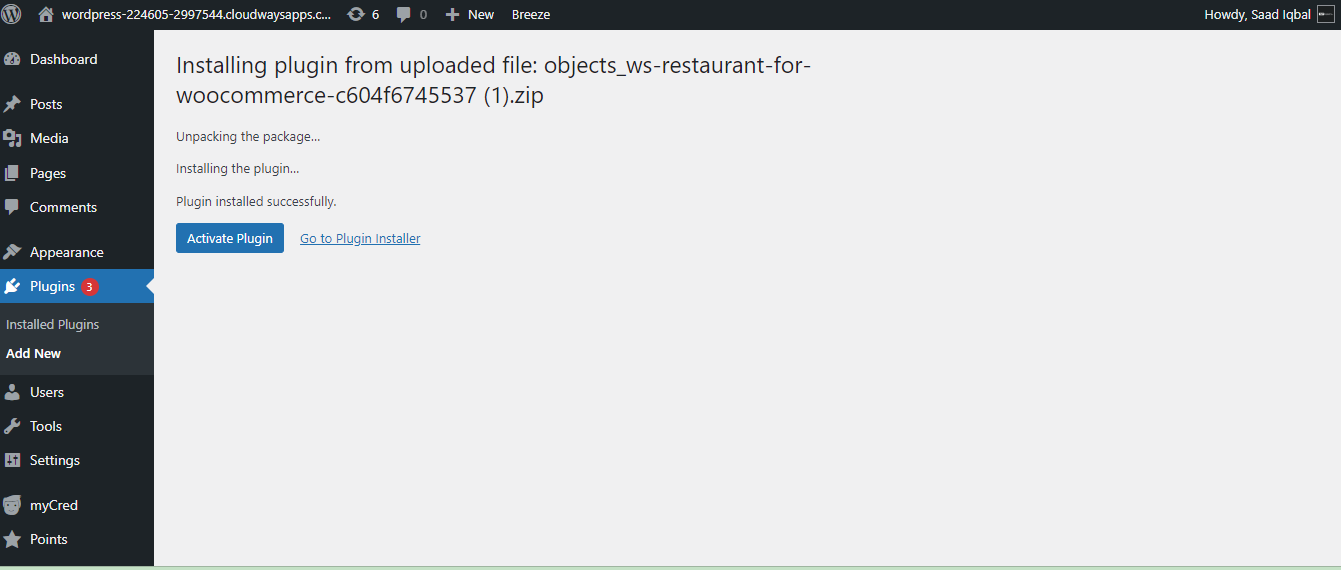
- Select Restaurant-For-WooCommerce-Plugin.zip by clicking “Choose File”;
- Click “Install Now” and Activate the extension;
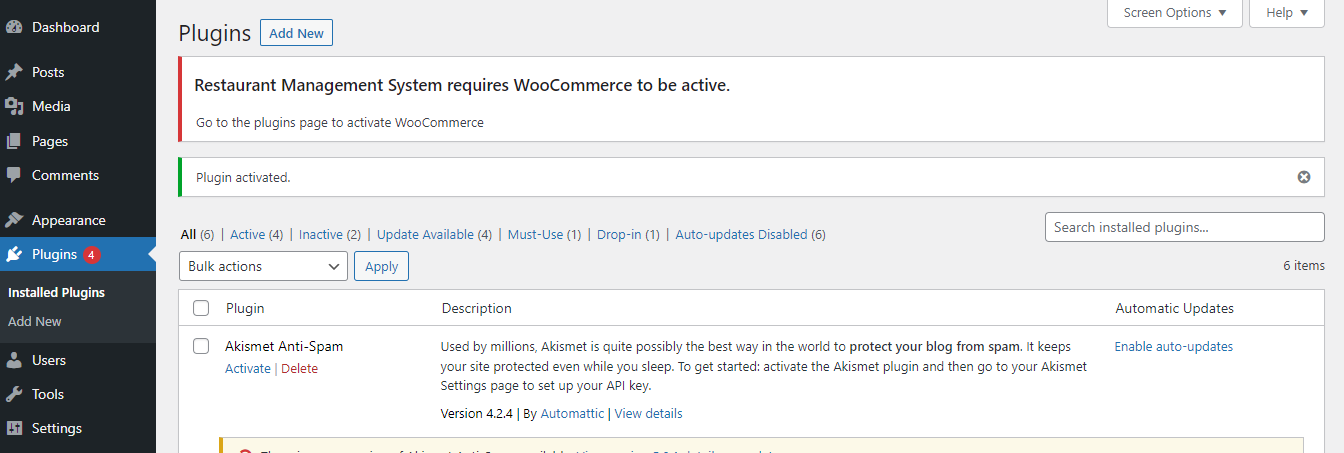
- Once the plugin is activated, the RMS Menu will appear on the WP Admin Dashboard.
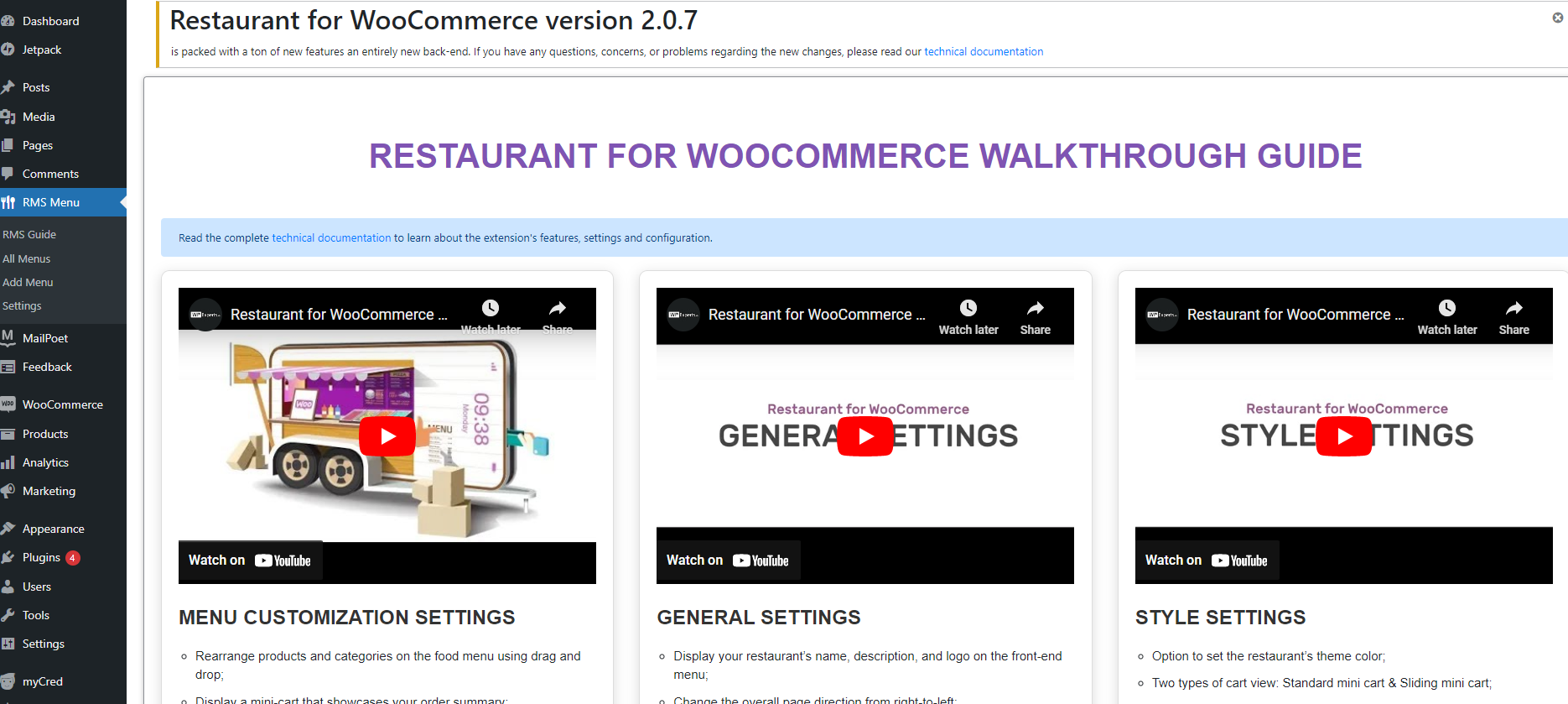
- RMS Menu → click on the “All Menus” tab.
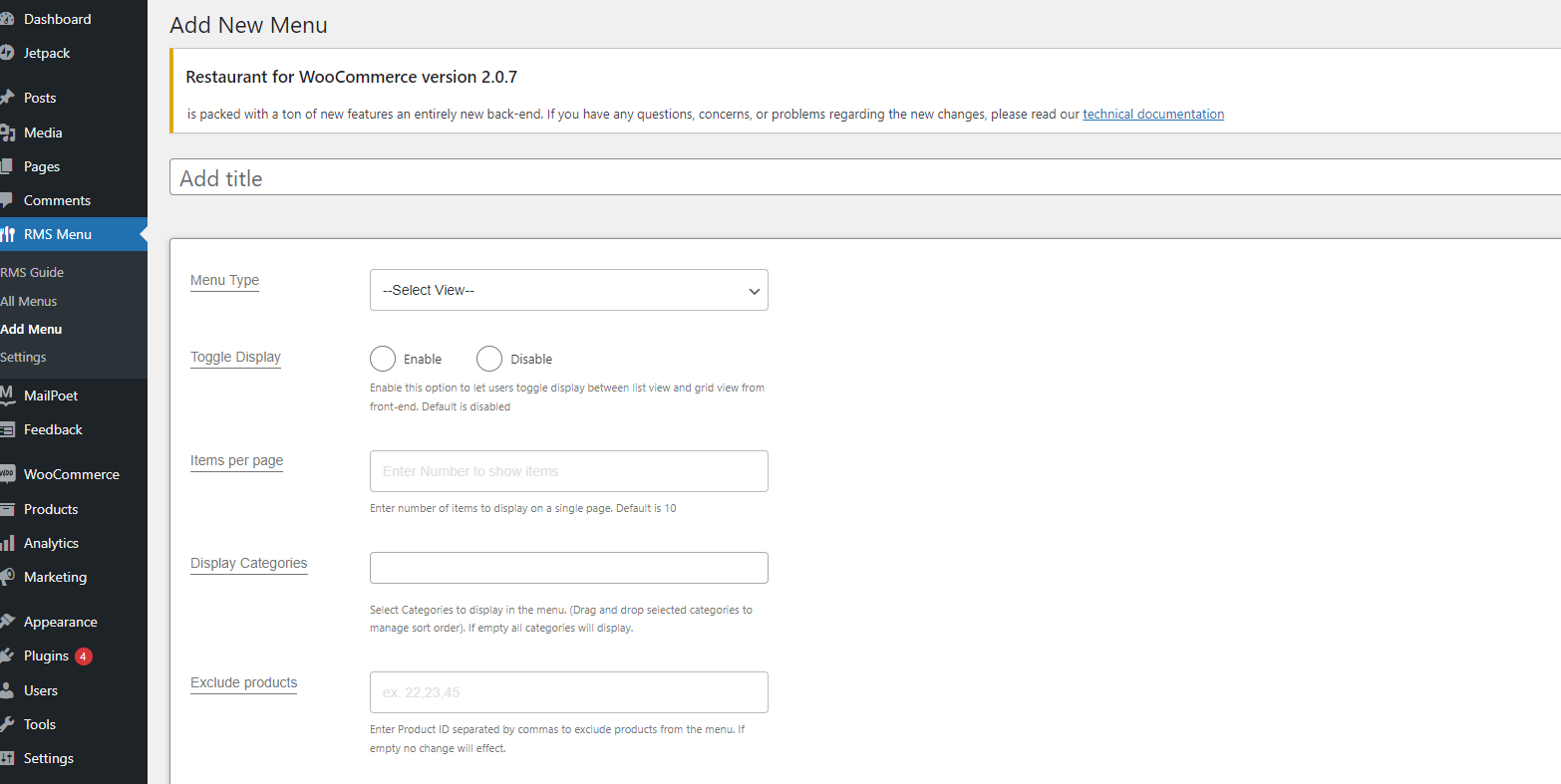
- You can enter your menu and settings on this screen.
- After that, click “Publish” to save your menu item.
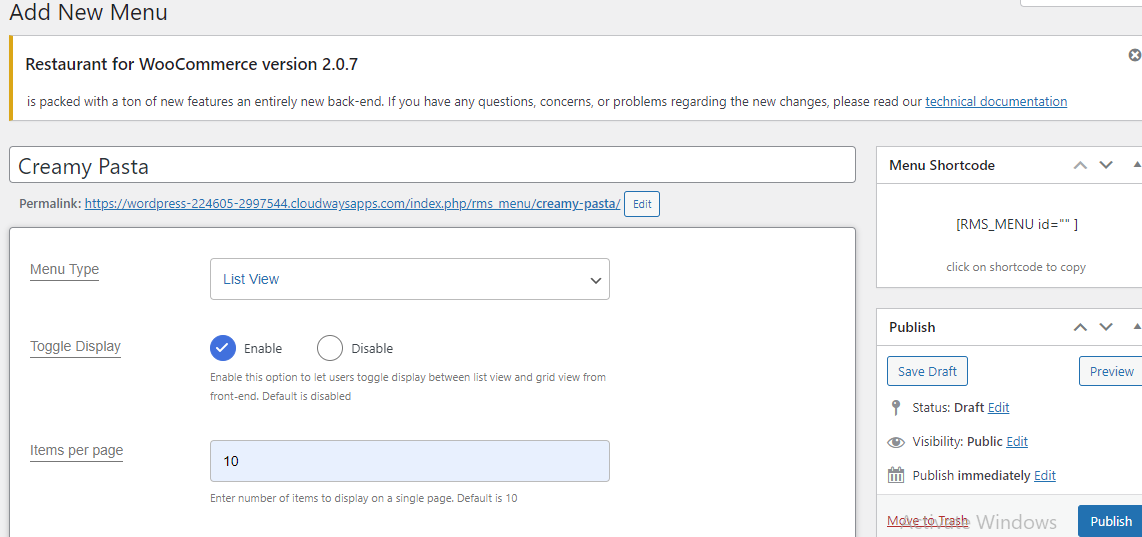
Follow the same steps as above to add more items to your menu.
When you’re done adding items to your food menu, you should add them to WordPress.
Step 2: Display Categories
- Look for the categories in the field where you type.
- You can choose which categories to show in the menu using a dropdown.
- The admin can also change the order of categories by dragging and dropping them.
- If the field is empty, the menu will show all categories.
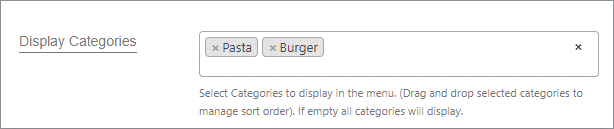
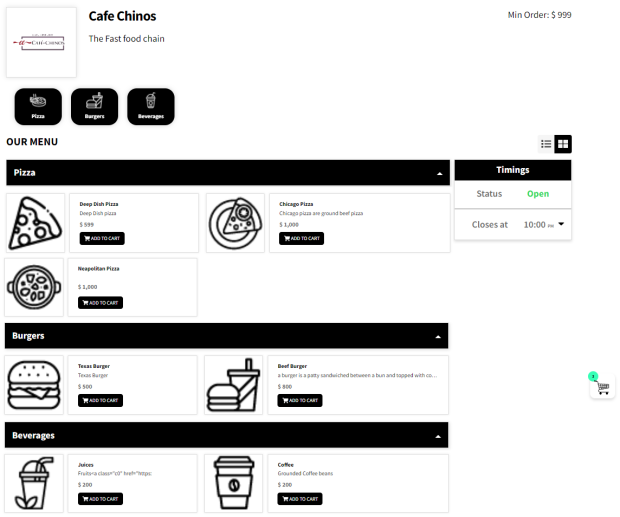
Step 3: Cart Suggestions
The cross-sell products can be shown in the cart by the admin. When a user adds the main product to the cart, the products chosen in the cross-sells box will be shown in the cart suggestions area.
- To set up Cart Suggestion, Navigate to RMS Menu → Settings → Labels.

- Add the desired suggestion, Title.

Step 4: Add The Cross-Sell Item to Their Sliding Cart
- To add cross-sell products, navigate to WooCommerce → Products→ All Products.
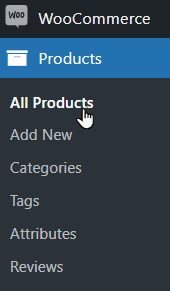
- Now, to make changes to an existing product, click on it and then on the “edit” button.
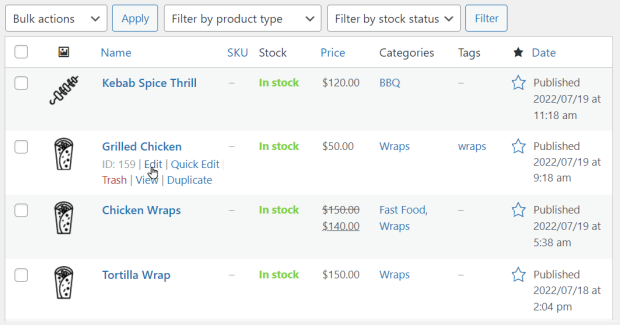
- Go ahead and select Linked Product under Product data.
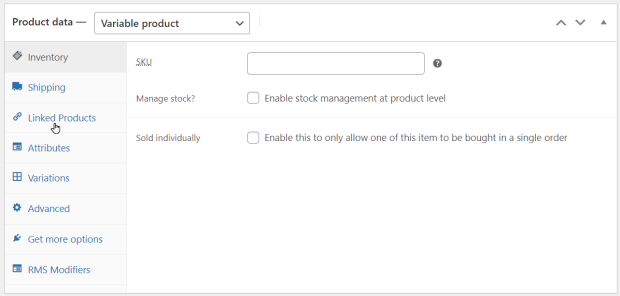
- Afterward, look for that product in the Cross-sells input field and click on it.
- Then, select the “Save” button.
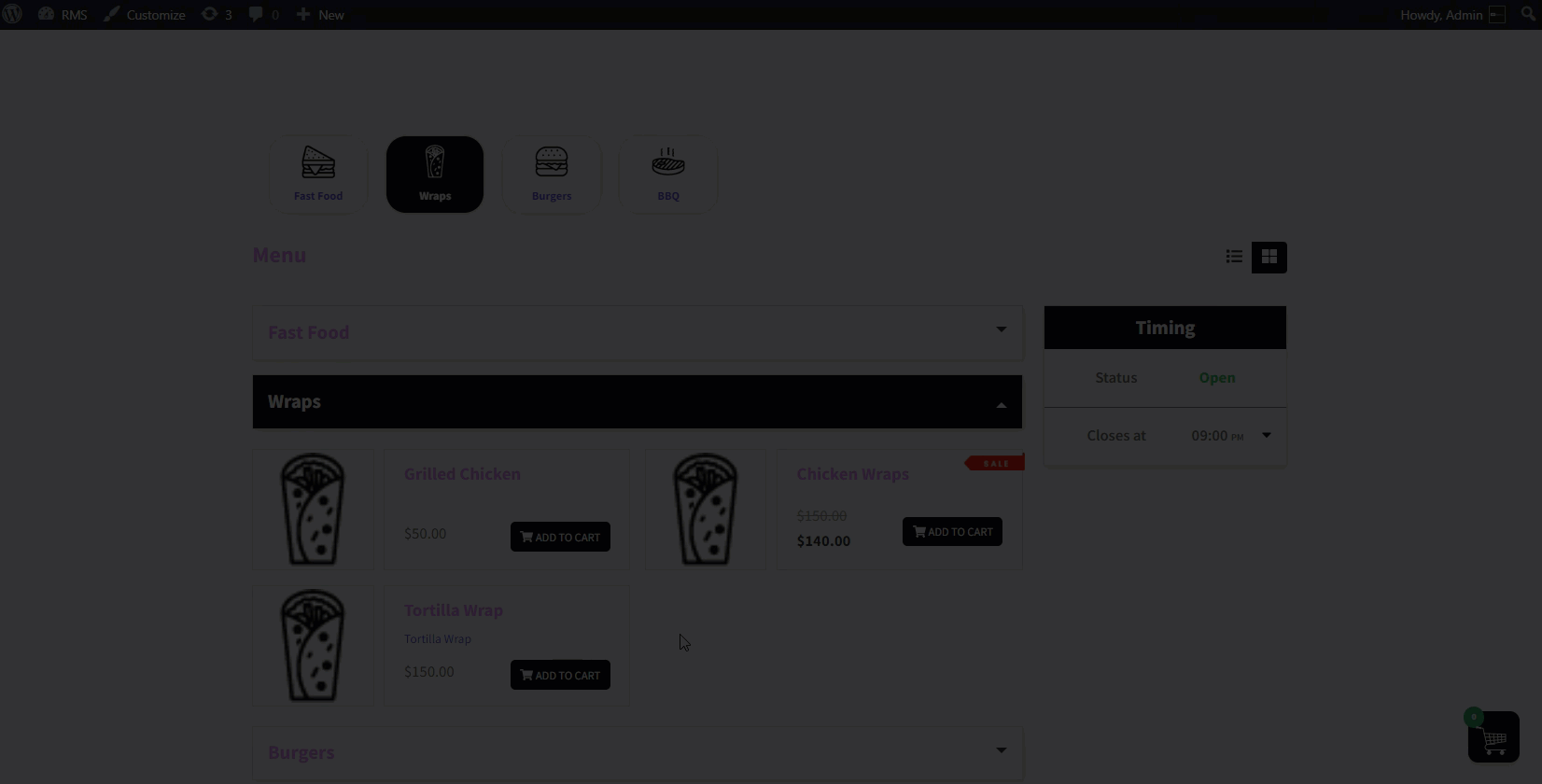
Step 5: Show the Image in the Pop-Up
- Enable this option to display the product’s image in a pop-up window. By default, this option would be deactivated.
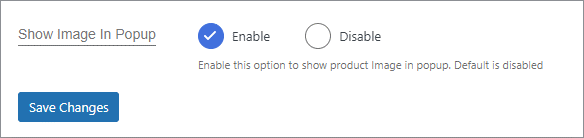
- When a user visits a website and clicks, the user has added the item to their cart.
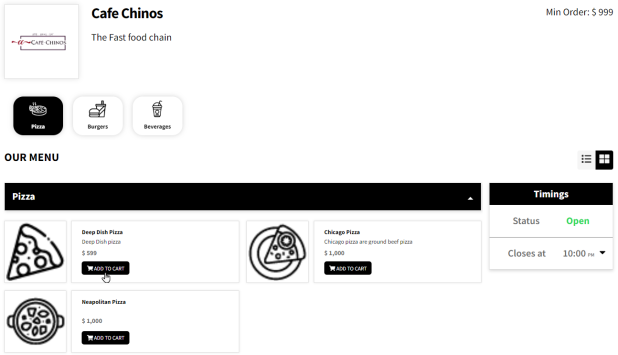
- A pop-up window displaying the product’s image would appear upon selection.
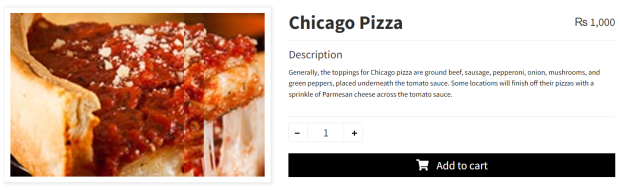
- When a user visits a website and clicks, the user has added the item.
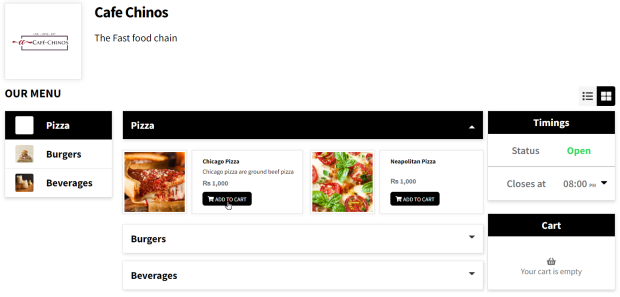
- The pop-up window wouldn’t feature an image of that product.
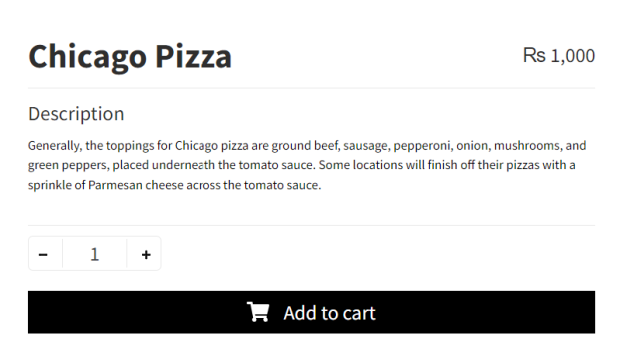
Step 6: Restaurant Title and Description
- In the fields labeled “Restaurant Description, and “Restaurant Title,” type in some text describing your eatery.
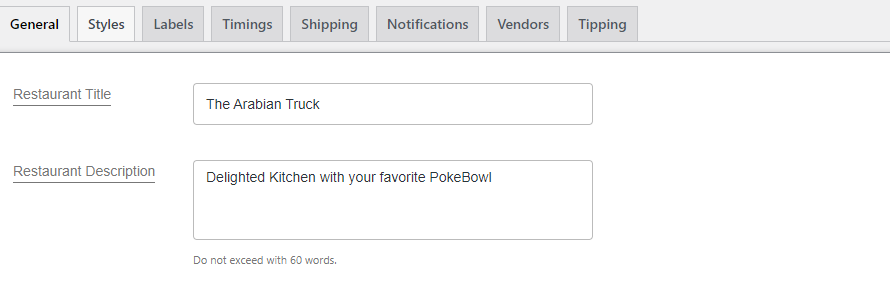
Step 7: Restaurant Logo
- Add your restaurant’s logo by submitting a photo.
- Simply click the “Upload” button.
- Select the image from your media or browse your device to upload the image.
- Click the “Select” button.

Step 8: Label settings
- Cart widget title.
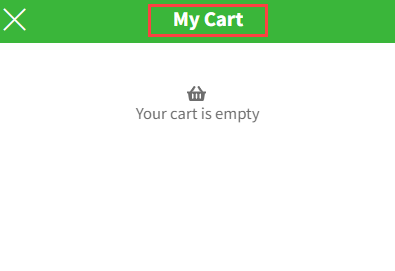
- Text of the Order button.
- Enter the button’s text into the input field.
- To save changes, click the Save button.
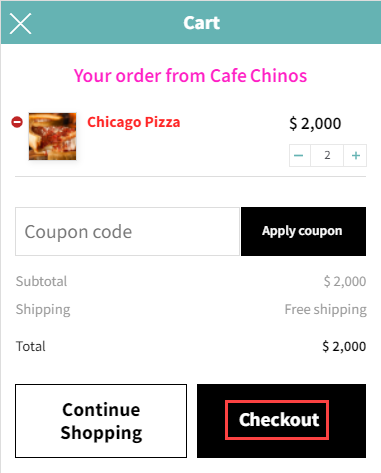
Step 9: Fast Cart – Instant checkout
- Admin will have access to the Fast Cart, the default shopping cart for the RMS menu.
- The user will immediately access the option checkout page using the rapid cart functionality. Consequently, the WooCommerce cart page is removed.
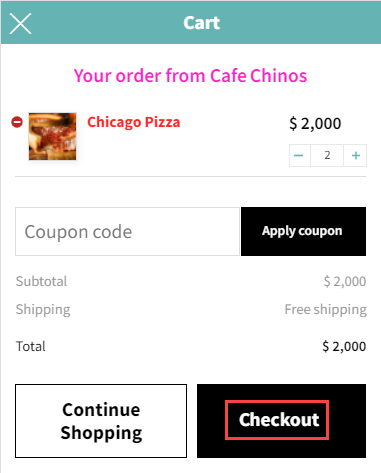
Conclusion
To take advantage of business opportunities, you shouldn’t be worried about uprooting your life, even though trying new things requires a lot of time, energy, and effort. In today’s competitive economy, restaurants, bars, and cafes cannot ignore digital marketing. Never take a break from your digital innovations. The idea of ordering online food delivery is not new; many eateries recently started to move their restaurant online. The good news is moving your restaurant online is easy to do. The information in this article helps you set up an online presence for your restaurant. Feel free to leave a comment if you want to add or share a helpful resource.