Hire Skilled WordPress Gutenberg Developers
Transform your content structure using WordPress Gutenberg developer service. WPExperts’ Gutenberg experts are competent and fully trained.
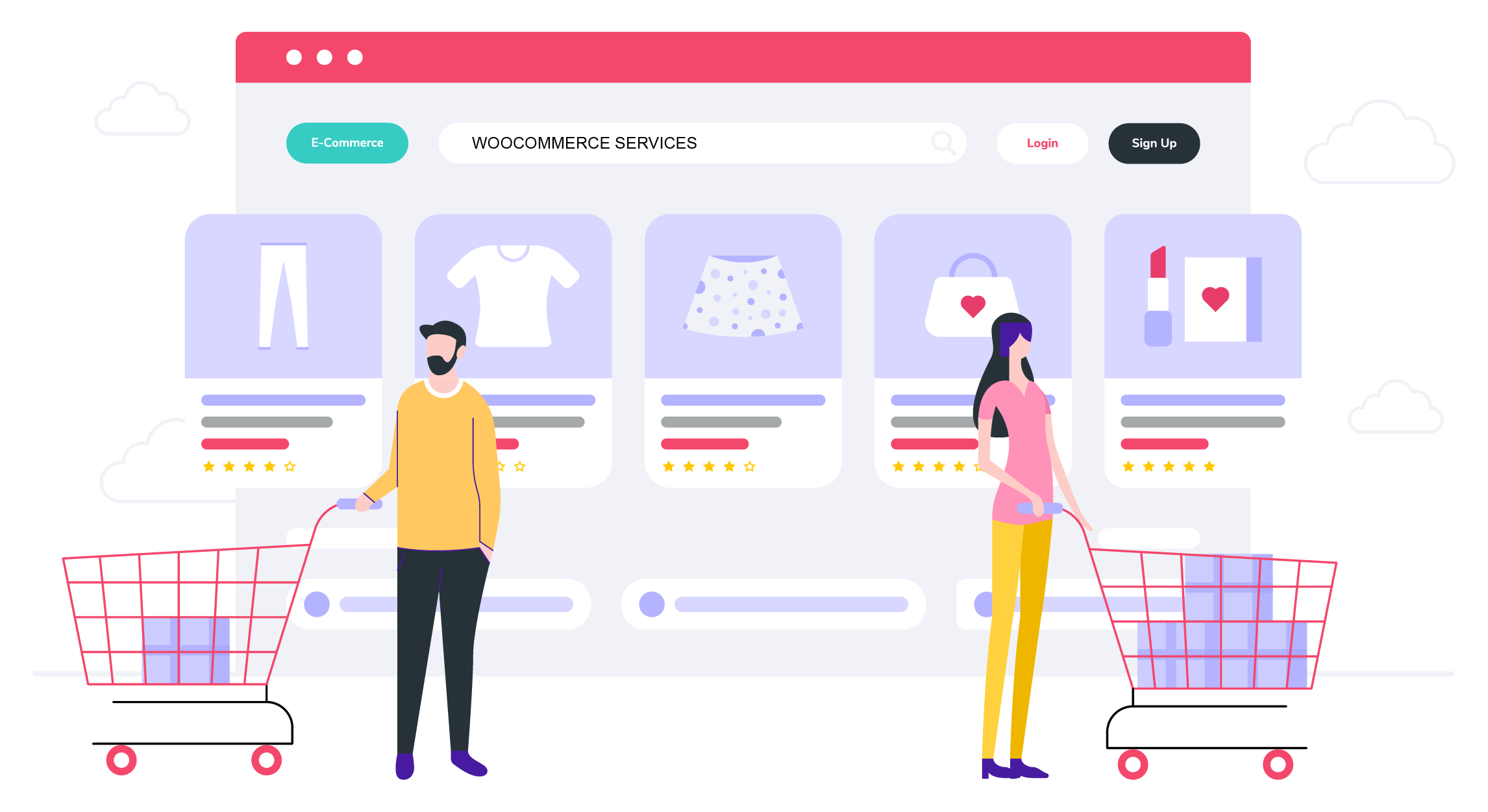
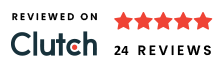
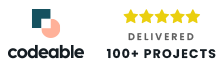
Why Choose WordPress Gutenberg Developer from WPExperts
- Working together as a WordPress Gutenberg developer
- Assuring on-time completion of projects
- Continually improving our knowledge as a Gutenberg expert
- Facilitates with the launch of a blog or publication
- WordPress Gutenberg developer team with years of experience
Get Free Proposal
Get Your Projects Built By Certified Gutenberg Experts
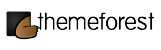
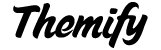
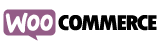


Converts Content into WordPress
Most of the time, you copied content from Google Docs or Microsoft Word and posted it on the Classic Editor. But I didn’t show up as it should be with the new Gutenberg editor.
You don’t have to face this problem. Now, you can take content instantly from Google Docs, Quip, Office 365, and Microsoft Word and paste them on the Gutenberg editor. The content can be precisely the same as before, so you don’t need to format or rearrange the overall structure. Hence, Gutenberg is simply a time-saving and hassle-free product.
You don’t have to face this problem. Now, you can take content instantly from Google Docs, Quip, Office 365, and Microsoft Word and paste them on the Gutenberg editor. The content can be precisely the same as before, so you don’t need to format or rearrange the overall structure. Hence, Gutenberg is simply a time-saving and hassle-free product.
Navigation Block
Gutenberg is all focused on blocks while working with multiple blocks on a single post or page, and you might opt to tweak some blocks that you’ve already used. For this purpose, Gutenberg gives you a block navigation option on the top bar’s left side, and the navigation menu appears after you have used the first block.
All of the used blocks can be seen there while clicking on the navigation menu. It takes the order you’ve already placed in your content after making changes to the order. It affects the navigation menu.
All of the used blocks can be seen there while clicking on the navigation menu. It takes the order you’ve already placed in your content after making changes to the order. It affects the navigation menu.
Drag and Drop Builder
After you’ve placed blocks on the posts and pages, all Gutenberg blocks can be used as drag and drop tools. If you’re looking to restructure used blocks, you can surely do that using drag and drop functionality.
There’s a 6 dot dragging option on the left-most side of each block, and you can drag the block and drop it in between the blocks of your choice. The up and down arrow comes in handy while taking blocks up and down, and it seems to be quite simplistic.
There’s a 6 dot dragging option on the left-most side of each block, and you can drag the block and drop it in between the blocks of your choice. The up and down arrow comes in handy while taking blocks up and down, and it seems to be quite simplistic.
Content Structure
Gutenberg shows the content structure and allows you to navigate headings right from there. Apart from that, the content structure menu displays the numbers of words, headings, paragraphs, and blocks you have used here. It searches out all the headings in the Document Outline Section.
Intuitive Presentation with Drop Cap
Drop Cap is a big capital letter at the start of a text block that consists of a depth of two or more lines of regular text. Gutenberg has introduced Drop Cap to style your content for a better presentation.
Hence, by enabling drop cap is just a matter of click, in block settings on your right, there is a toggle button to display a large initial letter.
Hence, by enabling drop cap is just a matter of click, in block settings on your right, there is a toggle button to display a large initial letter.
Image and Side-by-Side Text
In the previous classic editor, you’ve never been able to insert image and text or two images side by side. However, with the advent of media, text, and column blocks, you can insert text and image side by side. The use of gallery block, you can even create a gallery of certain images.
Resuable Blocks
Gutenberg relieves you from building the same block again, if you have styled a particular block and want to use it later, you can save that block to reuse blocks library and use whenever and wherever you want, you don’t have to repeat the same work.
Are you looking for the best WordPress Gutenberg services for blog, lifestyle, magazine, or editorial site? Reach out to WPExperts, our experts trigger you to headstart with your blog or magazine site to reach new heights of success.
Are you looking for the best WordPress Gutenberg services for blog, lifestyle, magazine, or editorial site? Reach out to WPExperts, our experts trigger you to headstart with your blog or magazine site to reach new heights of success.