The .htaccess WordPress is one of the most potent core files. This .htaccess WordPress file allows users to alter and override various server-level configurations and modify and improve performance parameters for optimal security.
Moreover, .htaccess enables users to make their WordPress sites’ addresses impactful and to send visitors to new addresses without causing any delay.
Above all, .htaccess lets users secure their WordPress sites by denying unauthorized access.
This blog post explains how .htaccess WordPress file secures, optimizes, and controls website redirects.
What is a .htaccess WordPress File?
The .htaccess file is a configuration file that resides in the root folder of a WordPress website. The Apache web server utilizes this hidden file, which comprises rules about how the web server should work.
WordPress uses the .htaccess file to store some of its settings.
Advanced users can edit the .htaccess file to configure their sites and solve issues manually, provided they know how to do it.
Other web servers do not use the .htaccess file. For instance, your website will not have the file if your WordPress hosting provider relies on a Microsoft Windows server or NGINX.
Read this detailed guide to learn which web server will work best in 2024: NGINX or Apache.
How Does WordPress Use the .htaccess File?
WordPress benefits from the .htaccess file when rewriting URLs to make them readable and understandable for search engines and readers.
To use the .htaccess file, you should go to Settings > Permalinks and choose the URL structure for your blog. This way, WordPress automatically rewrites your .htaccess file to manage your URL structure.
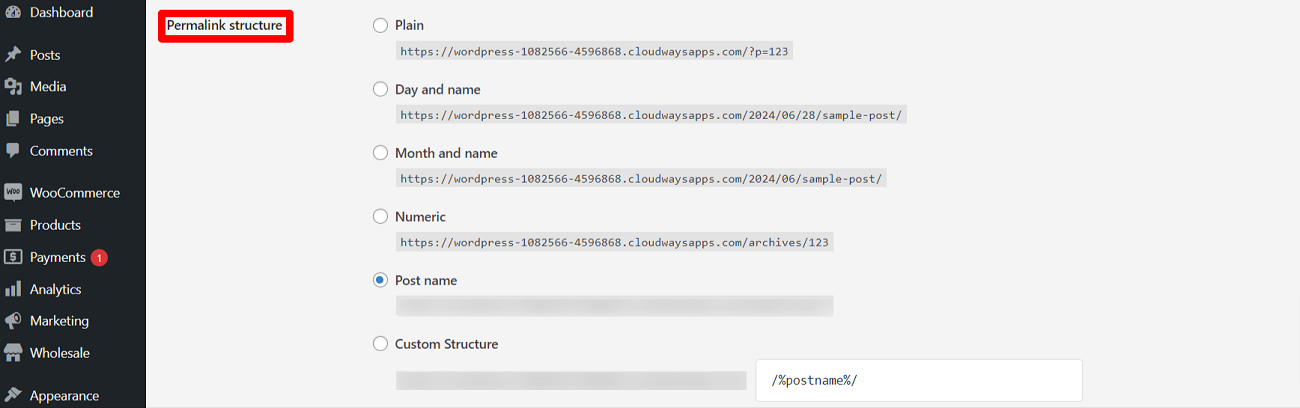
What Should We Do to Configure the .htaccess File Manually?
If you do not configure the .htaccess file correctly, it may become corrupted. Moreover, a corrupted .htaccess file can cause a dangerous server error, such as an HTTP 500 internal server error.
Therefore, it is better to download a copy of the .htaccess file as a backup in advance. As a result, you can use that file if you incorrectly configure the .htaccess file.
What Should We Do to Access the .htaccess file?
You will use the file manager option in your WordPress hosting control to access the .htaccess file. Moreover, you can use FileZilla, an FTP (File Transfer Protocol) client, to access the .htaccess file.
You can quickly locate the .htaccess file using the root directory of your website. There is a strong likelihood that your FTP client may not allow you to access the .htaccess file, as file names begin with a period assumed hidden by the server.
If you don’t find your desired .htaccess file, you must activate the ‘show hidden files’ option in your FTP client. Once you enable this option, you can access your .htaccess file.
How Can We Edit the .htaccess File WordPress?
To edit the .htaccess file in WordPress, you can access your root directory through the file manager provided by your web hosting company or an FTP client.
In this situation, we will edit the .htaccess file in WordPress using an FTP client. Follow the below-mentioned steps to edit the .htaccess file in WordPress:
- Log into an FTP client.
- Go to the ‘public_html’ folder and search for the .htaccess file.
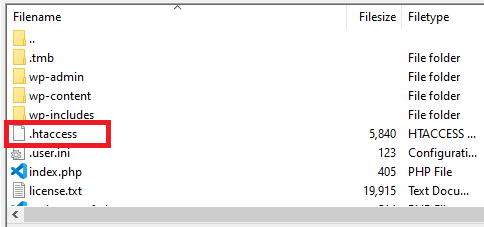
- Right-click and then click the ‘View/Edit option to open the file in your desired text editor.
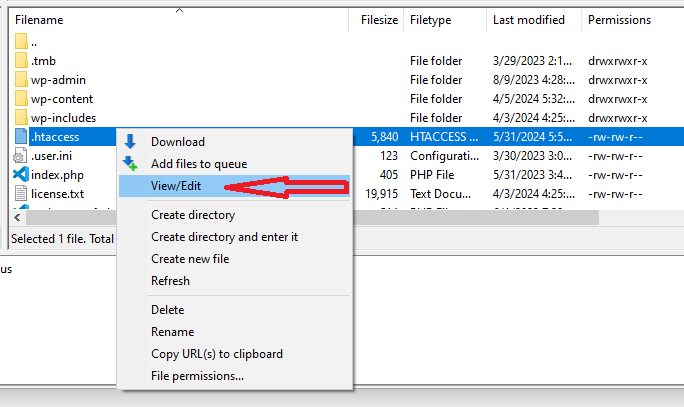
- Save the .htaccess file once you have made the required changes.
Can We Use a WordPress Plugin to Edit the .htaccess File?
You can use HTaccess File Editor, a notable plugin that lets you edit the .htaccess file through the WordPress backend.
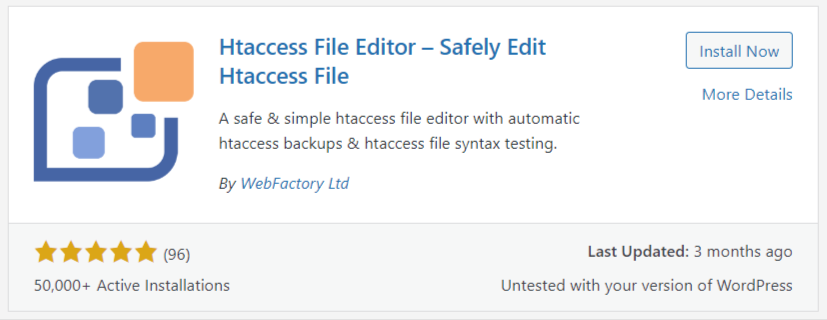
You can also utilize numerous WordPress plugins to edit the .htaccess file according to your specific needs. These WordPress plugins are:
- Htaccess File Editor by MantraBrain
- Htaccess by BestWebSoft
- Advanced Htaccess Optimizer & Editor
How to Secure WordPress with .htaccess?
Fortunately, you can benefit from various options that allow you to use the .htaccess file when securing WordPress appropriately. These options include:
- Restrict Access to wp-admin
- Block Access to Crucial Files
- Protect Directory Listing
Restrict Access to wp-admin
You must safeguard your WordPress admin area from brute-force attacks and unauthorized access. In this situation, the .htaccess file is the best possible solution.
For users’ convenience, we simplify the concept of brute-force.
A brute-force attack is a dangerous hacking approach that uses trial and error to detect encryption keys, credentials, and passwords.
To restrict access to wp-admin, you can use the below-mentioned .htaccess directives:
# Protect wp-admin <Files wp-login.php> AuthType Basic AuthName "Restricted Access" AuthUserFile /path/to/.htpasswd Require valid-user </Files>
Using the directives mentioned above, you can authenticate the wp-login.php file. Users need to provide username and password stored in the .htpasswd file.
Block Access to Crucial Files
Unsurprisingly, the .htaccess file also enables you to block access to sensitive files, including wp-config.php, database files, etc. Therefore, you should add the following snippet:
# Block access to sensitive files <FilesMatch "(^\.|wp-config\.php|\.xml|\.htaccess|\.htpasswd|\.log)"> Order allow,deny Deny from all </FilesMatch>
The snippet code described above doesn’t give access to a crucial file like wp-config.php. As a result, you can easily protect your database credentials and other sensitive information.
Protect Directory Listing
The .htaccess file also allows users to protect directory listing, denying visitors from seeing directory contents. They can use the following code snippet to achieve their objective:
# Disable directory listing Options -Indexes
How Can We Optimize WordPress Through .htaccess?
The .htaccess file also enables users to optimize WordPress depending on their requirements. They can take the below-mentioned actions to optimize WordPress sites without issues:
- GZIP Compression Activation
- JavaScript and CSS Minification
- Benefit from Browser Caching
GZIP Compression Activation
GZIP is a popular compression method that helps users quickly transfer data over the internet. They can easily reduce file sizes and enhance load times with GZIP.
For that reason, users can use the following code snippet to activate GZIP compression:
# Enable Gzip compression <IfModule mod_deflate.c> AddOutputFilterByType DEFLATE text/html text/plain text/xml text/css text/javascript application/javascript application/x-javascript application/xml </IfModule>
Hence, they can compress several files, such as XML, HTML, JavaScript, and CSS.
JavaScript and CSS Minification
Minimization, commonly known as minification, eradicates all unneeded characters from JavaScript source code. The best thing about minification is that it does not influence the functionality of the JavaScript source code.
Unnecessary characters include comments, whitespaces, and more. You can use .htaccess to implement minimization to CSS and JavaScript files using the following snippet:
# Minify CSS and JavaScript
<IfModule mod_rewrite.c>
RewriteEngine On
RewriteCond %{REQUEST_FILENAME} !-d
RewriteCond %{REQUEST_FILENAME} !-f
RewriteRule ^(.+)\.min\.(css|js)$ $1.$2 [L]
</IfModule>
Benefit from Browser Caching Leverage
Leveraging browser caching improves the page-loading process by decreasing the server load. In reality, it directs browsers to cache static resources. Consequently, websites load faster for those users who revisit them.
You should use the following snippet when optimizing WordPress with .htaccess:
# Browser caching <IfModule mod_expires.c> ExpiresActive On ExpiresByType image/jpg "access plus 1 year" ExpiresByType image/jpeg "access plus 1 year" ExpiresByType image/gif "access plus 1 year" ExpiresByType image/png "access plus 1 year" ExpiresByType text/css "access plus 1 month" ExpiresByType application/pdf "access plus 1 month" ExpiresByType application/javascript "access plus 1 month" ExpiresByType application/x-javascript "access plus 1 month" ExpiresByType application/x-shockwave-flash "access plus 1 month" ExpiresByType image/x-icon "access plus 1 year" </IfModule>
How Can We Use .htaccess to Control Redirects in WordPress?
Users can easily rely on the .htaccess WordPress file to control website redirects in WordPress. If you want to control redirections on your WordPress site, take advantage of the following common rules:
- 301 Redirects for URL Changes
- Force HTTPS Redirect
- Non-WWW to WWW Redirect (or vice versa)
301 Redirects for URL Changes
Users who are willing to change URL structure or move content to new locations must set up 301 redirects to maintain user experience and SEO rankings.
They can use the following snippet to apply 301 redirects:
# Redirect old URL to new URL Redirect 301 /old-url/ /new-url/
Force HTTPS Redirect
To secure your WordPress website, use the following 301 redirects to enforce HTTPS connections:
# Force HTTPS
<IfModule mod_rewrite.c>
RewriteEngine On
RewriteCond %{HTTPS} off
RewriteRule ^ https://%{HTTP_HOST}%{REQUEST_URI} [L,R=301]
</IfModule>
Users can smartly redirect all HTTP requests to HTTPS connections through the above snippet. As a result, server and client communication is encrypted and secure.
Non-WWW to WWW Redirect
Users can select their desired domain (with or without www) and redirect the traffic to it using the following snippet:
# Redirect non-WWW to WWW
RewriteEngine On
RewriteCond %{HTTP_HOST} ^yourdomain.com [NC]
RewriteRule ^(.*)$ http://www.yourdomain.com/$1 [L,R=301]
What is WordPress Default .htaccess File?
WordPress default .htaccess file typically resides in the application’s root directory. Users can access this configuration file using an FTP client like Filezilla.
If you do not find the .htaccess file in the root folder, you can create it yourself with Notepad. Save the .htaccess file on your desktop and other folders accordingly.
The screenshot of the default WordPress .htaccess file is provided below:
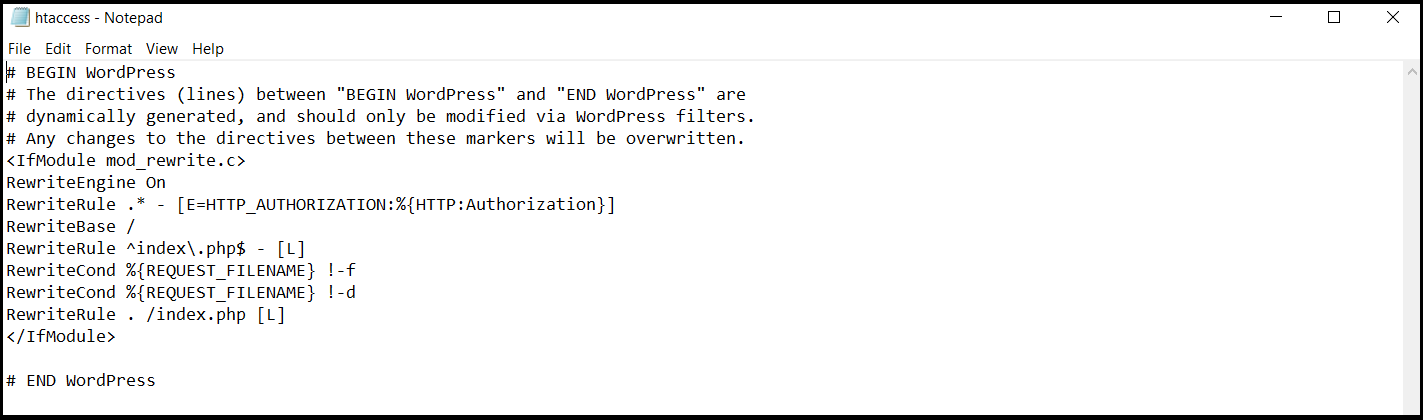
WPExperts offers impactful, results-driven WordPress Theme Development and Customization services to small, medium-sized, and large businesses worldwide.
Get WordPress theme development and customization services to effortlessly manage and optimize redirects in your WordPress sites using the .htaccess file.
Wrapping Up – Understand the Power of .htaccess WordPress
We hope you liked our blog post about using a .htaccess file to manage, secure, and optimize redirects in WordPress. However, you must back up your .htaccess file since single or multiple WordPress errors can ruin your website.
The .htaccess WordPress file is considered one of the most powerful configuration files. Therefore, you should use it to control redirects, which will ultimately help you improve your WordPress site.
The role of the .htaccess WordPress file is not limited to hiding files only. It helps users smartly perform other desirable functions on their WordPress sites, such as password protection, controlling 301 redirects, performance optimization, default language management, and more.