Well, if you’re looking to replace text in the WordPress database, you are at the right place! This article will provide you with a very simple step-by-step procedure explaining how to safely & efficiently replace text in your WordPress database.
Running a WordPress site can be so difficult, especially when updating the content manually. It does not take so long for content to be an old image in the era of AI-generative search. Likewise, mistakes happen often, and even updating a word across your 100 pages altogether might literally take an eternity. This is where replacing text directly from the WordPress database comes in handy.
To find and replace text in WordPress database is valuable; only developers and website administrators can understand it. Rather than changing individual posts, you’d be able to change the text on your entire site with one click. Whether it’s just some typos being fixed or old URLs getting updated, it saves a huge amount of time.
In this tutorial, we will show how to optimize text in your WordPress database. We will cover two methods- the plugin method and MySQL query- in a detailed & elaborate manner. Read on!
Why Would You Need to Replace Text in WordPress Database?
There are many reasons to have text replacement in a WordPress database. Let’s check some of the most common reasons.
1. Optimization for SEO
Replacing text is often necessary for search engine optimization. You probably came across some research that pointed out better keywords and maybe even better ways of phrasing things so you can update old posts with new ones.
For example, let’s say you’ve been writing about “dog training,” but you’ve learned that “puppy training tips” have more searches. By replacing the old phrase with the new one, your site might rank higher on Google.
2. Changed URLs
You may need to replace text in the WordPress Database if you’ve changed the domain or any page URLs. For instance, suppose your site was “oldsite.com” and you have changed to “newsite.com.” At this point, you’ll want to change all links within your database from the old domain. It helps keep your site working without broken links.
3. Spelling Mistakes or Outdated Content
For instance, you’re writing and realize that your site is full of spelling errors or references to outdated information. The fastest way to correct each post is to do it in the database rather than having to do it manually. You can replace an incorrect word across your site in just a few minutes.
4. Content Cleanup
Sometimes, over time, websites tend to amass redundant or repetitive text. Maybe there are old email addresses, or outdated business details spread all over the pages. This is easily removable or updated with a bulk search and replace tool.
Optimizing the WordPress database can help you save time, improve your SEO, and keep your content accurate and up-to-date. Plus, it’s a much easier solution than editing each page or posting one at a time.
Different Ways to Search and Replace Text in WordPress Database
In case you need to update text across your WordPress site, you can either do this through a plugin or by running a SQL query via phpMyAdmin. These two methods enable you to replace text in the WordPress database effectively.
However, they both depend on your skill level and the situation. If you are among those people who would love a simple, no-code solution, the plugin method will do just fine. However, if you’re comfortable working with databases or require more control, the SQL query method is a very powerful option.
Let’s get into each method and see how you can use them to find and replace text in the WordPress database.
Method 1: Using a Plugin to Replace Text in WordPress Database
Why Use a Plugin?
Using a plug-in is the easiest option. Without being a savvy coder, a beginner could go for a plug-in route, particularly when the operation is as simple as replacing words.
For example, the Better Search Replace plugin works wonders for such purposes. It allows one to find and replace text with zero tech knowledge. One can run the search and replace operations as often as they like. It’s an ideal plugin for the repeatable, risk-free process users usually perform to replace text in the WordPress database.
Recommended Plugin: Better Search Replace
Better Search Replace is probably the most popular plugin for searching and replacing words in the WordPress database. It has some useful features, such as database backup creation, dry runs (to preview changes), and targeting specific database tables. Thus, you can update only the content you need.
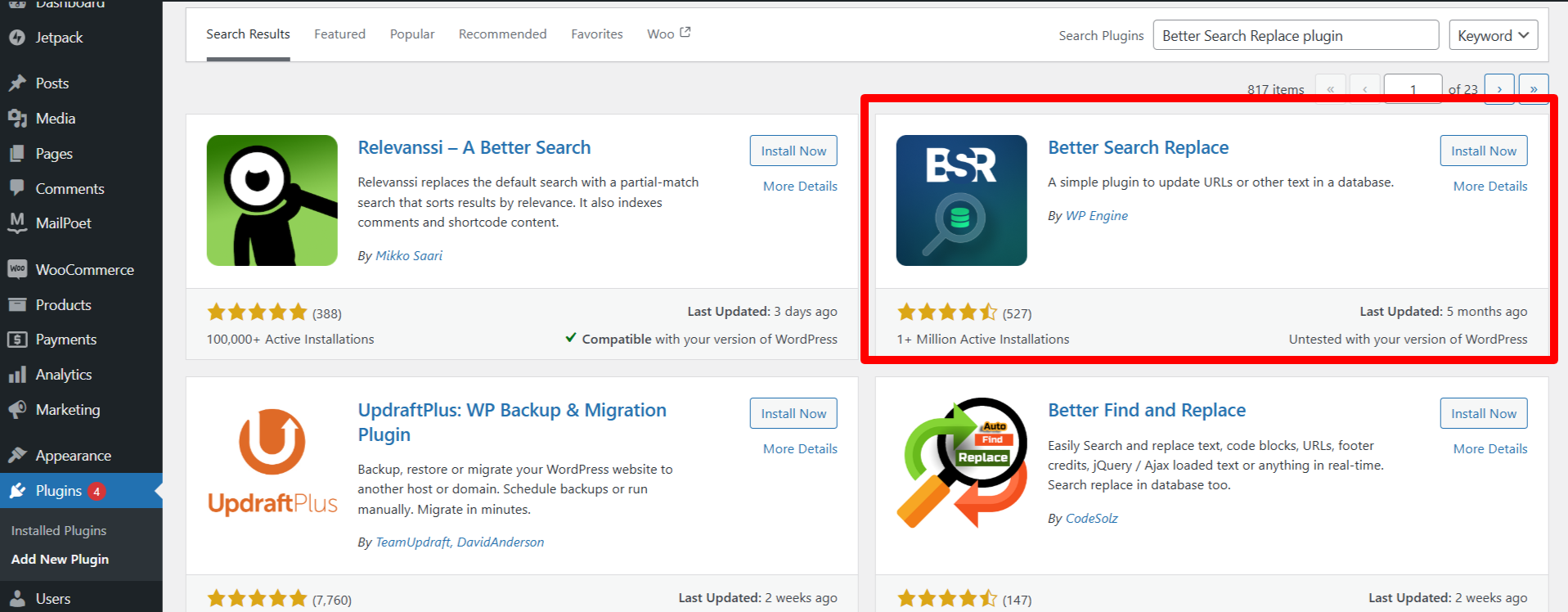
Installation and Setup Steps:
- WordPress Dashboard → Plugins → Add New.
- Find the Better Search Replace plugin and click Install Now.
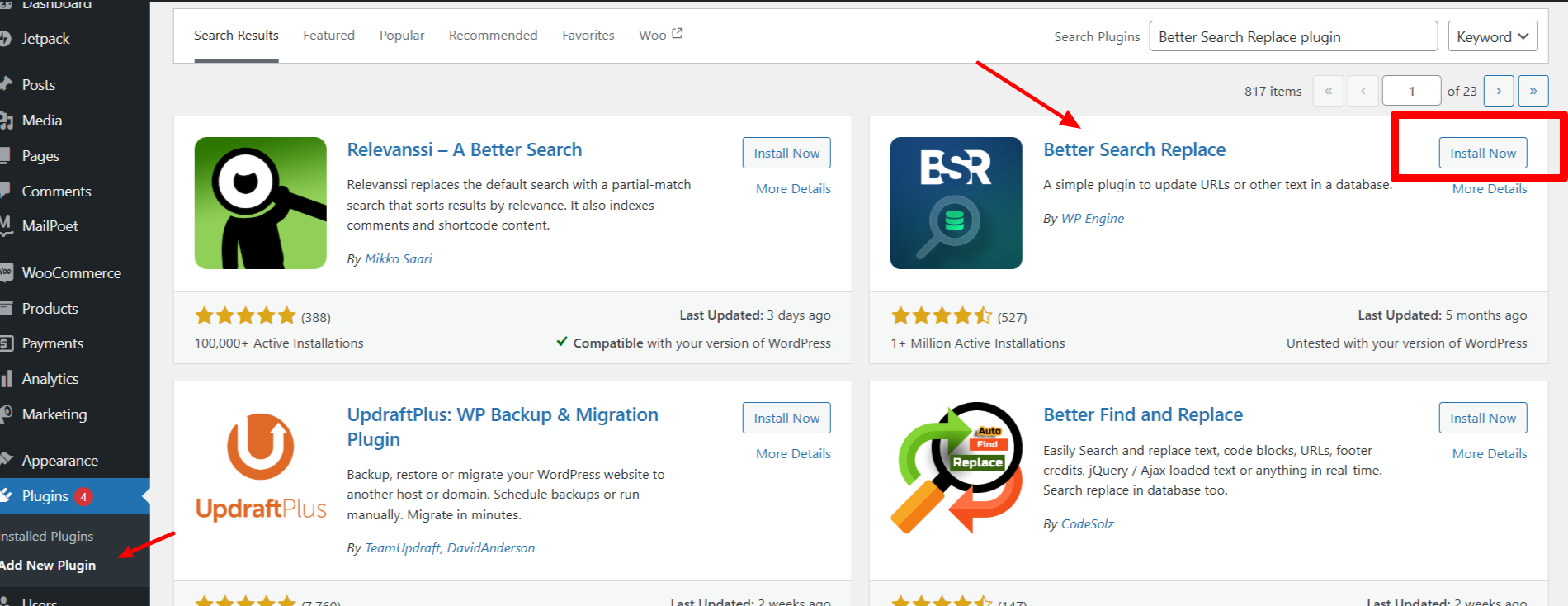
- Upon installation, click Activate to activate the plugin.
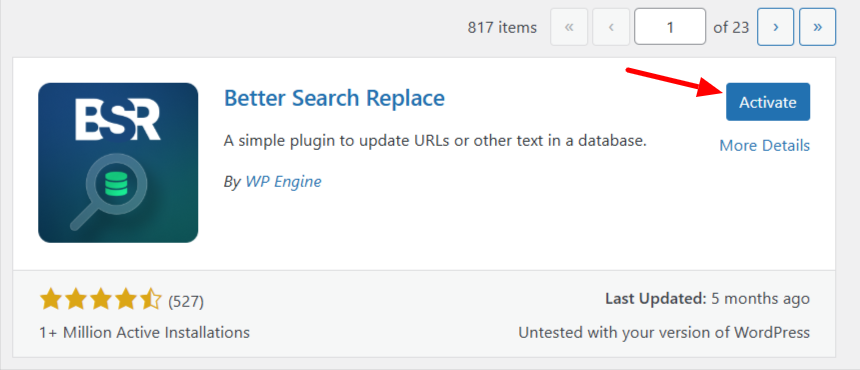
Easy steps guide:
- Go to Tools → Better Search Replace.
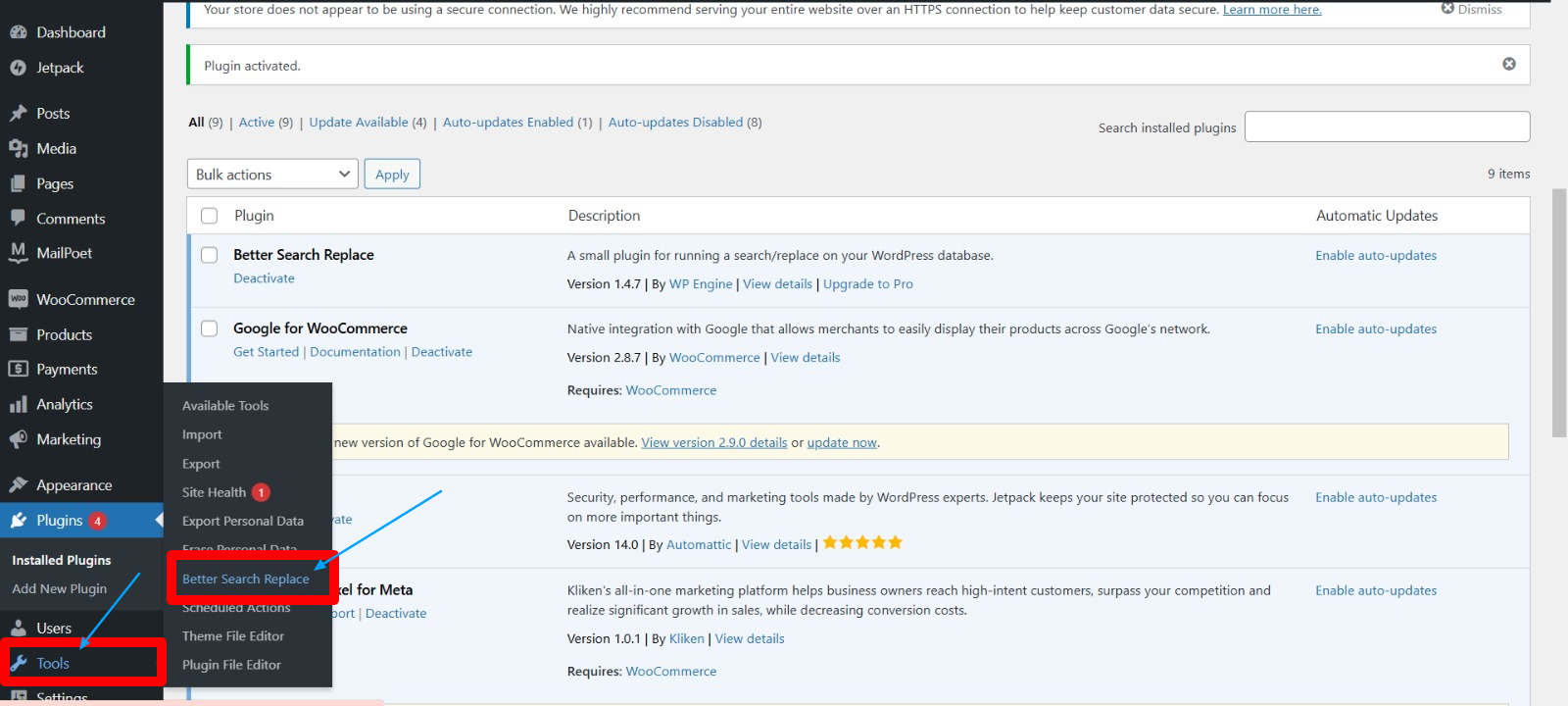
- In the “Search for” field, enter the text to be replaced.
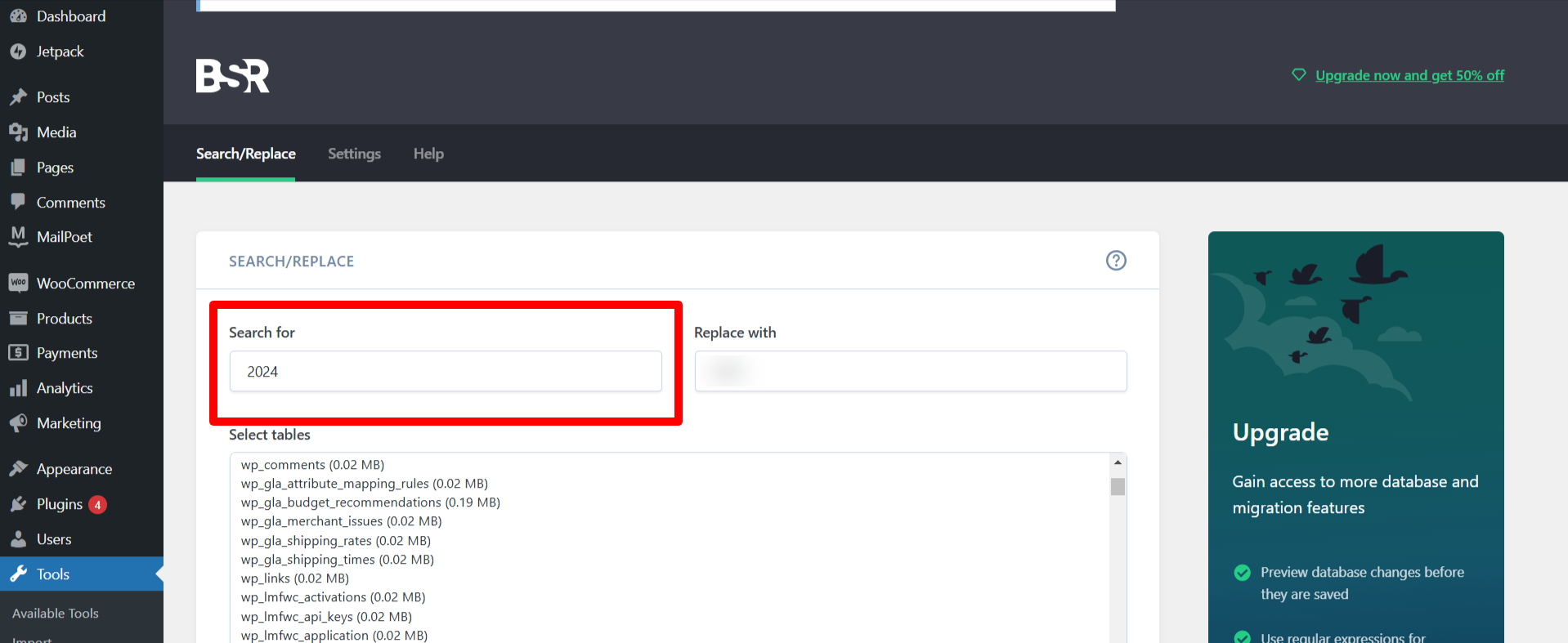
- In the “Replace with” field, enter the replacement text.
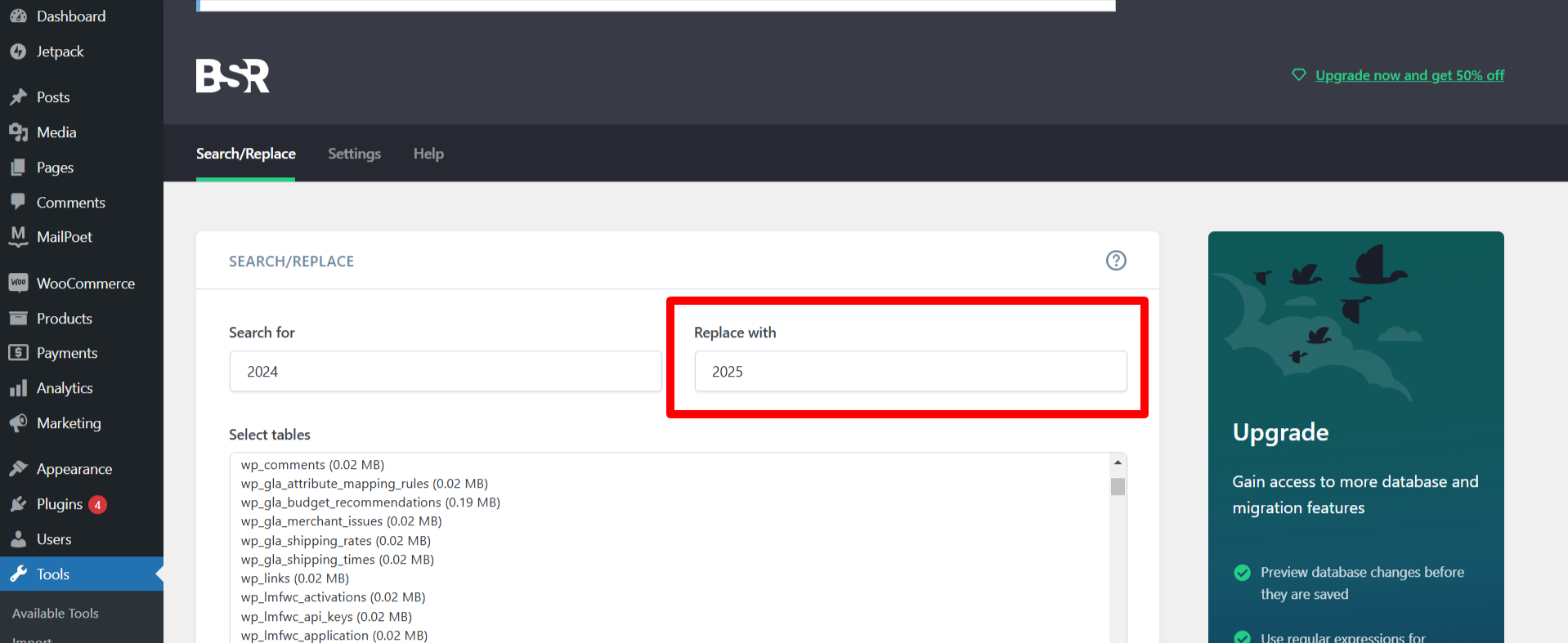
- Choose which database tables you want to run the search and replace (for example, wp_posts, wp_options, etc.). You can select all tables just like we’ve selected.
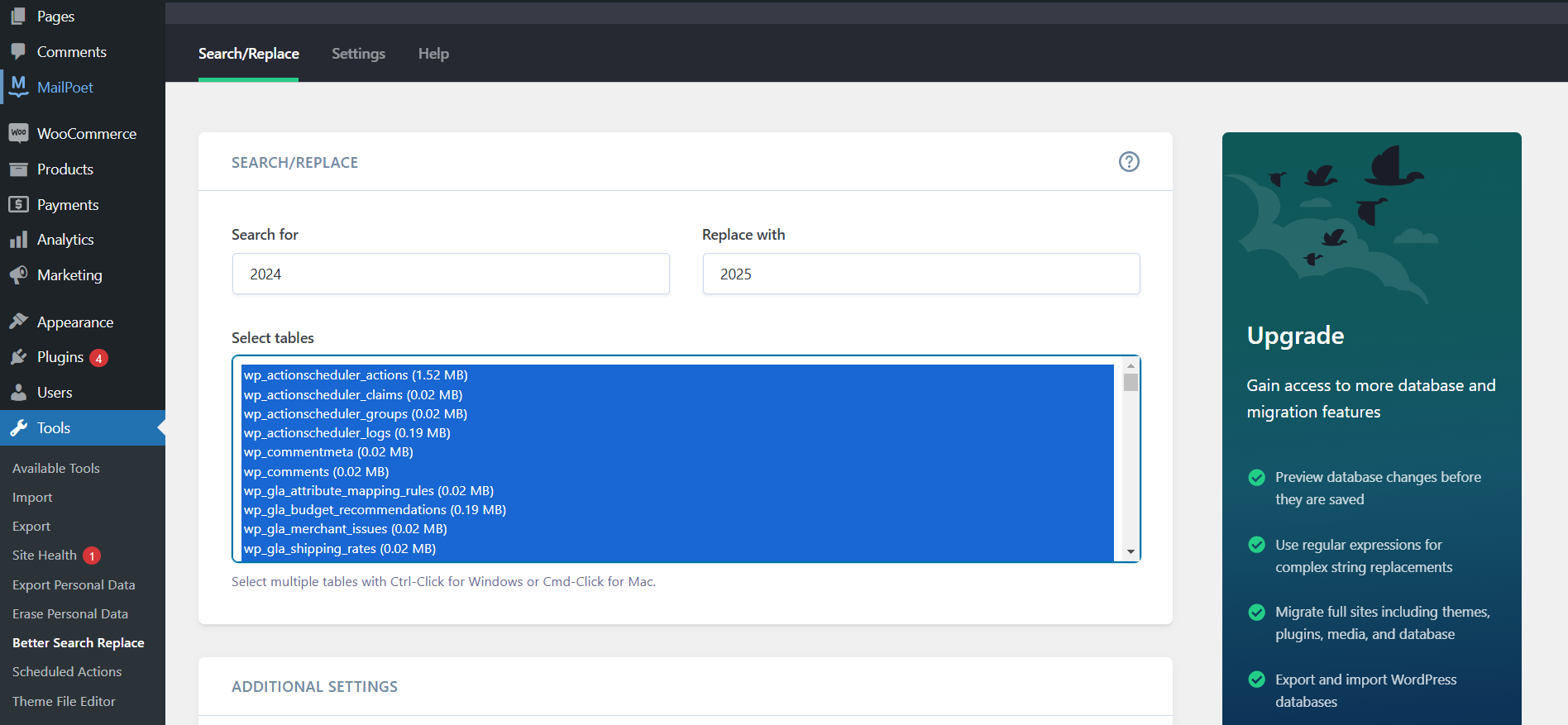
- Dry Run Mode: Before making changes, tick the “Run as dry run?” box to preview the changes. This step ensures no unexpected results.
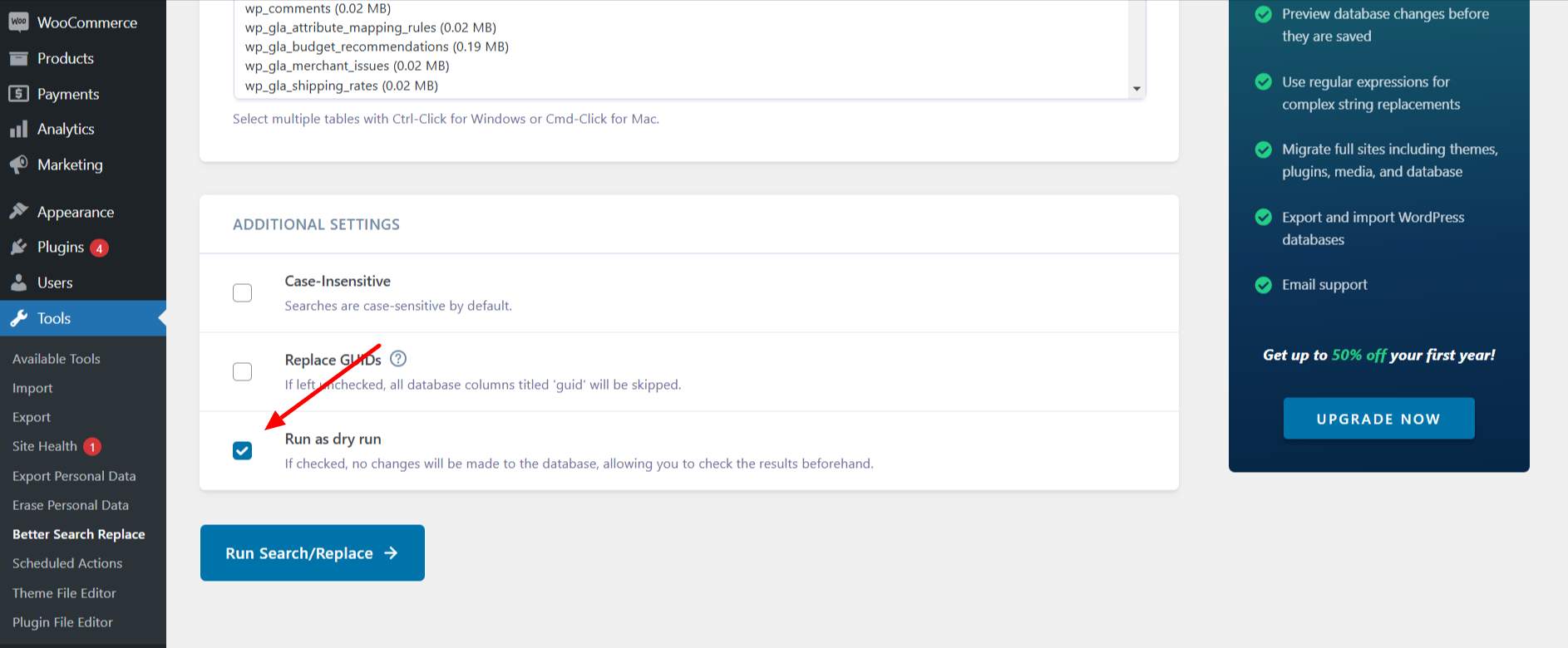
- Once you’re confident, click Run Search/Replace to make the changes live.
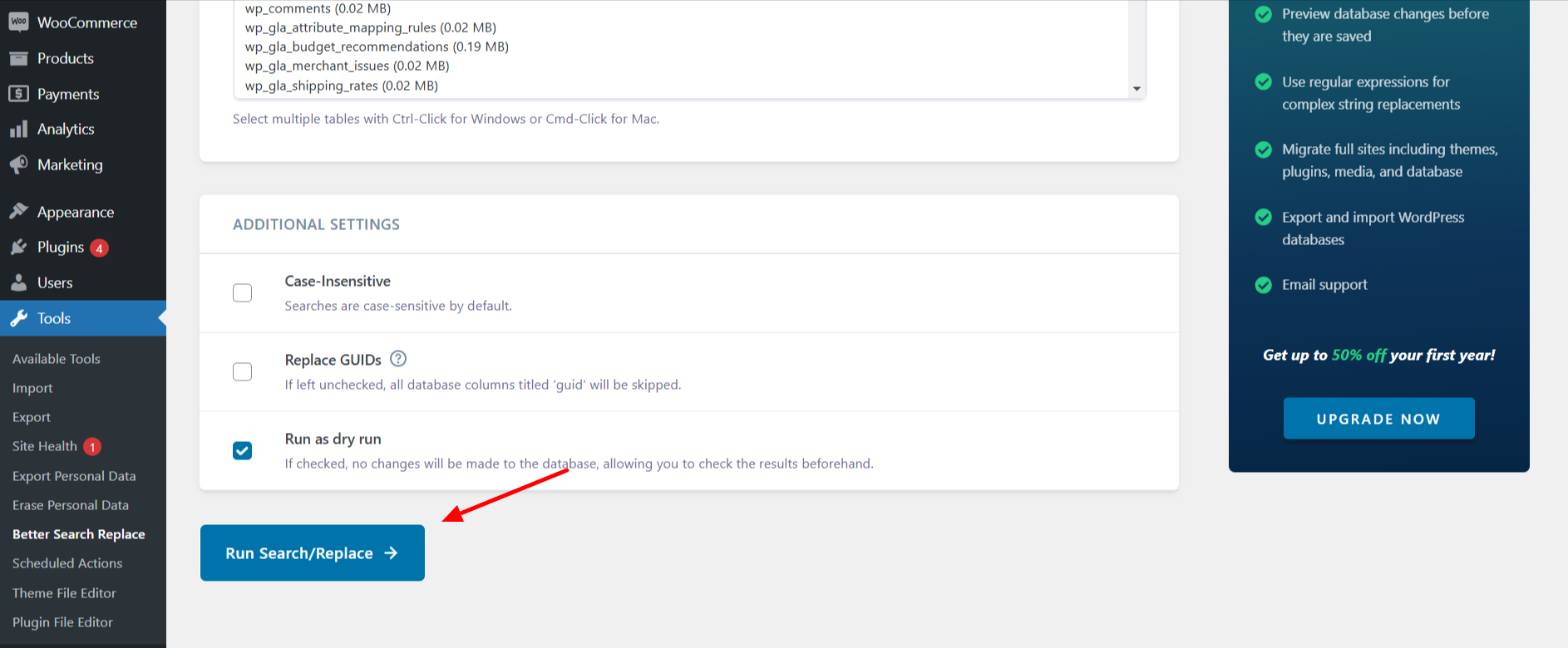
Pro Tips:
- Always start with a dry run to avoid accidental data loss.
- Be careful about replacing GUIDs (Globally Unique Identifiers) unless absolutely necessary. This may cause issues with your site’s links and references.
With the plugin approach, you can safely update in bulk without breaking everything on your site. It’s perfect for those who like a straightforward approach.
Method 2: MySQL Query using phpMyAdmin to Replace Text in WordPress Database
Why SQL?
If you have good experience with databases or require more flexibility in processing, an SQL query from phpMyAdmin is an advanced approach. SQL queries will let you execute very complex searches and replace operations in certain tables or fields. This is an excellent choice for those who wish to perform precisely targeted updates without using the plugin.
To access phpMyAdmin
- Access your control panel. It can be cPanel, Plesk, or any of your hosting providers.
- Open phpMyAdmin and pick your WordPress database (generally named wp_ or something similar).
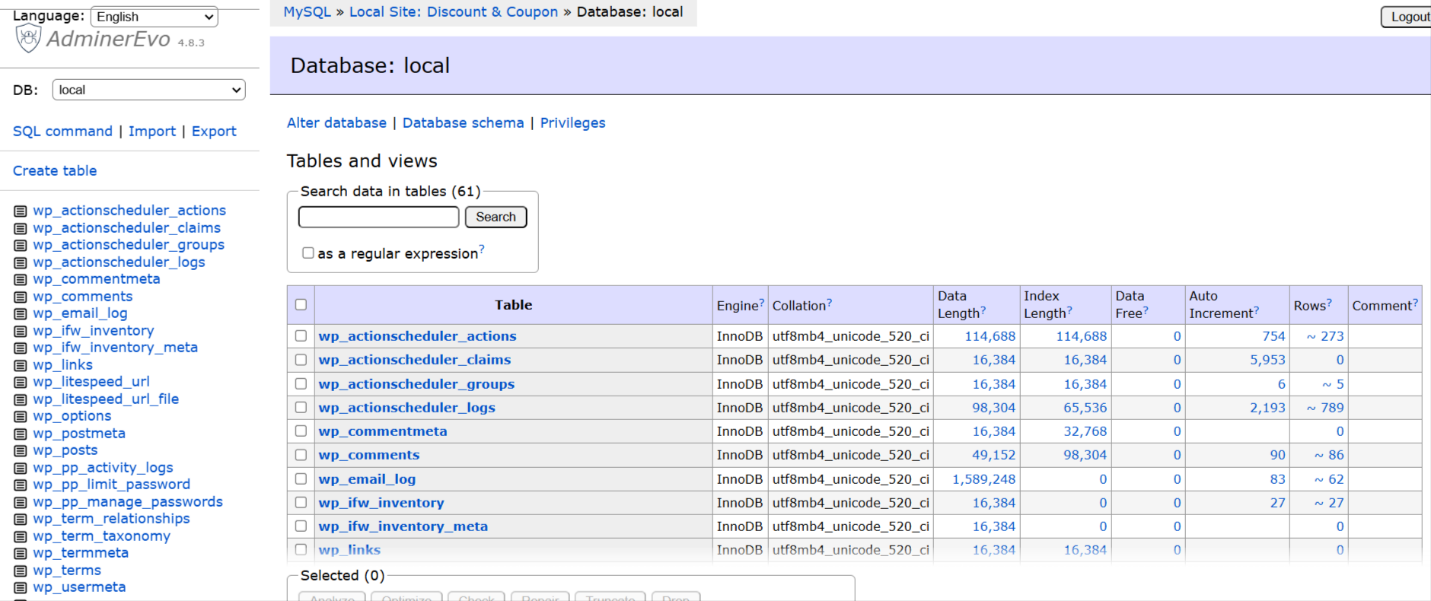
Executing the SQL Query
- On the SQL tab, open a query editor.
- Insert the following SQL query structure inside the editor:
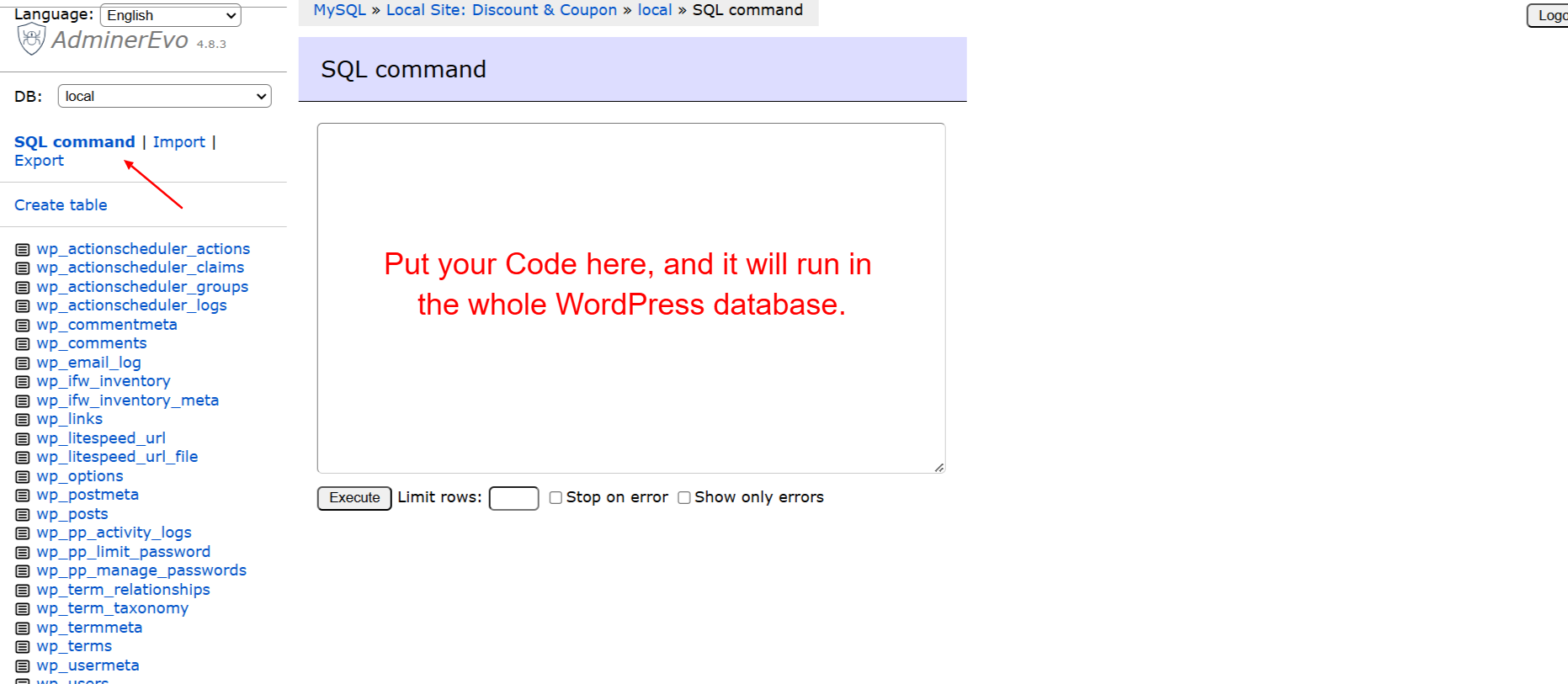
UPDATE TABLE_NAME SET FIELD_NAME = REPLACE(FIELD_NAME, 'Text to find', 'Text to replace');
For example, to substitute “oldcompany” with “newcompany” in posts, the query would look like that:
UPDATE wp_posts SET post_content = REPLACE(post_content, 'oldcompany', 'newcompany');
Precautions
- Back Up Your Database: Before executing any SQL query, back up your database to avoid losing data unintentionally.
- Double-check Table and Field Names: Ensure that you’re targeting the correct table and field. For example, wp_posts for blog posts or wp_options for site settings.
Running the Query
Once you’ve verified that the query is correct, click Go to run it. phpMyAdmin will then display the number of rows affected so you’ll know that the changes have been applied.
This approach provides greater control over which fields or tables to update. However, it does require a good understanding of SQL & database structure to replace text in WordPress database.
Need Professional Help to Replace Text in WordPress Database?
If you want help with bulk changes to a WordPress database or need something more customized, WPExperts can help you. As an expert WordPress service provider, we have a team that will assist you in replacing text in WordPress database.
With WPExperts, you need to relax! We don’t mess up your database. We will optimize WordPress database without giving you any worry: contact us now!
Final Thoughts
Depending on your tool, updating your WordPress database isn’t that challenging anymore. The Better Search Replace plugin will save you a massive headache when trying to tackle enormous websites or SQL queries for a more intense learning experience.
Regular WordPress maintenance and upgrading could improve your search engine optimization, rectify errors, and ensure that your content is always current.
So why not give it a try today? In the comments section below, please share your experience or ask any questions you may have!
