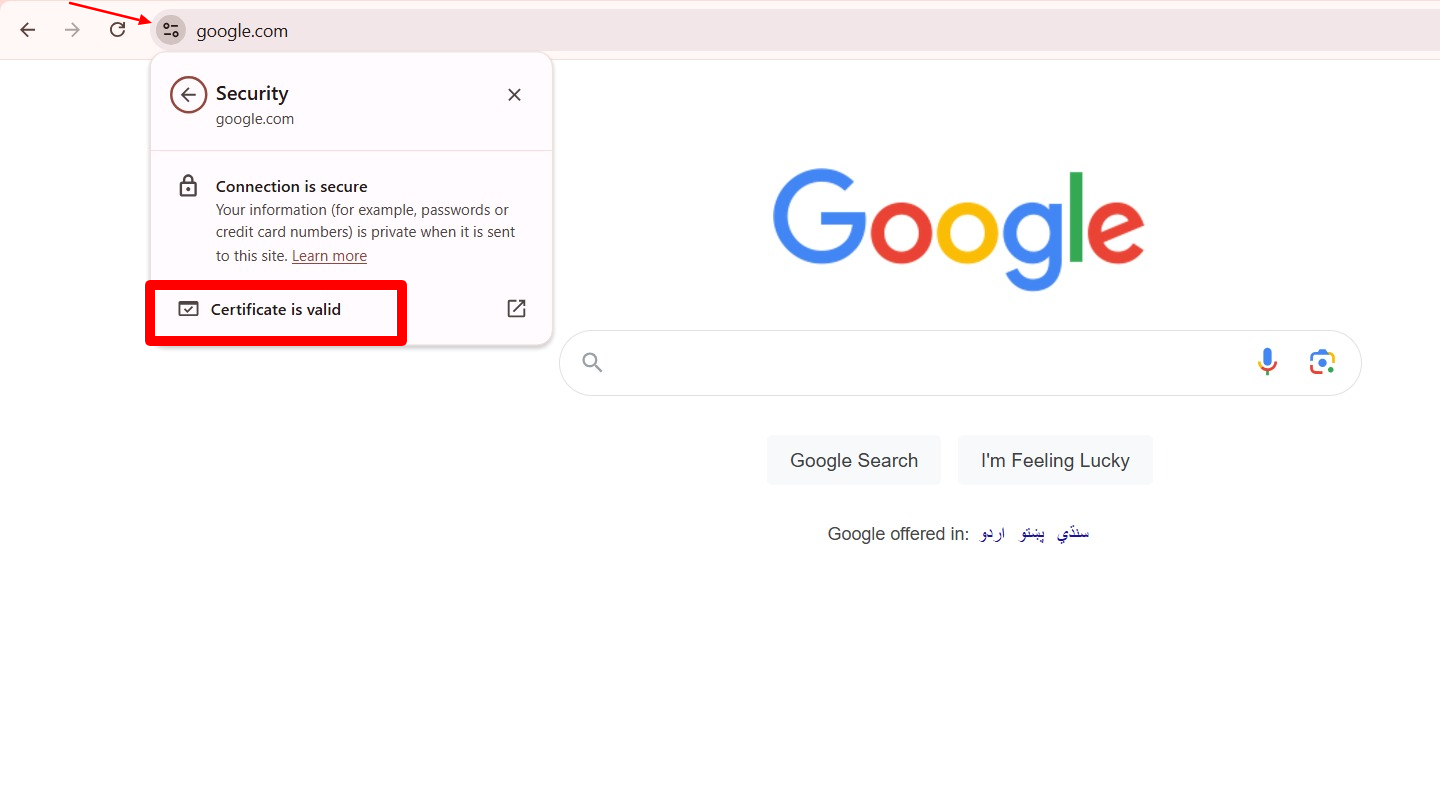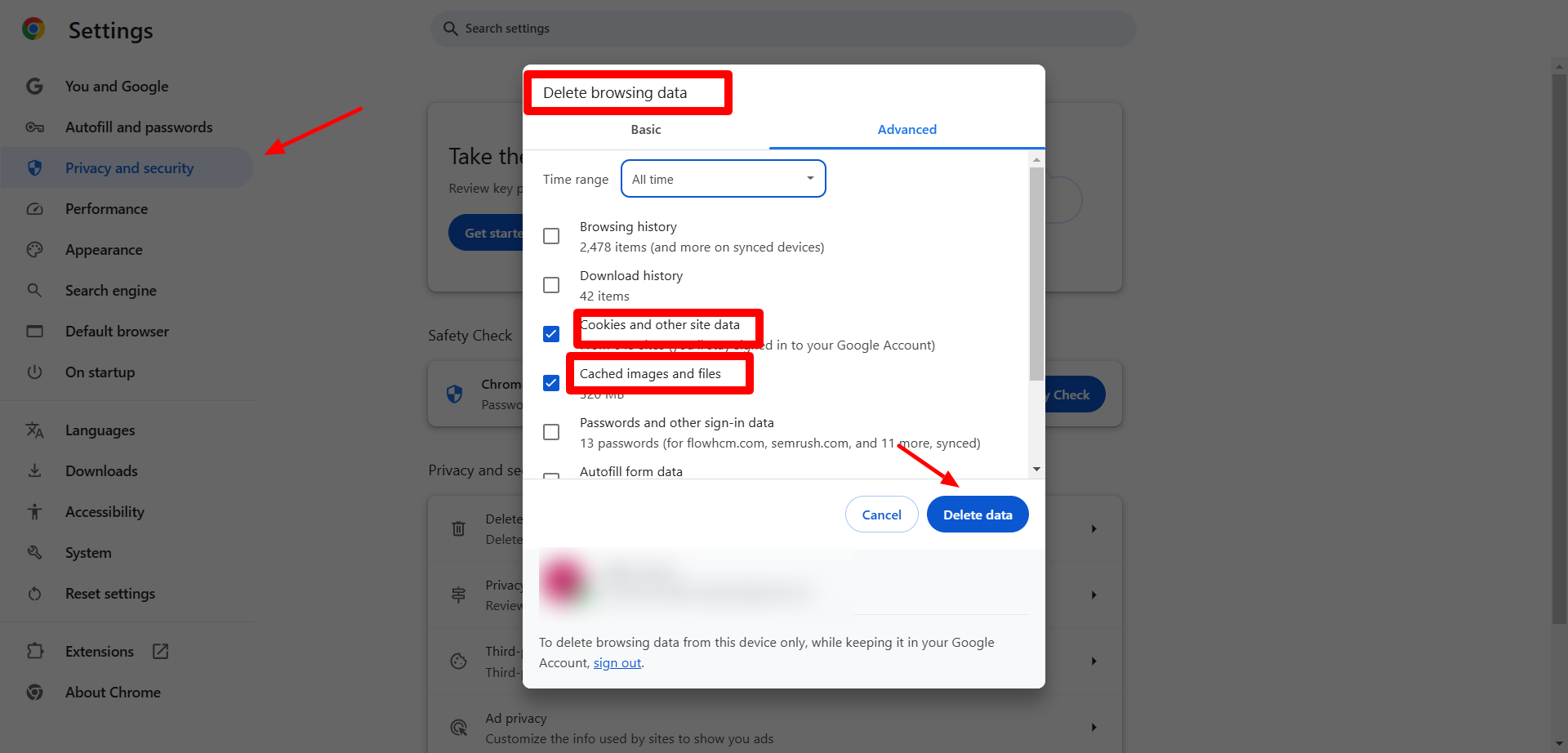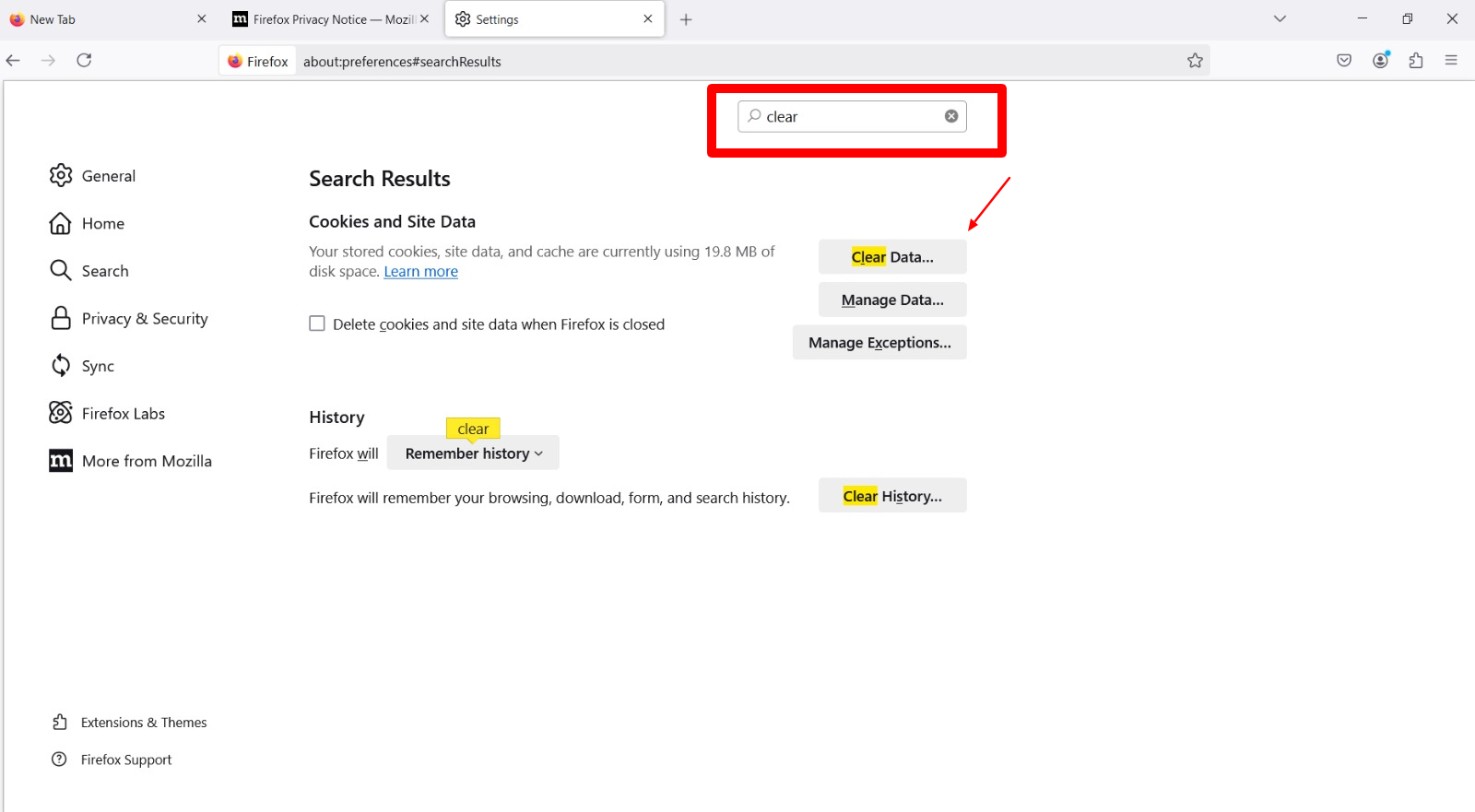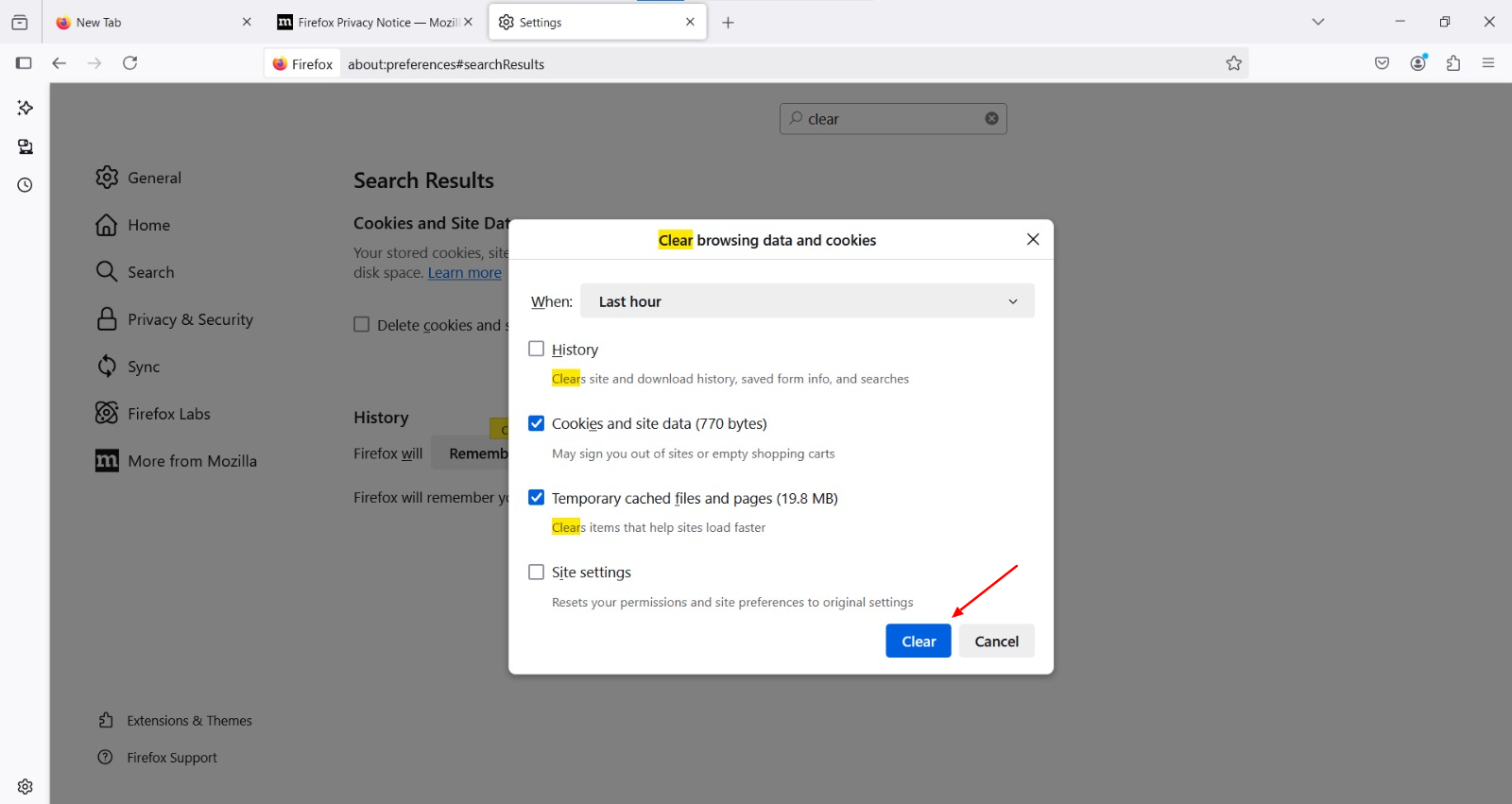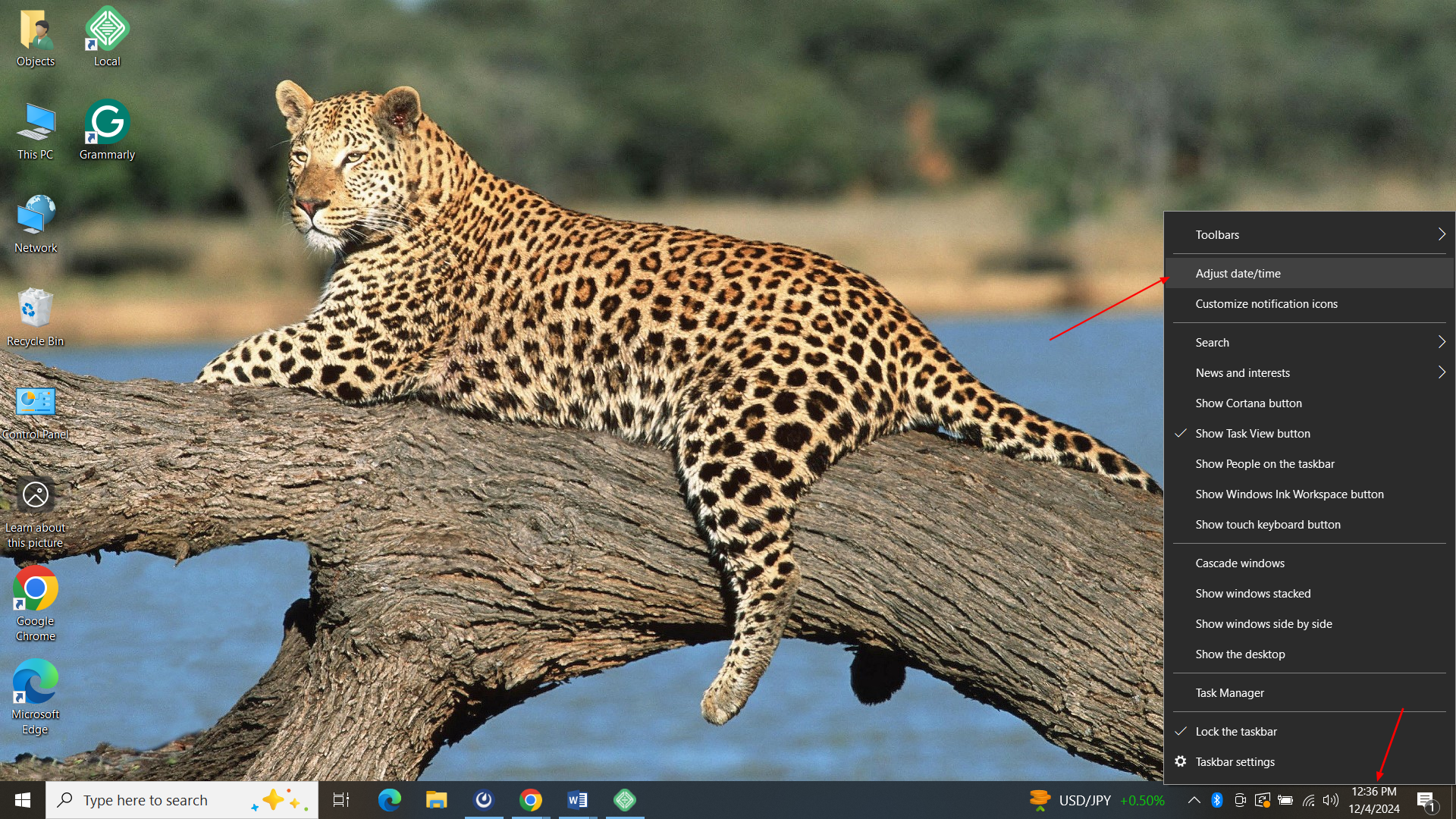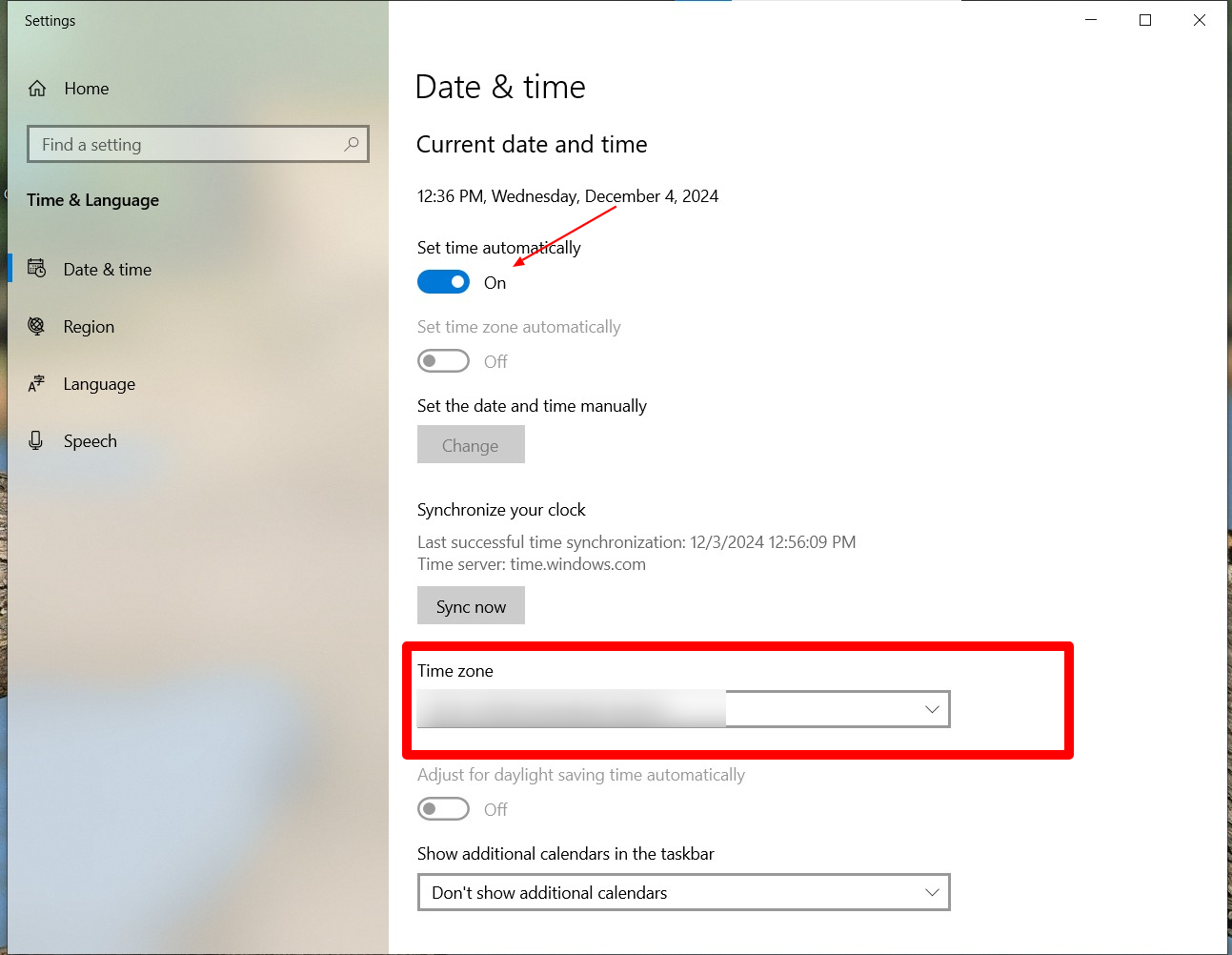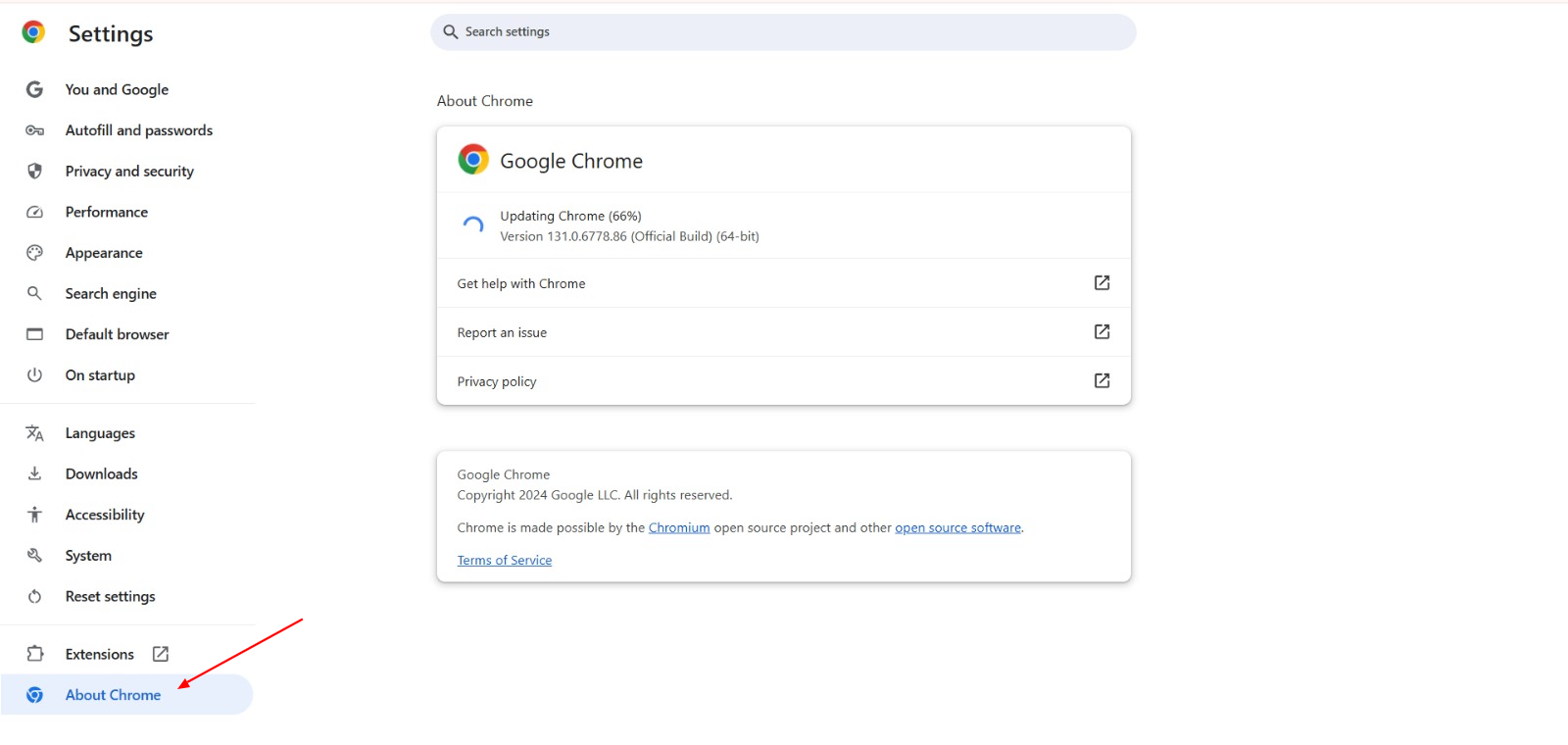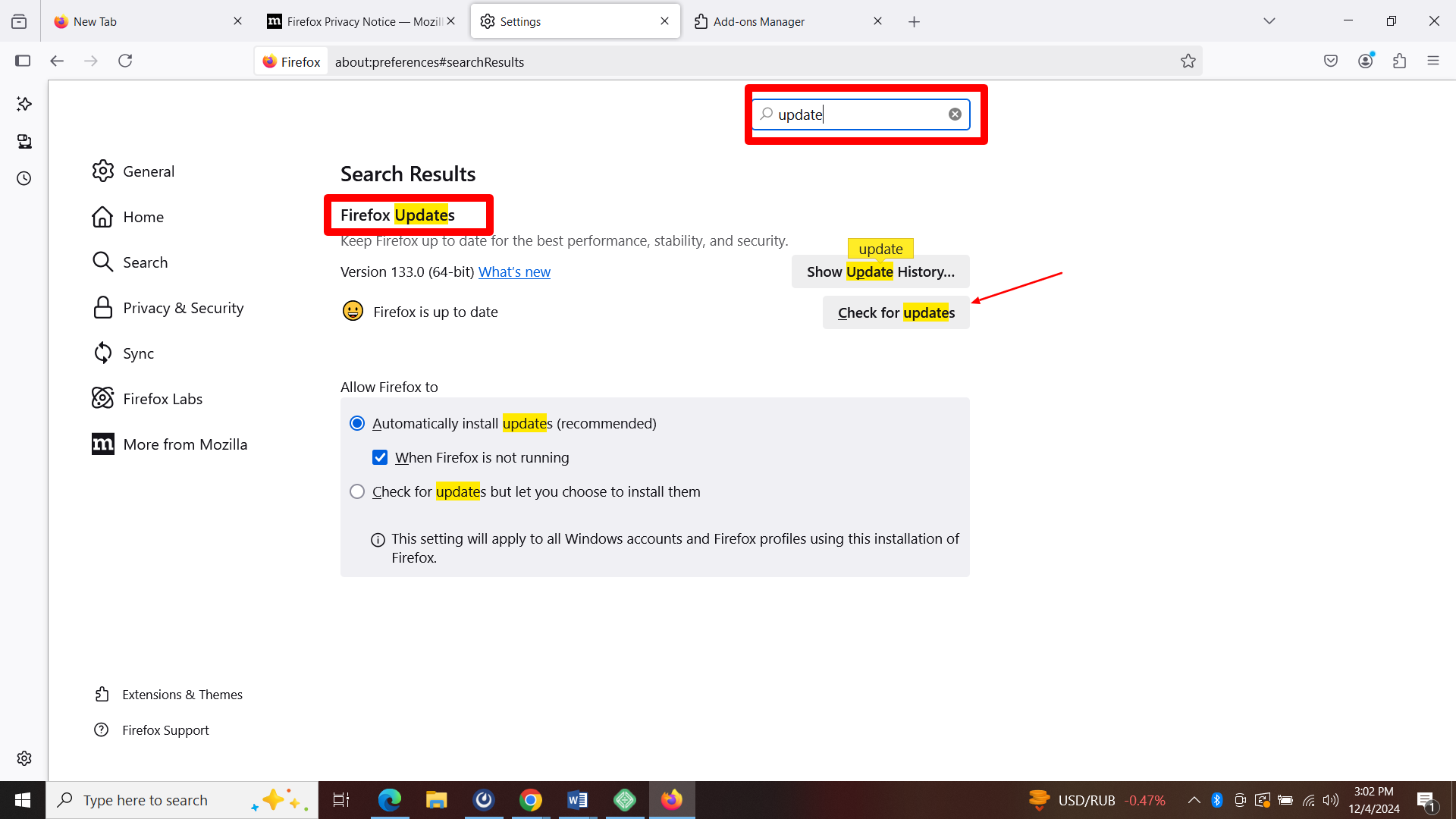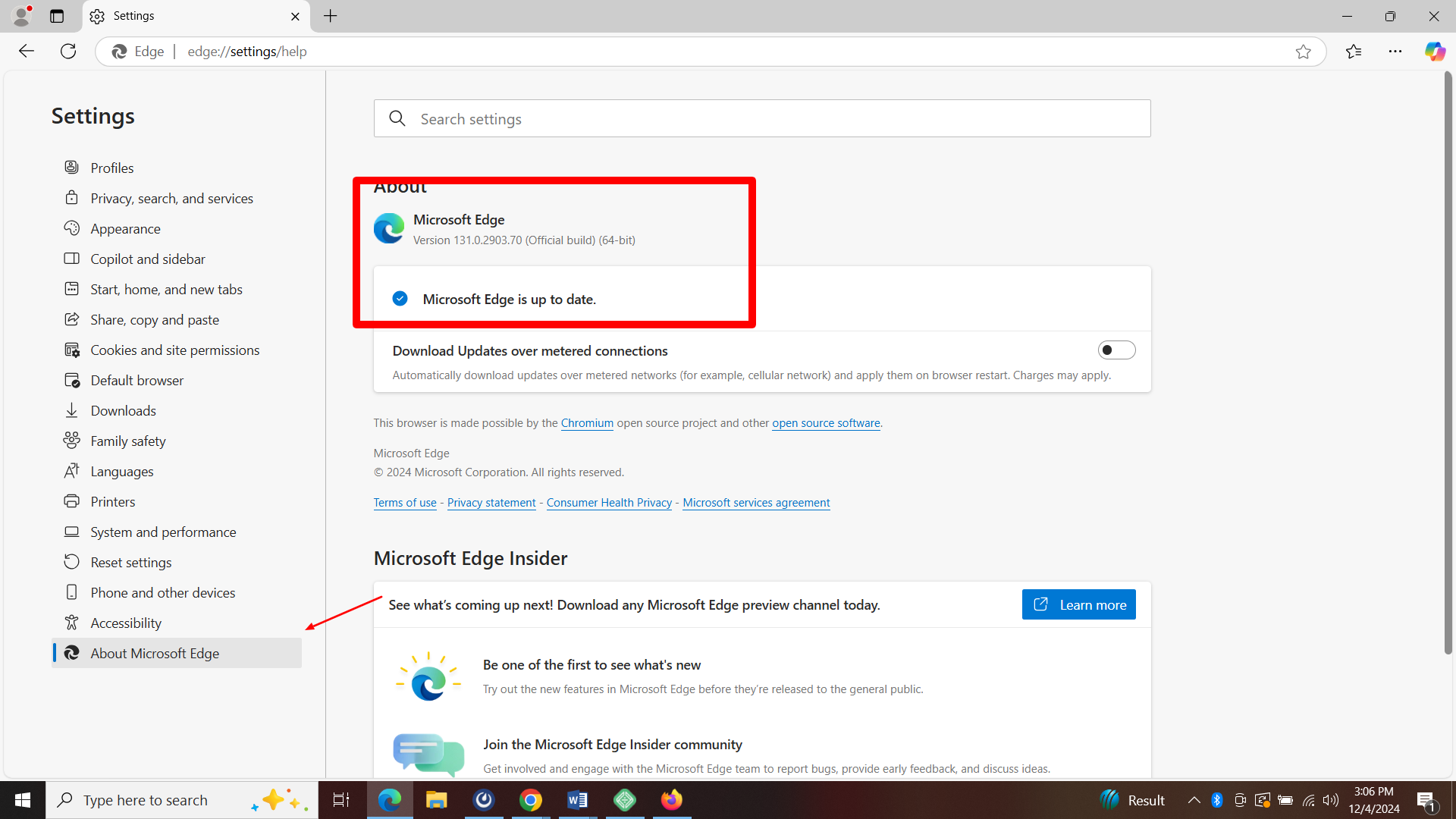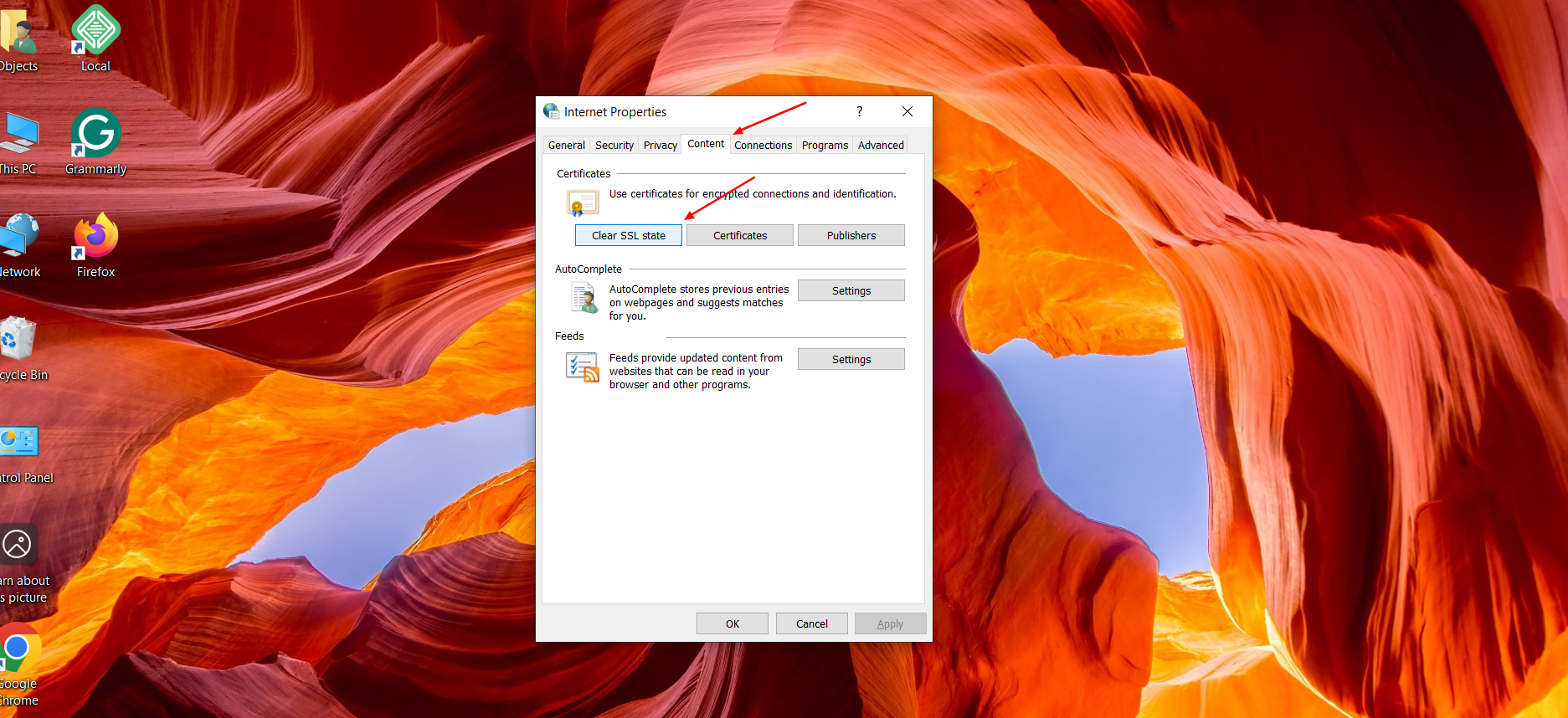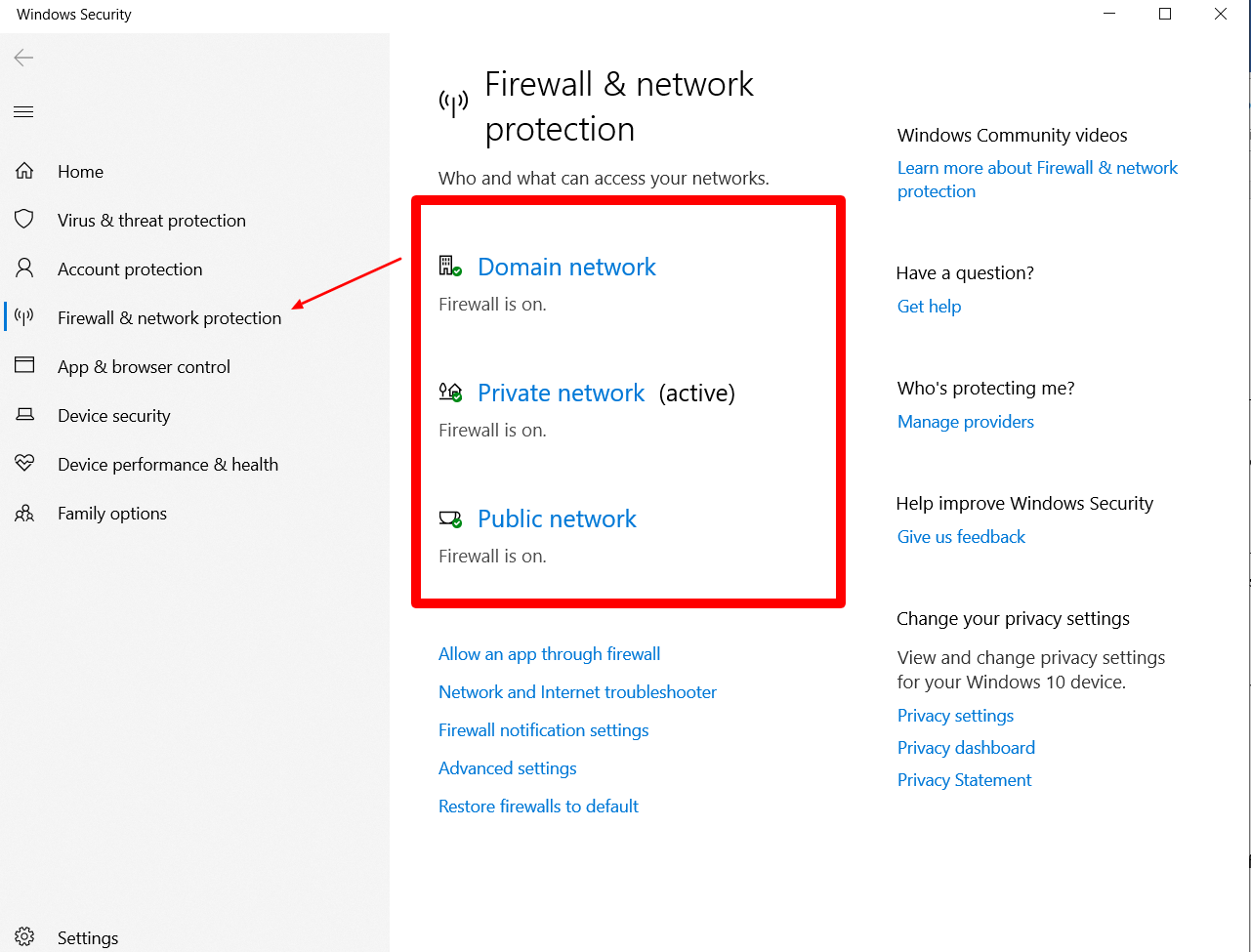Encountering this NET::ERR_CERT_AUTHORITY_INVALID error? It feels worse, right? It annoys us all every time when we try to reach our favorite site, only to get disturbed by it. This code is easy to decode. This error simply indicates that your browser does not possess the SSL certificate.
Today, SSL certificates have become important factors in safeguarding private information about online behavior. Websites that lack proper SSL certificates lose users and risk their rankings in search engines, besides losing their credibility.
Indeed, if a webmaster finds this error unaddressed, it can cause the website and users to cry. Therefore, it is wise to rectify this error NET::ERR_CERT_AUTHORITY_INVALID as quickly as possible. The article will focus on this error, its causes, and the rectification procedures.
What NET::ERR_CERT_AUTHORITY_INVALID Error Means
The browser cannot confirm the site’s identity, so you have received a warning that the site’s security certificate seems off. Websites use SSL certificates to prove that they are trusted and to safeguard your private information. These certificates are issued by entities called Certificate Authorities (CAs), which browsers inherently trust. Suppose such a certificate is not from a trusted CA.
In that case, the browser will be unable to verify the site’s authenticity, thus alerting you with the NET::ERR_CERT_AUTHORITY_INVALID Error to take precautionary measures.
Now, if the certificate is from an unknown or shady authority, or if the website created it itself (a “self-signed certificate”), your browser can’t verify that the site is legit, so it throws up this error. It’s like trying to enter a building with a non-valid ID card. Surely, nobody will trust you and won’t let you get in.
The website owner must obtain a valid & credible certificate from an authorized certificate provider to get rid of the NET::ERR_CERT_AUTHORITY_INVALID error. After that, all warning messages displayed to visitors about browser security problems will no longer show.
Common Causes & Ways to Get Out of It
The NET::ERR_CERT_AUTHORITY_INVALID message appears for numerous reasons. Some of the common reasons are here for you to observe with their fixing method.
1. Expired SSL Certificate
An SSL certificate comes with a lifespan between 1 to 2 years. After SSL expiration, the browser does not trust the SSL certificate. Hence, it shows the NET::ERR_CERT_AUTHORITY_INVALID error.
How to check: To check whether your SSL certificate validity, visit the site and click on the padlock symbol in the browser bar. Click connection is secure to confirm your certification validity. If the certificate has expired, you will get a warning.
2. Self-Signed Certificates
Self-signed certificates are validity certificates from the website owner itself, who doesn’t utilize a trusted CA. Browsers fail to trust such self-signed certificates and produce the NET::ERR_CERT_AUTHITUDE_INVALID error.
Why it’s a problem: A self-signed certificate acts like a passport without an official stamp. It may work for internal or individual websites, but for public sites, it is damn unsafe. Browsers will flag it as untrustworthy while throwing the NET::ERR_CERT_AUTHORITY_INVALID error.
3. Untrusted Certificate Authority (CA)
This is the case where an issued certificate from a CA, which is unrecognized to the browser, presents the NET::ERR_CERT_AUTHORITY_INVALID. It is common when an under-reputed CA or a CA that is not trusted globally is used for a website.
The solution: Ensure that the SSL is from a known, trusted CA like DigiCert, Let’s Encrypt, or Geo trust.
4. Incorrect Date and Time Settings
This could also be because your system date and time are incorrect. SSL certificates come with validity; that is, an SSL certificate has a certain lifetime. If your computer clock isn’t correct, the browser may certify your certificate as expired or yet to be valid.
How to Fix This: Ensure your computer’s date and time are accurate. If on Windows or Mac, go to settings and adjust the time zone if required.
5. Outdated Cache and SSL State
Sometimes, browsers cache outdated data, with old SSL certificates included, where the old data may induce the NET::ERR_CERT_AUTHORITY_INVALID error.
Fix: In most browsers, you can clear your browser’s cache and SSL state from the settings menu under “Privacy” or “History.”
6. Interference from VPNs or Security Software
A VPN or other security software like firewalls or antivirus may interfere with the SSL handshake procedure. In that case, the NET::ERR_CERT_AUTHORITY_INVALID shows up because such software may sometimes block or modify the SSL certificate information.
What to do: Try turning off your VPN or security software for a bit and see if it solves the problem.
7. Inconsistent Browser Extensions
Some of the extensions, especially security and privacy-related ones, can interfere with or even block SSL certificates. If you have site-data modifying extensions, this might be the cause of your NET::ERR_CERT_AUTHORITY_INVALID error.
Method of solution: One should disable extensions individually while checking if the problem persists. Initially, start with those ones that are privacy-related and ad-blocking.
How to Fix the NET::ERR_CERT_AUTHORITY_INVALID error – 10 Solutions
Ever come up against the NET::ERR_CERT_AUTHORITY_INVALID error? Then you know how nasty it is. This message usually occurs when your browser is unable to accept the SSL certificate of a website as legitimate. Fortunately, there are several remedies that you could use to remove the issue, whether you are a webmaster or just a user.
Here’s the complete list of 10 hands-on solutions to fix NET::ERR_CERT_AUTHURITY_INVALID.
1. Clear Browser Cache and Cookies
Sometimes, old corrupted data in the browser’s cache prevents proper SSL certificate verification. Clearing that cached data forces it to fetch the latest version of the certificate.
How to Do It
- Chrome Settings: Click the three horizontal dots located next to an address and search bar: Setting > Privacy and Security > Delete Browsing Data > Check Cached images and files; Cookies and other site data/Click Clear Data.
- Firefox: Go to Settings > Search for Cookies and Site Data or Clear > Click Clear Data.
- Edge: Navigate to Settings > Privacy, search, and services > select what to clear.
2. Verify that your system date and time are correct
Incorrectly set system date & time may misguide the browser while checking the SSL certificate, leading to problems. On a time-dependent basis, browsers will perceive their credibility as that of lapsed or unexpired/undated SSL certificates of a system.
How to fix it:
- Windows: Right-click the clock in the taskbar area. Open Adjust date & time, and ensure that the time or time zone is correct.
- macOS: You can set the date and time to the right date and time through System Preferences/Settings > Date & Time.
Pro Tip: Always keep your time zone set to your location, plus the set time automatically features on.
3. Deactivate your browser extensions temporarily
Some browser extensions may interfere with the validation of SSL certificates. Typically, any extensions dealing with security & privacy will filter or alter SSL connections so that an error is caused. It may help if one disables extensions temporarily.
How to Disable Extensions:
- For Chrome: Click three dots at the upper right > Extensions > Manage Extensions. Then, disable extensions one by one by toggling them off.
- Firefox: Look for Add-ons > Extensions. Disable one at a time.
- Safari: Preferences > Extensions, uncheck the ones you wish to disable.
4. Update Your Browser
Older web browser versions do not support the latest encryption standards or SSL protocols. This may cause a few SSL certificate errors, such as NET::ERR_CERT_AUTHORITY_INVALID. The problems could be solved by updating the browser.
How to Keep Your Browser Updated:
- Chrome: Settings > About Chrome > Chrome will auto-check for updates and download them.
- Firefox: Click Settings > Scroll down in the Firefox setting to find Firefox Update (or simply search for update).
- Edge: Open Settings > About Microsoft Edge to update.
5. Clear SSL State
SSL State is cache information about SSL certificates and encryption related to sites visited. Sometimes, the Outdated SSL data may cause a NET::ERR_CERT_AUTHORITY_INVALID error in the browser. This can be corrected by clearing the SSL state.
How to Clear SSL State:
- Windows: Open Internet Options from CP > Content > Clear SSL State.
- macOS: Launch Keychain Access, locate the certificate, and delete it if necessary.
6. Disable the VPN
If you’re using a VPN, it might be causing issues with SSL certificate validation. VPNs can change your IP address or alter the connection route, which may cause your browser to flag the SSL certificate as invalid.
- How to diagnose: Simply log out of the VPN and lose access for the time being. Refresh your page, and if this does the trick, the VPN was probably your issue.
7. Deactivate Firewall or Antivirus Software
Sometimes, firewalls or antivirus software might block SSL handshakes that would otherwise create an encrypted connection. One trick to check whether it is due to such programs is to disable them temporarily.
How To Uninstall Them:
- Antivirus: Disable the antivirus protection temporarily and see if the error goes away.
- Firewall: Click firewall settings in Windows and disable it by putting a checkmark.
(Remember to turn the antivirus and firewall back on afterward.)
8. Check for SSL Certificate Chain Issues
If you have a website, an incomplete chain in an SSL certificate could very well be causing the NET::ERR_CERT_AUTHORITY_INVALID error. This happens because your server can’t readily send intermediate certificates to support the certificate.
- How to fix it: Check for installing your SSL certificate using online tools such as SSL Labs or SSL Shopper. Intermediate certificates should be installed on the server properly.
9. Procure a Reputed SSL Certificate
The SSL certificates in use are probably certified by an unknown Certificate Authority or even self-signed. Browsers only accept certificates from known Certificate Authorities. If this kind of certificate is being employed, then a proper one from a trusted CA needs to be obtained.
To Get a Trusted SSL Certificate:
- Let’s Encrypt, DigiCert, Sectigo (formerly Comodo), and a few other companies provide free/paid options for SSL certification.
- For a second choice, consult with your hosting service provider or SSL issuer for the best one.
10. Renew Expired SSL Certificate
SSL certificates usually expire in one or two years. If yours has expired, the browser will display the NET::ERR_CERT_AUTHORITY_INVALID error. You should regularly check when your SSL certificate is set to renew before it expires.
How to Renew The Certificate:
- Check expiry date: Use an SSL checker tool or access your hosting provider’s dashboard to confirm your certificate’s expiry.
- Renew it: You should call your hosting provider or CA to renew your SSL certificate. Normally, most CAs provide guidelines for doing so.
Pro Tip: You could run into more problems if you ever face some other SSL-related issues. So, be aware of this in advance and take the necessary knowledge to tackle these SSL certificate-related errors.
- How to Fix ERR_SSL_PROTOCOL_ERROR
- How to Fix ERR_SSL_VERSION OR CIPHER_MISMATCH Error
- How to Install SSL on WooCommerce Stores
- Free WordPress SSL Certificate — Easy Steps to Install It
How to Prevent NET::ERR_CERT_AUTHORITY_INVALID And Keep Your Site Safe
Good SSL certificate management practices and a properly secured website setup are required if you hate the NET::ERR_CERT_AUTHORITY_INVALID error. Thus, enabling the auto-renew certificate option and regular monitoring can be life-saving.
Not only that but the overall browser and OS should also be maintained to be updated. So, it can support whenever newer security protocols come. Then, always choose reputable hosting providers and trusted certification authorities such as Let’s Encrypt or DigiCert.
Key Tips Prevent NET::ERR_CERT_AUTHORITY_INVALID Error:
- Auto-renew SSL certificates to avoid errors caused by expirations.
- Certificate Expiration Date: Check regularly using tracking tools.
- Keep your browser and OS at the latest version to fit in with compatible modern security standards.
- Choose trusted hosting providers and CAs to ensure proper certificate validation. Educate end-users to identify and ignore untrusted certificate warnings.
Conclusion
The NET::ERR_CERT_AUTHORITY_INVALID is a major warning that cannot be ignored at all. It is an indicator that there must be some problem with the SSL certificate, which could compromise website security and the confidence of its users. Whichever the case, whether expired, self-signed, or an untrusted CA, knowing the origin of the problem is the very first step in solving it.
Following these easiest steps in the blog, you will probably find that the NET::ERR_CERT_AUTHORITY_INVALID error is removed, and your website is back. An updated SSL certificate & guaranteed issuance by a trusted CA will provide the foundation of a secure website.