As online ordering becomes increasingly popular in the food industry, it’s important for restaurants to offer advanced delivery options to meet the demands of their customers. WooCommerce is a popular e-commerce platform that can be used to set up an online restaurant environment. This blog post will discuss what advanced delivery means in an online restaurant environment and how to set it up using the Restaurant for WooCommerce plugin.
Importance of Online Ordering from Restaurants
Online restaurant ordering has become increasingly popular in recent years due to its many advantages. Here are some reasons why online ordering is important for both customers and restaurants:
• Convenience
Online ordering allows customers to place an order at any time and from any location without visiting the restaurant in person. Customers can easily browse menus, place orders, and pay online, saving time and effort.
• Increased Revenue
Online ordering can help restaurants increase their revenue by providing a platform for customers to place orders directly from the restaurant’s website or app. This reduces the reliance on third-party delivery platforms, which charge a commission on each order.
• Enhanced Customer Experience
Online ordering provides customers with a personalized experience, allowing them to customize their orders, track their delivery status, and provide feedback on their experience. This can lead to increased customer loyalty and positive reviews.
• Improved Efficiency
Online ordering systems can help restaurants streamline their operations by automating the ordering process, reducing errors, and freeing staff to focus on other tasks.
• Access to Customer Data
Online ordering platforms can provide valuable customer data to restaurants, such as order history and preferences, allowing them to tailor their marketing efforts and menu offerings to meet customer needs better.
What is Advanced Delivery in an Online Restaurant Environment?
Advanced delivery refers to the ability to offer more than one type of delivery option to customers. In a traditional restaurant environment, customers typically can dine in or take their food to go. In an online restaurant environment, advanced delivery can include additional options such as delivery to a specific location or a scheduled delivery time.
With the rise of on-demand delivery services like Uber Eats and Grubhub, customers expect more flexibility in receiving their food. Restaurants that offer advanced delivery options can attract and retain more customers by providing a more convenient and personalized experience.
Setting Up Advanced Delivery Options Using Restaurant for WooCommerce
Now that we better understand what advanced delivery means in an online restaurant environment, let’s look at how to set it up using the Restaurant for WooCommerce plugin.
• Install the Restaurant for WooCommerce Plugin
The first step is to install and activate the Restaurant for WooCommerce plugin. This plugin adds several features to your WooCommerce store that are specifically designed for restaurants, including advanced delivery options.
• Set Up Your Delivery Zones
The next step is to set up your delivery zones. Delivery zones are geographic areas that you can deliver to. You can set up as many delivery zones as you need, and each zone can have its own set of delivery options and fees.
• Add Your Delivery Options
You can add your delivery options once you have set up your delivery zones. This includes selecting the delivery options you want, such as takeaway, dine-in, or delivery to a specific location. Here is the practical guide:
- Enter the name and value of the Delivery Option.
- Add more delivery options by clicking on the Add Delivery option.
- Delete the delivery option by clicking the trash can icon next to the option.
- Click on the Save Changes button.
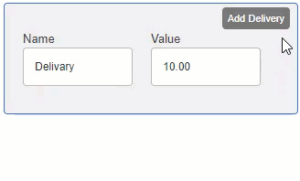
- Display Restaurant Timings.
- Choose the Enable the radio button.
- Restaurant timings would appear on your website. This option would be disabled by default.

Opening and Closing Time Slots
The admin has all days of the week and will set the restaurant’s timings accordingly. These timings will appear on the website when the Show Restaurant Timings option is enabled.
- Enter the time in the Open time slot.
- Enter the time in the Close time slot.
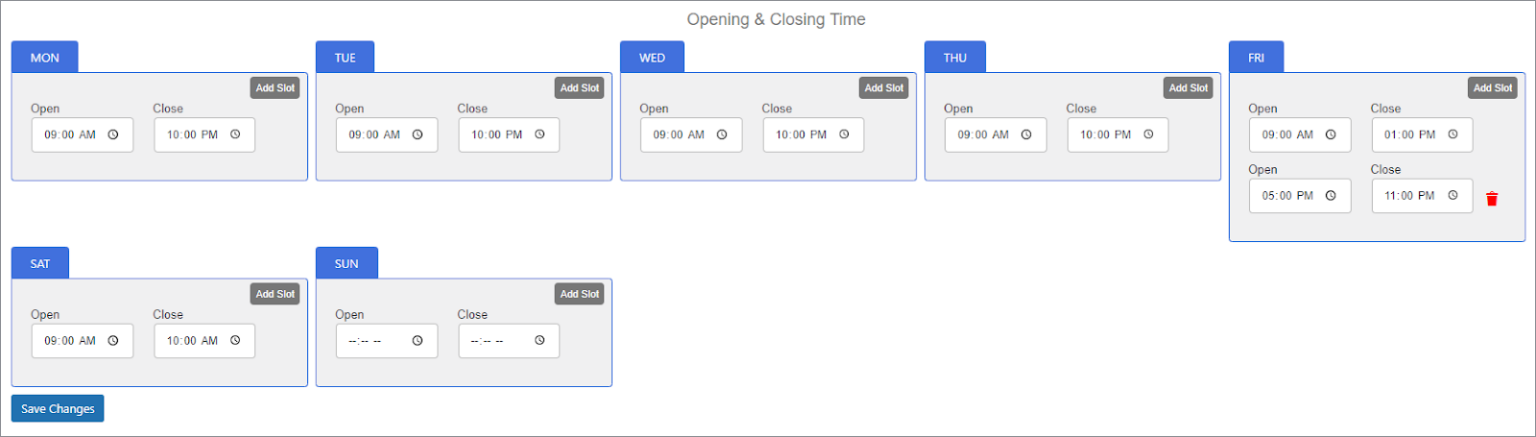
Types of Delivery
Before we dive into how to set up advanced delivery options using Restaurant for WooCommerce, let’s take a look at the different types of delivery options that restaurants can offer:
• Dine in
This option allows customers to order online and dine in at the restaurant. If the Admin wants to enable the Takeaway option, they can do so by clicking the Enable checkbox in the Takeaway section.
![]()
After enabling the takeaway option, the admin must input the address in the Dine-In address text box.
• Takeaway
This is the most basic delivery option, where customers can order online and pick up their food at the restaurant. If the Admin wants to enable the Takeaway option, they can do so by clicking the Enable checkbox in the Takeaway section.

After enabling the takeaway option, the admin must input the address in the enable Takeaway to address text box.
• Delivery to a Specific Location
Restaurants can deliver to a specific location, such as a customer’s home or office.

• Scheduled Delivery
This option allows customers to schedule a specific time to deliver their food, which is especially useful for catering or large orders.
Wrap Up
Offering advanced delivery options is essential for restaurants that want to remain competitive in the online ordering space. By using the Restaurant for WooCommerce plugin, restaurants can easily set up and manage their advanced delivery options, including takeaway, dining in, and scheduling specific time slots. By providing more options and flexibility to their customers, restaurants can attract and retain more business in today’s competitive market.
FAQs
Q1. What is the ideal time for food delivery?
Start by creating a great food website. Ensure the design is appealing and user-friendly, and consider adding features like online ordering, delivery, and catering. Once you have a good website, install a reliable plugin like Restaurant for WooCommerce that lets you set a time slot for each day.
Q2. How do I get customers for delivery?
There are multiple ways to get customers for your online food delivery website. You can focus on attracting restaurant partners using local digital marketing or paid search.




















































