Spoiler alert! There is no single “best” multi-language WordPress plugin for all circumstances. However, when creating a WordPress website in many languages, certain tools will generally work, and there are some questions you can ask yourself to choose the plugin and strategy that’s best for you.
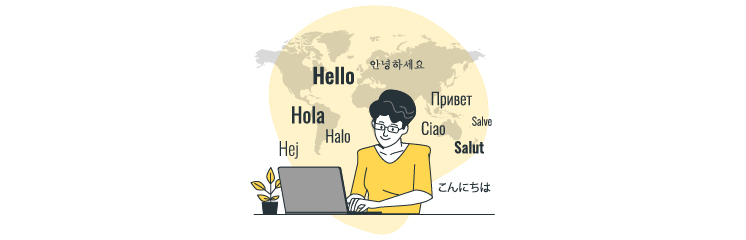
We will begin this article by outlining those crucial factors to assist you in selecting the strategy to create a multi-language WordPress site. We know you may be thinking of having a cheat list to create an all-season multi-language WordPress website. Thus, we will share the detailed roadmap for that as well. Keep sticking with us.
Why Should You Make Your Website Multilingual?
How will you feel if a website doesn’t welcome you with Hej, Holla, Bonjour, or Ciao instead of “Hello”? If a visitor doesn’t have a command of the English language, it will surely give a visitor a unique feeling and a sense of belonging. Also, why should you restrict your website to just one language?
Since at least one in five individuals in the USA alone speaks a language other than English at home, having a multilingual website option is essential for attracting new visitors. The actual query is, why should you make your website multilingual?
The answer is quite obvious: building a WordPress multi-language website is difficult. Or it might be, particularly if you use WordPress. Normally, you may need a developer to handle this, which may exceed your budget. Fortunately, there are WordPress plugins available that can fulfill your desire for multilingualism.
The Step by Step Process to Create a Multi-Language WordPress Site
We will presume you already have a WordPress site that you need to translate before we start.
– Choose Translation Languages
To begin with, you must pick the language your WordPress site currently uses. Also, you need to pick the languages you want to translate your website content into.
For multi language WordPress translation, head over to Settings:
- Insert your existing website’s language as your ‘Default Language.’
- Insert the language or languages you need to translate your website’s content into the ‘All Languages’ list.
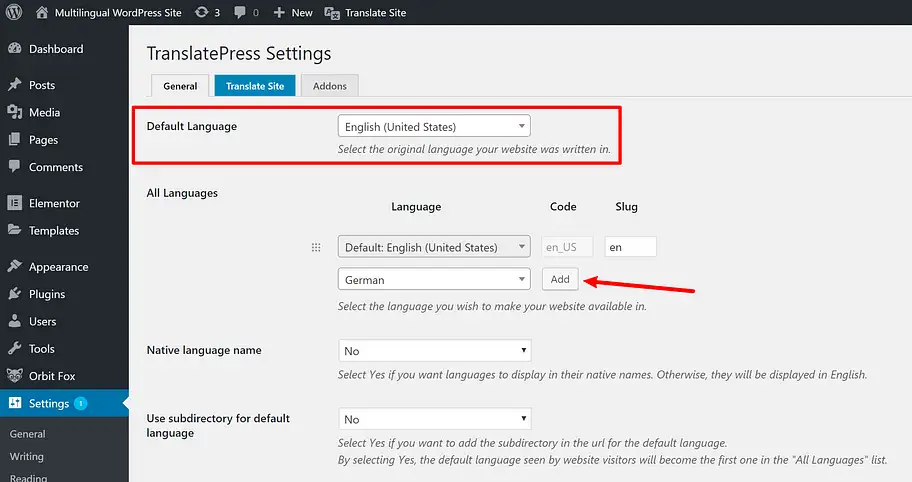
– Install WPML Plugin
Now that you are prepared, install the WPML plugin. Click “Add New” in the Plugins area of your WP dashboard. The list of plugins will show up in the WordPress directory. Ignore this list and click “Upload Plugin” at the top of the page.
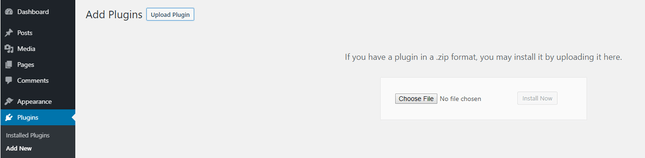
Now, select “Choose File” and the “WPML file” you previously downloaded. Click “Install Now” and allow WordPress to do its magic.
Remember to select “Activate”—a new WPML option showing in the left-hand WP menu.
Before jumping to the next step, reside in your dashboard’s Plugins section, and pick three further plugins from WPML. The first one is already ‘Installed’; however, you need to check the boxes for these plugins:
- Translation Administration
- Translation of Strings
- Translation of Media
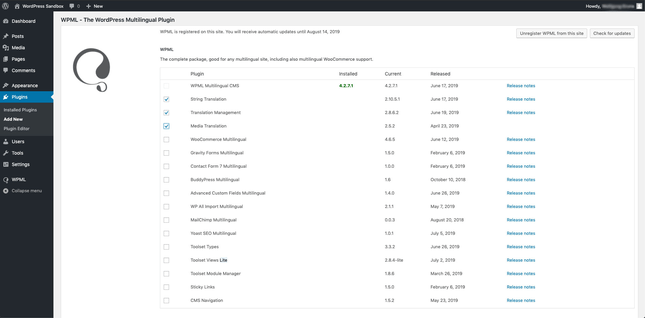
Go down and check the option “Activate after download” before selecting the “Download” button beside it.
– Setup WPML Plugin
Before converting posts to other languages, there are a few housekeeping tasks to complete. To make the plugin functional as per your imagination, you need to adjust some parameters.
First, select the “Configure WPML” icon at the top of your screen. By selecting this, you will get access to set up the wizard, which we will now take you through.
Setting the Default Language
The first activity you must complete is setting your WordPress site’s default language. The default language must be your existing content’s language:
- Select your default or primary language first.
- After selecting your current website language, select ‘Next.’
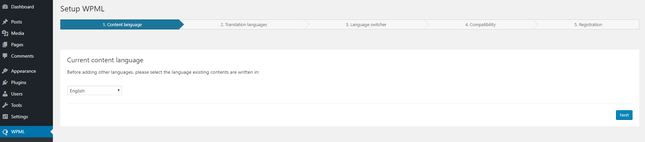
Choose Languages to Convert
You may now choose which languages to add to your website. There are many alternatives available, so carefully browse them to make sure you have access to all of them.
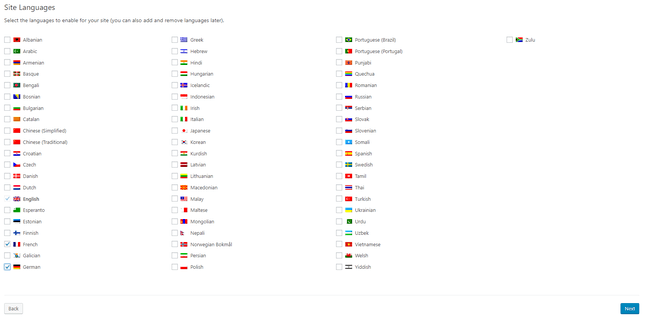
Simply check the box against the language you need to have on your website. For instance, if you forget to checkmark the German language, you won’t be able to translate your website content into the German language!
Download WordPress Language Switcher
You need to add a WordPress language switcher after picking your additional languages. What is a WordPress language switcher?
The language switcher plugin enables visitors to switch between various languages available on your WP site using a flag row or a drop-down option where you can select your language.
The WPML plugin will prompt you to insert a WordPress language switcher.
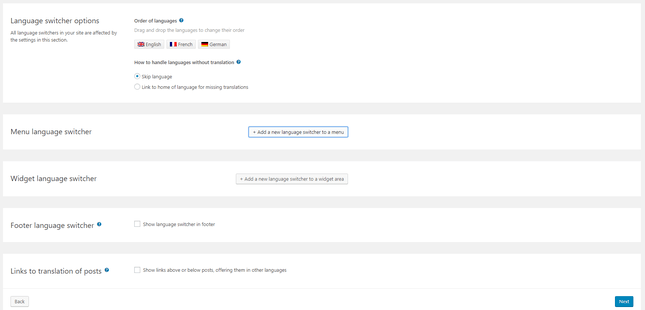
Even the language name can be displayed depending on the language used to view the page. Therefore, the language name would appear as “Englisch” if the user wished to convert from seeing the page in German to English. This configuration is entirely up to you.
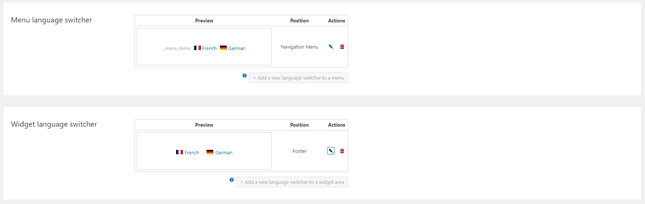
Register
Lastly, to finish the WPML plugin setting, you’ll need to register it. To sign up, copy and paste the WordPress website key from your WPML account into the box in your WP dashboard that says “Sign Up”.
If you have already entered the code, don’t worry. You had the option to do so earlier. Now, click “Finish”.
– Translate Content
You got it wrong if you think the WPML plugin automatically translates your WordPress site’s content. Although WPML is a genius, you will still need to translate your website because it isn’t that sharp.
Inserting extra languages into your website is straightforward. You must see flags for your “additional” languages when visiting your site. Assume your website’s primary language is English, and French and German have been added.

Once you have completed the translation for each website section, check the ‘Complete Translation’ box. This guarantees that none of your original content will be unintentionally missed.
Wait for a second! Do you think you need to manually translate each piece of content yourself? No, it’s not entirely like that. You have various ways to have your website on WordPress in multiple languages. We are covering two ways here:
Google Translator
You can employ Google Translate for sentence translation by copying and pasting. As your high school French instructor undoubtedly often reminded you, Google Translate isn’t always accurate. Before posting, make sure to always cross-check your translated text.
Translation Outsourcing
Although handy, translation programs like Google Translate are not very accurate for translating lengthy texts. There will be errors and mistranslations, but how can you know if you don’t speak the language?
Sending your information to a translator or enlisting the help of a WordPress agency service, such as WPExperts, to have your website translated the way you want.
You can create Ultimate Multilingual WordPress Sites through WPExperts. They have experts who can design WordPress multilingual websites within minutes. They can manage all your website translations swiftly with their multilingual WordPress plugins.
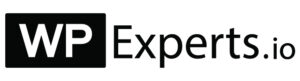
Reasons to Use WPExperts for WordPress Multi-Language Support:
- It seamlessly translates thousands of web pages.
- Integrate multilingual WordPress plugins with ease.
- Working with WP multilingual websites
- Multilingual WordPress service that is feature-rich and high-performing
- Support for various languages
– Translate Tags and Categories
Your primary text has been completely translated, looks stunning, and is ready to be read. But you notice something you’ve seen before. This is what? Have you mastered German yet? No, hold on, your website’s labels are still in English!
Your tags and categories (taxonomies) still need a proper translation. For instance, category labels like art, film, photography, and news on a blogging WordPress site will remain in English unless you translate them.
To translate categories and tags, head on to the WordPress dashboard > WPML tab > Taxonomy translation. Choose the taxonomies you need to translate.
Now you have all the categories. Press the “Blue Plus” button beneath a specific language and it will translate for everyone.
– Translate Plugins, Themes, and Menus
A question arises: how do you serve a page with content in multiple languages? The broader answer is that you need a multi-language WordPress plugin to translate the content of your menus and themes.
Go to “Appearance and Menus” in the WordPress dashboard to do this. Here you can see menus on the right side, with links to extra languages. A new menu will be created specifically for the language you have selected when you click on the language you wish to translate your menu into.
Wrap Up
Creating a multi-language WordPress site is a huge task. It demands considerable time to ponder and resolve important questions before choosing the right WordPress language switcher plugin. You must consider various aspects to pick the right WordPress multiple language plugin, such as plugin precision, SEO-friendliness, interface, pricing, etc. If you need a one-stop-shop solution to have your WordPress site completely translated, consider hiring an agency like WPExperts.

















































