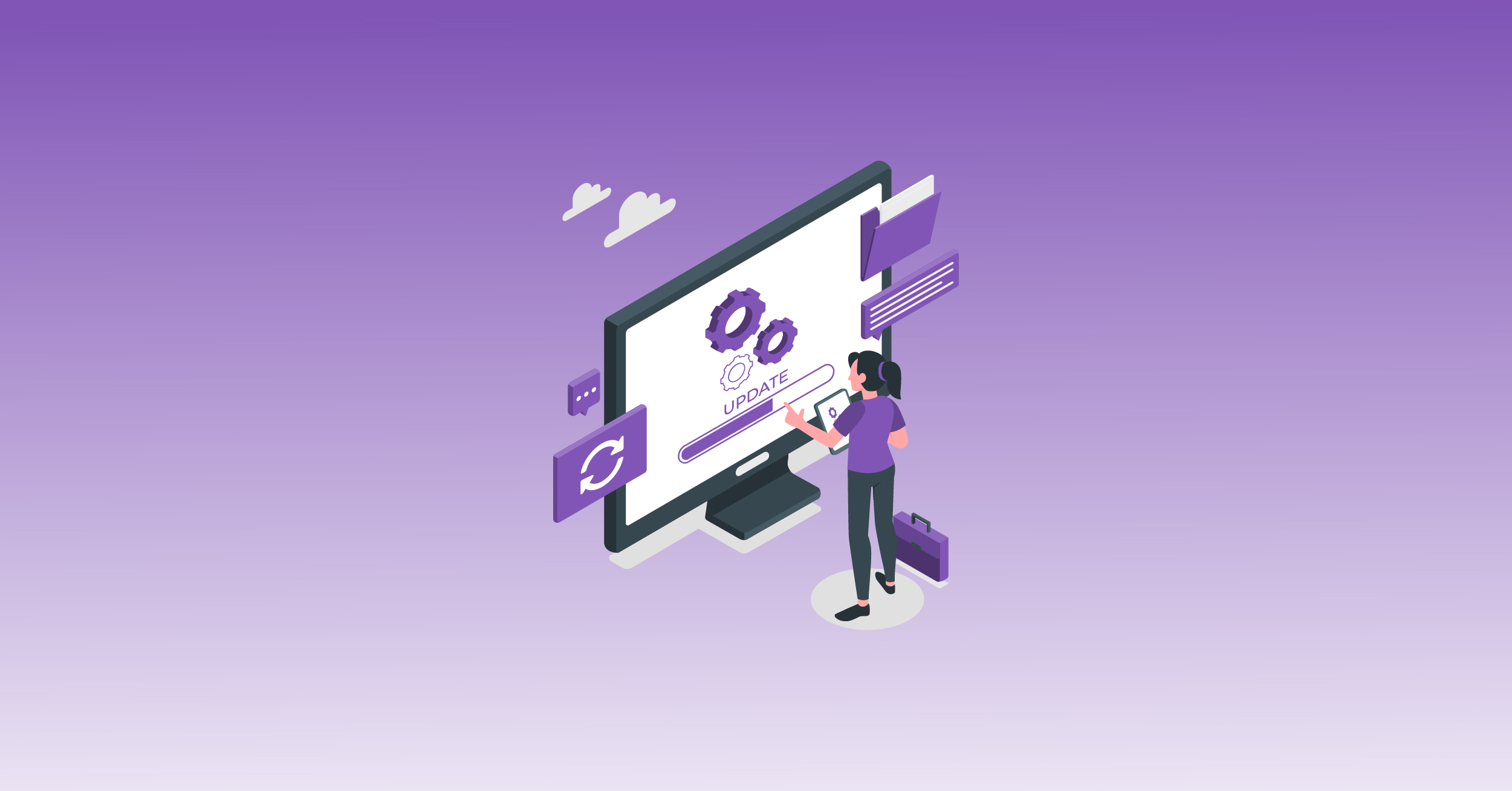We are happy to announce the launch of Donation for WooCommerce 2.0, now packed with a handful of new features and settings, a unique design, and so much more.
Donation for WooCommerce 2.0 changes the extension’s dynamics by introducing a new way of creating donation campaigns.
Unlike the previous version, which required creating a donation product, hiding it manually, setting a regular price of 0.00, and marking it as a donation from product settings, the latest version is entirely campaign-based.
Now, you must create donation campaigns that automatically create donation products, each with its own settings and values.
Each donation product comes with options that can be configured based on individual choices. These include:
- Amount Type: Define the type of payment (predefined or custom) your form will accept.
- Predefined Value: Set a fixed donation amount for users to select and pay.
- Custom Value: Give users the choice to donate any amount they want.
- Min & Max Amount Limits: Define minimum and maximum limits for donation payments.
- Add Multiple Levels: Add multiple donation amount options in your form.
Let’s go ahead and discuss the other new features introduced in Donation for WooCommerce 2.0.
- Create multiple donation campaigns;
- Collect recurring donations on a daily, weekly, or monthly basis;
- Define interval and length settings on recurring donations;
- Users can donate to multiple campaigns simultaneously;
- Display the donation widget on the website’s pages using a shortcode;
- Form and widget customization options (button text color, button label, button color);
- The “Round-Up” feature gives shoppers a choice to round up their bill amount and donate the change;
- “Round-Up multiplier” calculates a new total by rounding off the cart amount to the nearest number that is divisible by the round-up multiplier;
- Display donation options at the cart and checkout page;
- Display donation options on the shop or product page;
- Customize the “Round Off Donation” popup (Popup title, message, button text color, background color);
- Enable/disable the option to display the donation form on the cart page;
- Metadata Functionality creates a separate list of amounts collected under a specific donation campaign;
- View donation campaign statistics like the number of donations per campaign, the total amount donated, and minimum & maximum donation amount limit.
While some of these features have always been part of Donation for WooCommerce, our team has worked towards making it as perfect as possible.
We listen to our users’ feedback, and while we have changed the plugin’s functionality, we have also worked on improving the front-end design.
- Display donation options anywhere on the website, whether it is a shop, product, cart, or checkout page.
Simply display donation options with predefined values on your shop, product, cart, or checkout page. You can also allow visitors to enter a custom value to donate any amount they want.
- Add the donation widget on the sidebar or footer of your website.
Customize styling options like labels, colors, buttons, and more. The donation widget allows you to show the donation box on any page or post using the campaign’s shortcode.
- Easily collect recurring donations and provide your organization with a predictable revenue stream.
Accepting recurring donations is now easy using Donation for WooCommerce and WooCommerce Subscriptions. Your donors can opt for recurring donations via the online donation form.
You can easily adjust the cadence of the recurring plan from daily to monthly, depending on your donors’ needs.
To collect recurring donations, install and activate the WooCommerce Subscriptions plugin. Once activated, you can enable recurring donations from the campaign settings tab.
- Ask your customers to round up their bill at WooCommerce Checkout and donate the change to charity.
The extension’s “WooCommerce Round-Up Prices For Charity” feature asks shoppers to round up their final billing amount to the next highest dollar and donate the difference to charity.
Let’s suppose your customer purchases a $25 product while also donating $2.5 for any listed or specified donation product. They will be shown the option to round off their final payment, which, once accepted, will be settled to $28.
- View Metadata and donation statistics to improve your campaigns and efforts further.
You can easily view your campaigns’ donation statistics by visiting the “all campaigns” tabs from your WooCommerce dashboard. These stats include the number of donations per campaign, the Total amount donated, and the Minimum and maximum donation amount limits.
Also, any product selected for donation and ordered by a donor will be listed in a separate column.
For more information on how to get started or set up Donation for WooCommerce, please visit here to read the technical documentation.