When accessing a website, you may witness an error message that prevents you from visiting the web page. If a server detects a conflict or issue between the resource and HTTP request, it shows a ‘409 Conflict’ error.
Sadly, the 409 error can jeopardize your website’s reputation by negatively affecting critical factors like bounce rate, user experience, and more. This situation can test your nerves, but do not worry—you can still fix the ‘409 Conflict’ error, provided you know how to benefit from various potential solutions.
This blog post will describe the ‘409 Conflict’ error and its possible causes. It will also help users fix the 409 error correctly.
What Do You Mean By 409 Conflict Error?
Users may see an error message on their screens indicating that the request couldn’t be completed after making an HTTP request. In most situations, a web browser usually tells what went wrong. For example, when users see a ‘409 Conflict’ error on their screens, it refers to a 400 HTTP status code.
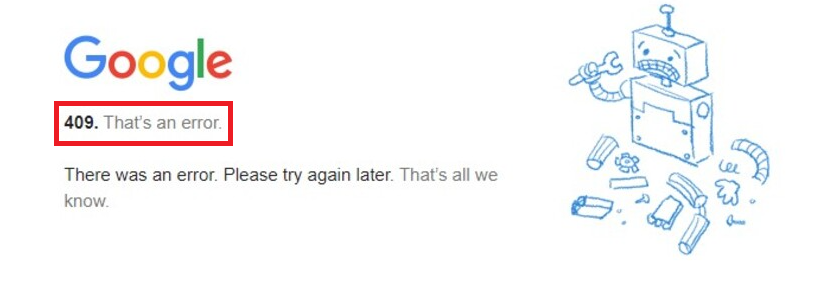
Furthermore, this error message suggests that the request was not completed because of an issue with the resource’s current state. The ‘409 Conflict’ error is a client-side issue, whereas an HTTP error 500 internal server error is a server-side issue.
Potential Causes of 409 Conflict Error
In simple words, this annoying error occurs when a user tries to change the resource. However, before you fix the ‘409 Conflict’ error, you must know its potential causes. As a result, you can smartly fix the ‘409 Conflict’ error in the right direction.
Here are a few noticeable reasons behind the ‘409 Conflict’ error:
- The requested resource does not exist in the requested state.
- The result of processing the request can create conflict within the resource.
How to Fix 409 Conflict Error?
Fortunately, multiple ways exist to bypass the ‘409 Conflict’ error correctly. These various methods are:
Recheck the URL
Incorrect information in the PUT request can result in the ‘409 Conflict’ error. If you do not know the PUT request, we will explain it. The HTTP PUT method helps create and replace a new resource.
When you update a resource, you must enter its correct destination. Similarly, rechecking the requested URL is no harm, as you might have made a mistake while manually entering this information.
If you mistake this information, the ‘409 Conflict’ error will appear on the screen. In this scenario, refresh the page, as it may help you avoid seeing the ‘409 Conflict’ error in the future.
Check Corrupted Files
Checking corrupted files is another potential way of removing the ‘409 Conflict’ error. To check corrupted files, here is what you should do:
- Write cmd using the search bar on your Windows device.
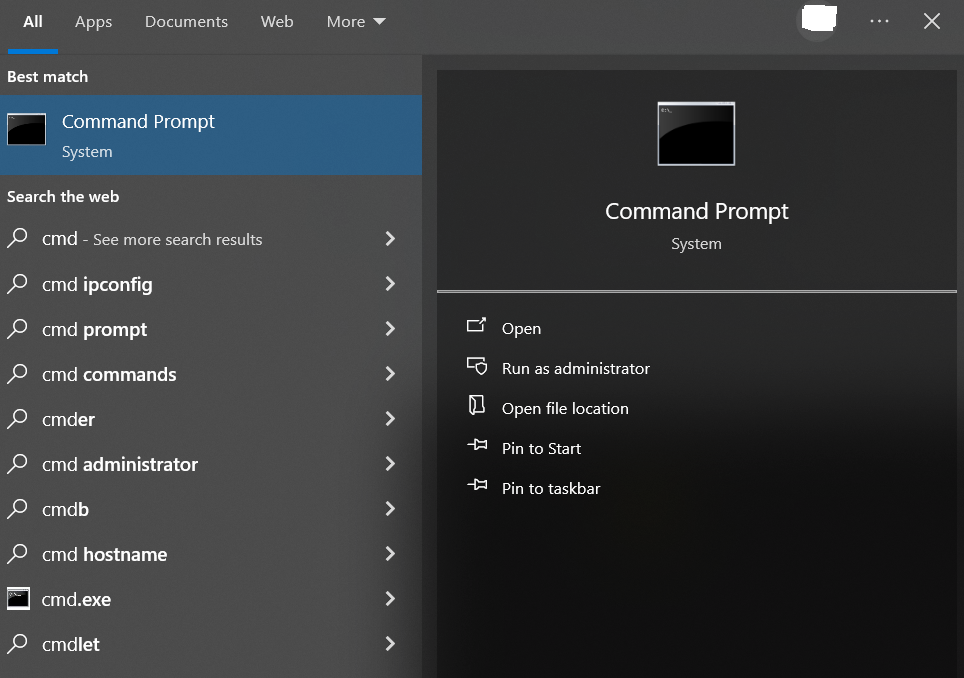
- Click the Command Prompt, write the code >sfc/scannow, and hit Enter.
Wait a few minutes, as this process will take time. The scanning process will search for any corrupted file on your device and likely eliminate the ‘409 Conflict’ error. Recheck the website to see if the error persists.
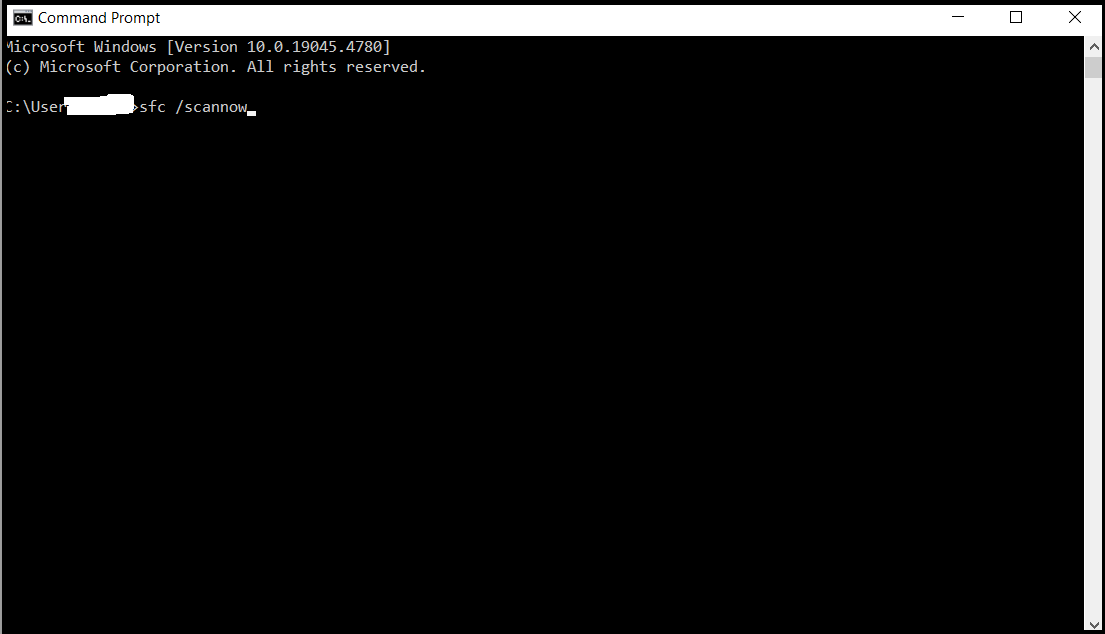
Clear Your Cache
To remove the ‘409 Conflict’ error, clear your cache. In this way, you can effortlessly fix the ‘409 Conflict’ error. Follow the below steps to clear the cache:
- Click the three dots using your browser’s top-right corner to access the settings panel.
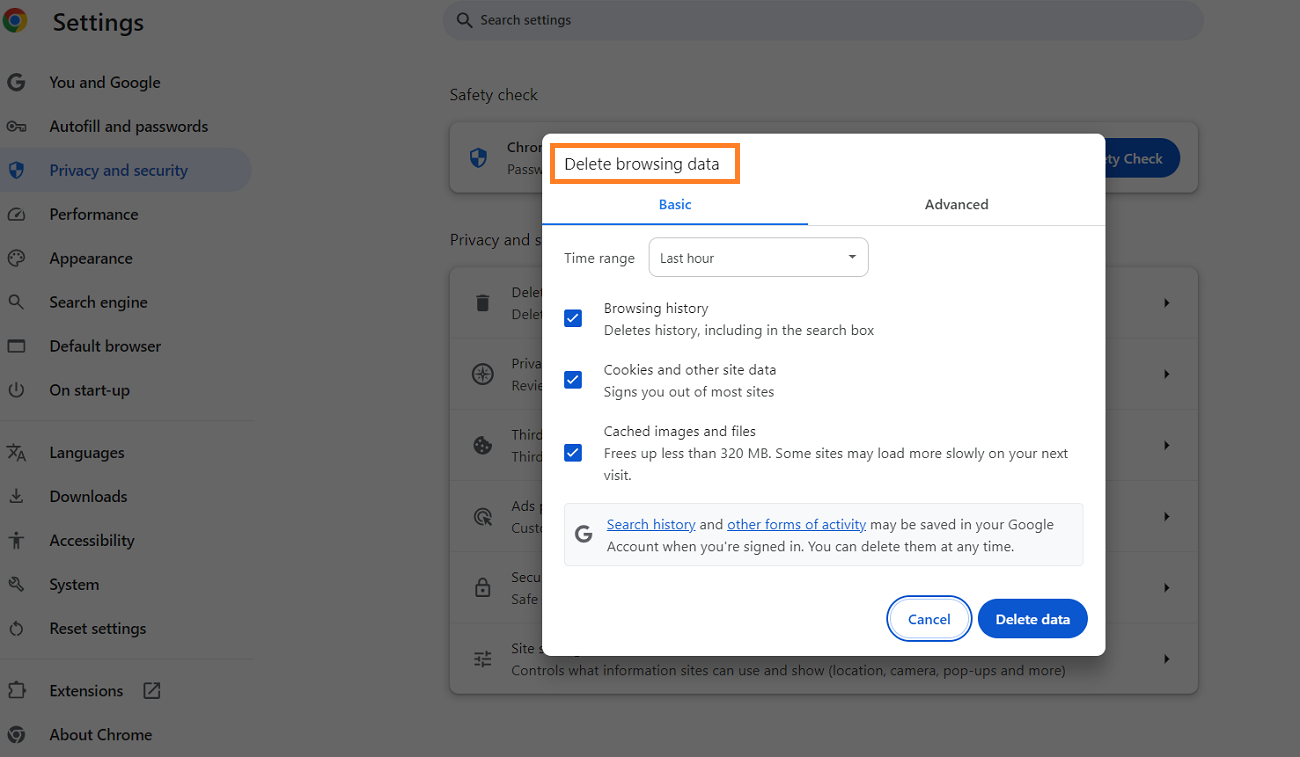
- Now, you should select options such as Cookies, Browsing history, Cookies and other site data, Cached images, and files. Click the Delete data option to resolve the ‘409 Conflict’ error.
- Similarly, you can remove advanced data by clicking the ‘Advanced’ data tab.
- You can choose options like Download history, Cookies and other site data, Cached images and files, Browsing history, and more.
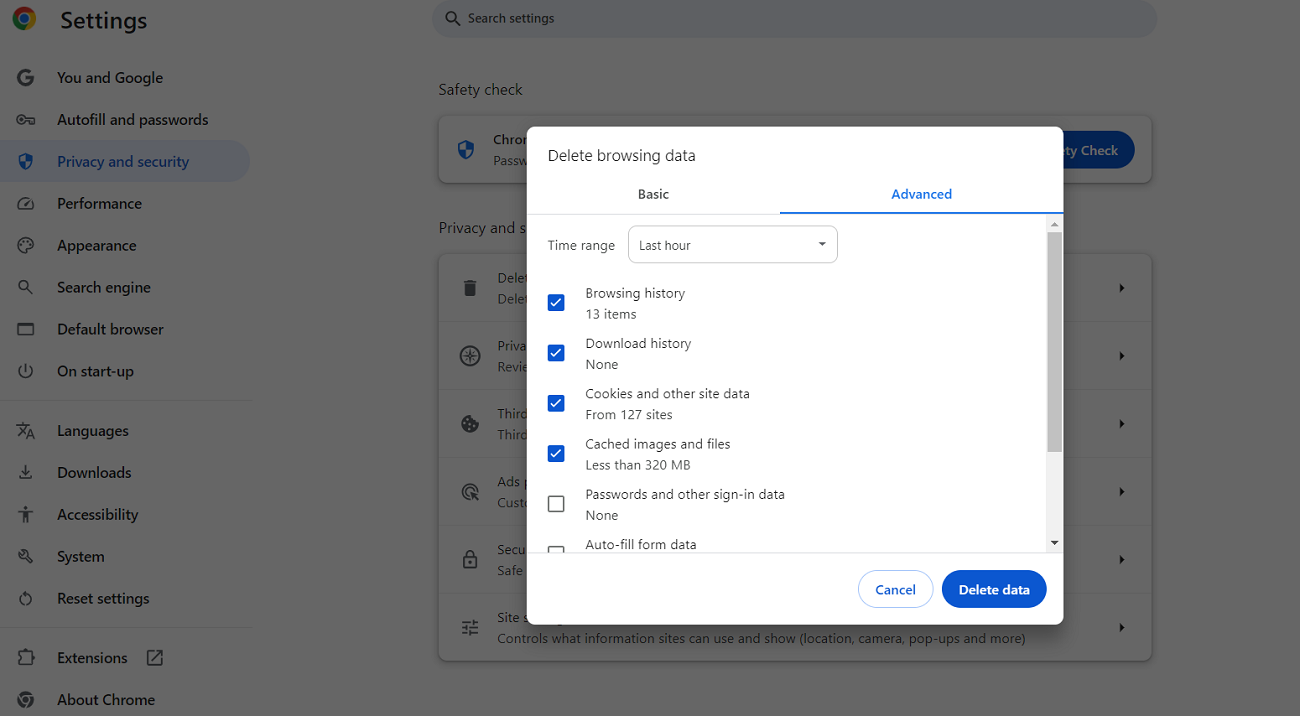
Consequently, users can fix the ‘409 Conflict’ error by clicking the Delete Data option. Removing cache and browsing data lets users bypass the Err_Cache_Miss error in Google Chrome.
Uninstall Extensions and Plugins
Users can uninstall extensions and plugins that help them remove the 409 error. To uninstall extensions, use your Chrome web browser and go to More Tools > Extensions:
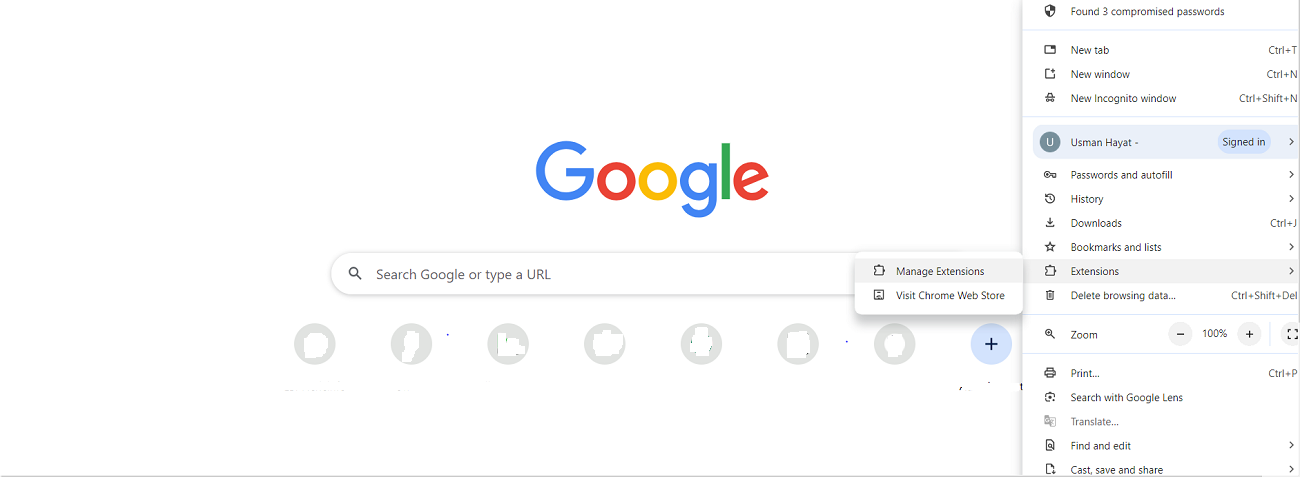
You will see a list of various enabled extensions on your screen. Turn off the switch next to each extension as depicted in the below image:
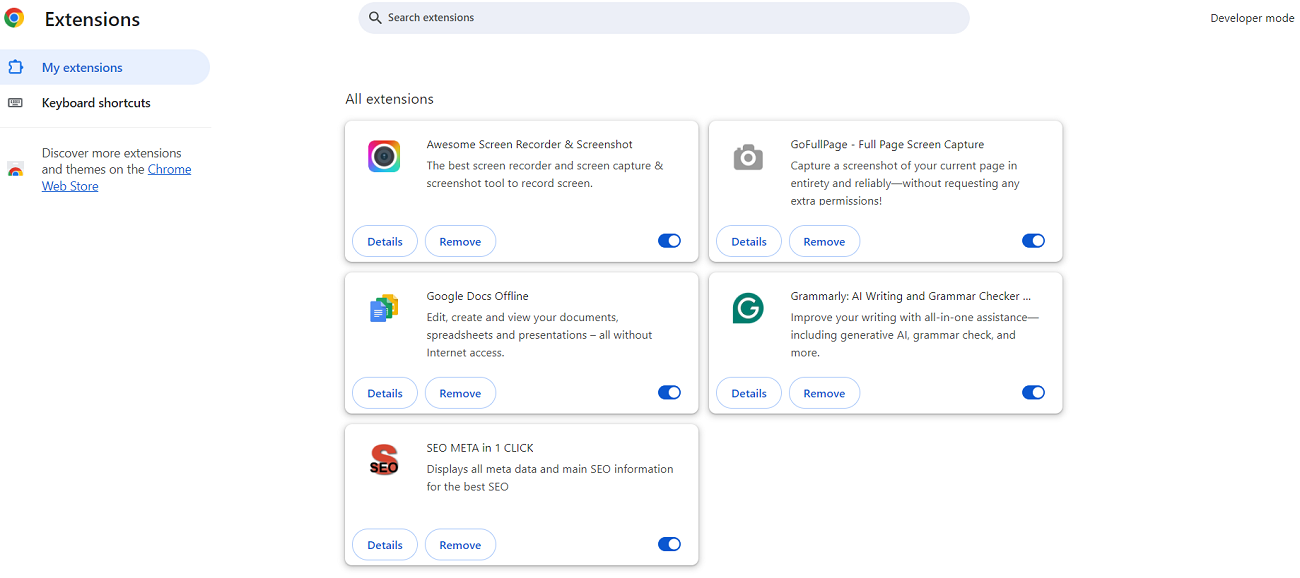
Thus, you can quickly delete several extensions you do not want to use in the future.
Browser extensions aside, you can disable WordPress plugins to see if the 409 error persists. To deactivate plugins, here is what you should do:
- From the WordPress dashboard, go to Plugins. Click the Bulk Actions option and select the Deactivate option.
- Press the Apply option to complete the plugin deactivation process.
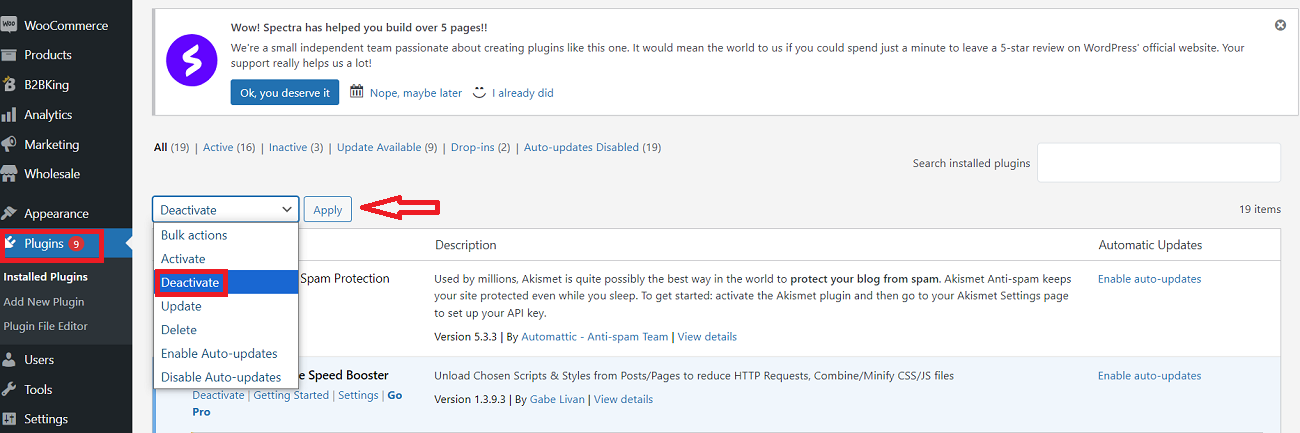
Luckily, deactivating the WordPress plugins also enables users to bypass the 403 forbidden error in WordPress.
Run an Antivirus
If none of the above methods bypass the ‘409 Conflict’ error, use your antivirus to scan your device for viruses, Trojans, and malware. For that reason, go to your antivirus and click scan.
Whether you use a free or a paid antivirus, this method will let you explore various vulnerabilities, enabling you to overcome the 409 conflict.
Error Codes Other Than 409 Conflict
Users should not take the ‘409 Conflict’ error lightly. Moreover, they must know about the other error codes, such as:
- HTTP 404
- HTTP 405
- HTTP 410
- HTTP 200
- HTTP 301
- HTTP 302
- HTTP 403
- HTTP 413
Do You Need Professional Help?
If you wish to enhance your website performance considerably without fuss, WPExperts is the way to go. The leading WordPress development and marketing agency offers results-driven WordPress Website Maintenance Services to businesses of all sizes with distinct niches globally.
In this way, several small and large businesses can smartly improve their websites’ performance and user experiences, leading to increased conversions and revenues.
Wrapping Up
We expect you to appreciate our blog post, which allows you to fix the ‘409 Conflict’ error. As you know, a ‘409 conflict’ error is an HTTPS status code. This status code suggests an issue between a resource’s current state and the client’s request to update or modify that resource.
In addition, while trying many things, there’s no reason why the first (the simplest thing you try) wouldn’t work. Likewise, it will take a while, but in most cases, you only need to clear your cache or refresh the page. There’s no room for defeatism.
All the above methods allow users to bypass the 409 error comprehensively. Furthermore, they help them eliminate other errors, such as an HTTP error 500 internal server error. For example, disabling WordPress plugins helps users smartly bypass the 500 internal server errors.




















































