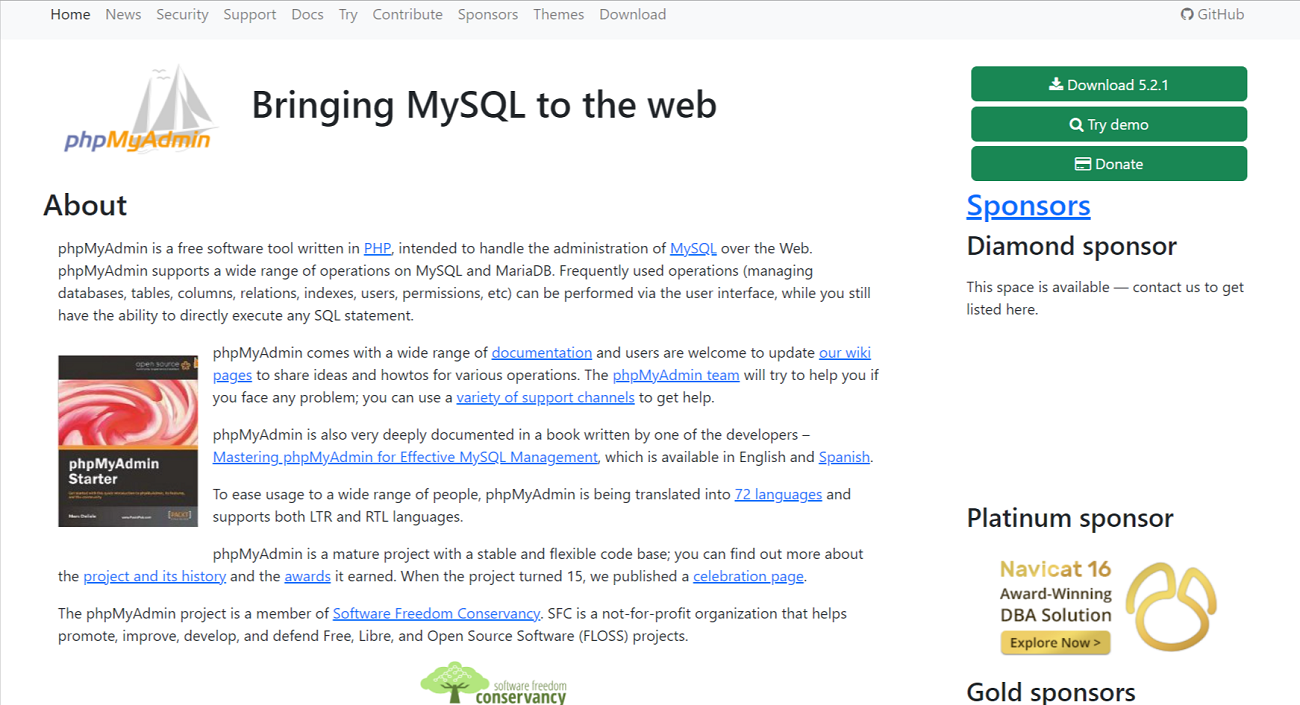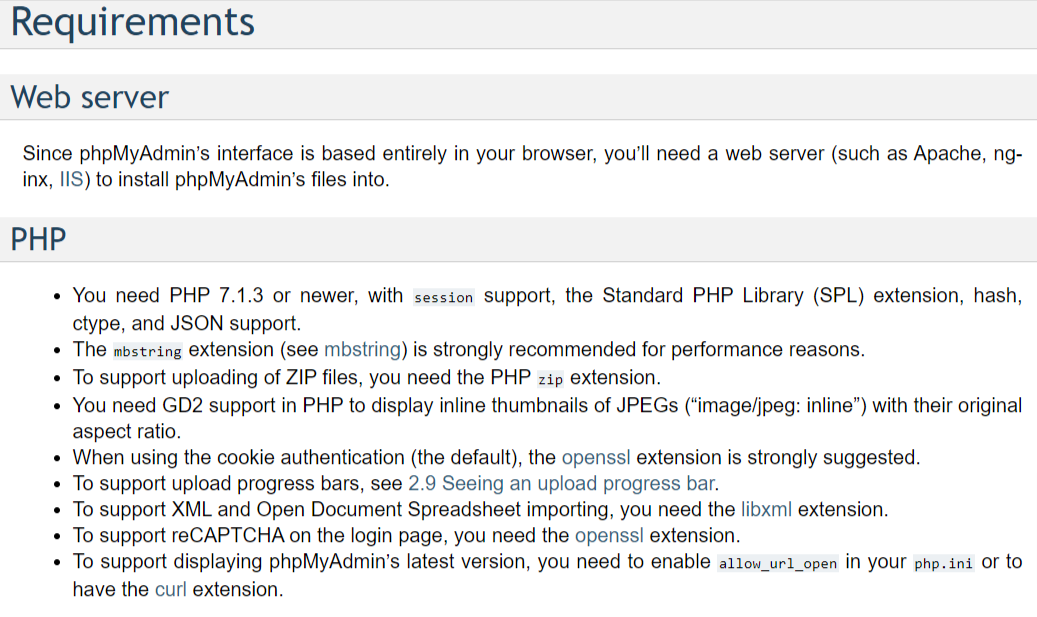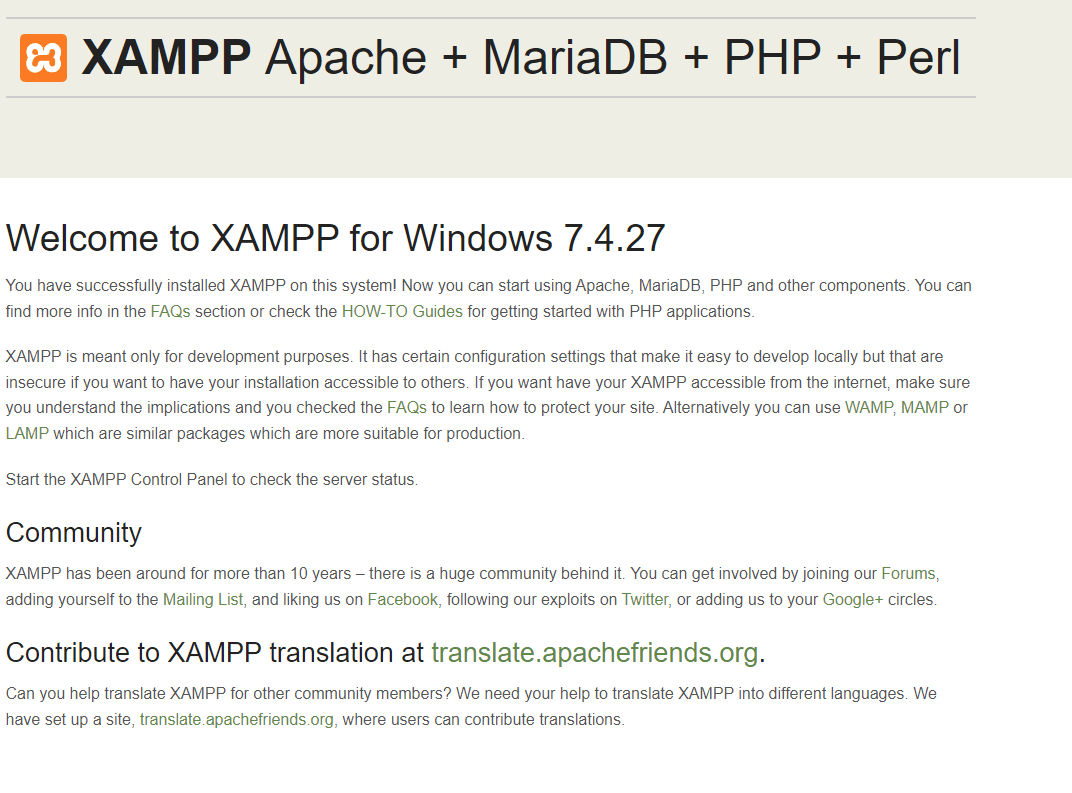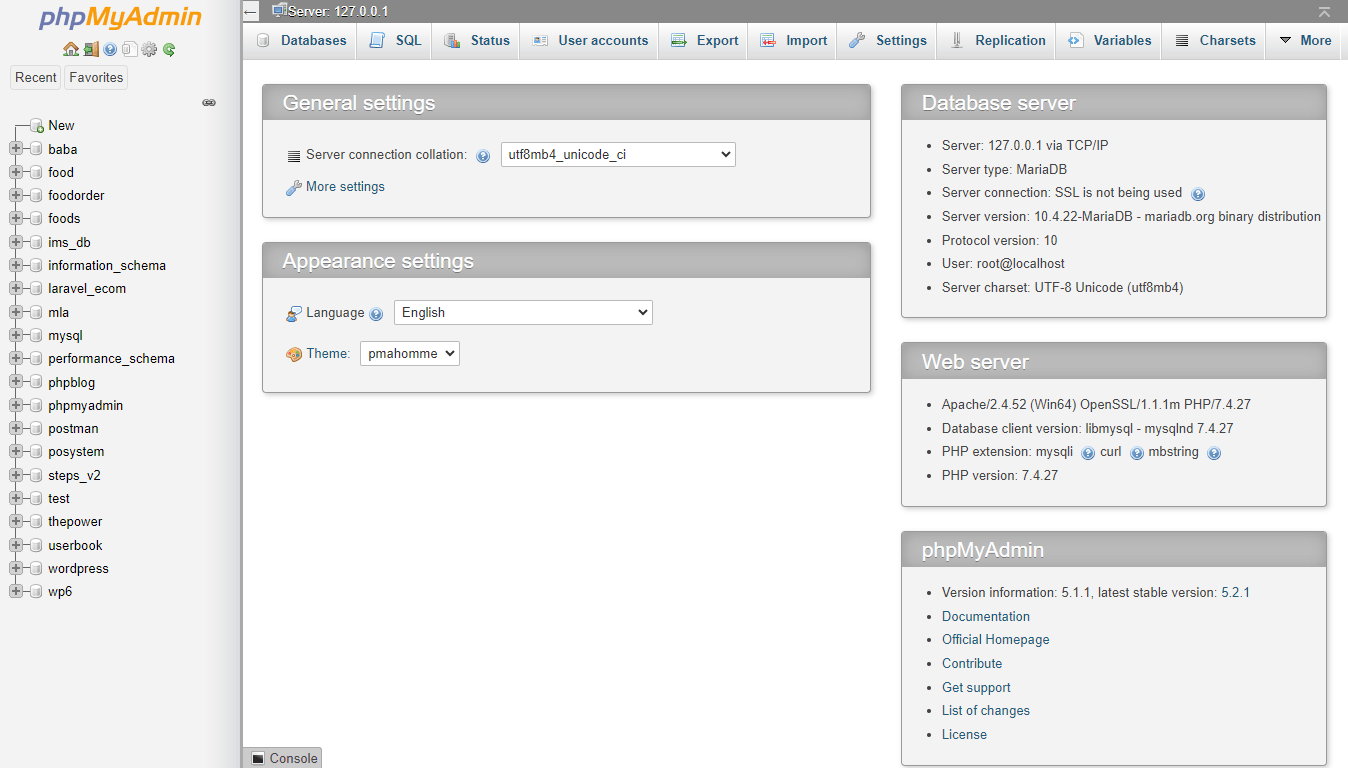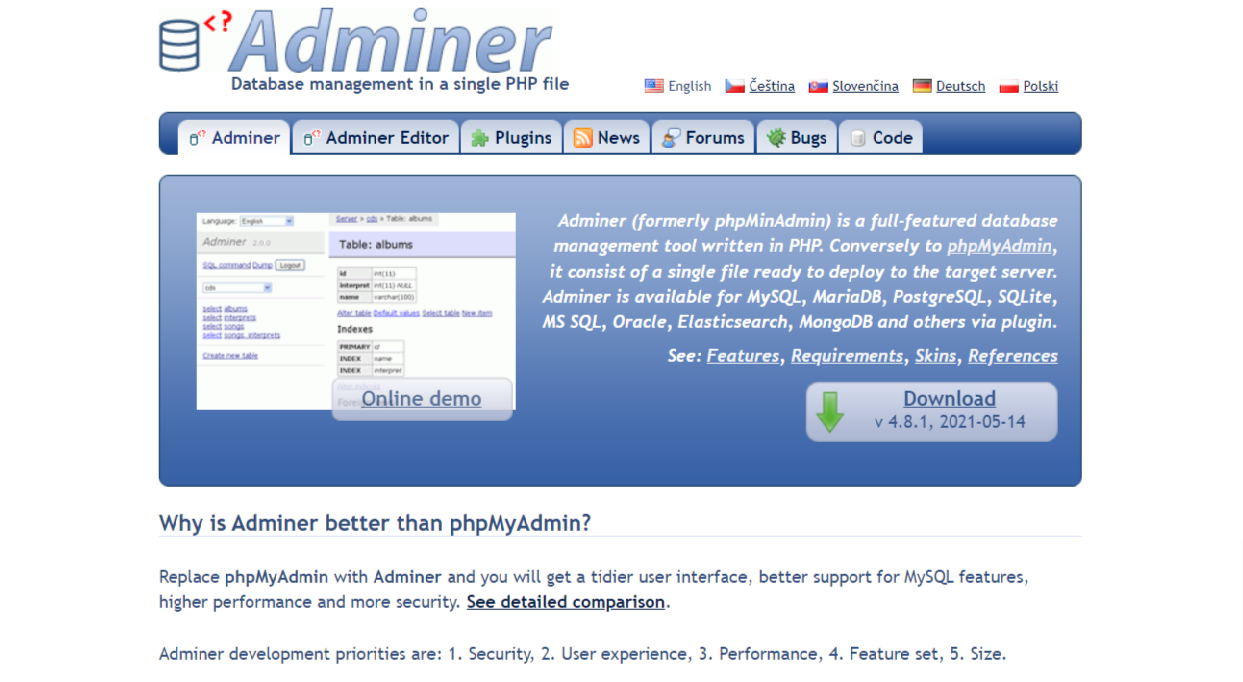Database management is cumbersome but crucial, as it helps users manage their websites appropriately. PhpMyAdmin has significantly solved this problem for many website developers and owners.
The notable administration tool is relatively easy to use, and once you start learning it, accessing and modifying the database becomes relatively easier.
This blog post will show you how to install phpMyAdmin on your server, such as Windows and macOS.
What Do You Mean By phpMyAdmin?
phpMyAdmin is a free, open-source web administration application for MySQL written in PHP, a prominent programming language. It assists in various tasks and activities on MariaDB and MySQL, including columns, relations, users, permissions, tables, database management, etc.
In short, as a notable web application, phpMyAdmin allows users to manage MySQL databases effortlessly.
phpMyAdmin Salient Features
phpMyAdmin offers a simple and attractive user-conducive web interface, enabling users to manage their databases. The web application is also compatible with several operating systems, including Windows, Mac, and Linux. Moreover, phpMyAdmin supports multiple database operations.
phpMyAdmin Installation Prerequisites
Before you start configuring phpMyAdmin, your server must meet the requirements described below:
- PHP installed on the server
- Web servers like Nginx and Apache
- MariaDB or MySQL installed.
- A web browser that is compatible with Bootstrap 4.5, cookies, and JavaScript.
How to Install phpMyAdmin on Windows?
Fortunately, installing phpMyAdmin on Windows is straightforward. You can follow two methods to configure phpMyAdmin on the leading operating system: manual installation and installation through a web platform installer, XAMPP.
For users ‘ ease, we will discuss the manual installation process in this section.
To install phpMyAdmin on Windows manually, here is what you should do:
Downloading phpMyAdmin
- Visit the official website of phpMyAdmin and select the newest version that supports your PHP version.
- You must download the package, such as a .zip file.
- You should extract the downloaded .zip file to a folder on your server using programs such as 7-Zip or WinRAR.
- Now, use an FTP client to upload the extracted folder’s content to your web server’s document root directory. The document root directory contains your site’s key files. Common examples of document root directories are ‘www’ or ‘htdocs.’
Installing phpMyAdmin
- You should check the uploaded phpMyAdmin folder to discover the ‘config.sample.inc.php’ file. Change its name to ‘config.inc.php’.
- Open the config.inc.php file with a text editor. Follow the instructions to set up phpMyAdmin settings, including the database connection, passwords, and usernames.
Restarting the Web Server
After the configuration, restart your web server to complete the installation process.
Congrats, you have configured phpMyAdmin on your Windows server.
How to Install phpMyAdmin on macOS?
(include image of macOS)
Before starting the installation process, you must know the prerequisites that help you smoothly install the popular web application on macOS. These prerequisites are:
- MacOS
- Login as an administrator on the terminal.
- Homebrew must be installed on the system.
- PHP 5, x or above.
As a free and open-source package system, Homebrew streamlines software installation on Apple-powered operating systems like Linux and macOS.
Now you have met all the requirements to easily install phpMyadmin on macOS, let us start the installation process:
- Download the file.
- Visit the official phpMyAdmin site to install the compressed file on macOS.
- It is time to extract the file using the following command on the terminal:
$ tar xvfz Downloads/phpMyAdmin-4.7.6-all-languages.tar.gz
- You should start the development server to access phpMyAdmin through localhost. However, you must change the working directory using the command mentioned below:
$ cd Downloads/phpMyAdmin-4.7.6-all-languages
- At this point, the development server will begin its operation in the phpMyAdmin directory.
- Write localhost:8080 using the web browser’ address bar. This way, you can access phpMyAdmin on localhost.
- The Window will appear on your screen asking to provide the required details, including the MySQL username and password. After filling the details, press GO.
Congrats, you have successfully installed phpMyAdmin on macOS.
You can access your phpMyAdmin dashboard to control your databases.
What Do You Mean by Adminer?
Adminer is an open-source and free database management solution written in PHP, like phpMyAdmin. The tool was previously known as phpMinAdmin. Developers created it to provide users with more convenience and simplicity.
Luckily, you can deploy Adminer on any web server without difficulty. For that reason, upload a lightweight, single PHP file.
Do You Need Professional Help from WPExperts?
As a seasoned digital marketing and web development agency,
WPExperts offers valuable WordPress website maintenance services to businesses of different sizes globally, depending on their diverse requirements.
As a result, they can smartly manage multiple sites under their budget, expanding sales and revenues.
Wrapping Up
We hope you liked our blog post describing the process of phpMyAdmin on Windows and macOS. You can easily follow the above-mentioned simple steps and install phpMyAdmin on your favorite operating systems, Windows and macOS.
You should have a PHP-installed web server and be ready to install the famous database management tool on your chosen operating system. As a result, you can instantly access your database and manage it accordingly.