Restaurant for WooCommerce v2.0.3 is now live, and we couldn’t be happier bringing you new options and updates such as Instant checkout, styling options, and more.
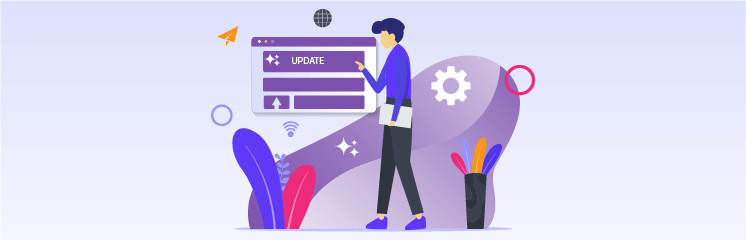
Here is a look at what’s new in Restaurant for WooCommerce v2.0.3:
Delivery Options:
- Enable Takeaway and Dine-in options for customers.
General Settings:
- Display the item’s properties or ingredients in the product summary.
Fast Cart – Instant Checkout:
- Enable Fast Cart and allow customers to pay directly without being redirected to the cart or checkout page.
- Customers can pay for their orders directly with payment options such as PayPal.
- Customers can enter a promo code directly into the Fast Cart.
Style Customization Options:
- Customize the color of the cart icon
- Customize the background color of the cart counter.
- Customize the color of the cart counter text.
Let’s take a detailed look at the latest version’s new features:
Add Takeaway and Dine-In Options to Your Menu
Takeaway and dine-in options are provided to users by administrators. Admin can enable or disable each option individually.
To set up – Navigate to RMS Menu → Settings → Shipping.
NOTE: To see Takeaway & Dine-In Options, set the Display Type to Popup Only.
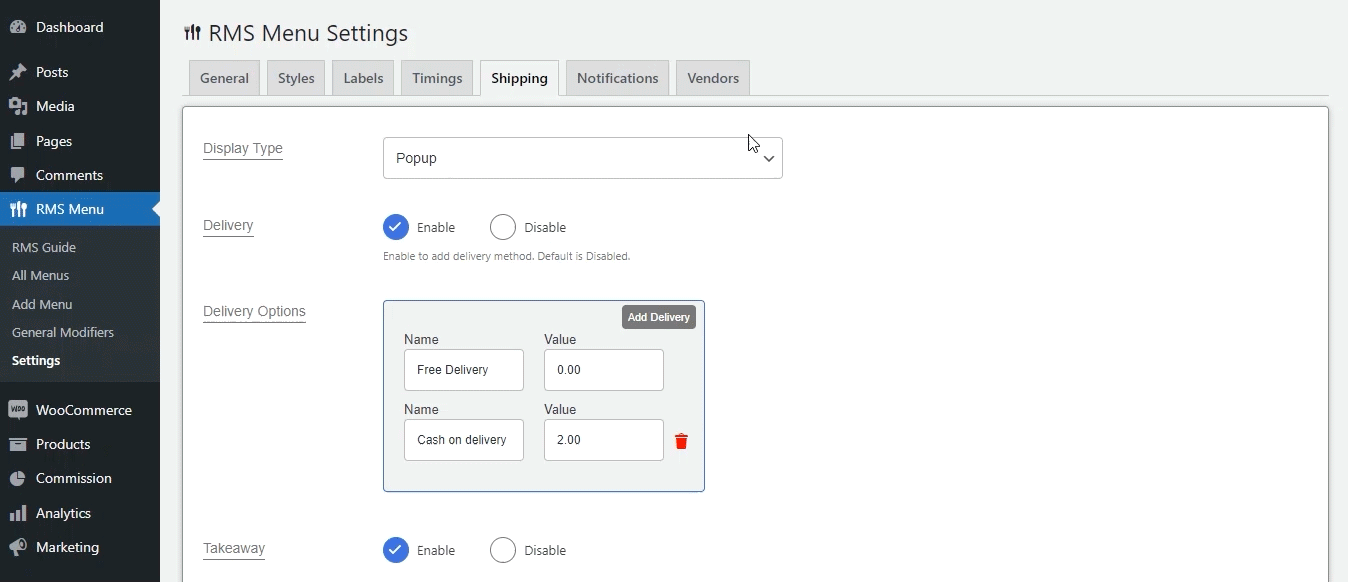
Show Your Customer’s Food Item Details in the Product Summary
The administrator can set food properties on any product. Food properties will show up on the Restaurant’s Front-end Product Popup.
To set up – Navigate to Products → All Products → Edit.
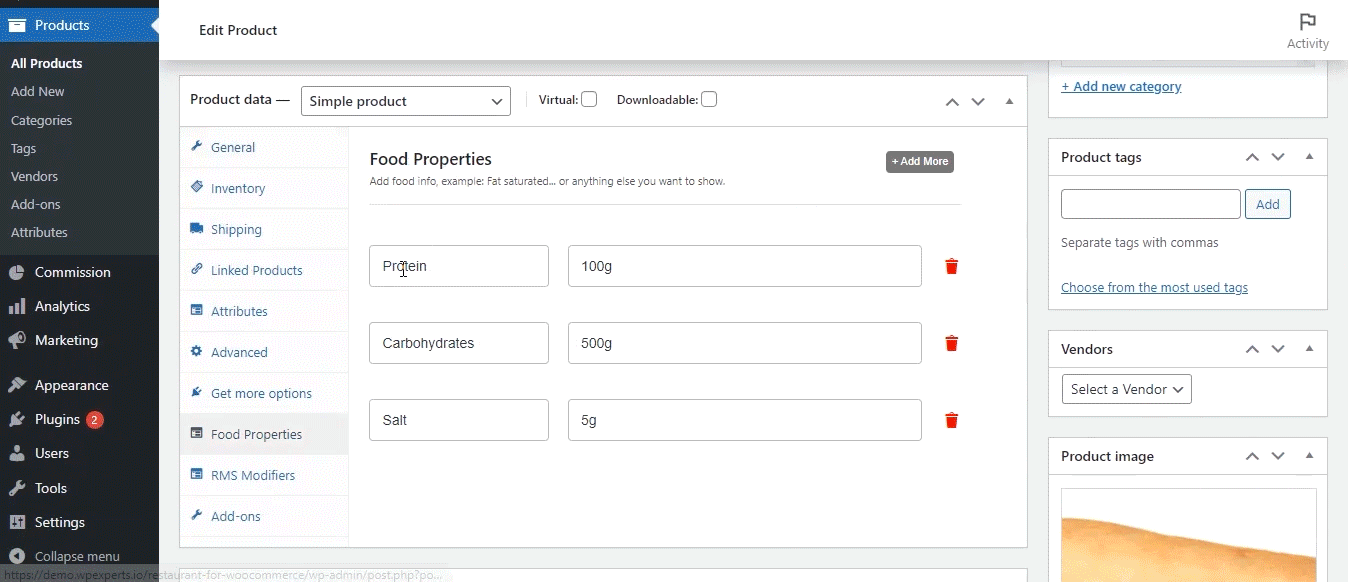
One-Click Instant Checkout With Fast Cart
- The user can use the fast Cart to proceed directly to the checkout page. So, the WooCommerce cart page goes.
- Enable Fast Cart and allow customers to pay directly without being redirected to the cart or checkout page.
- Customers can pay for their orders directly with payment options such as PayPal.
- Customers can enter a promo code directly into the Fast Cart.
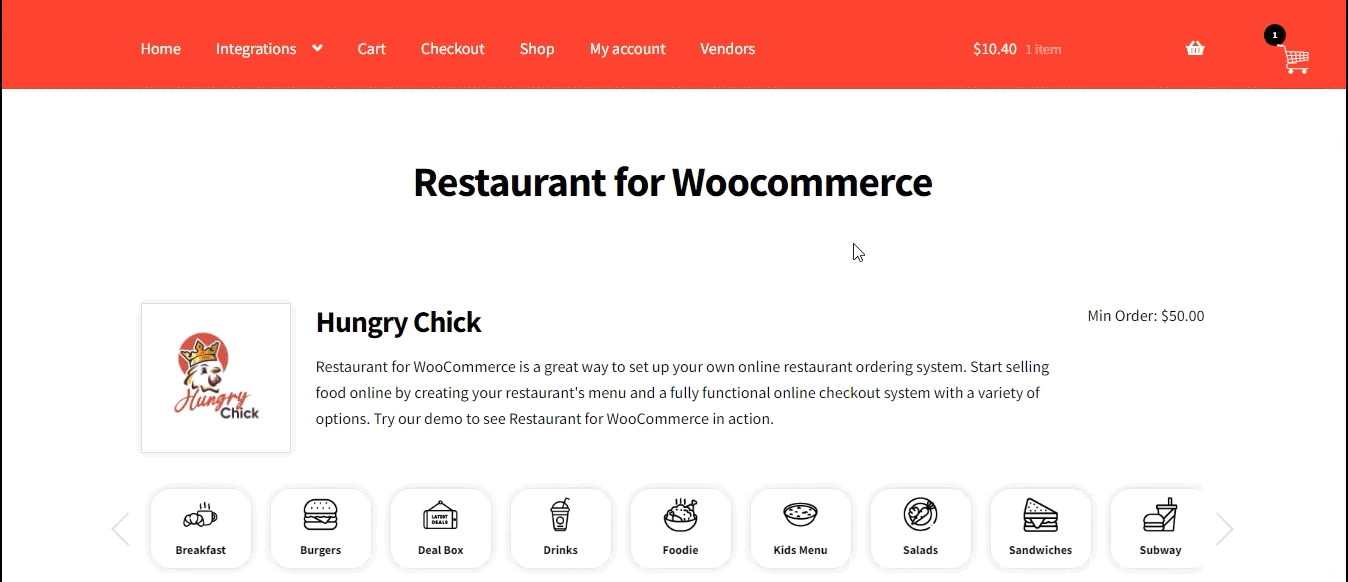
Styling Customization Options for Cart
The admin can place the Cart at the bottom, middle, or top. The default is at the bottom. There is an option to set the color icon background color.
- The color of the cart icon can be changed.
- The background color of the cart counter can be customized.
- The color of the cart counter text can be changed.
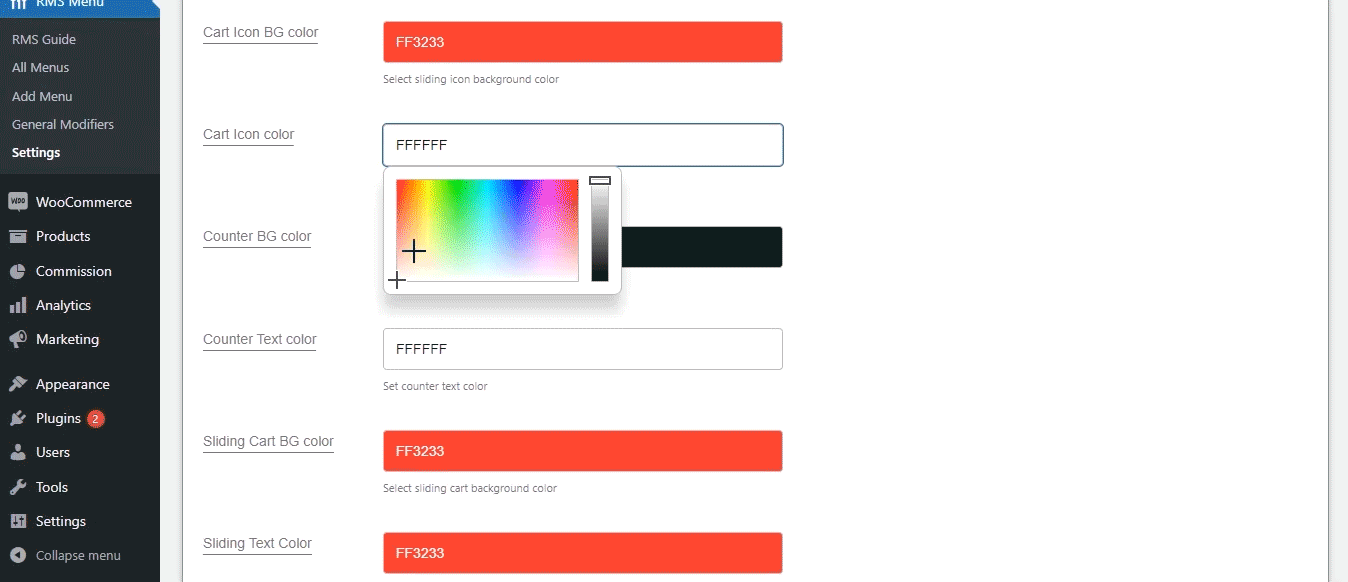
To set up – Navigate to RMS Menu → Settings → Styles.
We’d love to hear your feedback on Restaurant for WooCommerce v2.0.3 and how we can make it even better in the future!
For more information, please visit our technical documentation. You can also contact our support team for any questions or queries.
