You must already be aware of the fact that our “Open Graph and Twitter Card Tags” plugin’s specific functionality ceased operating as a result of Facebook’s decision to discontinue programmatically updating the sharing cache for a URL.
Our plugin notifies Facebook that the post was changed and that they should scrape it again to obtain the new data of that post, ensuring an accurate preview when that material is shared on Facebook. Our plugin makes a call to a specific Graph API URL each time you edit a post on your WP site.
However, due to certain modifications Facebook made, you may encounter a problem each time you edit a post on your website.
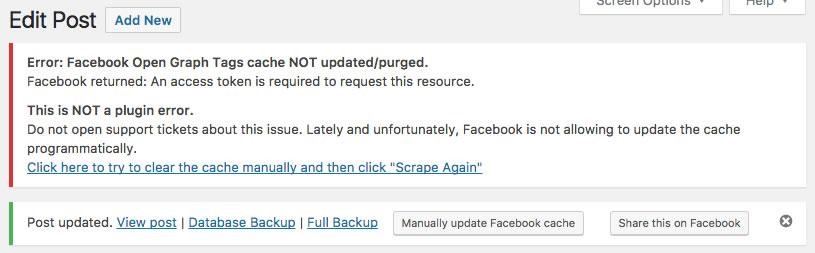
The Solution
As Facebook doesn’t update the cache automatically, there are a few ways to ensure your posts appear correctly every time you edit a post on your site.
1. Manually Update the Facebook Cache
If you want to update your fakebook cache manually, you can click on the button shown below after updating a post on your website.

Also, you can directly refresh a Facebook post on your profile page to ensure the cache is cleared.
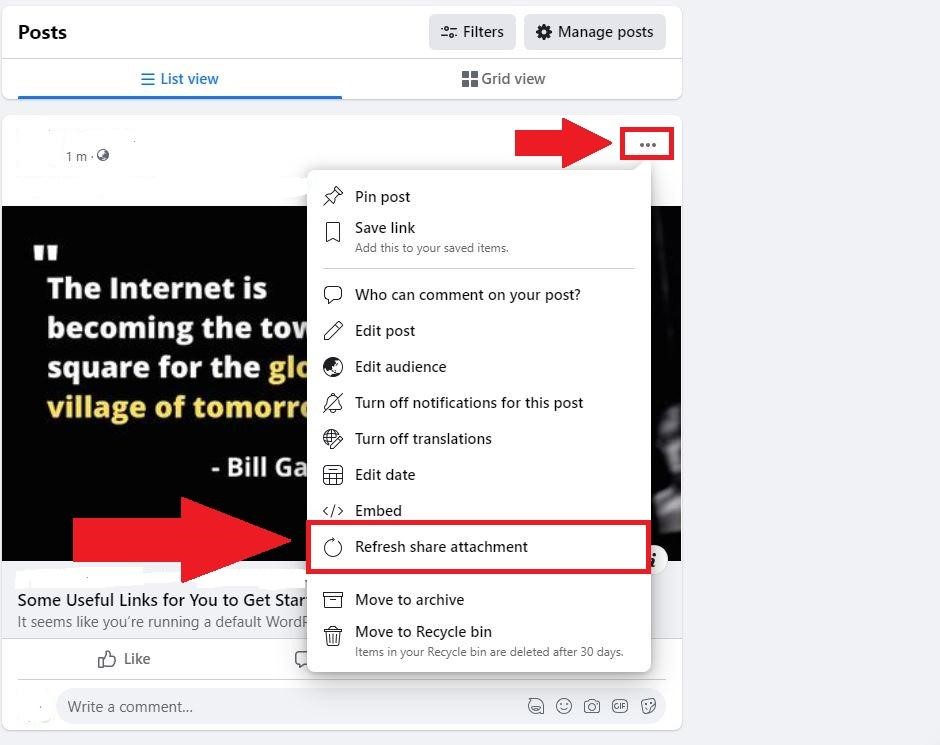
Click on the three dots first, then click “Refresh share attachment.” This action will update the post if you’ve made any changes in the meta title, description, featured image, etc.
2. Create Your Own Facebook App
If the frequency of updating content on your website is high, it’ll become a hassle for you to edit every Facebook post manually. Therefore, we’ve devised a permanent solution that involves creating your own Facebook App.
To begin, register as a developer at https://developers.facebook.com/.
Once redirected to this URL, https://developers.facebook.com/apps/, click on “Create App.”
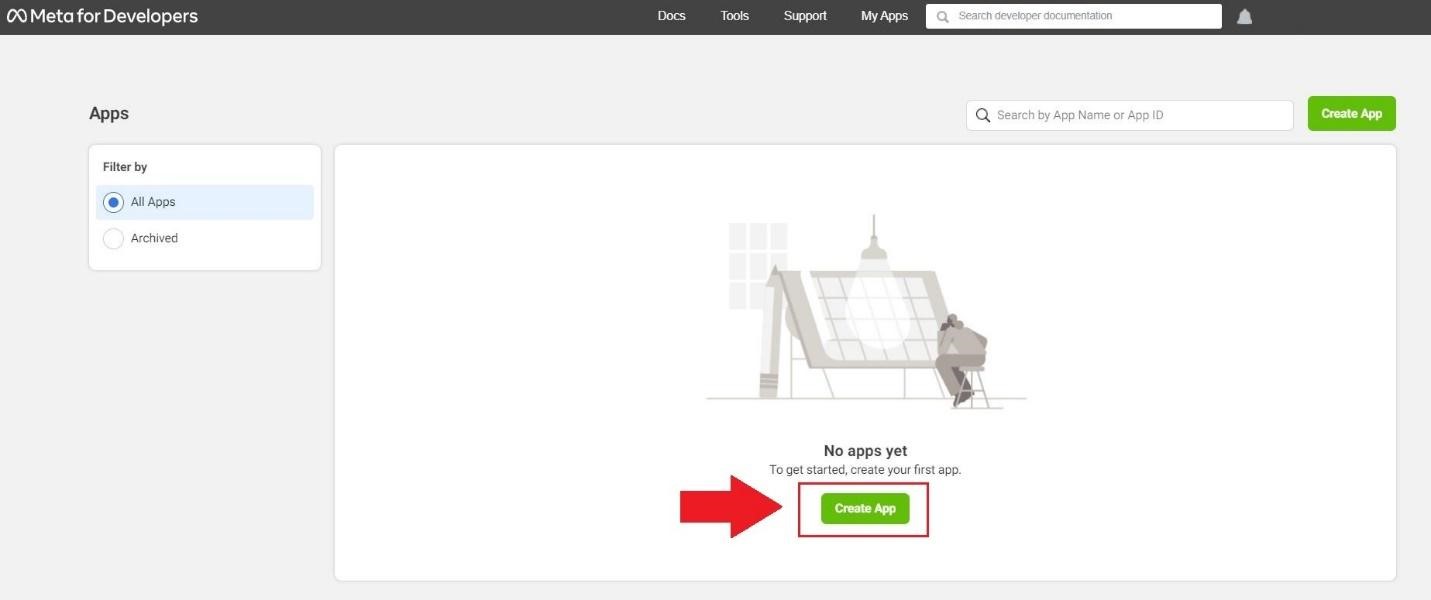
Next, click on the “None” app type to move on.
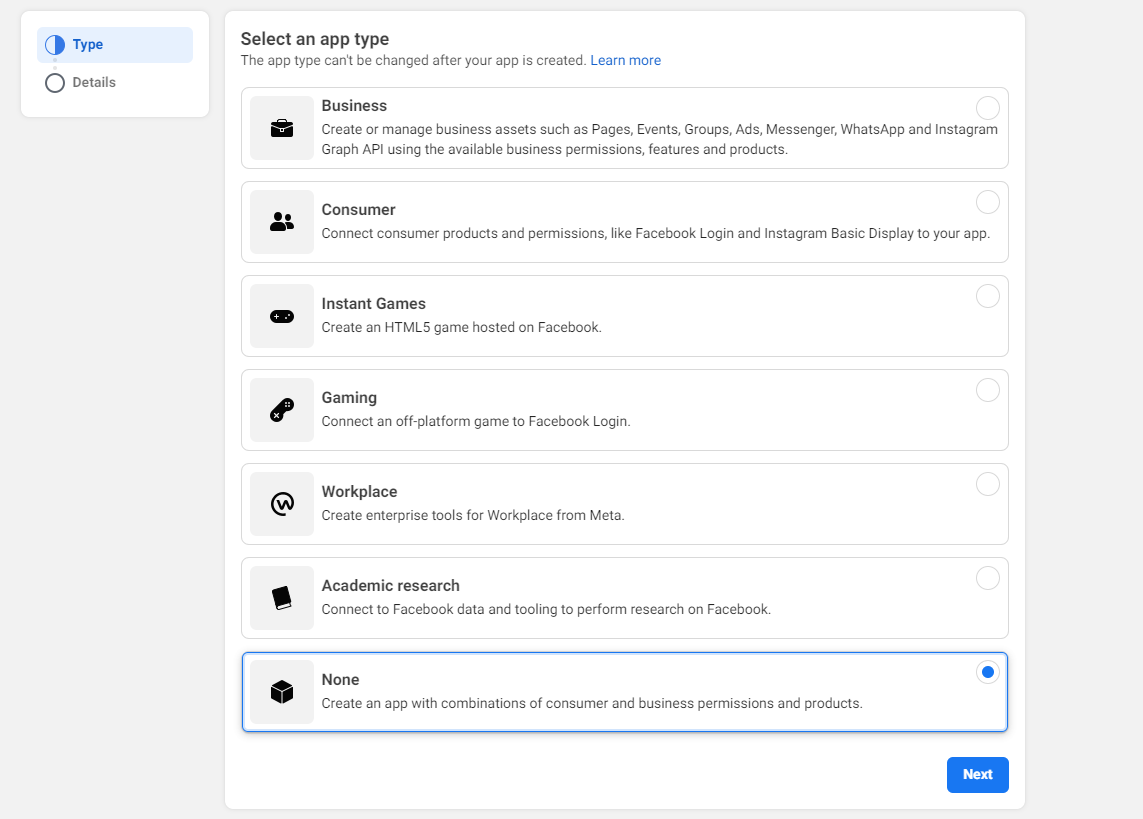
Choose a name for your app, and add your email address to create your App ID.
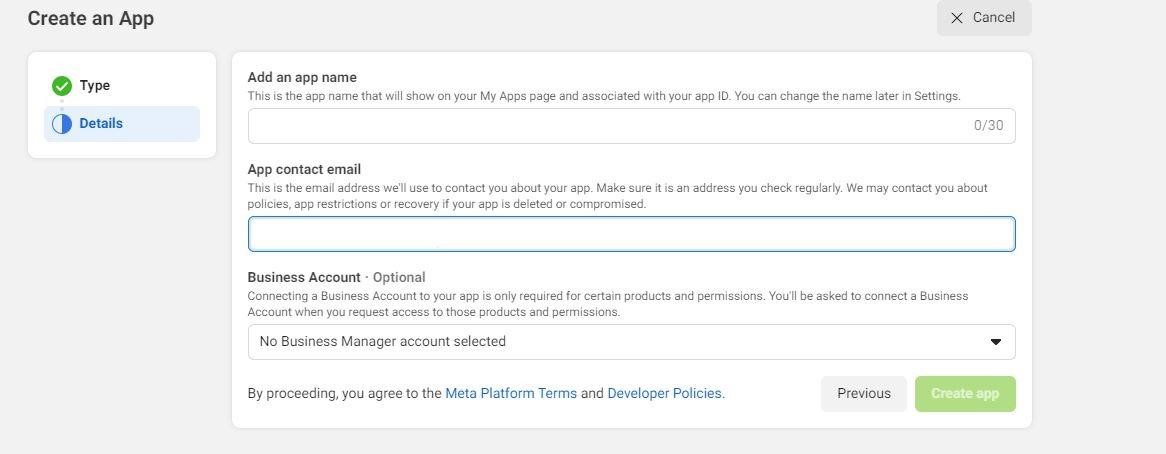
– Find the App ID and Secret
Next, browse to Settings > Basic, where you’ll find the App ID and App secret.
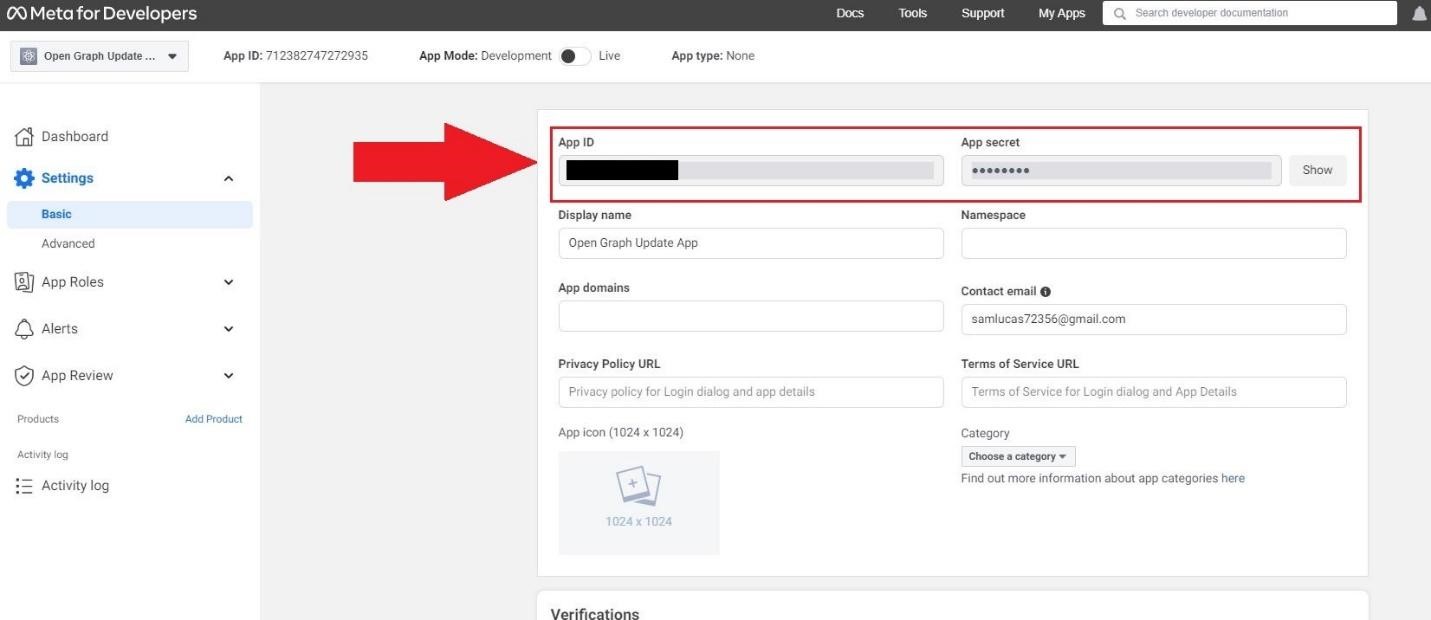
– Configure the plugin
In order to configure the plugin, you’ll have to open the plugin’s setting page. Click on the “Open Graph” and scroll down to the “Facebook Open Graph Tags Cache” box.
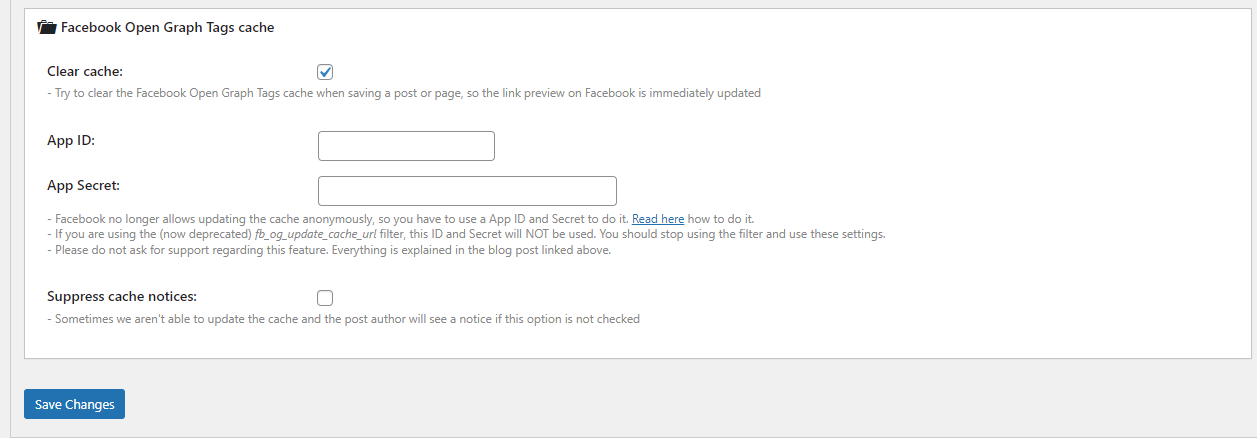
Enter the App ID and App secret. Now, each time you edit a post on your website, the Facebook sharing cache ought to be cleared.
Wrap Up
Because the plugin is attempting to flush the cache on content that has never been published to Facebook, it’s conceivable that you still get an error when you write a new post. However, if you update the post again, everything should function normally.
Feel free to contact us if you still need help clearing the Facebook cache for your WordPress posts.