Understanding the web development requirements is a prerequisite for a successful web development project. Furthermore, the appropriate local development environment is vital when building dynamic and results-driven sites.
Thus, web and app developers should understand the significance of the local web development environment. It allows them to evaluate websites and web applications locally.
Moreover, they can easily preview and interact with websites and applications before uploading them on live web servers. Luckily, web developers can use multiple notable yet impactful local servers, including XAMPP, WAMP, MAMP, and LAMP, when testing apps and sites.
This blog post will thoroughly compare XAMPP vs. WAMP vs. MAMP vs. LAMP.
What Is XAMPP Full Form?
XAMPP stands for Cross-Platform, Apache, MySQL, PHP, and Perl. It is a free platform that enables developers to examine their code locally on their devices.
What Is WAMP Full Form?
WAMP is a short abbreviation for Windows, Apache, MySQL, and PHP/Perl/Python. It is a renowned software stack for Windows that helps developers create and deploy web applications. Interestingly, each letter in “WAMP” denotes a crucial component of the stack: Windows.
What Is MAMP Full Form?
MAMP is a short abbreviation for macOS, Apache, MySQL, and PHP. That said, Python or Perl may sometimes replace the final component.
What Is LAMP Full Form?
LAMP is a short abbreviation for Linux, Apache, MySQL, and PHP. It mainly stands for Linux (the operating system), Apache (the web server), MySQL (the database server), and PHP (the programming language). These impactful technologies are freely accessible, meaning they are open source, and the community maintains them.
What Do You Mean By XAMPP Server?

XAMPP is a free and open-source web development environment. It helps developers and programmers create dynamic apps and sites without difficulty.
XAMPP provides a comprehensive solution that includes Apache, PHP, and MySQL databases.
Through XAMPP, developers can smartly install and test WordPress on local devices. This allows them to evaluate new and advanced features and test configurations quickly.
The notable local server also delivers the web-based utility phpMyAdmin, enabling developers to manage MySQL databases. With XAMPP, developers can benefit from a preconfigured environment to quickly create local web servers to fulfill testing requirements.
However, this open-source platform is not error-free, as users can experience the XAMPP localhost index.php error. Therefore, they must know how to bypass it.
The good thing about XAMPP is that it is a user-friendly platform. Fortunately, it is easy to use, regardless of whether you are a beginner or an experienced user.
What Do You Mean By WAMP Server?
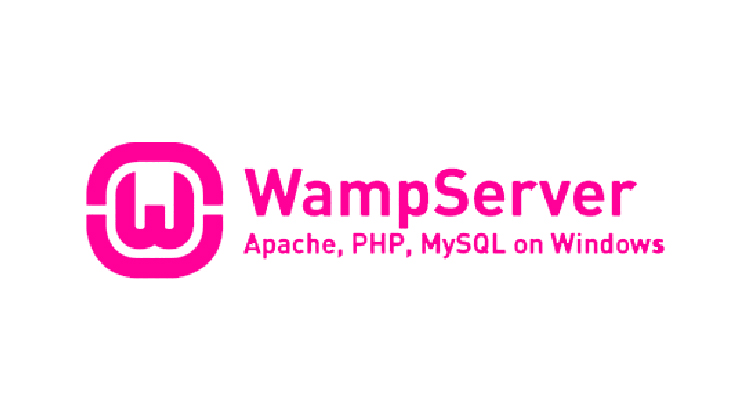
The WAMP (Windows, Apache, MySQL, PHP) allows web developers to configure WordPress on their devices, and the Apache web server enables them to run dynamic sites on Windows.
The MySQL database helps store all website content, such as pages, posts, user profiles, comments, etc. Likewise, PHP allows developers to build dynamic websites.
Interestingly, WAMP is a user-friendly platform like XAMPP. This means users can efficiently utilize the platform according to their needs. They can utilize WAMP for purposes such as web development and internal testing.
What Do You Mean By MAMP Server?

MAMP is a user-friendly and free local server environment that enables developers to examine dynamic websites on Mac devices. The best thing about this local server is that it does not affect any current Apache installation on your device.
You can configure PHP, Apache, Nginx, and MySQL without running a script or changing configuration files.
What Do You Mean By LAMP Server?

LAMP is a user-conducive platform like MAMP that helps developers create database-driven and dynamic site content. The platform is open-source and free, meaning users can easily use it when needed.
LAMP has four layers, known as the LAMP stack. In this situation, a web browser requests a specific web page using the web server (Apache). A request is usually passed through the server-side technology (PHP).
Once the request is received, MySQL plays a crucial role in communication. It communicates with the request, and the server responds and passes the information to the requested server. Linux-based local hosts support the web server throughout the entire scenario.
The only difference between the LAMP and VIP WAMP servers is that the former uses Linux, while the latter uses Windows. Besides, the server only supports the Linux operating system.
XAMPP vs. WAMP vs. MAMP vs. LAMP – Crucial Differences
| Parameters | XAMPP Server | WAMP Server | MAMP Server | LAMP Server |
|---|---|---|---|---|
| Abbreviation | XAMPP stands for Cross-Platform, Apache, MySQL, PHP, and Perl. | WAMP is a short abbreviation for Windows, Apache, MySQL, and PHP/Perl/Python | MAMP is a short abbreviation for macOS, Apache, MySQL, and PHP. | LAMP is a short abbreviation for Linux, Apache, MySQL, and PHP. |
| Explanation | A cross-platform that helps develop and examine website content before uploading online. | The platform helps developers create and deploy web applications. | It allows developers to test dynamic sites on a Mac device. | An Open-source and free software stack model that utilizes Linux, Apache, MySQL, and PHP/Perl/Python components to create database-driven and dynamic website content. |
| Compatible Platforms | Linux, Windows, and Mac OS support the software package. | The Windows operating system is compatible with local WAMP servers. | The Mac operating system supports the LAMP server. | The Linux operating system is compatible with the LAMP server. |
| Installation Process | The platform is easy to install and user-friendly. | The platform is easy to install and user-friendly. | The platform is easy to install and user-friendly. | The platform is easy to install and user-friendly. |
| Programming Languages | The server supports PHP and Perl programming languages. | It uses the PHP programming language to develop and test web applications. | It also uses PHP programming language to test and execute codes. | LAMP supports programming languages such as PHP, PERL, and Python. |
| Database | XAMPP uses MariaDB rather than MySQL. | WAMP utilizes MySQL to store and retrieve data operations | The platform supports RDBMS when running database operations and storage functions. | |
| Servers | XAMPP benefits from the Apache web server when testing and running web pages of local hosts. | WAMP supports the Apache web server. | MAMP supports the Apache web server. | LAMP supports the Apache web server. |
How to Install XAMPP?
To install the XAMPP server, follow the below steps:
- Visit the official site of Apache Friends. Click the XAMPP for Windows link.
- Once the download is completed, go to the Downloads folder. Double-click the installer to start the installation process.
- Write XAMPP in the search bar.
- Choose the XAMPP Control Panel to begin XAMPP.
How to Install WAMP?
To install the VIP WAMP server, here is what you should do:
- Download the XAMPP server by visiting the official site.
- Click the downloaded .exe file, showing the first screen with the Apache, MySQL, and PHP versions.
- Click the next button. The screen will ask you about the license agreement. Check the “I accept the agreement” option and click the next button.
- Choose the path where you want to install the WAMP server. It is downloaded on the C:\Wamp.
- Check for the Create Desktop icon and Quick Launch checkbox to create the desktop icon and quick launch checkbox and click the next button.
- Click the install button to install Wamp.
- The next screen confirms the default browser you wish to use. In Windows OS, it is Internet Explorer by default. In this situation, we have used the Mozilla Firefox web browser.
- The next screen prompts you to set parameters for PHP mail. If you are not sure about it, click the next button.
- After Wamp is successfully installed, the following screen will appear. This screen describes which Apache, MySQL, and PHP versions are installed on the PC.
How to Install MAMP?
To install the MAMP server, follow the below steps:
- Download the MAMP & MAMP PRO downloader from the official site.
- Double-click the file “MAMP-MAMP-PRO-Downloader.zip” into your download folder.
- Double-click the file “MAMP-MAMP-PRO-Downloader.app” into your download folder.
- The downloader will start downloading the relevant version and begin the installation, guiding you through the installation procedure.
How to Install LAMP on Ubuntu 22.04?
To install the LAMP server on Ubuntu 22.04, follow the below steps:
- Install the Apache HTTP server. You can access the Apache package in the Ubuntu 22.04 repositories. Log into your server instance and update the local package index:
$ sudo apt update- Install Apache HTTP:
$ sudo apt install apache2 -y- Now, the Apache server will start automatically. Use the following command to see if the server is running:
$ sudo systemctl status apache2- You can enable the Apache server to start automatically. For that reason, use the following command:
$ sudo systemctl enable –now apache2- Ubuntu 22.04 comes with the firewall pre-installed. Therefore, you must allow Apache traffic through the firewall if the firewall is activated. Use the following command:
$ sudo ufw allow “Apache Full”- You must reload the firewall to enable the changes. Use the following command:
$ sudo ufw reload- To check the changes if they are activated on the firewall, use the following command:
$ sudo ufw status- Now, install the MariaDB database server on Ubuntu 22.04 using the following command:
$ sudo systemctl status mariadb- Once the installation is completed, activate MariaDB using the following command:
$ sudo systemctl enable mariadb- Use the below command to test the installed version of MariaDB:
$ mariadb –version- Install PHP and the desired PHP extensions once you have installed the MariaDB server. Use the following command:
$ sudo apt install php libapache2-mod-php php-mysql- Once you finish the installation process, use the following command to confirm the installed version:
$ php -v- Check the PHP integration with the Apache server. Create a sample info.php file in the document root directory by using the below command:
$ echo “” | sudo tee /var/www/html/info.php- You must restart the Apache web server to enable all the changes. Use the following command for this purpose:
sudo systemctl restart apache2- Open your web browser and visit the below address:
http://server-ip/info.phpThe webpage will show you the PHP version and information related to PHP modules.
Wrapping Up
We hope you thoroughly appreciated our blog post differentiating XAMPP vs. WAMP vs. MAMP vs. LAMP. Most developers benefit from PHP, a simple yet impactful programming language that allows them to create engaging and results-driven websites.
It supports popular operating systems, including Windows, Linux, and Mac. Similarly, PHP is compatible with Apache, a famous web server. When writing a PHP file, you need an interpreter to read and run the codes added to the file.
Writing a PHP without an interpreter will look like any other text file, which will not work. XAMPP is a cross-platform that allows developers to test website content before uploading it online.
WAMP is a local server developers benefit from when creating dynamic sites for Windows-based systems. Developers use the MAMP server to evaluate sites on Mac-based operating systems.
Lastly, LAMP combines Linux, Apache, MySQL, and PHP/Perl/Python, enabling developers to create dynamic sites for Linux-based systems.
All such servers let developers make several changes and evaluate web content before uploading it online. Furthermore, these servers are developer-friendly, making website development, modification, and enhancement easy.
Compare the above-listed open-source PHP servers based on their programming language, database, and web server.






















































