404 Not Found is one of the common errors that can negatively impact website responsiveness. Furthermore, it can severely affect user experiences if it is not resolved in the first place.
This is one of the many potential errors you will likely see on your site. Moreover, it frustrates your current and potential site visitors so much that they consider abandoning your website.
Unfortunately, this is the last thing you want to hear from your customer base. A 404 error may not initially sound intimidating, but it can be dangerous for your website.
This blog post will explain a few possible solutions below to help you get your site working again by eliminating the 404 WordPress error.
What Do You Mean By WordPress 404 Not Found Error?
The HTTP 404 error, commonly called ‘404 Not Found’, is a standard response code suggesting that your web browser reached the server but could not locate the requested resource.
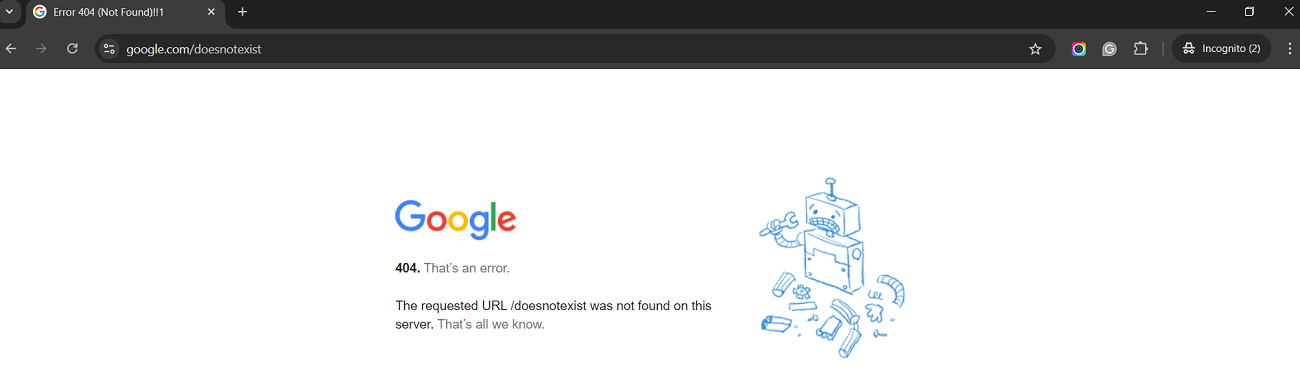
What Are the Different Reasons Behind 404 WordPress Error?
Numerous issues can cause the 404 error on your WordPress website. For instance, a problem with your site’s permalinks can result in this devastating error. Similarly, a poorly coded plugin can be one of the main culprits that can originate the HTTP 404 error code.
These issues aside, WordPress’s 404 error is also caused by problems related to DNS settings, improper file permissions, or issues with the .htaccess WordPress file.
Error 404 Not Found (Possible Variations)
As you might know, various web browsers show users the WordPress 404 error differently. Therefore, do not panic if you see different variations of HTTP 404 error code messages on multiple browsers. Here are a few possible variations of the 404 Not Found error, such as:
- Error 404.
- 404 Not Found.
- The requested URL was not found on this server.
- The page cannot be found.
- HTTP Error 404.
- Not Found.
- Page Not Found.
- We can’t find the page you’re looking for.
- The requested URL /~ was not found on this server. That’s all we know.
How Do You Fix the 404 WordPress Error?
This section will cover various methods to help you quickly fix the 404 Not Found error. These methods are:
Clear Your Browser Cache
Clearing the browser cache helps users eliminate WordPress’s 404 Not Found error. Besides, this method is beneficial for removing the ERR_CACHE_Miss error in Google Chrome. Here is what you should do to clear the browser cache in Google Chrome:
- Click the three dots using your browser’s top-right corner to access the settings panel, then click the Delete browsing data option.
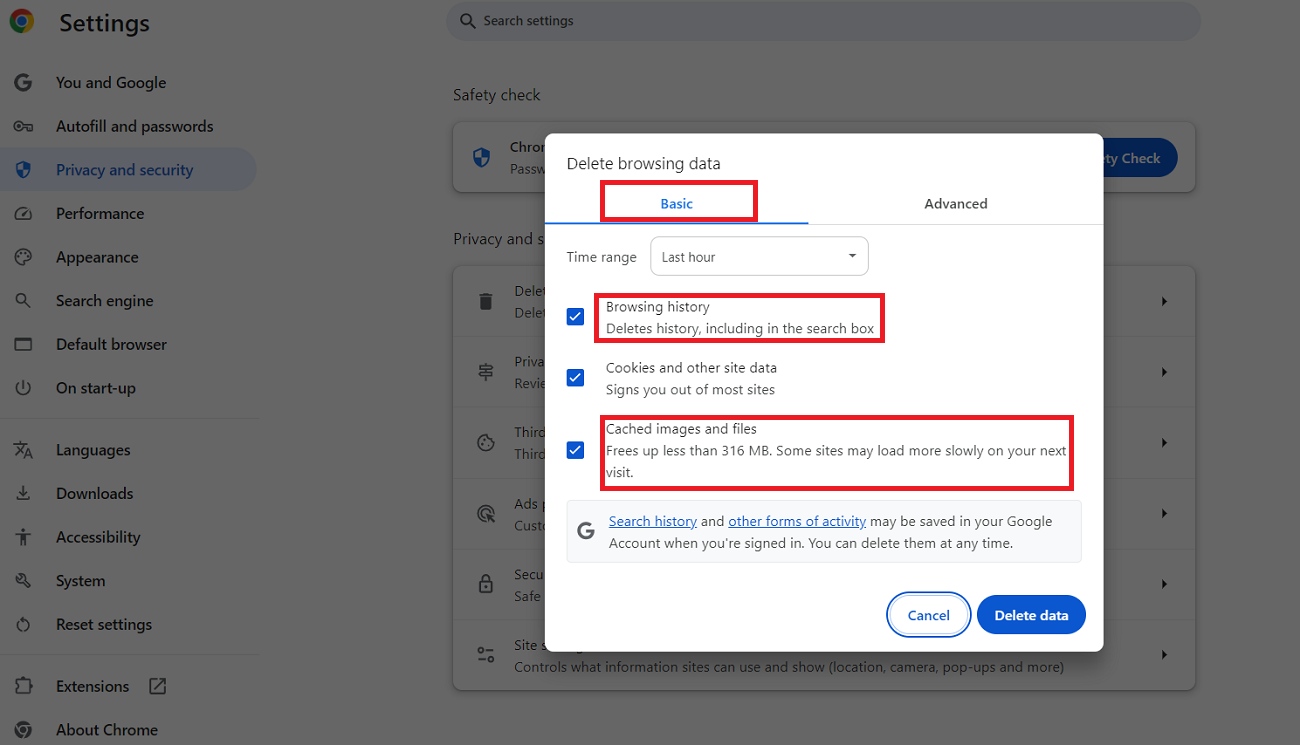
- Now, you should select options such as Cookies, Browsing history, Cookies and other site data, Cached images, and files. Hit the Delete data option to resolve the 404 Not Found error.
- Similarly, you can remove advanced data by clicking the ‘Advanced’ data tab.
- You can choose options like Download history, Cookies and other site data, Cached images and files, Browsing history, and more.
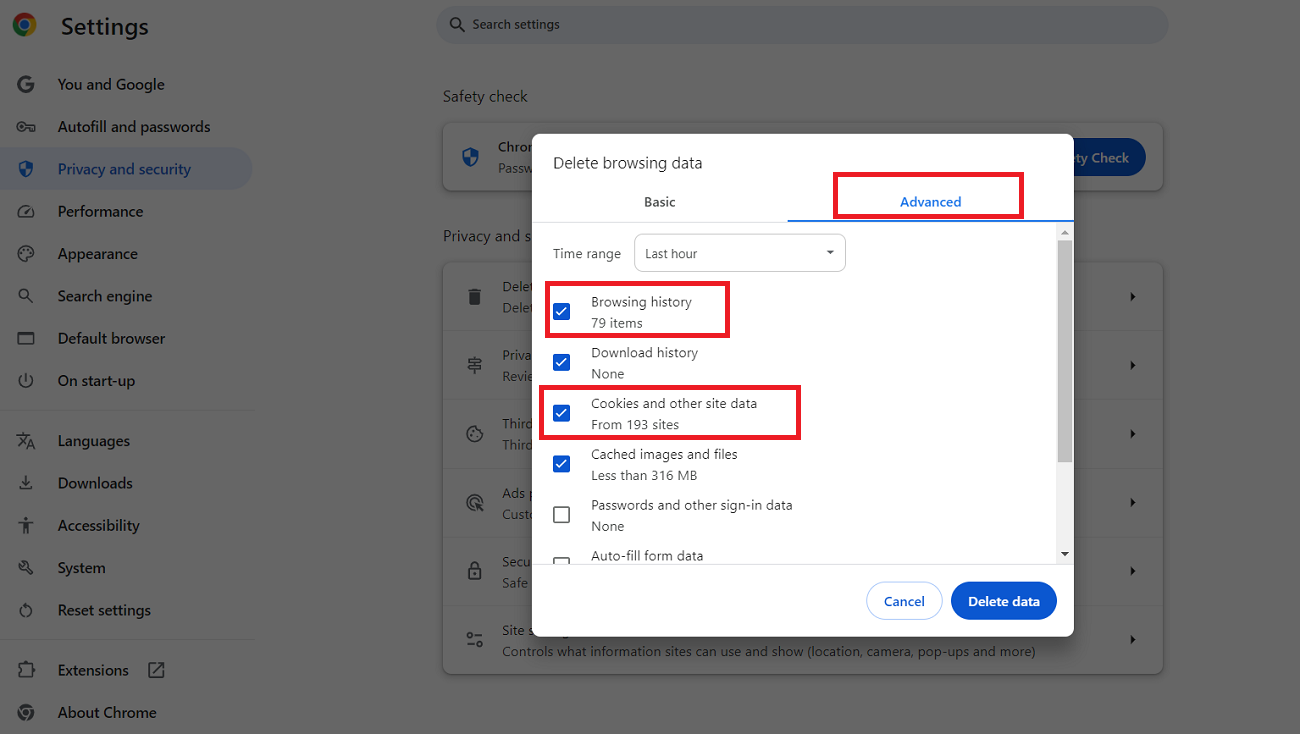
Thus, you can smartly fix the 404 WordPress error using the above method. This method is effective, as it helps users remove other frustrating errors like the ERR_CONNECTION_RESET error.
Update Your Website’s Permalinks
Updating the site’s permalink helps users bypass the 404 Not Found error. Users can use this helpful solution to eliminate one of the common WordPress errors.
If you frequently face sitewide 404 errors, your permalinks may need to be updated. Therefore, you should update the permalink settings as early as possible. To eliminate the 404 Not Found error, you must follow a few simple steps:
- Through your Admin Dashboard, go to Settings > Permalinks.
- Click the Save Changes button to finish this method successfully.
Remember, you do not have to make any changes; clicking the Save Changes button will do the job for you.
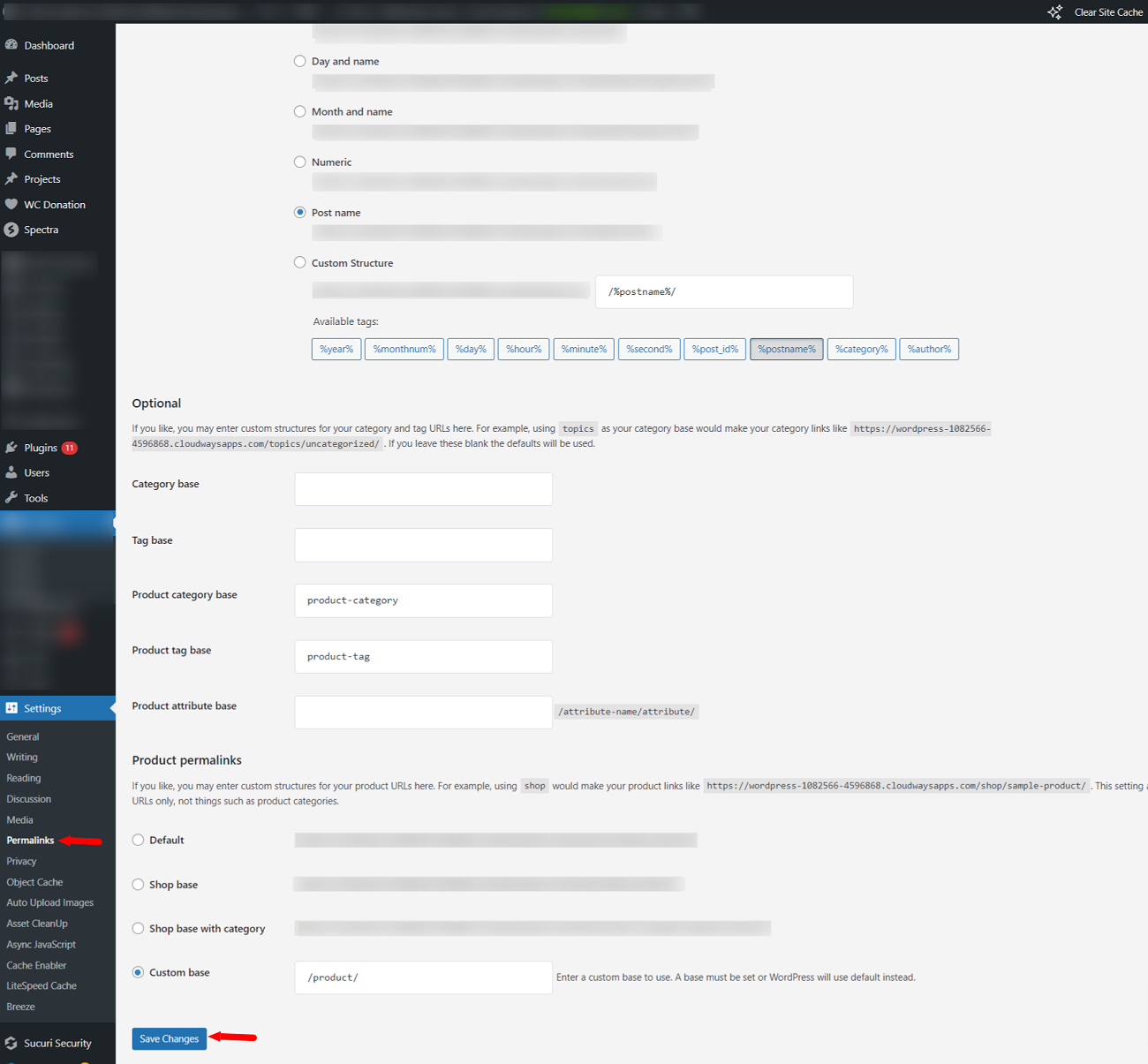
Deactivate Plugins
Deactivating WordPress plugins helps site developers and owners overcome the 404 Not Found error. Hence, you should immediately disable your WordPress plugins. Once you deactivate the plugins, confirm whether the issue has gone away. Fortunately, the same method allows users to bypass the 403 forbidden error.
To disable plugins, follow the below steps:
- Through your WordPress admin dashboard, click the Plugins tab > Installed Plugins.
- Select the plugin you want to deactivate. Once you have selected your desired plugins, choose the Deactivate option following the Bulk actions tab and hit Apply. That’s it.
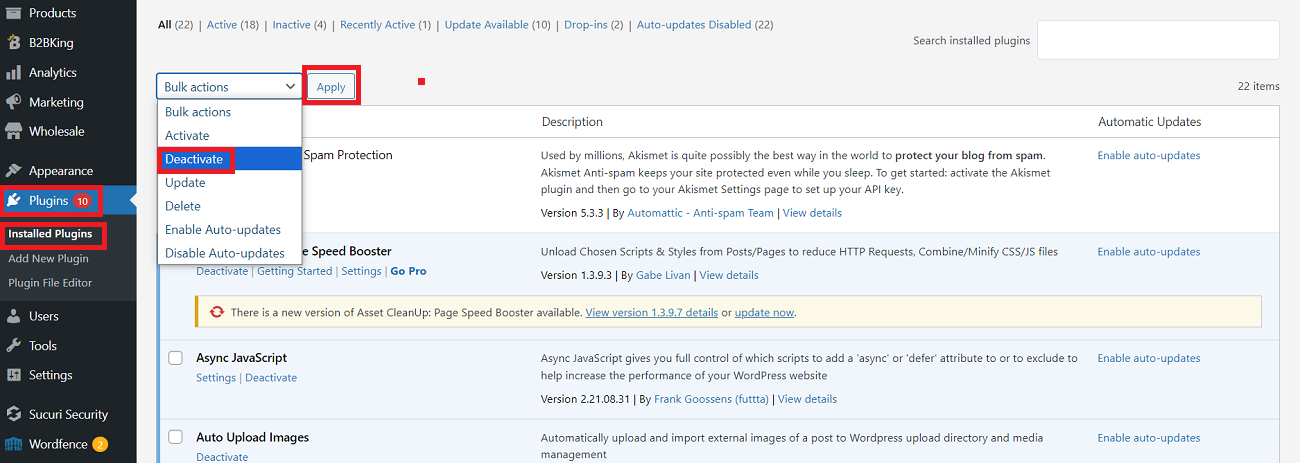
Following the above solution, you should bypass the 404 Not Found error. This excellent method helps users avoid the white screen of death (WSoD) error.
Contact Your Hosting Service Provider
If you cannot fix the 404 HTTP error after implementing the above methods, contact your hosting service provider immediately.
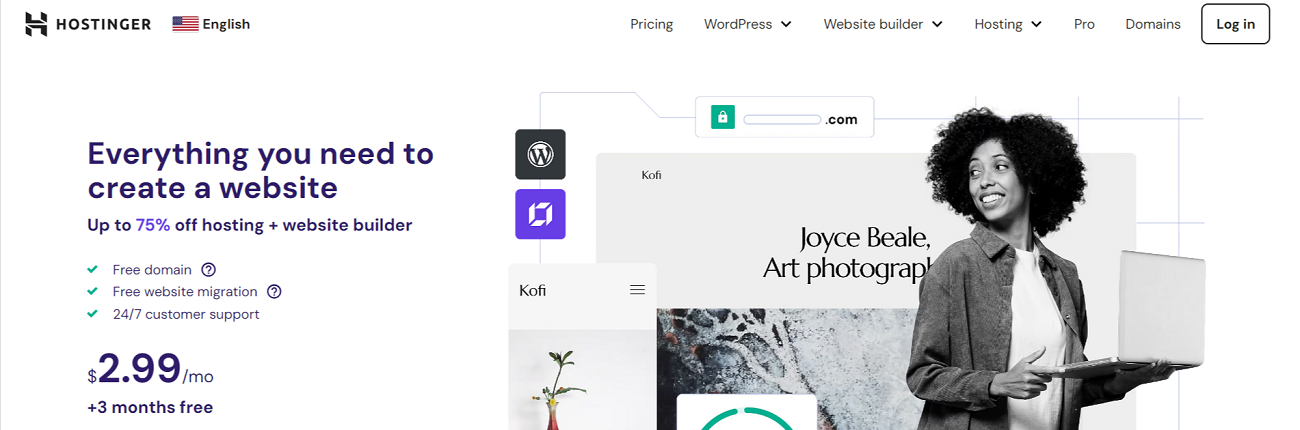
Other Error Codes Users Must Know
Apart from the HTTP 404 error, users must identify and understand other error codes, such as:
Do You Need Professional Help?
WPExperts is a seasoned WordPress development firm that offers various impactful services to small, medium-sized, and large businesses globally.
If you witness a WordPress 404 Not Found error and want to bypass it with professional yet results-driven services of WordPress web developers, WPExperts is a suitable option.
With WordPress website maintenance services, small, medium-sized, and large businesses can quickly bypass the 404 Not Found error.
Wrapping Up
We expect you to appreciate our blog post describing the 404 WordPress error. This way, you can bypass the ‘WordPress permalinks not working’ or ‘WordPress 404 page error.’
Apart from this, there are various potential reasons behind the HTTP status 404 code error message, such as incorrect URL, broken internal links within sites, file permission problems, webpages moved without proper redirection, etc.
In short, all these methods allow WordPress site owners and developers to fix the 404 Not Found error. By doing so, they can enhance websites’ performance, significantly improving user experiences.
Luckily, clearing the browser cache lets users eliminate other connection errors, such as the ERR_CONNECTION_TIMED_OUT error.