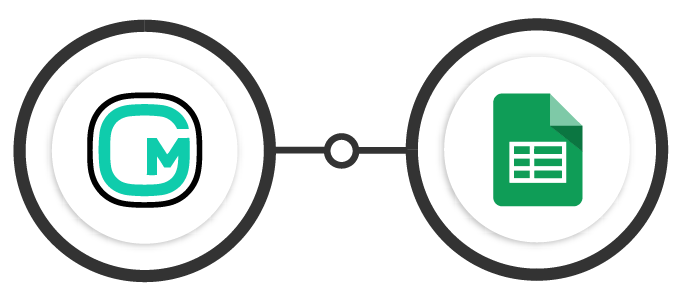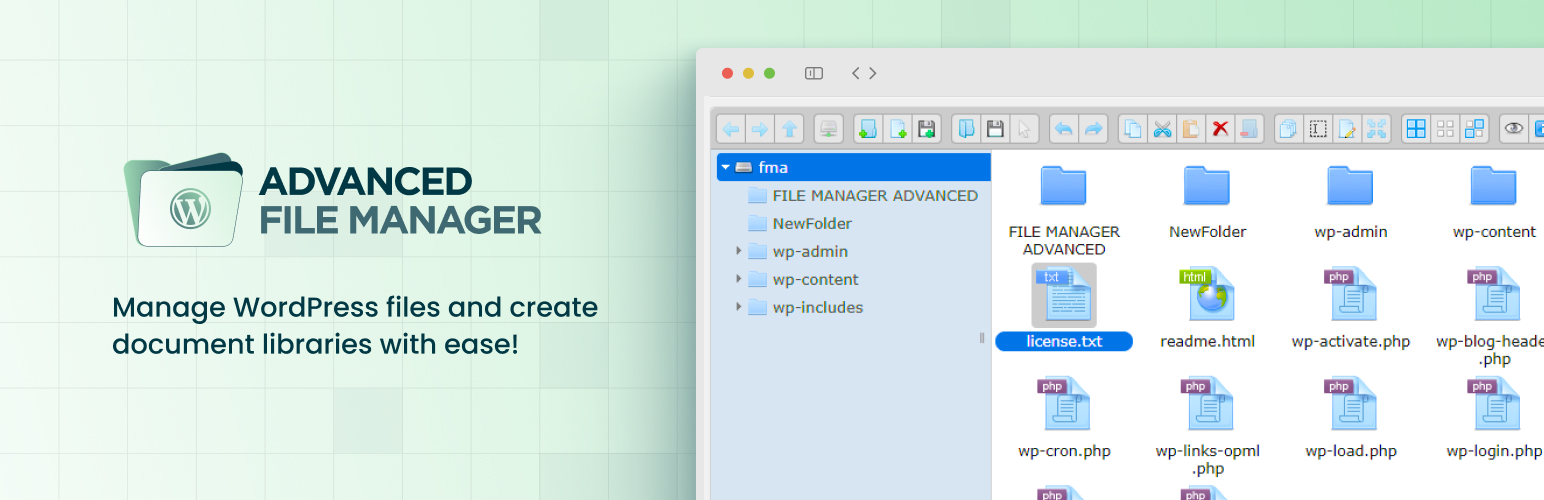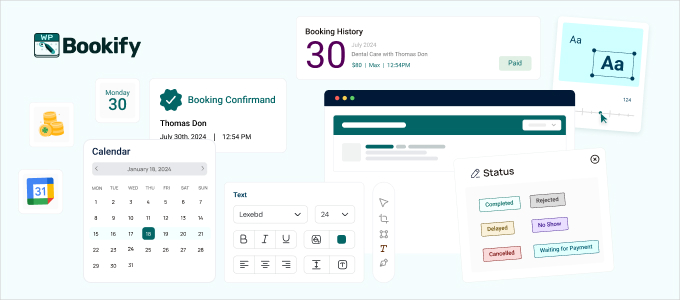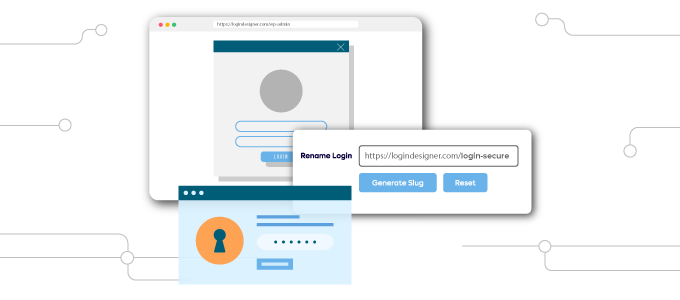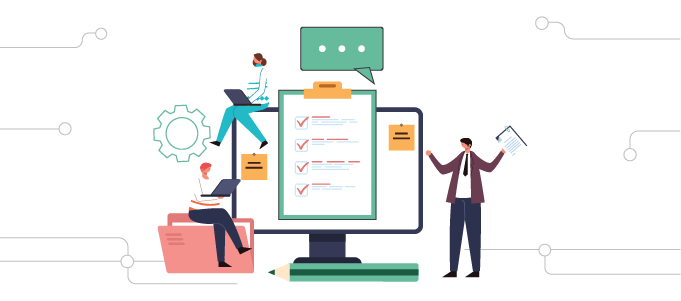Google Spreadsheet in Gravity Forms connect to your own Google Sheets and manage data from each gravity form. Gravity forms data can be imported into Google Sheets instantly by merely mapping a GF field to a page. You can easily manage your Gravity Form data without worrying about losing any data. Link Google Sheets and Gravity Forms with other programs and start workflows. If there is a problem with the application, the Gravity Forms Google Spreadsheet add-on will activate the workflow automatically.
Google Spreadsheet addon can automatically move new Gravity Forms entries to other apps. Create new rows of data, add a new column, search, and the latest update option in Google sheets. Make your customize integration by connecting the Google Sheets and Gravity Forms as your needs. While setting up the integration, you can map the required data directly from the form to the fields in your Google spreadsheet. The fields will be listed as the column titles in your spreadsheet.
Google Spreadsheet in Gravity Forms Add On Features
- Select Multiple Files
You can choose a table to connect to the form. If you have several sheets on a spreadsheet, you can select multiple files to send data separately.
- Integrated Google Account
Automate columns within the google sheet and connect many forms to a spreadsheet with this add-on table.
- Feed Name
You can create a unique name for the feed. It will be stored securely and will not be visible to anyone.
- Select Spreadsheet
This unique drop own is automatically filled in the scroll list created with a Google account. If the sheet is not displayed in the list, click Delete Cache Spreadsheet.
- Select Sheet
There are several sheets on the spreadsheet. Here you can choose the sheet you want to send as submission data.
- Map Sheet Headers
This configuration allows you to determine the header of the sheet with Gravity Forms. The form field is displayed next to each. You have the option to choose a column header that needs to add field data after submission.
Google Spreadsheet in Gravity Forms Add On Usage
- Large Amounts of Data
Ideal solution If you are experiencing a large number of submissions, or your form contains many fields, sorting that data out for your WordPress admin can be frustrating, time-consuming, and inefficient.
- View, Sort, and Analyze Data
Google Sheets makes it easy to view, sort, and analyze your data. You can view form elements as a single directory guide, explore specific form fields, and create graphs and tables to compare and interpret data.
- Collaboration
Google Sheets makes it easy for your company to share data so that employees can see completed forms without having access to your website’s dashboard.
- Conditional Logic
You can specify the condition to ensure that the data must be transferred to the Google sheet. Similar to conditional logic of gravity forms.