WooCommerce is the leading online e-commerce platform market share-wise. Currently, the plugin does have a market share of 39% globally. Additionally, there are more than 4 million WooCommerce online stores, out of which 241,500 stores belong to the home and garden category.
People worldwide visit online stores for shopping, and their currencies are different from each other. It bothers potential visitors if they do not find their currency exchange rate on your online store, leading to diversion.
You can integrate the Currency Switcher for WooCommerce extension into your online store to calculate the exchange rate of currencies worldwide.
This blog will help you connect the best currency switcher extension with your WooCommerce store to generate higher conversion and traffic to your online store.
What is a Currency Switcher for WooCommerce?
Currency Switcher for WooCommerce is an extension that provides one-window shop solutions and gives your customers the power to exchange their currency rates manually.
You can read another blog on how Currency Switcher for WooCommerce can increase conversions on your WooCommerce store.
What Does Currency Switcher Offer?
Let’s shed some light on the pinpoints of the Currency Switcher for WooCommerce to get better awareness.
- It levels up your shopping experience by allowing you to select your desired currency.
- It lets you add multiple currency exchange rates to a single WooCommerce store.
- It will enable you to instantly add and display multiple currencies on your shopping cart or checkout page.
- It helps generate sales by offering your global customers a solution to hassling problems.
- It is easy to install, configure, and use.
- It updates the currency rates automatically.
- It detects the customers’ country and switches the currency automatically.
- You can implement it anywhere on a WooCommerce website by inserting the shortcode.
- It allows you to display the currencies either in short forms or flags.
- It shows the selected payment gateways for each currency.
- The users can change the currencies from the shop, cart, and checkout page.
Installation & Integration
- To download this plugin, click here.
- Once downloaded, sign in to your WordPress admin account and click on Plugin → Add New.
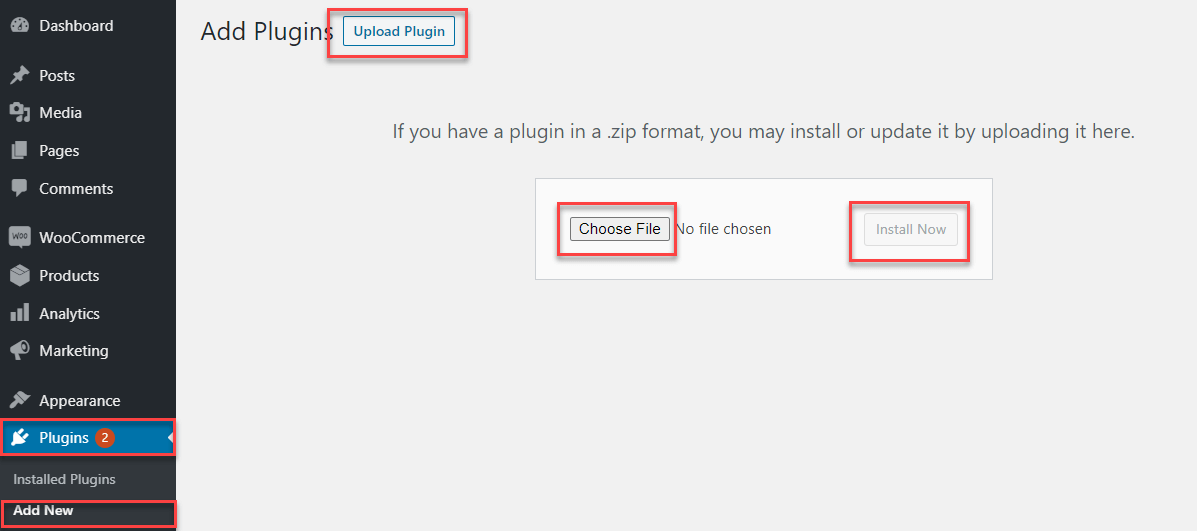
- You will see a similar window as shown above. Then click on Upload Plugin and Choose File.
- Once the file is uploaded, click the Install Now button to proceed.
- Activate your plugin once it is installed.
Configuration:
For the plugin’s configuration, follow the steps below:
- Navigate to WooCommerce → WCCS Settings.
- Add as many currencies as you want from the dropdown menu in the Currencies Section.
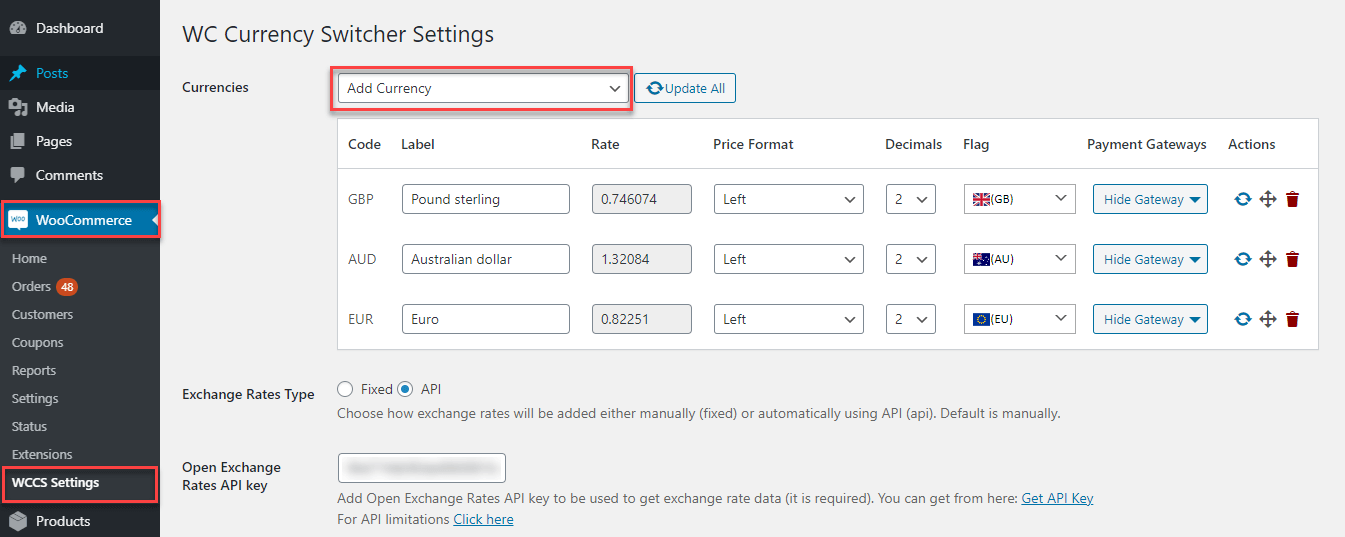
- Next, you can insert ‘Label Name’ for the selected currency.
- Set your currency’s exchange rate to your default currency. You can exchange it automatically through the API as well.
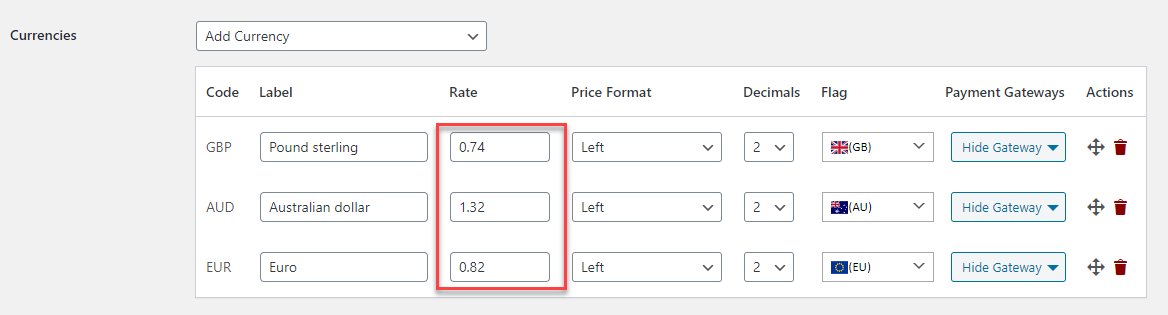
- Set the alignment of the currency that will be displayed in the front end of your online store.
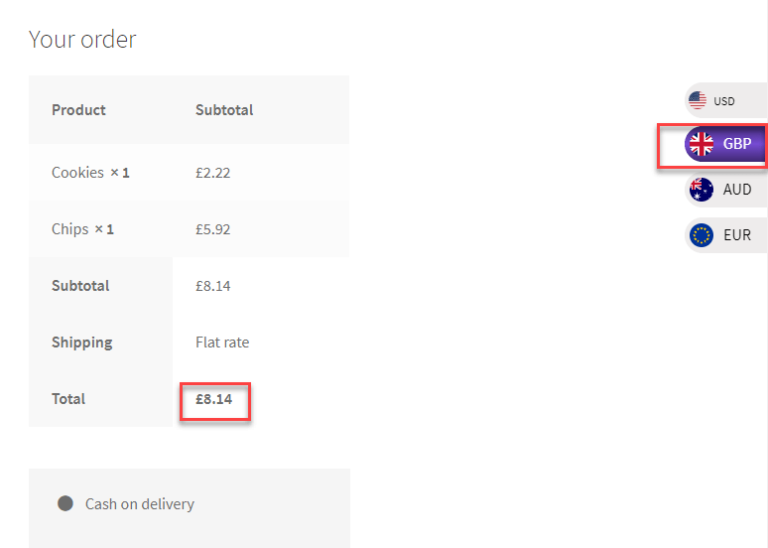
- Next, select the decimal point value of the currency you want to display on the front end.
- You can choose the ‘Flag’ of your currency from the dropdown menu.
- Select your payment gateways from the dropdown installed on your website.
- You have the option to shuffle the currencies in any order you want.
- Delete any currency from the Actions.
Currency Options:
Now, there are two currency options available. One is fixed, which can be adjusted manually, and the other is API, which can be fetched by following these steps:
- Select the API radio button.
- Update the rate interval.
- Checkmark on Send Email: The email will be sent whenever a currency is updated.
- Insert the email address on which you want to receive the emails.
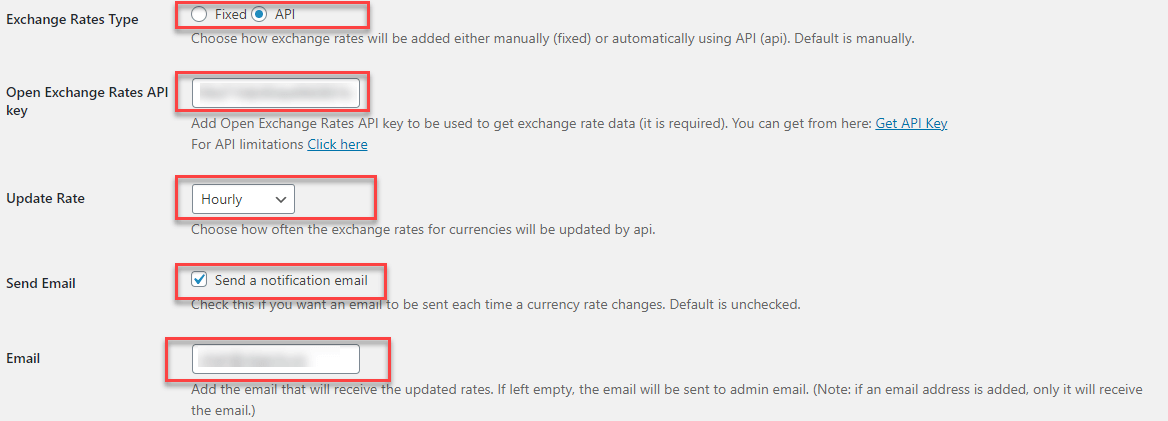
Currency Symbols or Currency ISO Codes:
You can set the currency symbols or currency ISO codes. To do so, follow the instructions mentioned below:
– Currency Symbol
- Go to your dashboard → WooCommerce → WCCS Settings. Then, pick Symbol from the Currency Display Type option.
– Currency ISO Code
- Go to your dashboard → WooCommerce → WCCS Settings. Then, pick Symbol from the Currency Display Type option.
- The “Shop Currency Section” executes purchases in the selected currency. If unchecked, the transaction will be made in the default currency.
- The [wcc_rates] shortcode can be pasted anywhere on the website to display currencies’ exchange rates in a separate menu.
Widget Settings:
Follow the steps below for widget settings:
- Navigate to the Appearance tab.
- Select Widgets and hop on to the WCC Switcher Widget option.
- Pick up your desired place to show the currency switcher option as a Widget.
- Next, click on the Add Widget button.
- Type the title and select style from the dropdown menu.
- Hit Done.
That’s how it will look, as shown in the screenshot below.
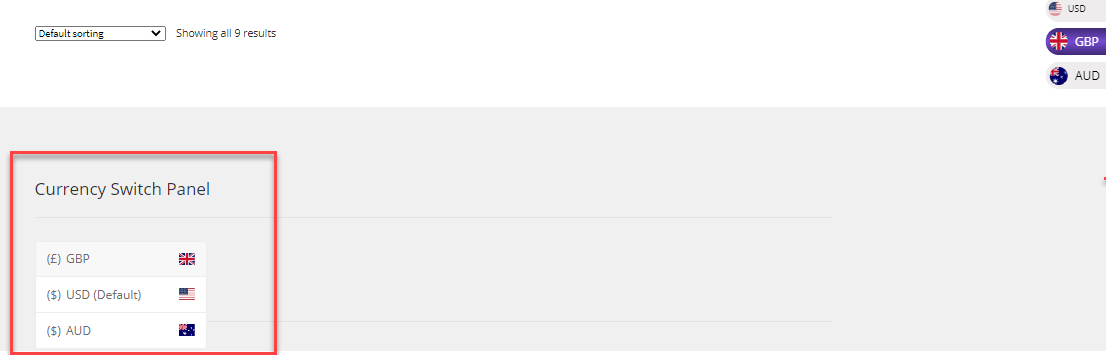
Donation Settings:
- The donation is made in the default currency, but a user can change the currency at the time of checkout.
- You can also use the widgets to donate and switch currencies at the checkout page. The payments will be made in the default currency.
Wholesale Settings:
- To set up a wholesale user, navigate to the Users → Wholesaler – Wholesaler Role.
- Once logged in successfully, go shopping and select any wholesale product.
- The default currency is USD; you must select at least five quantities for the wholesale price application.
- After applying the wholesale rule, the currency will be switched to your selected currency.
Other Compatibilities
Currency Switcher for WooCommerce has several compatibility options that are listed below:
- Compatible with All Products for Woo Subscriptions.
- Compatible with Wholesale for WooCommerce.
- Compatible with Donation for WooCommerce.
- Compatible with Google Product Feed.
- Compatible with WooCommerce Bookings.
- Compatible with Woo Subscription.
Wrapping Up!
You now have a better understanding of Currency Switcher for WooCommerce. Integrating a currency switcher plugin can boost your sales and drive conversions from potential visitors into loyal customers.
It also builds an emotional element into the visitors’ psyche when they see their native currency via location fetching on the pricing tabs by default.
Follow the complete and detailed process of installing and integrating the currency switcher plugin and build extra comfort for your customers.