To get more people to sign up for your online store, you need an excellent WooCommerce registration form. You can build a strong client base if you have a good number of members. The default user registration form needs more fields to make a diverse list of members that lets you target your customers. So, you need to make a custom registration form for WooCommerce.
Before we dive into creating a custom WooCommerce registration form, let’s take a look at what WooCommerce is and how it works.
What is WooCommerce?
WooCommerce is an open-source eCommerce plugin for WordPress with over 211 million downloads. It enables businesses to set up an online store and sell their products or services. WooCommerce is a popular choice for small businesses because it’s easy to use and has a lot of features.
Installing WooCommerce creates two new pages on your WordPress site: the Shop and Cart pages. The Shop page allows visitors to browse your products and add them to their cart. The Cart page is where they can view their shopping cart and checkout.
WooCommerce also creates two new menus in your WordPress admin area: Products and Orders. The Products menu lets you add, edit, and delete products from your shop. The Orders menu enables you to view, update, and delete customer orders.
Now that we’ve covered the basics of WooCommerce let’s take a look at how to create a custom WooCommerce registration form.
Benefits of Custom Registration Forms
There are many benefits to creating a custom WooCommerce registration form. By customizing the fields and options available on your form, you can make the registration process simpler and more efficient for both you and your customers. Additionally, custom registration forms can help you gather important information about your customers that can be used to improve your business.
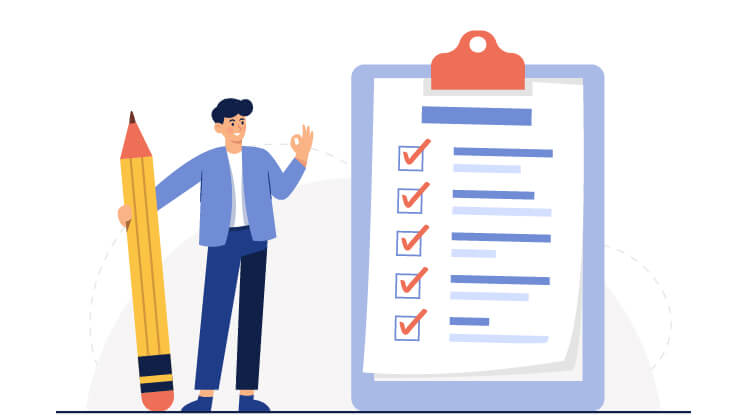
Some of the benefits of creating a custom WooCommerce registration form include the following:
- Custom forms can simplify the registration process by only requiring the information you need from your customers. This can make it quicker and easier for them to register on your site, improving customer satisfaction.
- By gathering additional information about your customers through custom fields on your registration form, you can obtain valuable insights into their needs and preferences. This information can improve your products, services, and marketing efforts.
- Custom registration forms can also be used to offer special discounts or promotions to new customers. This can encourage them to register on your site and may lead to increased sales for your business.
What to Include in Your Custom Form
When creating a custom WooCommerce registration form, there are a few key details you’ll want to include to make the process as smooth as possible for both you and your customers.
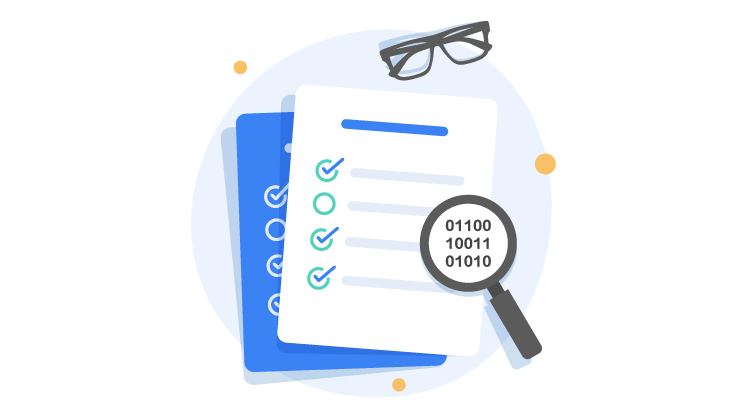
Here are the basics:
- Your Company/Organization Name: This should be prominently displayed on the form so that customers know whom they’re doing business with.
- A Brief Description of What You Do: This helps customers understand what they can expect from your company. A short sentence or two will suffice.
- The Fields You Need: The most crucial part of any registration form is the fields you need your customers to fill out. At a minimum, you’ll likely need their name, address, email, and phone number. However, depending on your business needs, you may also want to collect additional information such as date of birth, gender, or even interests/hobbies. Use only the absolutely necessary fields; too many can be off-putting to potential customers.
- Instructions for Completing the Form: Include clear and concise instructions on how to complete the form. If there are required fields, be sure to indicate which ones those are. Customers should never have to guess what they need to do to submit the form successfully.
- A Call-to-Action: What do you want your customers to do after they’ve completed the form? Make it easy for them by including a call-to-action.
How to Create a Custom Registration Form in WooCommerce
If you’re running a WooCommerce store, create a custom registration form that collects additional customer information. Luckily, WooCommerce makes it easy to create a registration form using the built-in fields editor. However, with User Registration for WooCommerce, you can create custom registration forms for your website.
- To get started, log into your WordPress site and go to WordPress Admin Dashboard > WooCommerce > Custom Forms.
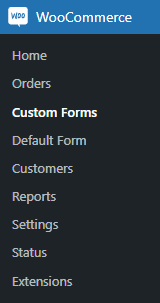
- Next, click on the “Add New” button.
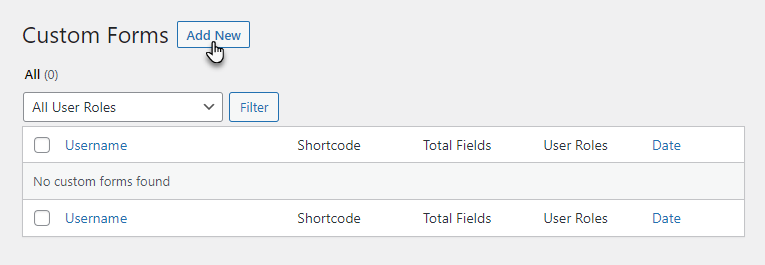
- In the add new post page, you’ll see that the Email, Username, and Password fields are already added to the form by default. In addition, the Display User Role Dropdown is enabled by default in the User Role Options.
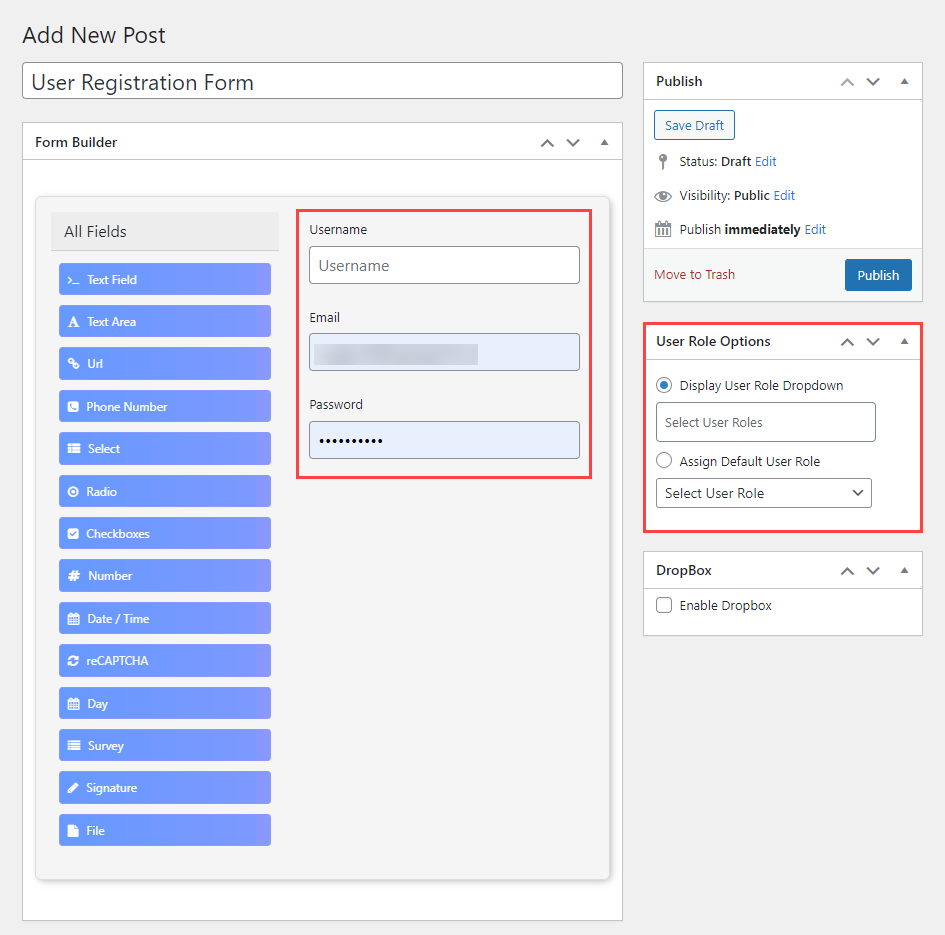
- You can add, edit, or delete any default fields displayed under “All Fields.” Simply drag and drop whichever field you want to add to your customer WooCommerce registration form.
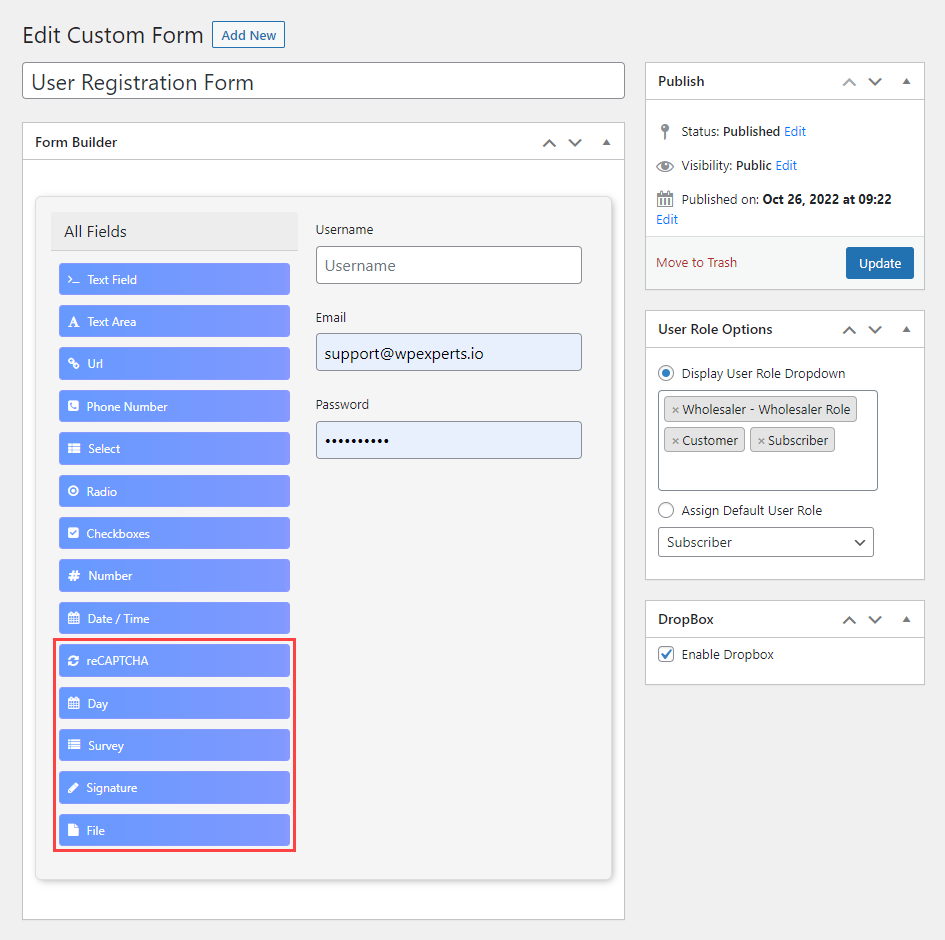
- Once you’re finished adding or editing fields, be sure to save your changes by clicking on the “Update” button. Your custom registration form will now be live, and you can add it to any page simply by pasting the shortcode available on the “Custom Forms” page.
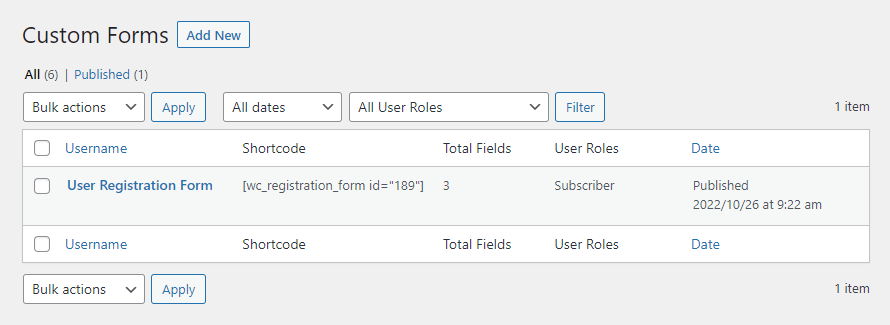
Create WooCommerce Registration Form for Wholesale & B2B Customers
If you are dealing with B2C and B2B customers, you’ll need to customize your WooCommerce registration form to allow users to sign up as wholesalers. Apart from all the custom fields you add, you’ll need to add one field that will enable people to select their user role or type of business.
Doing this lets you know which customers need to be shown a discounted price as they prefer to buy in bulk.
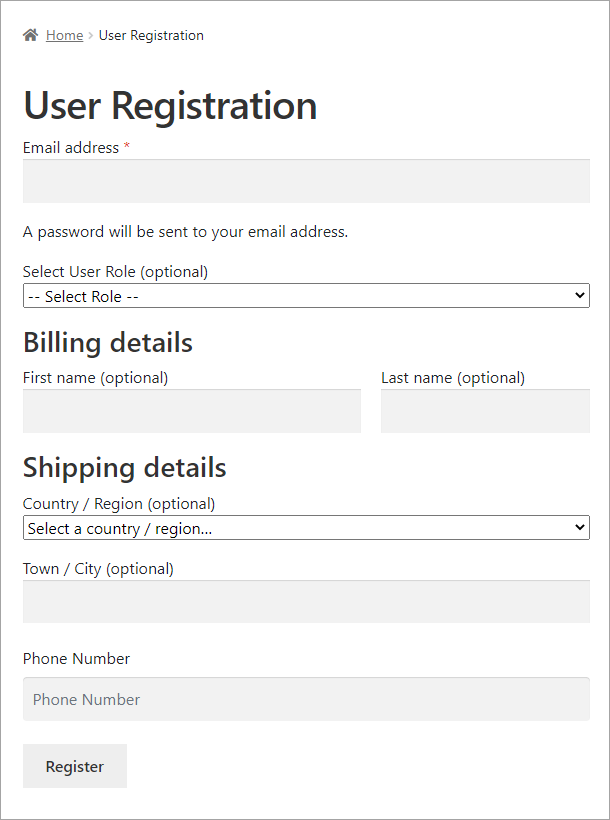
However, for this drop-down to work, you must create different user roles on your website first. Here’s how you can create new user roles.
- Navigate to Users > User Roles.
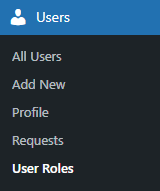
- You can simply add a new role on the User Roles page by entering the Name, Slug, and Description. Once you’ve entered the required information, click the “Add New Role” button.
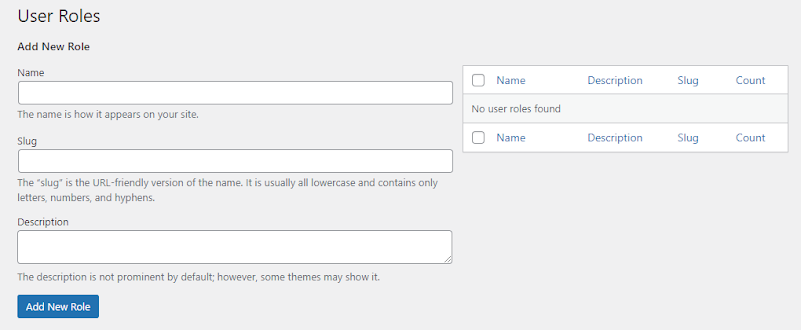
All the new user roles you create will appear on the right side of the page. The user role drop-down in the User Registration form will work perfectly.
Tips and Tricks for Optimizing Your Form
If you’re looking to create a custom WooCommerce registration form, you can do a few things to optimize it. Here are some tips and tricks:
- Use conditional logic to show or hide fields based on user input. This can help reduce the amount of information you’re asking for upfront and make the form more streamlined.
- Make use of default values wherever possible. This can save users from having to fill in every field and again make the form quicker and easier to complete.
- Use inline validation to give users feedback as they fill in the form. This way, they can fix any errors before submitting the form, making for a smoother overall experience.
- Enable reCAPTCHA to prevent spammers from registering on your site.
- Finally, don’t forget about mobile optimization! More and more users are accessing sites via mobile devices, so making sure your form is responsive and easy to use on smaller screens is essential.
Troubleshooting Common Issues with Custom Forms
If you’re having trouble with your custom WooCommerce registration form, there are a few common issues that you can check for. First, ensure that all the fields in your form are adequately mapped to the correct fields in WooCommerce. Next, check to see if any conflicts with other plugins or themes might be causing issues with your form. Finally, if you’re still having trouble, reach out to the support team for help.
Final Words
Creating a custom WooCommerce registration form is an easy and effective way to get the information you need from your customers in an organized manner. With just a few steps, you can create a customized form that fits perfectly into your store’s design and lets visitors quickly register for their accounts. This custom-tailored form will make collecting customer data easier, faster, and more secure – making it worth creating one.





















































