Suppose you type the website address into your web browser, and the ERR_CONNECTION_TIMED_OUT error message appears on your screen. What does this error message mean, and how can you avoid experiencing the network connection issue in the future?
This blog post thoroughly describes the ERR_CONNECTION_TIMED_OUT error and will help you fix it on your web browser and website.
What Do You Mean By ERR_CONNECTION-TIMED_OUT Error?
The ERR_CONNECTION_TIMED_OUT or ERR_TIMED_OUT error is commonly called the timeout error. When a website takes longer than usual to respond to the browser’s request, the ERR_CONNECTION_TIMED_OUT error will likely appear on users’ screens.
Like this network connection error, other errors can negatively affect WordPress sites, such as HTTP error 500 internal server error. Therefore, resolving these annoying errors is necessary when improving your site’s productivity.
Common Examples of ERR_CONNECTION_TIMED_OUT Error
Users can see a few familiar ERR_CONNECTION_TIMED_OUT error messages or ERR_TIMED_OUT messages on their screens, such as:
- “Connection timed out.”
- “This site can’t be reached.”
The above network error messages suggest that web servers don’t respond within the given time frame, resulting in the ERR_CONNECTION_TIMED_OUT error.
Various issues like server or network connectivity prevent web servers from responding within the expected time frame.
Possible Reasons Behind the ERR_CONNECTION_TIMED_OUT Error
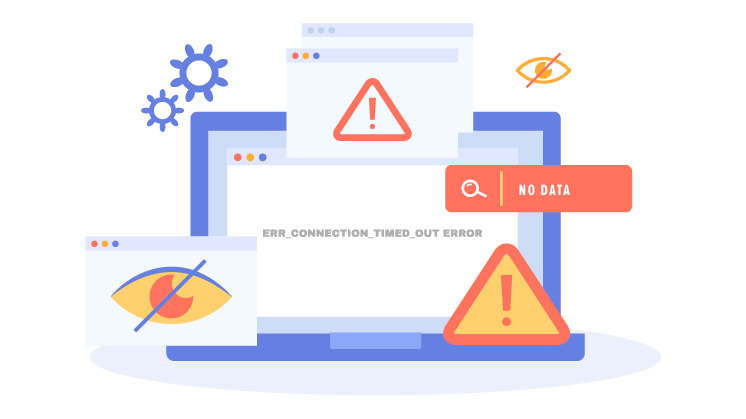
Several factors can contribute to the ERR_CONNECTION_TIMED_OUT error, such as:
- Internet connection issues.
- Software-related issues, including firewall, antivirus, etc.
Moreover, sometimes website hosting configurations also result in ERR_CONNECTION_TIMED_OUT errors. Issues like slow internet connections, invalid URLs, and server delays can cause this network connection error.
How to Fix the ERR_CONNECTION_TIMED_OUT Error?
Multiple methods allow users to tackle the ERR_CONNECTION_TIMED_OUT error. These helpful methods include:
- Check Your Internet Connection.
- Clear Your Browser Cache.
- Disable Your Firewall and Antivirus.
- Deactivate Your Proxy Server Settings.
Check Your Internet Connection
Regardless of your web browsers, they usually suggest checking the internet connection to tackle the ERR_CONNECTION_TIMED-OUT error. Sadly, poor connectivity prevents a website from quickly communicating with the computer.
Therefore, you must check your home or office internet connection to see if it works fine. Similarly, you can restart your Wi-Fi network at home or work for a few minutes.
This way, you can easily bypass the ERR_CONNECTION_TIMED_OUT or ERR_TIMED_OUT error.
Furthermore, you can fix ERR_TIMED_OUT on Chrome using the same troubleshooting method.
Clear Your Browser Cache
Clearing the browser cache lets you overcome the ERR_CONNECTION_TIMED_OUT or ERR_TIMED_OUT error. For that reason, you should follow the steps explained below:
- Press the three dots at the top right of your Google Chrome browser and click the ‘Delete browsing data’ option.
- You can choose ‘Last time,’ ‘Last 24-hour,’ ‘All time,’ and other options, accordingly.
- Select all the browsing data, such as Cached images and files, Browsing data, Cookies, and other site data.
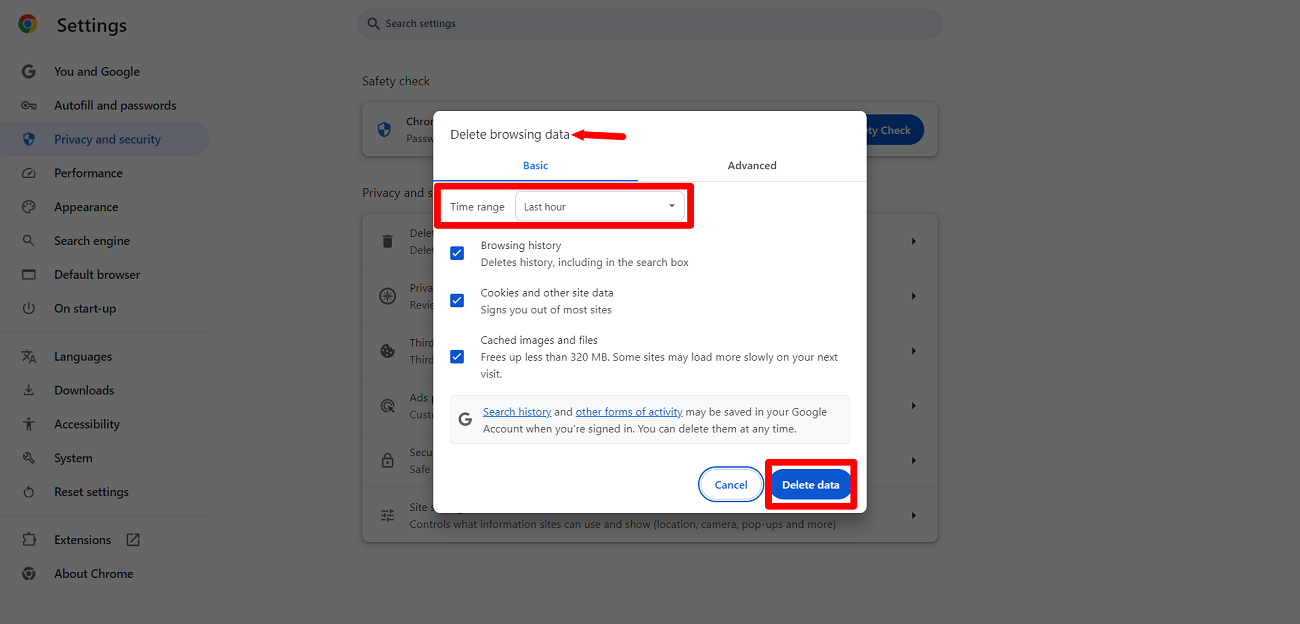
- Press the ‘Delete data’ button.
Thus, you can instantly bypass the ERR_CONNECTION_TIMED_OUT error. Luckily, clearing the browser cache lets users fix the Err_Cache_Miss error in Google Chrome.
Disable Your Firewall and Antivirus
When fixing ERR_CONNECTION_TIMED_OUT errors, you can deactivate firewalls and antiviruses. As a result, you can easily access websites on multiple browsers.
To disable firewalls and antiviruses on Windows, here is what you should do:
- Go to Settings > Update & Security.
- Click Windows Security > Virus & threat protection.
- Select Manage Settings > Turn Off Real-time protection.
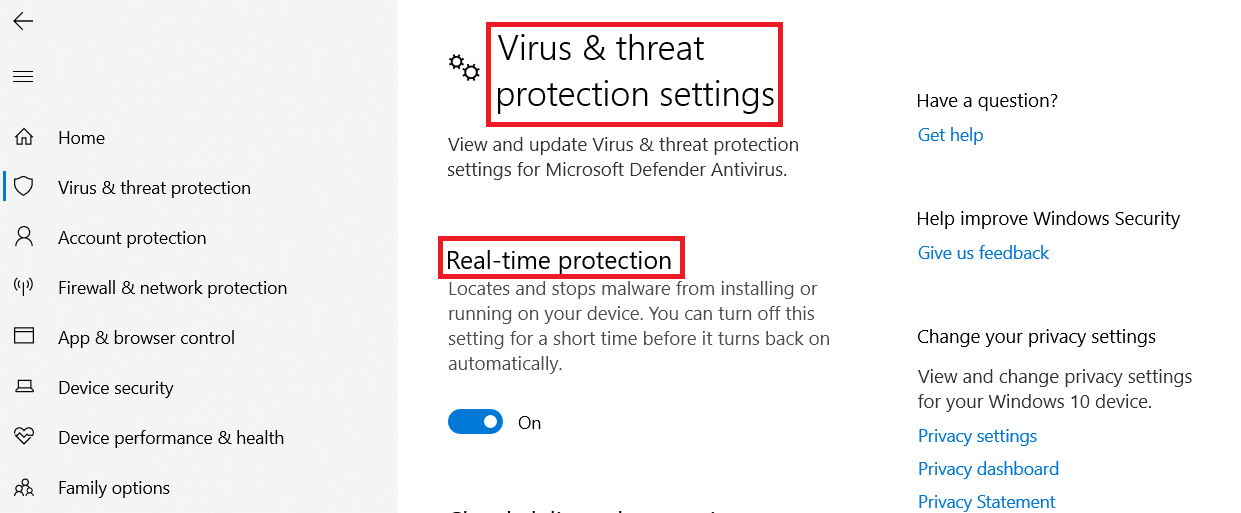
NOTE: The above troubleshooting steps may differ based on the Windows version.
- Click the Firewall & network protection option > domain, private, and public networks.
- Deactivate Microsoft Defender Firewall.
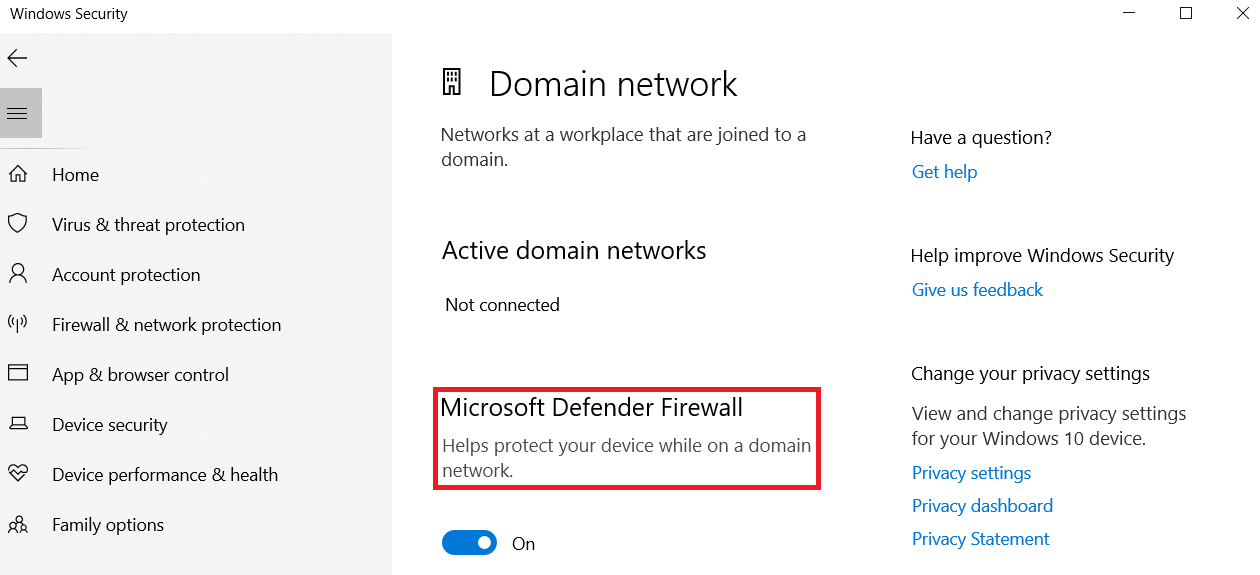
NOTE: Turn on antiviruses and firewalls again to safeguard your devices against malware and viruses.
Deactivate Your Proxy Server Settings
You can disable your proxy server settings to resolve the ERR_CONNECTION_TIMED_OUT error. To deactivate the proxy server settings, follow the steps described as under:
- Open the Start menu and write Internet Options.
- Now, click the Internet Options tab.
- Click the Connections tab > LAN Settings when the Internet Properties Windows opens.
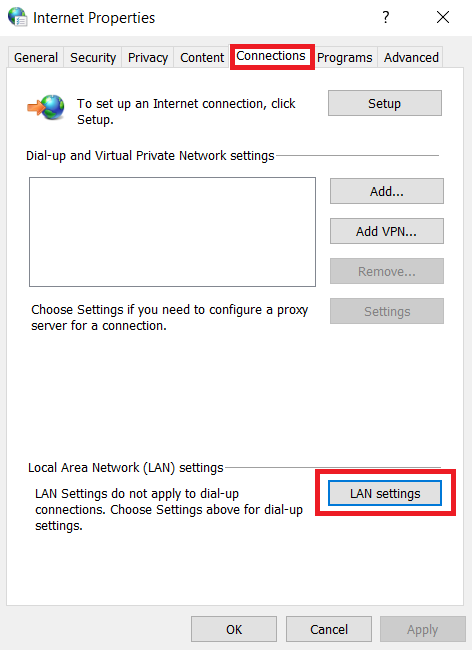
- Explore the Use a proxy server for your LAN option; uncheck if it is checked. Then, select the Automatically detect settings option.
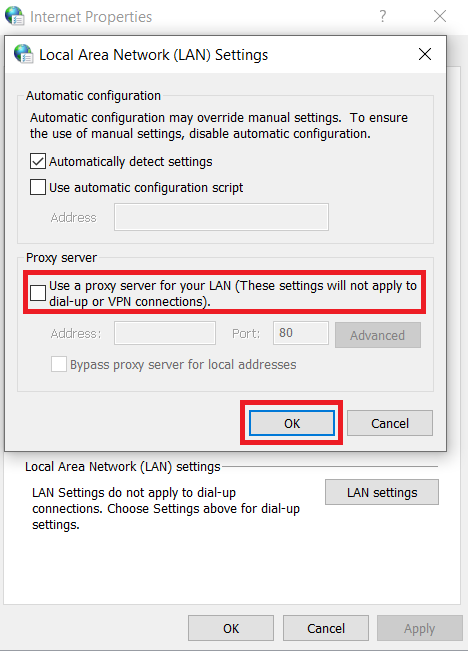
- Press OK to finish the proxy server deactivation process.
How Does the ERR_CONNECTION_TIMED_OUT Error Appear in Different Browsers?
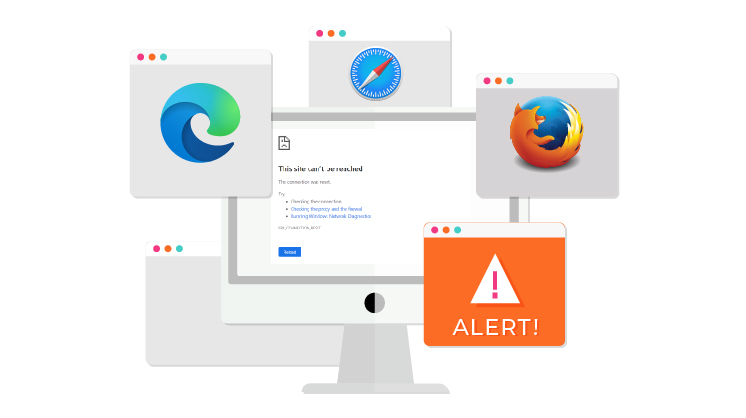
Various web browsers, servers, and operating systems may showcase this error differently. However, they all point out the same problem: the ERR_CONNECTION_TIMED_OUT code.
Google Chrome users may receive the following error while trying to access their desired sites:
“This site can’t be reached. Domain.com took too long to respond.”
Similarly, users can experience the same error on other web browsers like this:
ERR_CONNECTION_TIMED_OUT error in Mozilla Firefox
“The connection has timed out.” The server at domain.com is taking too long to respond.”
ERR_CONNECTION_TIMED_OUT in Microsoft Edge
“Hmmm… can’t reach this page. Domain.com took too long to respond.”
ERR_CONNECTION_TIMED_OUT in Safari
“Safari Can’t Open the Page. Safari can’t open the domain.com page because the server where this page is located isn’t responding.”
How to Fix the ERR_CONNECTION_TIMED_OUT Error on a WordPress Site?

Fortunately, you can benefit from various methods to resolve the ERR_CONNECTION TIMED_OUT error on a WordPress website. These methods are:
- Deactivate Any New Scripts
- Increase PHP Memory Limit
Deactivate Any New Scripts
Sometimes, the ERR_CONNECTION_TIMED_OUT error might happen after you have changed the site’s script. In addition, you have not configured new features correctly. Similarly, you have utilized excessive resources, resulting in performance issues.
In this situation, remove the new code and remember to create a backup. Activate the original settings of your WordPress site to confirm if the website works fine.
Increase PHP Memory Limit
You should increase the PHP memory limit to avoid anticipating the ERR_CONNECTION_TIMED_OUT error on your WordPress site.
Follow the below steps when increasing the PHP memory limit:
- Use a File Manager or the FTP client to detect and open the .htaccess file of your site.
- Add the line below to your site’s .htaccess file and mention your preferred memory limit, depending on the memory provided in your hosting plan:
php_value memory_limit 128M
- Based on your specific requirements, replace 128M with the suitable value in the above line.
You should save all the changes to your .htaccess WordPress file and upload it to the server. This way, you can increase the PHP memory limit and resolve the ERR_CONNECTION_TIMED-OUT error.
Other Ways of Eliminating the ERR_CONNECTION_TIMED_OUT Error on the WordPress Site
- Deactivate WordPress Plugins.
- Check Server Configuration.
- Check Maximum Execution Time.
Do You Need Professional Help?
WPExperts is a leading WordPress development company providing impactful services to small and large businesses worldwide.
If you experience ERR_CONNECTION_TIMED_OUT errors repeatedly on your WordPress site and want to eliminate this error using the services of an experienced WordPress development team, WPExperts can help.
With WordPress website maintenance services, you can easily remove the ERR_CONNECTION_TIMED_OUT error, reducing bounce rate and improving the user experience of your site’s visitors simultaneously.
Wrapping Up
We expect you to appreciate our blog post explaining the ERR_CONNECTION_TIMED_OUT error in detail. Here are different methods to remove this frustrating network connection error:
- Check Your Internet Connection.
- Clear Your Browser Cache.
- Disable Your Firewall and Antivirus.
- Deactivate Your Proxy Server Settings.
Besides, deactivating proxy server settings allows users to eliminate the ERR_CONNECTION_RESET error. Therefore, you should not overlook the significance of all methods described above.
Similarly, to eradicate the ERR_CONNECTION_TIMED_OUT errors, you must update your network settings, clear your browser cache and cookies, or use other internet browsers, such as Safari or Microsoft Edge.
Moreover, you can use different methods to eliminate the ERR_CONNECTION_TIMED_OUT error on the WordPress site, such as deactivating new scripts, increasing the PHP limit, and more.
Lastly, you can fix ERR_TIMED_OUT on Chrome by clearing the browser cache and checking your internet connection.




















































