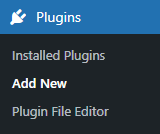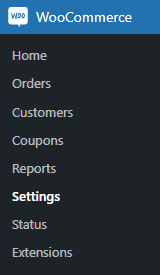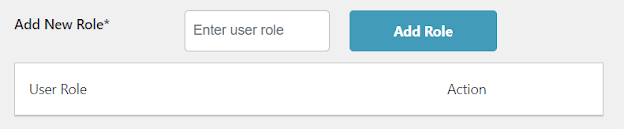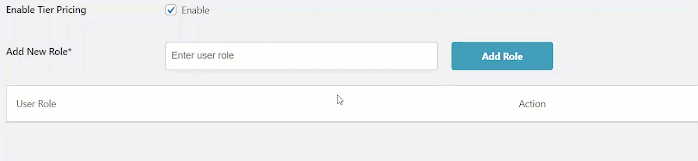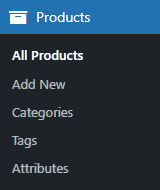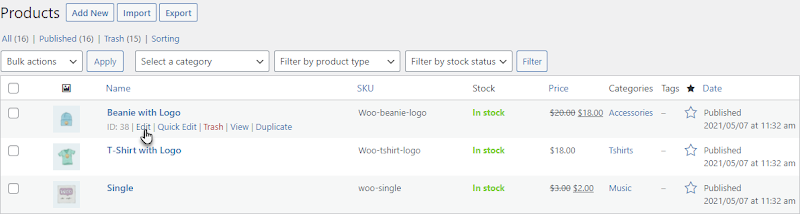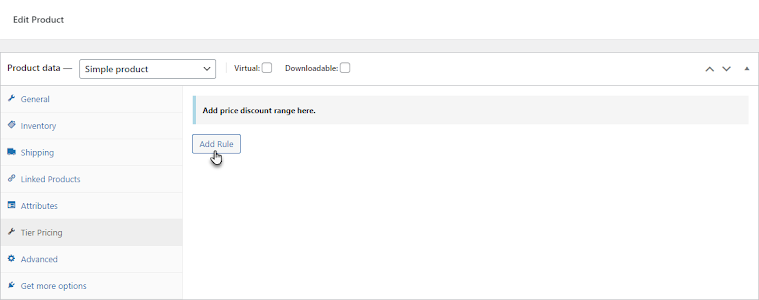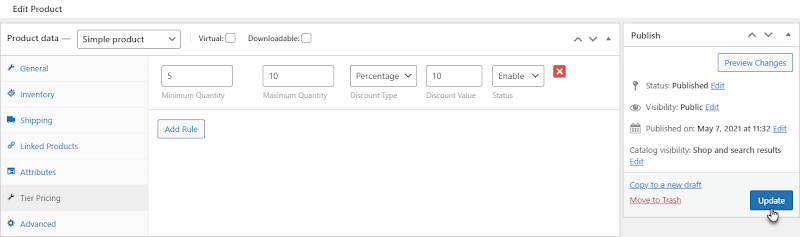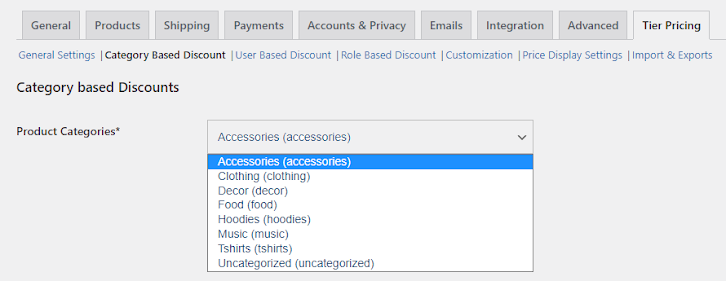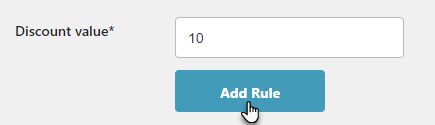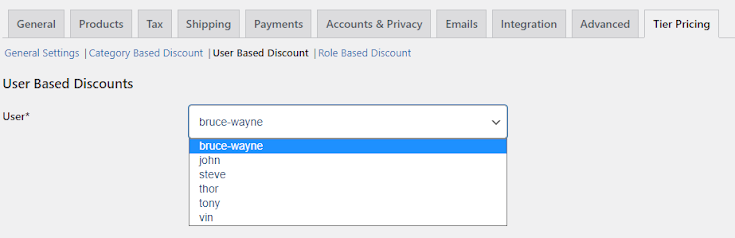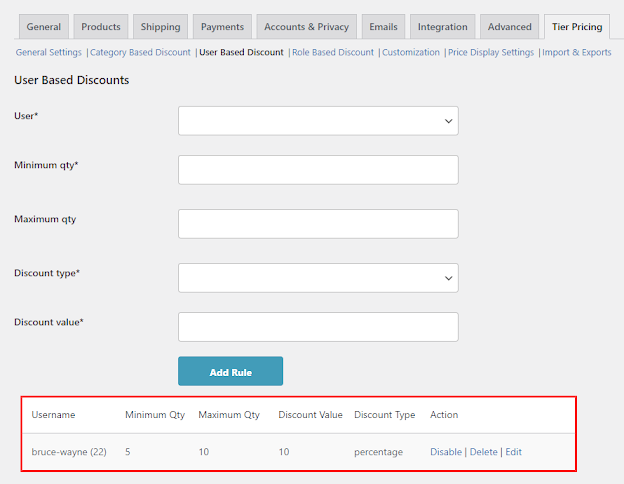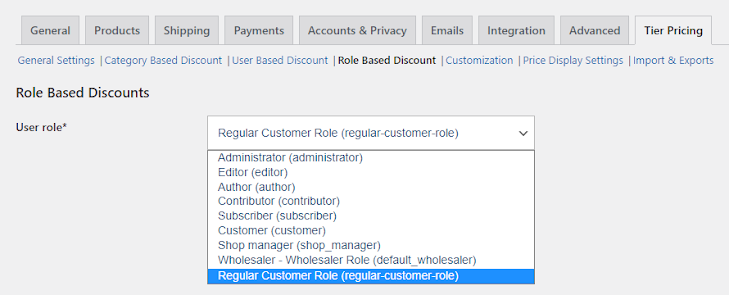If businesses operating in the e-commerce industry want to compete with other companies smartly, they must use a tiered pricing strategy well.
The tiered pricing strategy allows businesses to offer lower prices to customers when they increase their order quantities.
In this situation, Tiered Pricing for WooCommerce comes in handy as it helps small and large businesses promote the concept of bulk purchases without difficulty.
This guide will describe how small or large businesses can integrate WooCommerce Tiered Pricing add-on into their online stores and maximize profits.
How Do You Install and Set Up Tiered Pricing for WooCommerce Add-on?
You can configure the Tiered Pricing for WooCommerce add-on by following the below-mentioned steps:
- Go to WordPress Admin Dashboard > Plugins > Add New.
- Click the Upload Plugin button and then the Choose File button. Then, choose the zip file you downloaded earlier and upload it.
- Navigate to the Admin Dashboard > WooCommerce > Settings.
- Click the Tier Pricing tab.
- Click the General Options sub-tab to explore other sub-options, such as “Tier Pricing” and “Add New Role.” Then, click the checkbox to activate the Tier Pricing option.
- Enter the user role using the textbox and click the Add Role button.
- All roles will be added in the respective column and shown in the User Role-Based Discount. Admins can remove user roles by clicking the Delete button in the Actions column.
- Now go to Admin Dashboard > Products > All Products.
- To see the sub-option, hover on any product. Click the Edit sub-option.
- At this point, go to Admin Dashboard > Products > All Products.
- Visit the Product Data section on the product configuration page. Go to the Tier Pricing tab and click the Add Rule button.
- Set the Minimum and Maximum quantities.
- You can set the Discount Type as Fixed or Percentage. Likewise, you can determine the Discount Value and set the status of the rule as Enable or Disable.
- You can also set the following different fields as needed and click the update button.
- To enable category-based discounts, go to the Category-Based Discount sub-tab. Then, go to Product Categories, click the dropdown list, and choose the Category.
- Set the Minimum and Maximum quantities. You can set the Discount Type as Fixed or Percentage. Likewise, you can determine the Discount Value by clicking the Add Rule button.
- You can enable or disable the rule accordingly.
- To activate the user based discount, go to the user-based discount sub-tab. Go to Users, click the dropdown list and choose any present user on your WordPress.
- Set the Minimum and Maximum quantities.
- You can set the Discount Type as Fixed or Percentage. Likewise, you can determine the Discount Value by clicking the Add Rule button.
- Once you click the Add Rule button, the Add Rule button is added below.
- To enable the role based discount, go to the Role Based Discount sub-tab. Go to User Role, click the dropdown list and choose the current user roles.
- Set the Minimum and Maximum quantities.
- You can set the Discount Type as Fixed or Percentage. Likewise, you can determine the Discount Value by clicking the Add Rule button.
- Once you click the Add Rule button, the Add Rule button is added below.
Similarly, you can use this add-on to customize your WooCommerce store’s pricing structures by updating other options, such as customization, display type settings, summary block, price display settings, and others.
Besides, this detailed documentation provides complete information about the installation and configuration of this add-on.
The good news for e-commerce businesses is that the latest version of this add-on, Tiered Pricing for WooCommerce 2.0, is expected to be released during the second week of May 2024.
Why is the Tiered Pricing for WooCommerce add-on Crucial for Your Business?
Tiered Pricing for WooCommerce lets businesses create pricing tiers on user, category, product, and role-based levels.
This add-on allows businesses to provide customers with various price options that enable them to fulfill their specific needs. Furthermore, they can optimize the pricing structure of their WooCommerce stores.
In short, WPExperts has created this add-on to help businesses boost their conversion rates and sales. Businesses can also increase customer satisfaction and relationships appropriately.
Pricing Structure
- The addon is available at the cost of $4.08 per month.
- The addon is available at the cost of $49 per year.
Salient Features of Tiering Pricing for WooCommerce
- The plugin helps businesses of various sizes develop price ranges and discounts for simple and variable products.
- Businesses can create tier pricing models that apply to all products in a category.
- The plugin allows businesses to implement tier pricing rules for specific store customers.
- Through this addon, businesses can offer premium discounts to customers.
How Can Businesses Optimize Their Tiered Pricing Strategies?
Businesses of various sizes must consider factors that help them optimize their tiered pricing strategies effectively. These factors include:
- Minimum Order Quantity (MOQ)
- Product Selection
- Discount Tiers
- Price Breaks
- Regular Testing and Monitoring
– Minimum Order Quantity (MOQ)
Minimum Order Quantity (MOQ) helps businesses grab the attention of existing and new users, allowing them to make bulk purchases.
Similarly, they can place smaller orders according to their budget, needs, and preferences.
– Product Selection
Businesses must understand that only a few products are eligible for tiered pricing. Therefore, they should evaluate their products first to see if they can sell them in bulk quantities and make profits.
– Discount Tiers
Businesses should concentrate on creating simple yet results-driven discount plans. As a result, they can maximize their profits when customers make bulk purchases.
– Price Breaks
Customers should be aware of price breaks when purchasing items in bulk quantities. Companies must mention price breaks at each quantity level to offer customers peace of mind.
– Regular Testing and Monitoring
There is no harm in evaluating and monitoring tiered pricing strategies regularly. Thus, businesses can reap the rewards through increased net revenues, provided they implement strategies appropriately.
Furthermore, they can make required changes to their existing pricing strategies.
Wrapping Up
We hope you liked our guide on installing the Tiered Pricing for WooCommerce add-on into your e-commerce stores.
The add-on enables businesses to optimize their pricing structures and offer customers multiple pricing options, allowing them to cater to their needs hassle-free.
Lastly, the Tiered Pricing for WooCommerce add-on helps businesses increase sales and build long-term customer relationships.