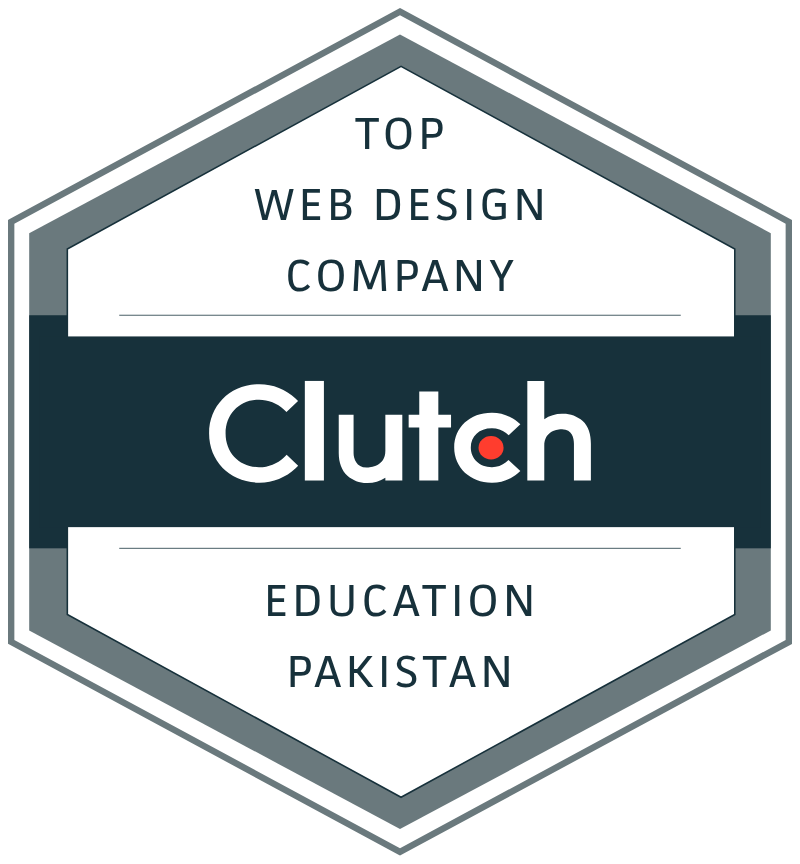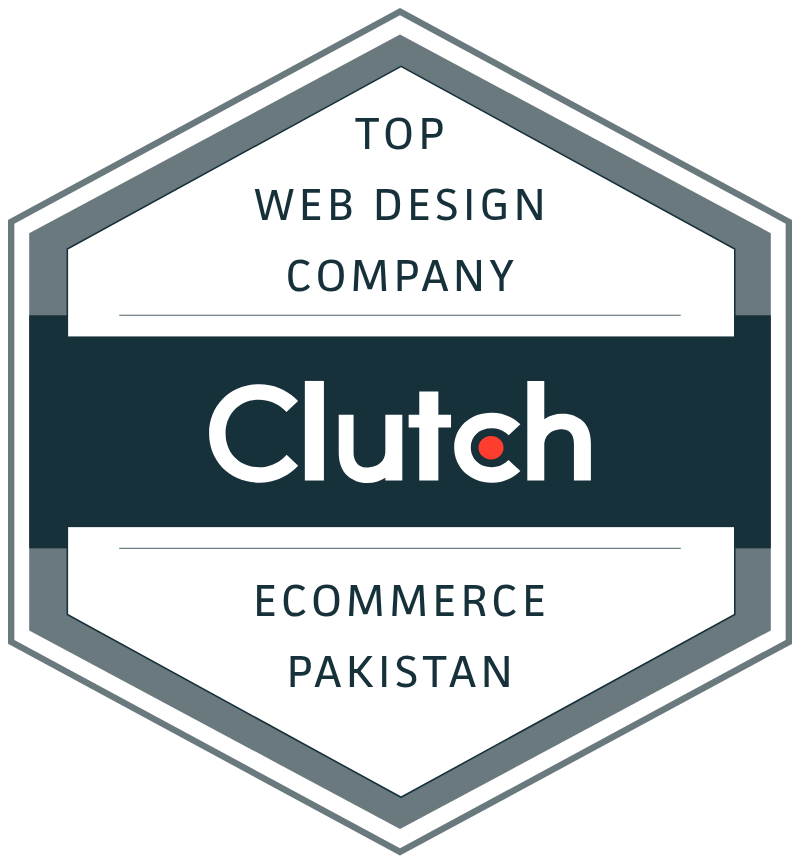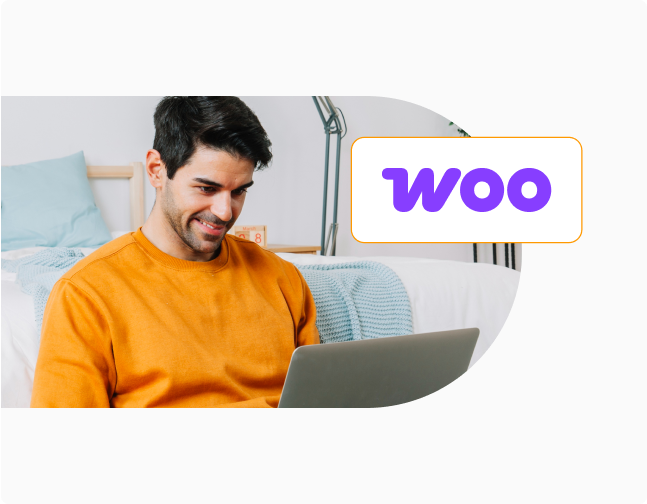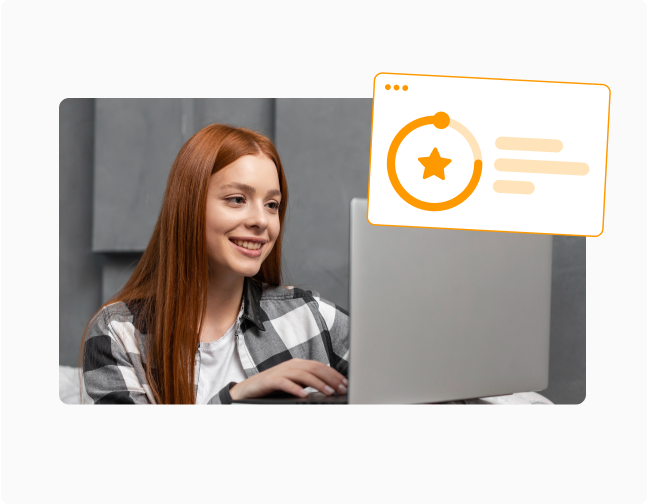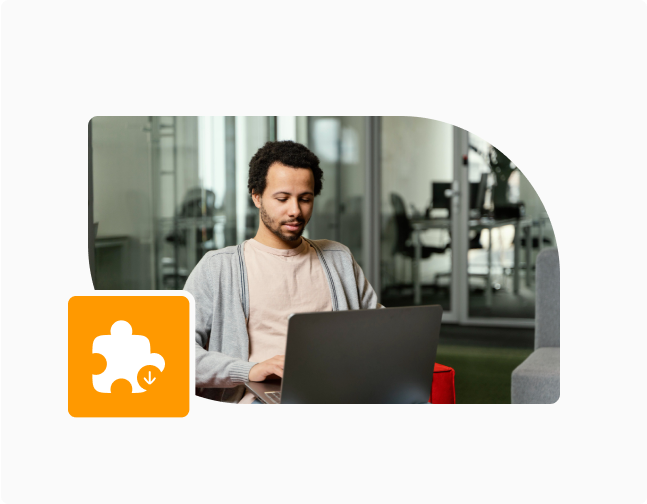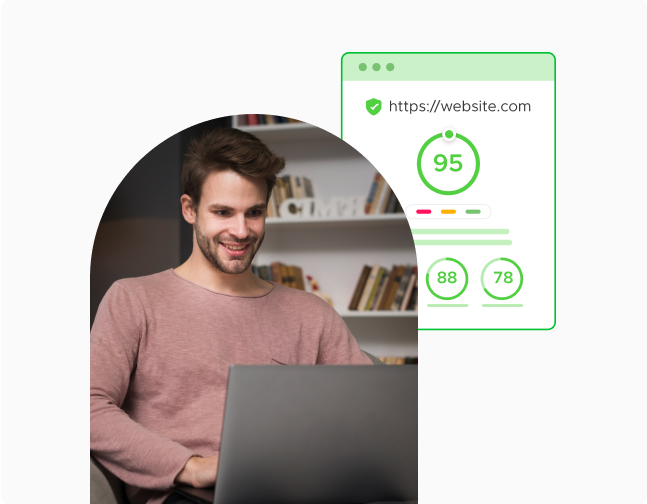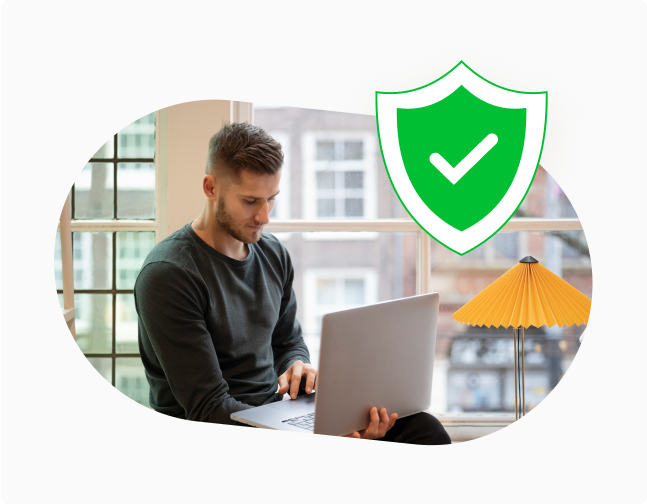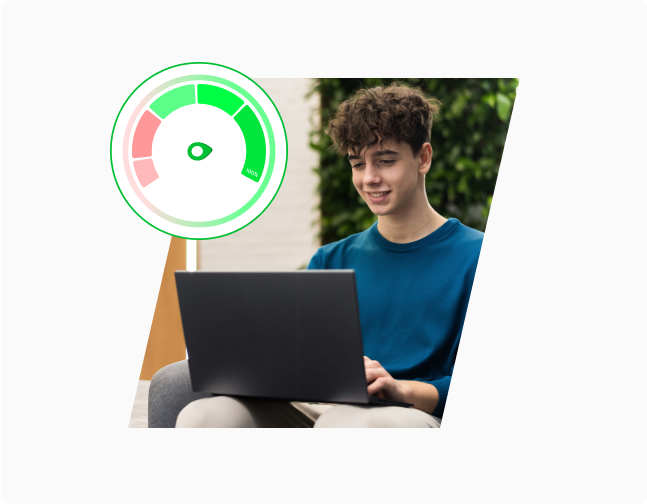Enterprise Level Development Agency For WordPress
We are committed to serving enterprise and large-scale WordPress clients with a unique WordPress development approach and solution-oriented strategy. Our WordPress developers are eager to create amazing websites in no time.







More than 1.5 Million satisfied customers are using our WooCommerce & WordPress Plugins
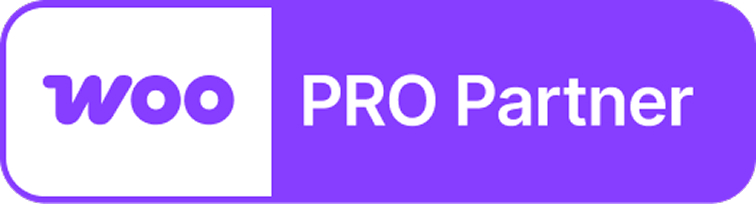
WPExperts Partners with Automattic to Elevate WordPress Innovation!
WPExperts is now an official Pro Partner in the Automattic Agency Partnership Program! This milestone unlocks new possibilities, exclusive resources, and top-tier support—allowing us to push the boundaries of WordPress excellence.
Certified WordPress Developers
With a team of professional WordPress consultants and experts, we have collaborated with leading brands in the WordPress community.



Our WordPress Development Services
We are a full-stack WordPress development company with an agile approach. Our happy engineers, WordPress experts, WordPress consultants, and service-providing agents work around the clock to deliver complex projects on tight deadlines. Here is a list of the services we offer.
Hire WordPress Experts Today!
WPExpert’s Clutch Reviews Speak
Volumes Of Our Performance