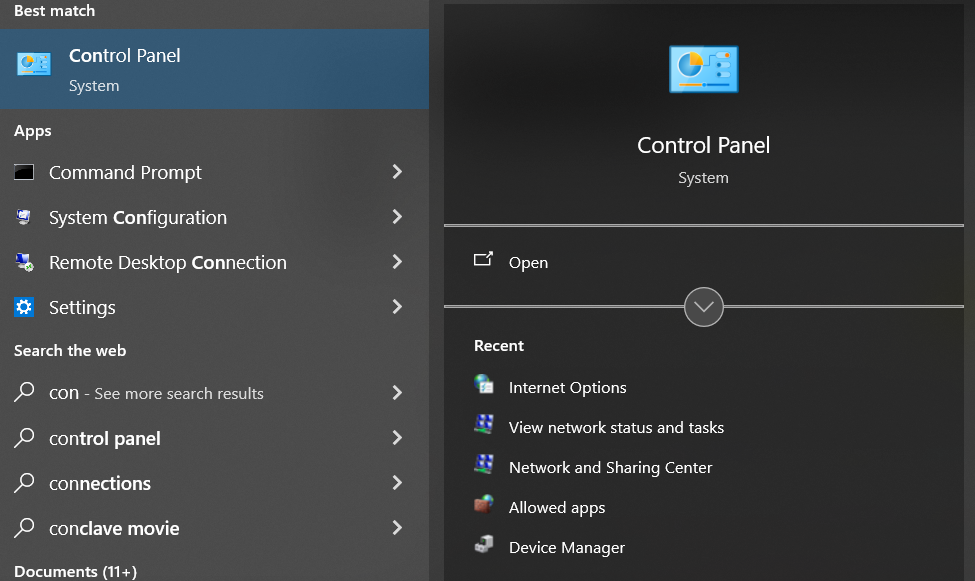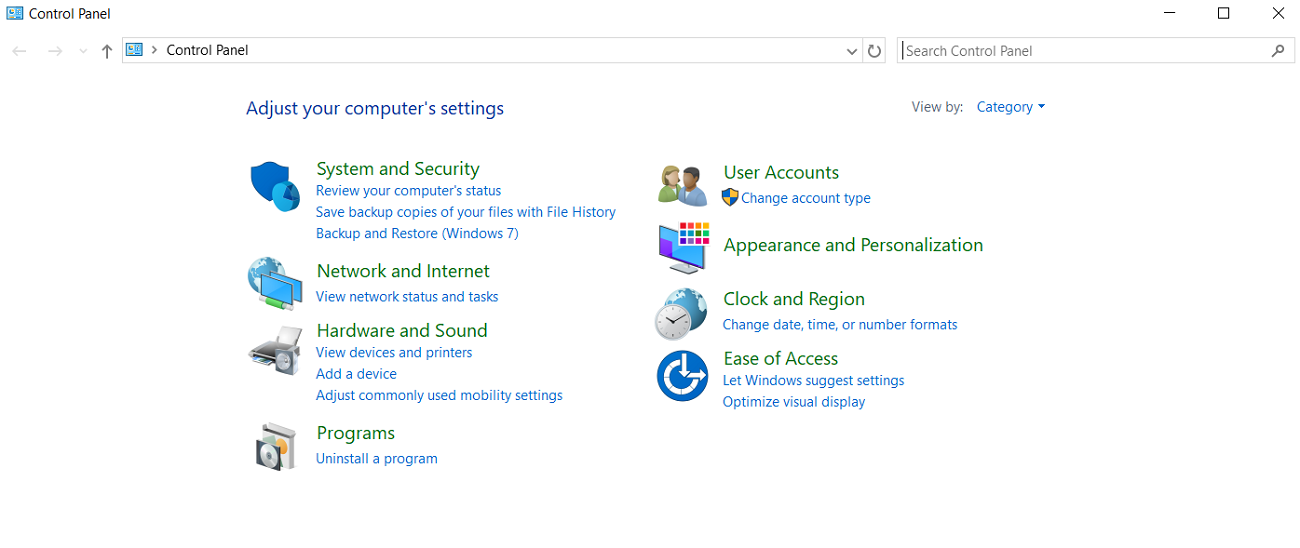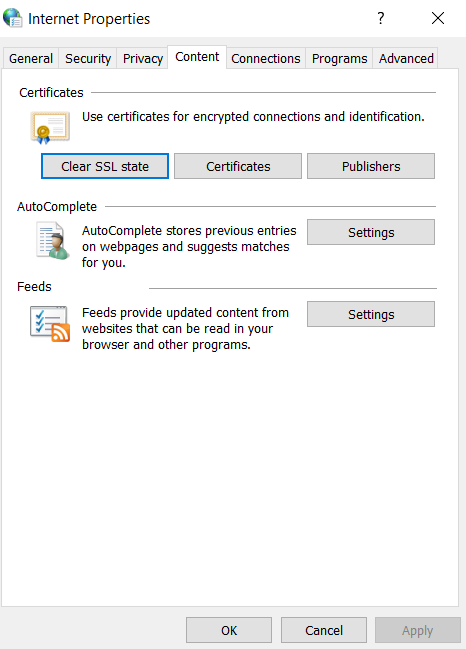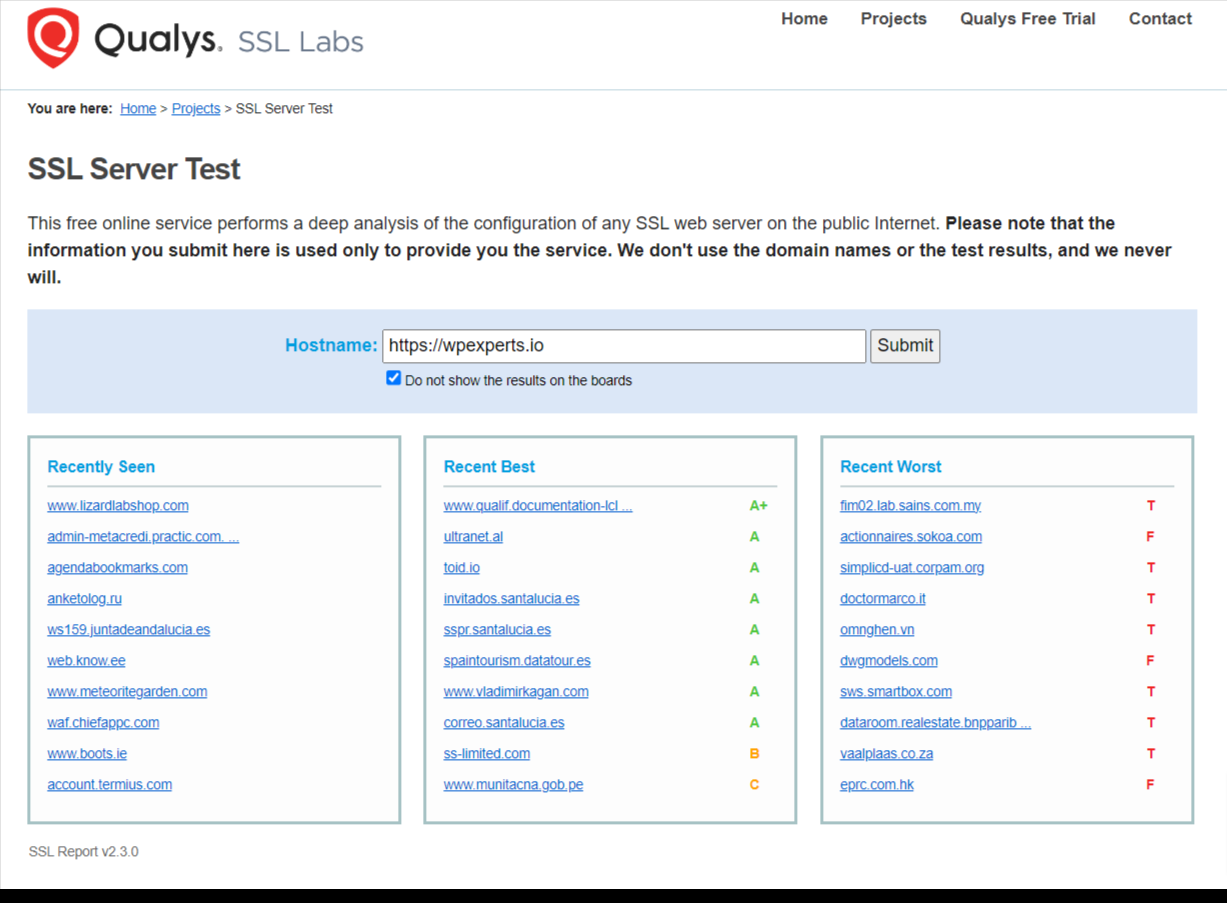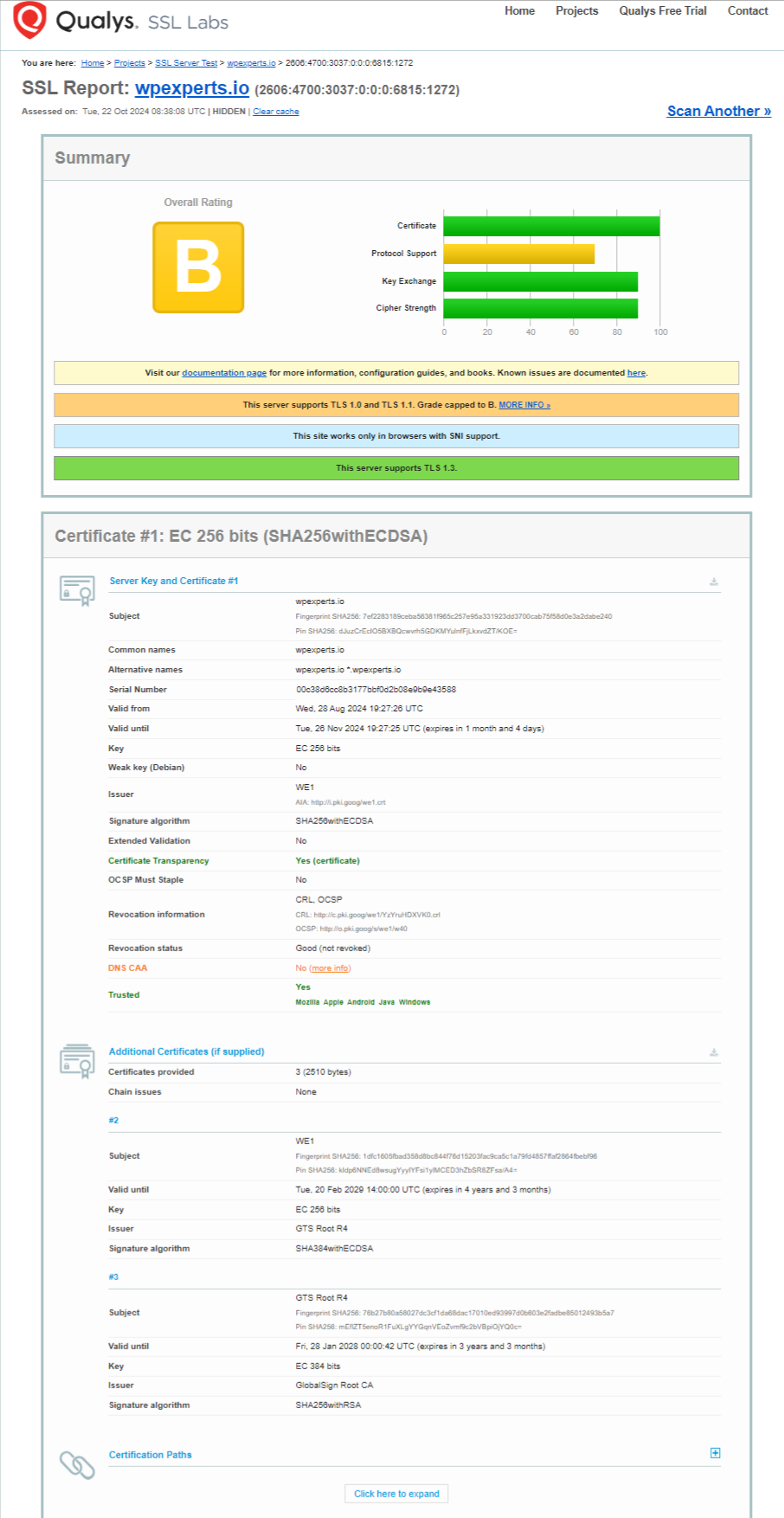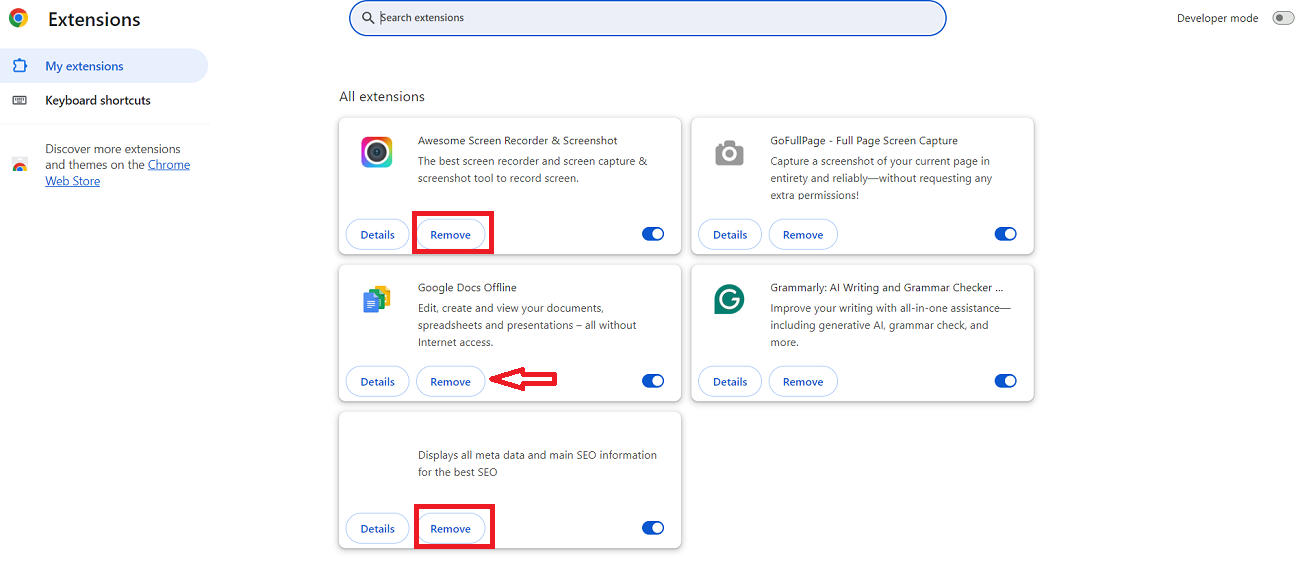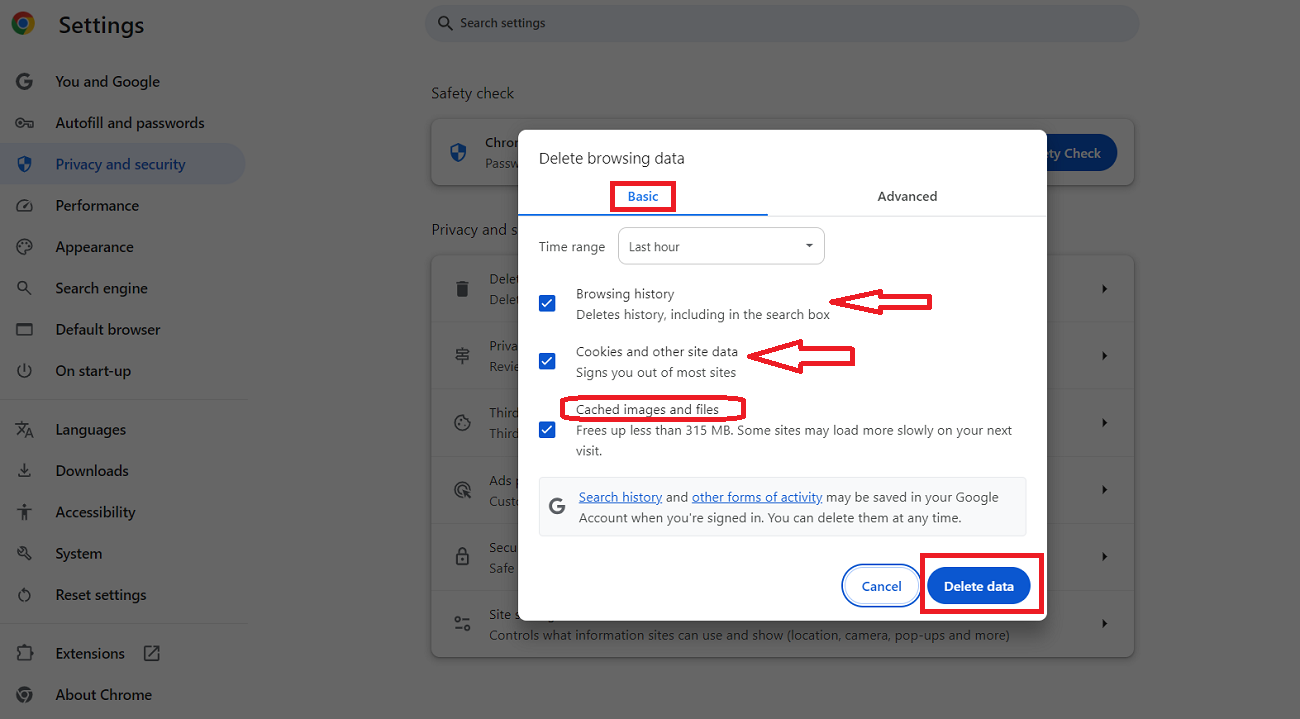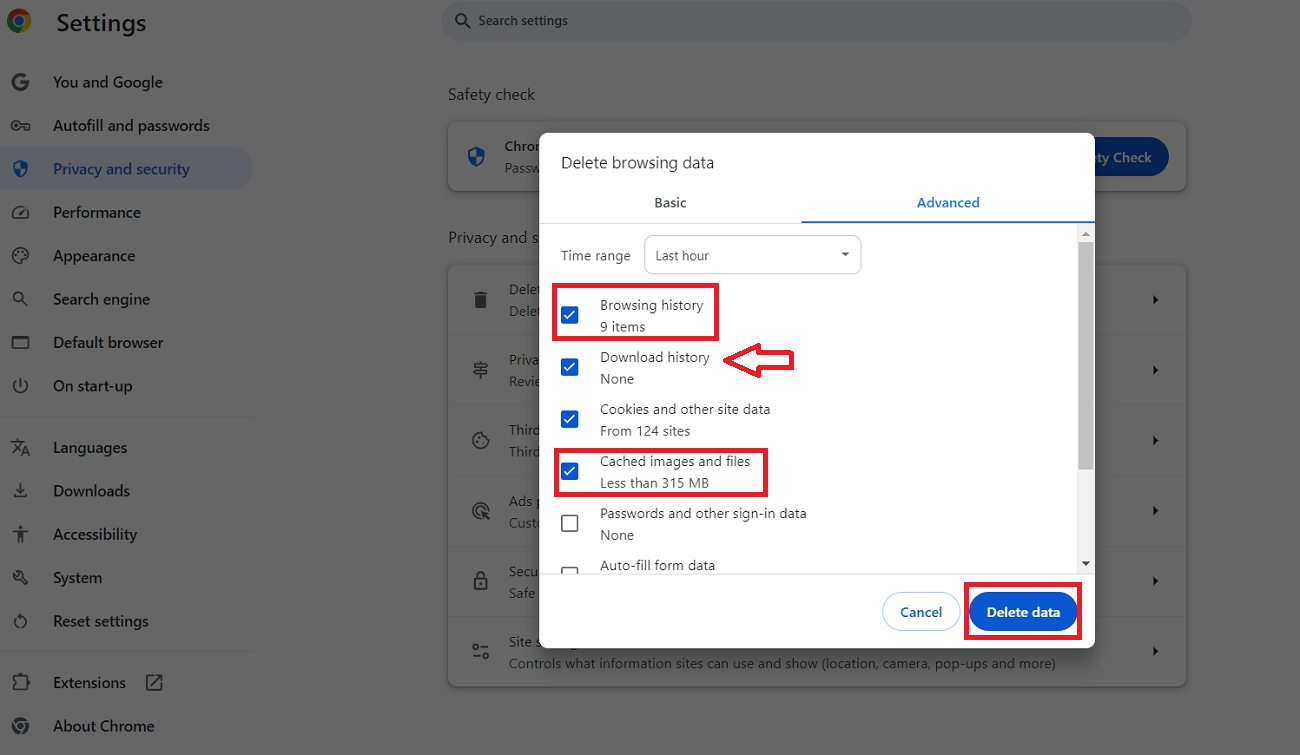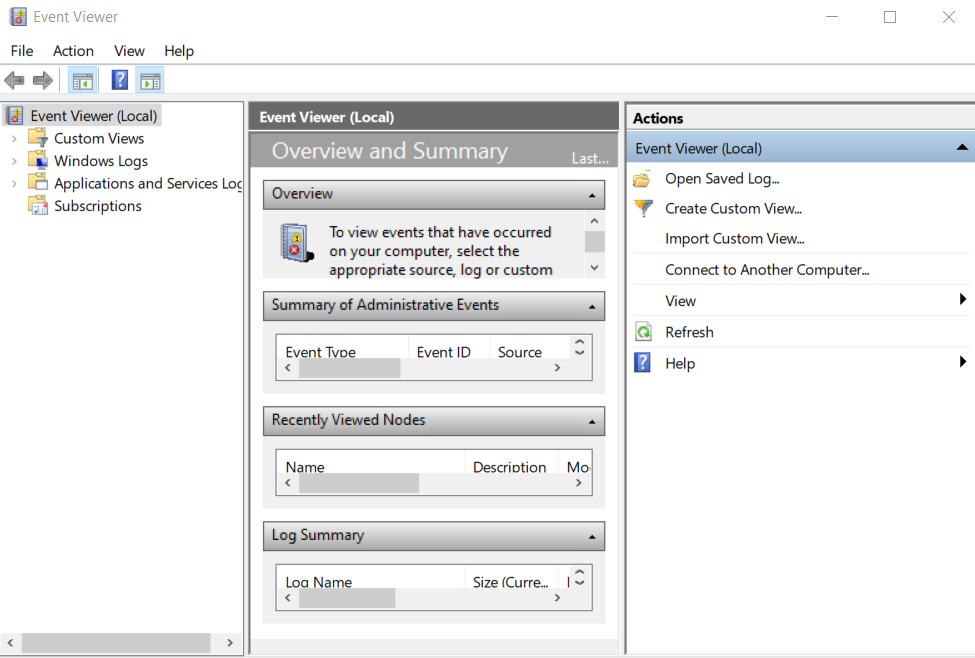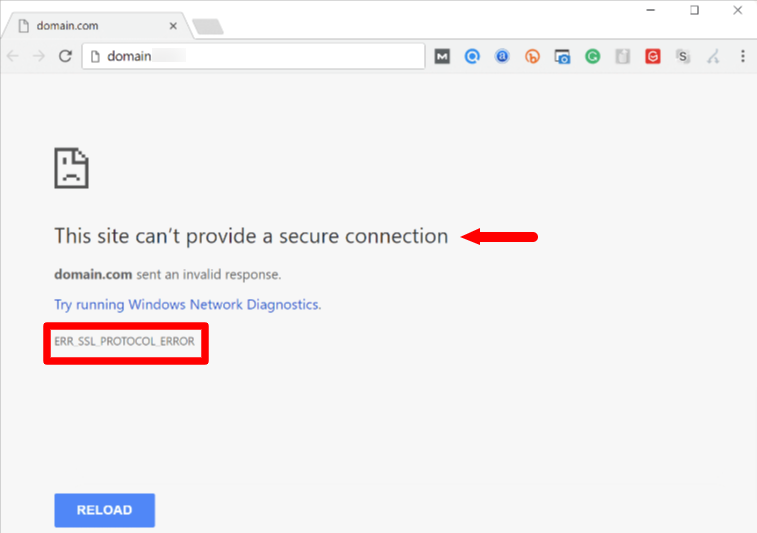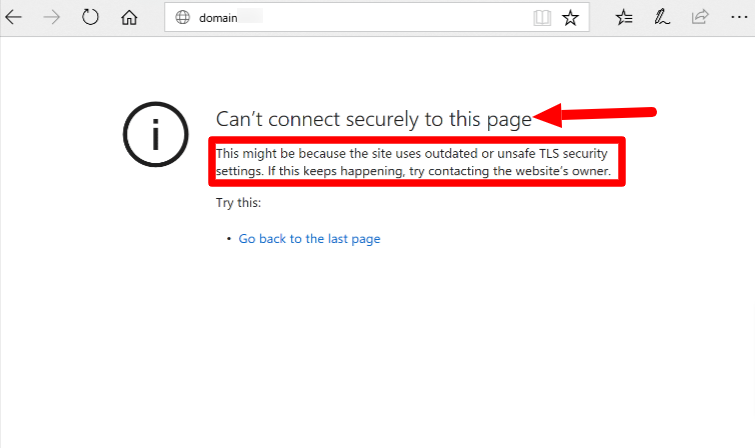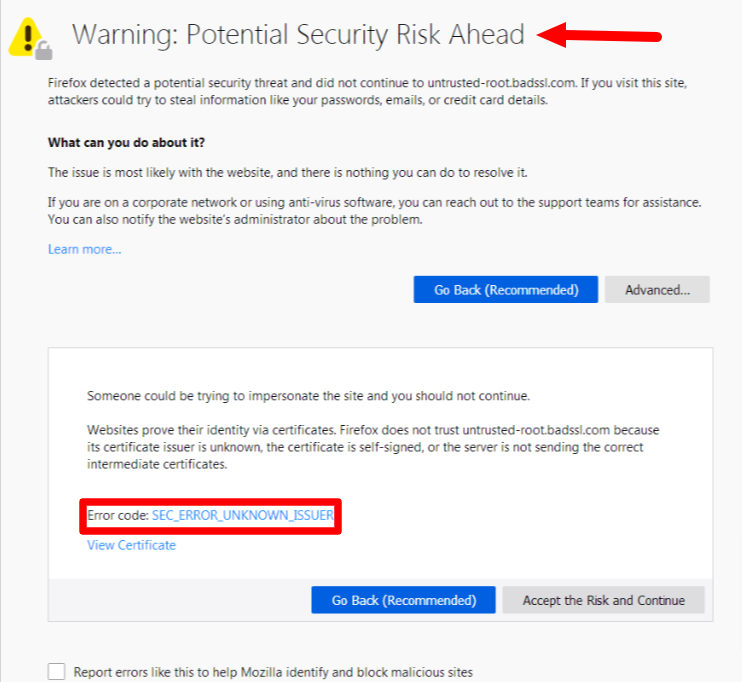ERR_SSL_PROTOCOL_ERROR is one of the most frustrating SSL connection errors netizens experience when a specific website does not establish a secure connection. Issues with SSL/TLS certificates can cause this error, stopping users from opening sites securely.
Witnessing ERR_SSSL_PROTOCOL_ERROR can annoy users, hampering their browsing experience and resulting in high bounce rates and decreased website traffic. It also highlights issues concerning data privacy and security.
This blog post will describe ERR_SSL_PROTOCOL_ERROR, why it occurs, how users experience it across multiple web browsers, and what possible solutions they can follow to bypass it.
Potential Reasons Behind ERR_SSL_PROTOCOL_ERROR
Various issues can cause ERR_SSL_PROTOCOL_ERROR, including expired SSL certificates, an old browser or operating system, incorrect date and time settings, and more. Therefore, to avoid ERR_SSL_PROTOCOL_ERROR, you must solve these issues proactively.
How to Fix ERR_SSL_PROTOCOL_ERROR?
When fixing the ERR_SSL_PROTOCOL_ERROR, you will need to follow a few common troubleshooting methods you used to resolve another SSL error, ERR_SSL_VERSION_OR_CIPHER_MISMATCH. For instance, disabling antiviruses and firewalls, SSL verification, etc., are a few of the same methods you will follow to bypass ERR_SSL_PROTOCOL_ERROR.
Luckily, you can benefit from multiple methods that can help you remove the ERR_SSL_PROTOCOL_ERROR, such as:
- Clear the SSL state on Windows.
- Deactivate Antiviruses and Firewalls.
- Check Your SSL Certificate.
- Deactivate Browser Extensions.
- Clear Your Browser Cache.
- Update Browsers to New Versions.
- Update Your Operating System.
- Check the Server Log for Error Messages.
Clear the SSL state on Windows
Clearing the SSL state on Windows can help you overcome the ERR_SSL_PROTOCOL_ERROR. To clear the SSL state, follow the below steps:
- Open the Windows menu using the lower left corner, write “control panel” in the search bar, and click the Control Panel icon once it appears.
- Now, choose the Network and Internet option.
- Select Internet Options, and an Internet Properties dialog box will appear. Select the Content tab, then press the Clear SSL State option.
This way, you can bypass the ERR_SSL_PROTCOL_ERROR provided you follow all the steps correctly.
Deactivate Antiviruses and Firewalls
You should not undermine the importance of active antiviruses and firewalls as they help you secure your devices from various security issues. However, they can become one of the leading reasons behind the ERR_SSL_PROTOCOL_ERROR.
Therefore, temporarily deactivating them may eliminate this SSL connection error. Once you disable an antivirus or a firewall, recheck your site to see if this error has gone away.
If you have successfully fixed the ERR_SSL_PROTOCOL_ERROR, always remember to activate antiviruses and firewalls again to safeguard your devices against several security issues.
Check Your SSL Certificate
Checking the SSL certificate can help you remove the ERR_SSL_PROTOCOL_ERROR. To do this, you must perform an SSL check on the certificate installed on the site. You can utilize a free yet reliable SSL check tool, a brainchild of Qualys SSL Labs.
To check the SSL certificate, write your domain into the Hostname field and press the Submit button. The process will take a few minutes to complete as it will scan your site’s SSL/TLS configuration on the web server.
As soon as the scanning process is completed, you will see the results of the SSL certificate checks in the form of a comprehensive report, as shown below:
Deactivate Browser Extensions
If you have activated various browser extensions, you may face the ERR_SSL_PROTOCOL_ERROR. Therefore, removing these extensions one by one will likely help you eliminate this SSL connection error. To deactivate Chrome extensions, click the three dots at the top right corner of your browser. Choose Extensions > Manage Extensions from the menu.
You can toggle your desired Chrome extensions to deactivate them. In the meantime, access your website to see if your disabled extensions have caused the issue. You should click the remove button to disable the unused Chrome extensions. As a result, you can potentially overcome the ERR_SSL_PROTOCOL_ERROR.
Fortunately, the same troubleshooting method allows users to bypass Google’s not working issues.
Clear Your Browser Cache
Removing the browser cache may help you fix the ERR_SSL_PROTOCOL_ERROR, as this troubleshooting method is simple to follow and results-driven. You can follow the same process to remove the WSoD (white screen of death) error. Follow the below steps to clear the below steps:
- Click three dots at the top-right corner of your browser to access the settings panel, then click the Delete browsing data option.
- At this point, you should select options, including cookies, browsing history, cookies, other site data, cached images, and files. Press the Delete data option.
- Likewise, you can clear the advanced data by clicking the ‘Advanced’ data tab.
- You can choose from options, including download history, cookies and other site data, cached images and files, browsing history, and more.
Hit the Delete Data button to eliminate the ERR_SSL_PROTOCOL_ERROR. However, the story does not end here; clearing the browser cache allows you to overcome the 405 Method Not Allowed error. Moreover, this method’s effectiveness does not stop here, as it allows users to eliminate the 409 conflict error.
Update Browsers to New Versions
Users who do not update their browsers will likely face the ERR_SSL_PROTOCOL ERROR. The good thing about updated browsers is that they do not compromise on security. New and advanced security features allow browsers to enhance their performance regularly.
Fortunately, Chrome browser updates itself automatically. This means that the browser checks for updates whenever users launch the software. That said, do not forget to restart the Chrome browser regularly. Doing so lets you update it automatically. An updated Chrome browser will potentially help you bypass the ERR_SSL_PROTOCOL_ERROR.
Update Your Operating System
If you continue relying on your outdated operating system, you may experience the ERR_SSL_PROTOCOL_ERROR sooner or later. Old operating systems are incompatible with the latest technologies, such as TLS 1.3, and browsers do not work with them as a result. Hence, you must update your operating system to the latest version immediately. Users must update to the newest version of Windows if they have one.
Check the Server Log for Error Messages
Sometimes, checking the server log for error messages seems to be a good idea when resolving the ERR_SSL_PROTOCOL_ERROR. Once you check the server log, you can recognize website issues and connection errors. To check the server log on your Windows device, you can benefit from the Event Viewer, a built-in tool in Windows that lets you see and manage system events.
To access the Event Viewer, type ‘Event Viewer’ using the search bar and hit enter. You can access the Windows Logs or Applications and Services Logs without fuss.
This may allow you to obtain helpful information on what has caused the ERR_SSL_PROTOCOL_ERROR.
How Web Browsers Show ERR_SSL_PROTCOL_ERROR?
Popular browsers like Google Chrome, Mozilla Firefox, and Microsoft Edge display a slightly varied version of this SSL error. These different versions of the ERR_ SSL_Protocol error are described below:
Google Chrome
Users will see an error message, “The site can’t provide a secure connection” on their screens. In addition, the error indicates that the domain has sent an invalid response. In Google Chrome, this error is depicted as ERR_SSL_PROTOCOL_ERROR.
Microsoft Edge
Regarding Microsoft Edge, users will witness an error message on their screens that says, “Can’t connect securely to this page.” That said, the error also suggests the reason behind this SSL error. The reason is:
“This might be because the site uses outdated or unsafe TLS security settings. If this keeps happening, try contacting the website’s owner.”
Mozilla Firefox
This SSL error highlights a warning about the E failed secure connection for Mozilla Firefox. Users will view an error message that says:
“Warning: Potential Security Risk Ahead”
The Mozilla Firefox error is more descriptive and helpful than Microsoft Edge and Google Chrome, where users need to explore the potential causes of ERR_SSL_PROTOCOL_ERROR.
Other Errors and Error Codes Users Must Know
ERR_SSL_Protocol error aside, users should understand other errors and error codes, such as:
- Warning: Remote Host Identification Has Changed
- HTTP 301
- Error Establishing a Database Connection
- HTTP 302
- Missed Schedule Post Error
- HTTP 403
- HTTP 404
- HTTP 502
- Uploaded File Exceeds the Upload_Max_Filesize Directive in php.ini
- HTTP 504
- HTTP 409
- HTTP 200
- Safari Can’t Establish A Secure Connection to the Server
- HTTP 500
- White Screen of Death (WSoD)
- HTTP 410
- ERR_CONNECTION_REFUSED
- ERR_CACHE_MISS
- XAMPP Localhost/index.php
- HTTP 413
- Chrome Net Internals DNS
- 0x0 0x0 (Windows Error)
Wrapping Up
We expect you to appreciate our blog post explaining the ERR_SSL_PROTOCOL_ERROR in detail. Therefore, users can utilize the above potential solutions to appropriately resolve this website security error. Besides, you must know about common WordPress errors that can hinder your users’ browsing experience. Otherwise, they may no longer visit your website if you do not resolve this issue timely.
This blog post has examined the ERR_SSL_PROTOCOL_ERROR in detail, offering potential reasons or causes and the best possible solutions. Use all the above solutions to overcome this frustrating error and improve your website security in the right direction.