You must protect your users or other crucial data when developing or maintaining your WordPress website. This is where the WordPress Maintenance plugin comes in handy.
You can secure your WordPress website using a secret PIN during the development or maintenance stages through the WP Secure Maintenance plugin.
This guide will discuss installing the WP Secure Maintenance plugin and protecting your WordPress website.
How Do You Install and Set Up the WP Secure Maintenance Plugin?
WPExperts developed the WordPress Maintenance plugin. To install the WP Secure Maintenance plugin into your WordPress website, follow the below-mentioned steps:
- Through the admin dashboard, navigate to Plugins > Add New Plugins.
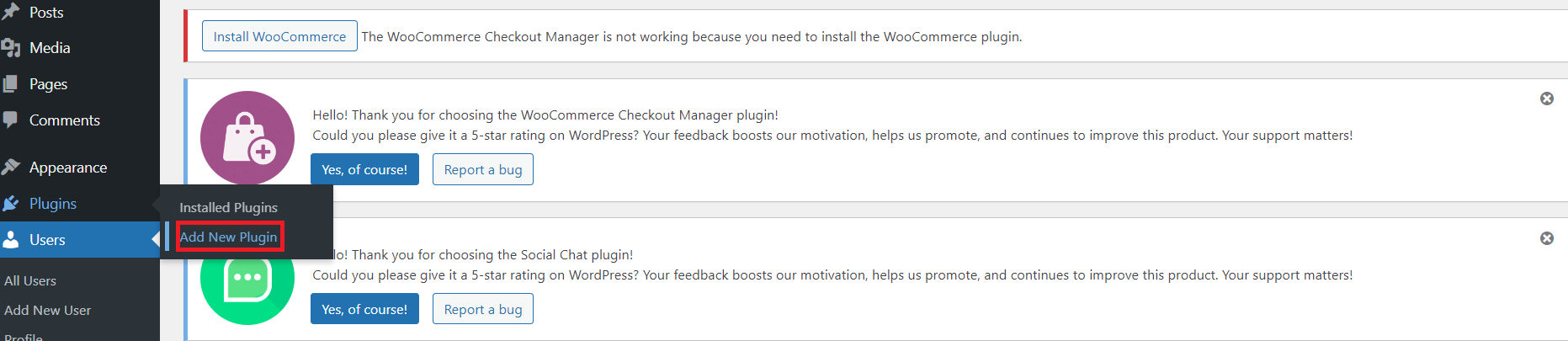
- Type ‘WP Secure Maintenance’ using the Search bar. Click the ‘Install Now’ button to install the plugin instantly.
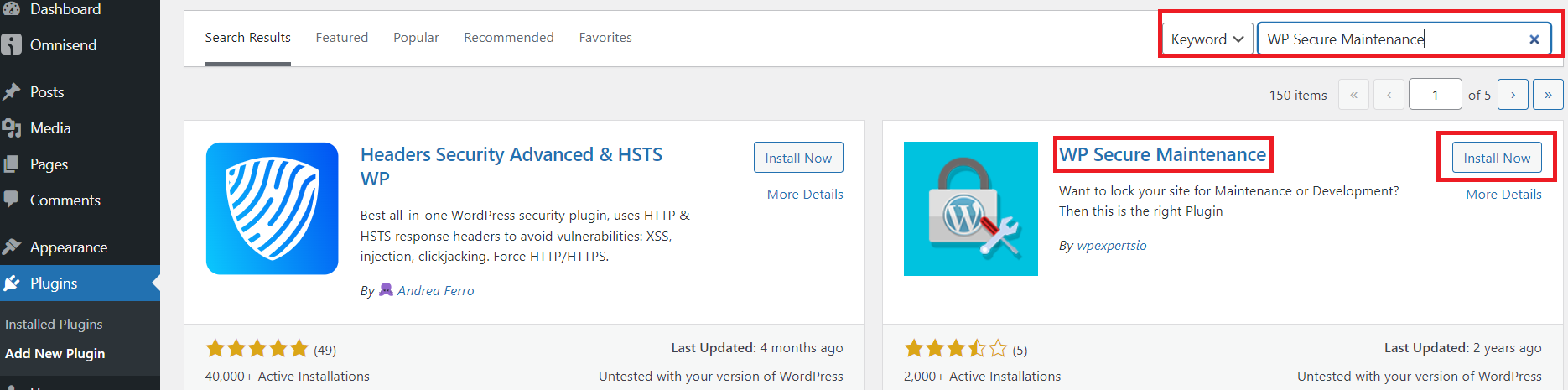
- Click the ‘Activate’ button to activate the plugin.

- Once you activate the plugin, you will see the WP Secure Settings tab. Click this tab to customize the required fields depending on your specific needs. Click the “Save Changes” button to activate the settings.
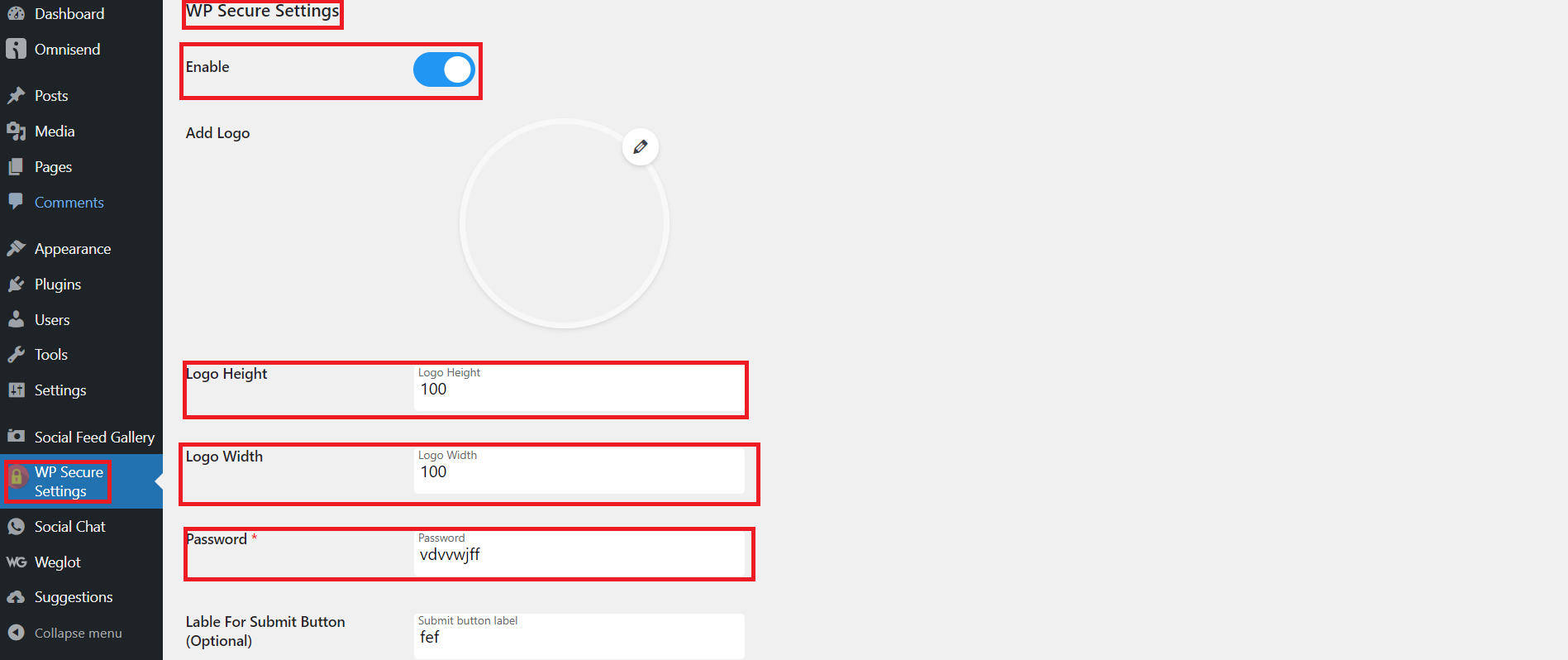
- Once you enable the WordPress Maintenance plugin’s settings, your website will be locked, and you will see the following message on your screen:
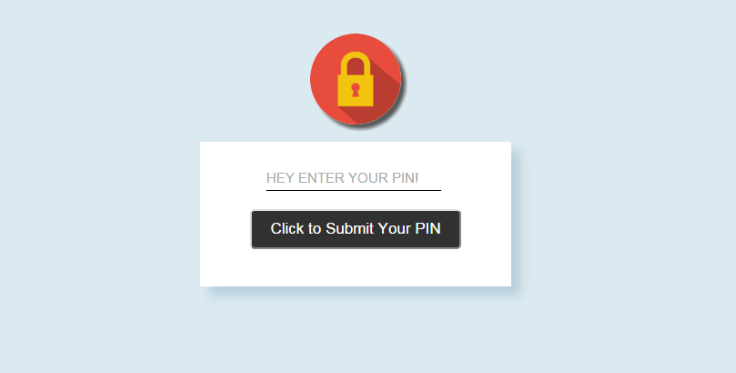
Hence, you can use the WP Secure Maintenance plugin to safeguard your WordPress website from unauthorized access during the maintenance or development stage.
Key Features of the WP Secure Maintenance Plugin
- Users can lock their sites through a secret pin.
- Users can set their desired logos or use default logos.
- Customize placeholder text according to your preferences.
- Change the Submit button for WP Secure Maintenance’s login form.
- Change the Error text for WP Secure Maintenance’s login form.
- The WordPress Secure Maintenance plugin is available for free.
Why Should You Use the WP Secure Maintenance Plugin?
Website owners and developers need to use this plugin to offer a positive experience to website visitors when updating sites for maintenance and development purposes.
Here is the list that includes different reasons suggesting website owners and developers must benefit from the WP Secure Maintenance plugin:
- The plugin lets you protect WordPress sites from unauthorized users. It enables you to safeguard crucial data when making changes to your WordPress site that can impact your website’s security and functionality.
- You can easily customize your login forms through personalized logos and texts, empowering you to maintain your brand identity.
- The WP Secure Maintenance plugin is simple and easy to use. Interestingly, you can protect your site with a few clicks.
Wrapping Up
We hope you liked our guide that lets you install the WP Secure Maintenance plugin into your website effortlessly. The plugin helps you set the password for your site instantly.
You can also customize the submit button for WP Secure Maintenance’s login form. Similarly, you can change the placeholder and error text for WP Secure Maintenance’s login form.
If you are looking for a replacement for .htaccess authentication, the WP Secure Maintenance plugin is a perfect solution.
Furthermore, you can follow this informative documentation that helps install and set up the WP Secure Maintenance plugin without hassles.
























































