You are about to buy tickets to the marathon of the year. The countdown timer is ticking, and you are a few clicks away. Then, bam! You see the error “ERR_SSL_VERSION OR CIPHER_MISMATCH.”
That pesky SSL error tells you your web browser and the website’s server can’t create an encrypted, secure handshake. It may sound like an uphill task, but we will simplify this web security conundrum.
That pesky SSL error tells you your web browser and the website’s server can’t create an encrypted, secure handshake. It may sound like an uphill task, but we will simplify this web security conundrum.
This blog post will thoroughly describe the ERR_SSL_VERSION_OR_CIPHER_MISMATCH error, possible causes, and potential solutions.
What Do You Mean By the ERR_SSL_VERSION_OR_CIPHER_MISMATCH Error?
When users try to access websites and browsers do not respond adequately due to unsupported versions or misconfigurations, they will see the below error on their screens:
“ERR_SSL_VERSION_OR_CIPHER_MISMATCH”
Possible Reasons Behind the ERR_SSL_VERSION_OR_CIPHER_MISMATCH Error
As you know, the main problem lies with the site’s SSL certificate. In simple words, the ERR_SSL_VERSION_OR_CIPHER_MISMATCH error may occur because of the website’s SSL certificate.

Other issues can also cause this SSL error, such as outdated TLS/SSL versions, invalid SSL certificates, outdated cipher suites, corrupted browser caches, old browsers or operating systems, antivirus or firewall interference, misconfigurations, and the QUIC protocol.
Whether you manage a small, medium-sized, or large e-commerce business, work on these above reasons or factors as early as possible. Doing so lets you improve the functionality and performance of your site in the upward direction.
ERR_SSL_VERSION_OR_CIPHER_MISMATCH Error (Likely Variations)
Users can witness the potential variations of ERR_SSL_VERSION_OR_CIPHER_MISMATCH error, such as:
- Error 113 (net::err_ssl_version_or_cipher_mismatch): unknown error.
- The server and client do not support a common cipher suite or SSL protocol version.
How to Fix ERR_SSL_VERSION_OR_CIPHER_MISMATCH Error?
Fortunately, multiple methods allow you to bypass the ERR_SSL_VERSION_OR_CIPHER_MISMATCH error, including:
- Check Your SSL Certificate.
- Check Your Internet Connection.
- Deactivate the Antivirus or Firewall Temporarily.
- Use a New Operating System.
- Clear the SSL State on Windows.
- Search for the Old TLS Version.
- Clear Your Browser Cache.
- Deactivate the Experimental QUIC Protocol
Check Your SSL Certificate
When facing this error, you can smartly conduct an SSL check on the certificate configured on the website. For instance, you can benefit from a trustworthy and free SSL check tool powered by Qualys SSL Labs.
You should enter your domain into the Hostname field and click the Submit button; that’s it. Wait for a few minutes, as scanning your website’s SSL/TLS configuration on the web server will take some time.
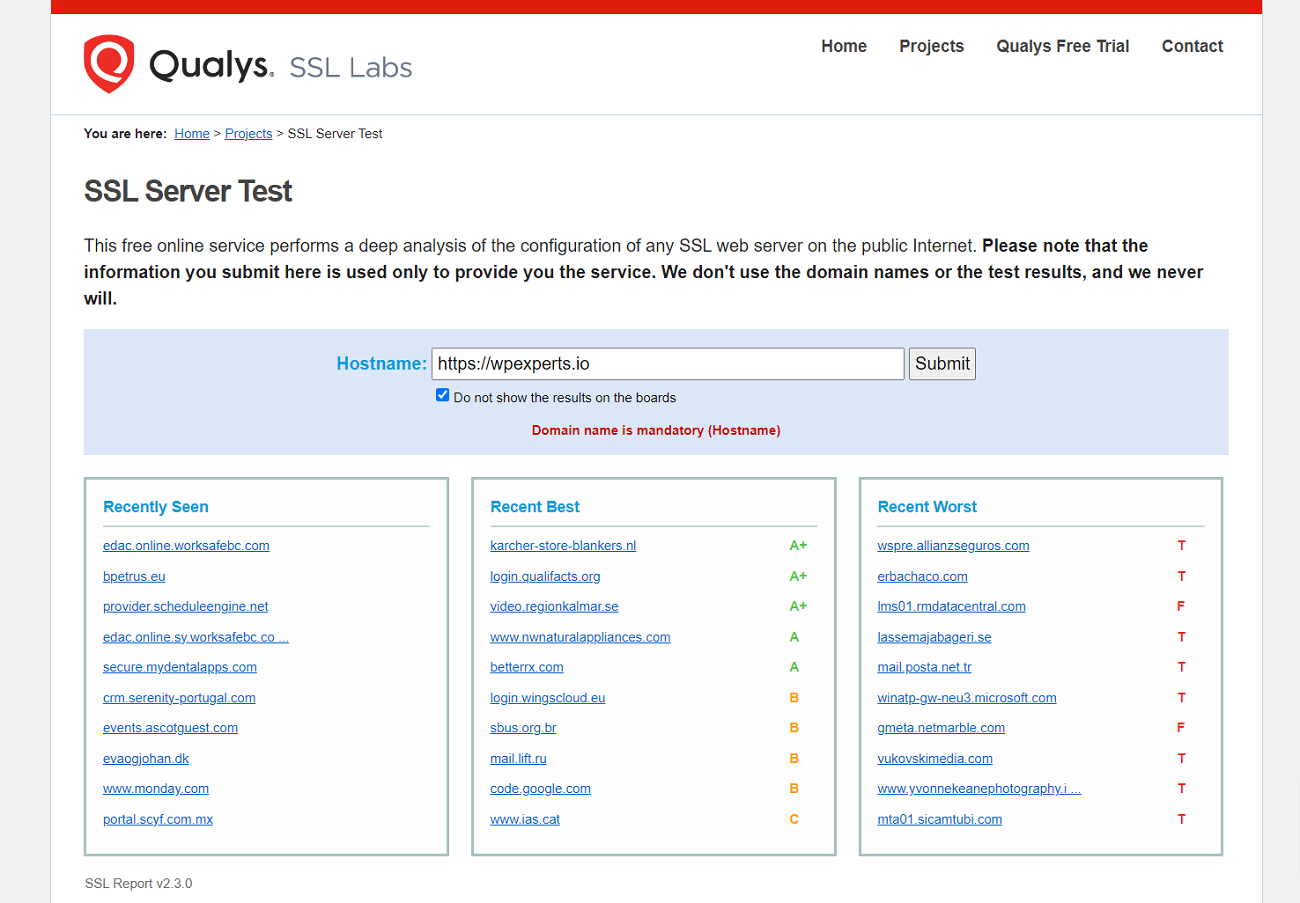
Check Your Internet Connection
If your internet connection fails, you will likely see this error on your screen. To see if the ERR_SSL_VERSION_OR_CIPHER_MISMATCH error continues, turn your Wi-Fi router off for a few seconds and then turn it on again.
Deactivate the Antivirus or Firewall Temporarily
If you still experience the ERR_SSL_VERSION_OR_CIPHER_MISMATCH error, it is better to deactivate the antivirus program or firewall if it runs in the background. A few antivirus programs create a layer between the users’ web browsers and the websites they visit.
This layer sometimes changes how the data is transmitted, resulting in the ERR_SSL_VERSION_OR_CIPHER_MISMATCH error. Deactivating the antivirus method helps users bypass another frustrating error, ERR_CONNECTION_RESET.
To disable antivirus or firewall in Windows, follow the below steps:
- Go to Settings > Update & Security.
- Click Windows Security > Virus & Threat Protection.
- Select Manage Settings > Turn Off Real-time Protection.
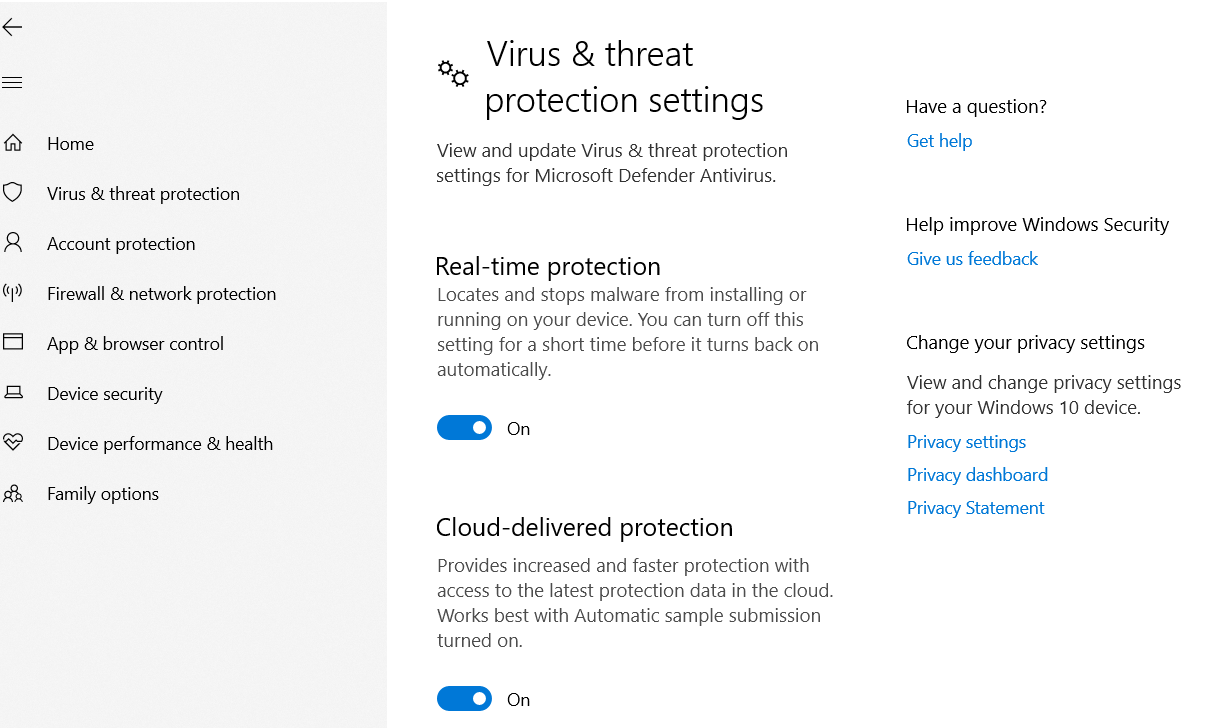
NOTE: The above troubleshooting steps may vary depending on the Windows version.
- Click the Firewall & network protection option > domain, private, and public networks.
- Deactivate Microsoft Defender Firewall.
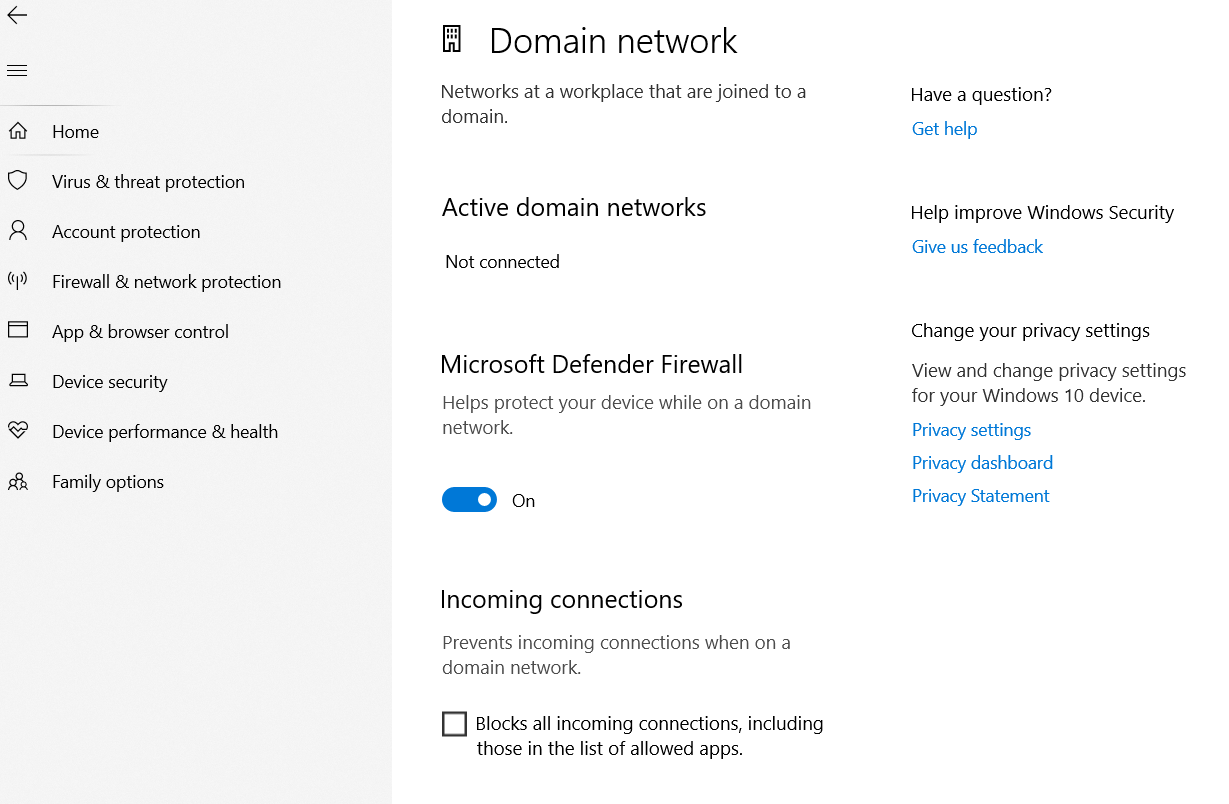
Once you have resolved the issue, remember to turn on antiviruses and firewalls again to safeguard your devices against malware and viruses. Using the same troubleshooting method, you can eliminate another annoying error, ERR_CONNECTION_TIMED_OUT.
Likewise, disabling the antivirus or firewall helps you overcome the ERR_CONNECTION_REFUSED error in Google Chrome.
Use a New Operating System
Unfortunately, this issue can occur if users continue to use outdated operating systems. Old operating systems fall short with newer technologies like TLS 1.3, and browsers no longer support them.
Therefore, use the latest operating systems or upgrade your existing ones to the latest versions as early as possible. For instance, you can upgrade your current operating system to the newest version of Windows.
Clear the SSL State on Windows
Clearing the SSL state on Windows can potentially resolve the ERR_SSL_VERSION_OR_CIPHER_MISMATCH error. To clear the SSL state, here is what you should do:
- Open the Windows menu using the lower left corner, type “control panel” in the search bar, and click the Control Panel icon once it appears.
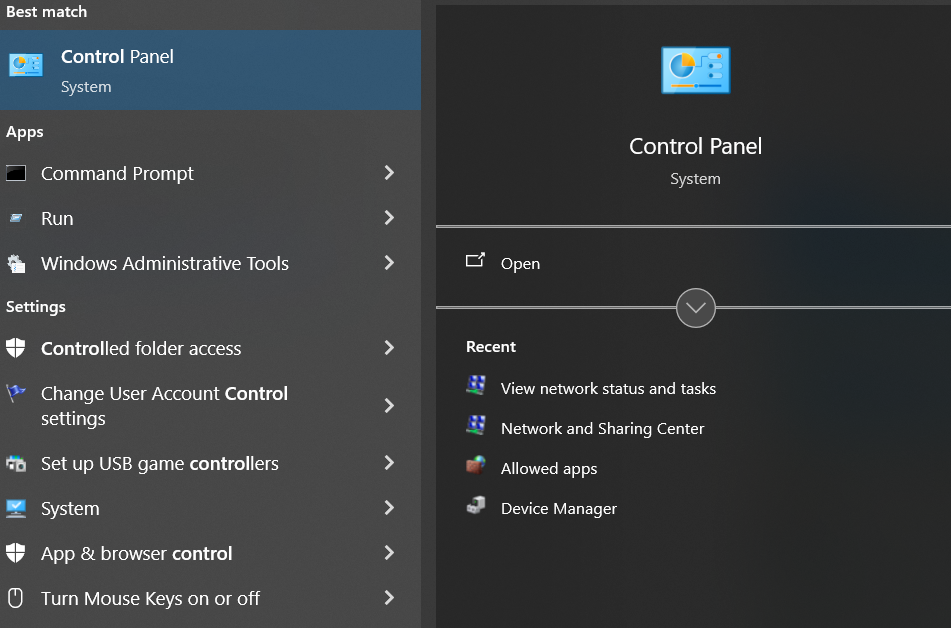
- Select the Network and Internet option.
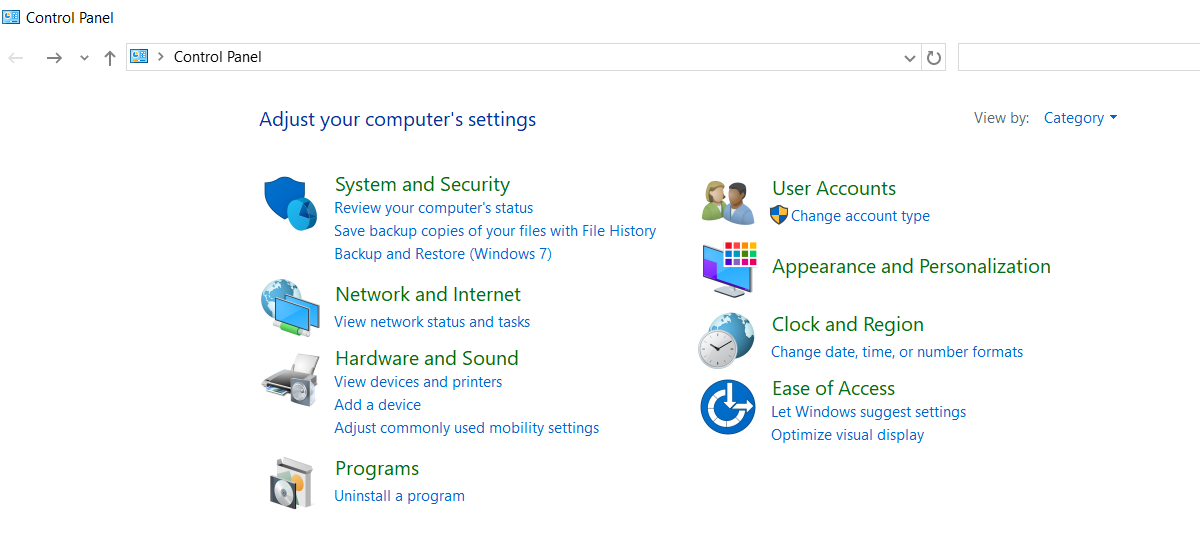
- Choose Internet Options, and an Internet Properties dialog box will appear. Choose the Content tab, then hit the Clear SSL State option.
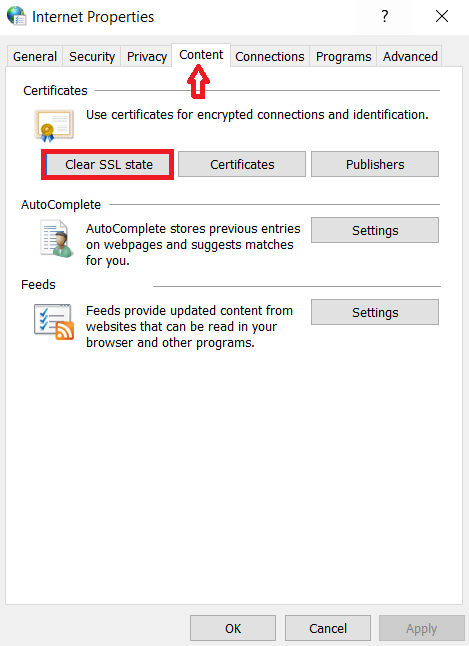
Hopefully, you can eliminate the ERR_SSL_VERSION_OR_CIPHER-MISMATCH error following the above steps.
Search For the Old TLS Version
Another possible reason users might see the ERR_SSL_VERSION_OR_CIPHER_MISMATCH error on their screens is that the old TLS version is running on the web server. Therefore, the latest TLS version that should run on the web server is ideally TLS 1.3.
Luckily, different web hosting service providers, such as Kinsta, Cloudflare, and others, currently support the latest TLS versions. The SSL Labs tool is handy because it lets users identify current TLS versions on their web hosting servers.
For that reason, they can go to the configuration section to check the current TLS versions on their servers. If the TLS versions running on their web server are outdated, they must contact their web hosting service providers and ask them to upgrade TLS versions.
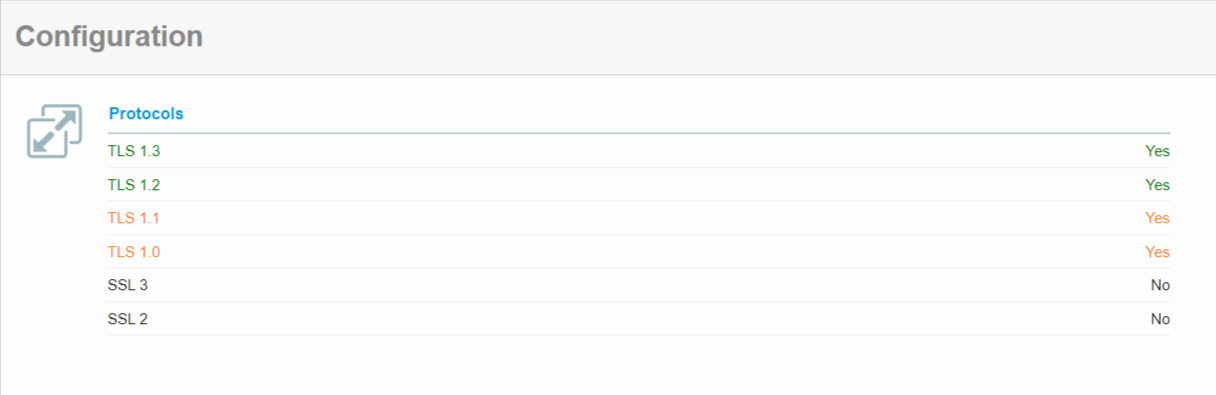
Clear Your Browser Cache
Clearing the browser cache is one of the most helpful solutions to bypass the ERR_SSL_VERSION_OR_CIPHER_MISMATCH error. Moreover, the same troubleshooting method lets users remove the White Screen of Death error without fuss.
To clear the browser cache in Google Chrome, follow the below steps: To access the settings pane, click the three dots at the top-right corner of your browser, then click the Delete browsing data option.
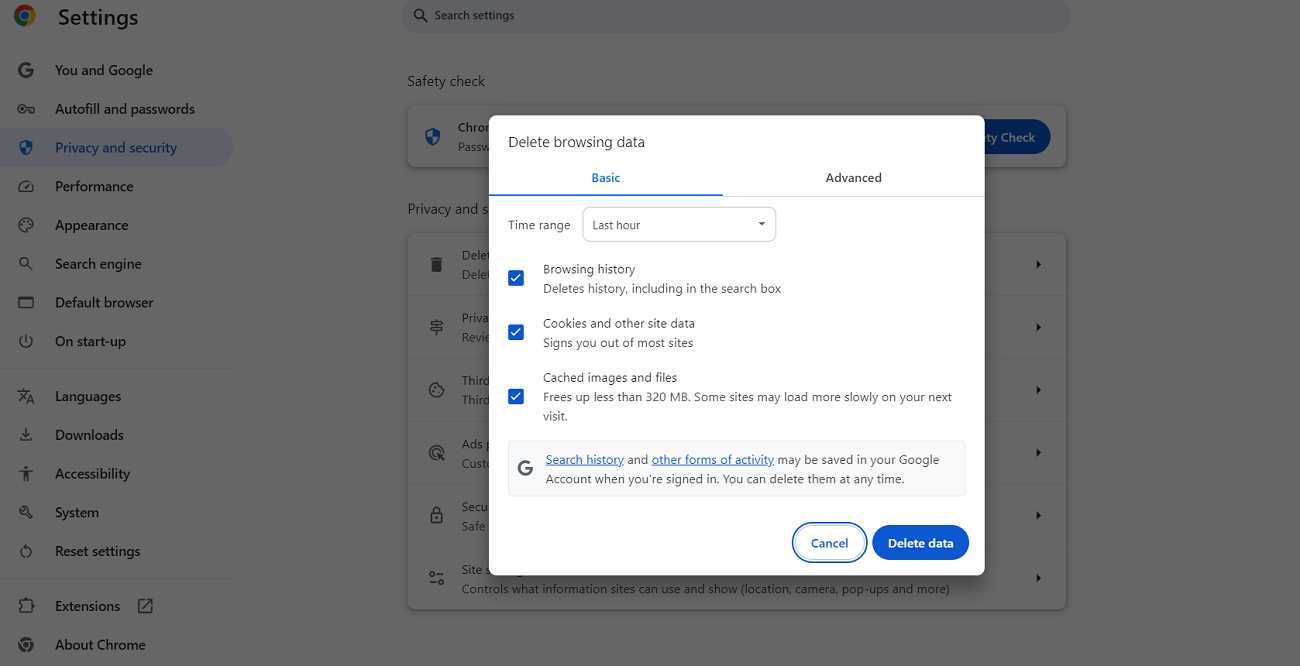
- Now, you must choose options such as Cookies, Browsing history, Cookies and other site data, Cached images, and files. Hit the Delete data option.
- Similarly, you can remove advanced data by clicking the ‘Advanced’ data tab.
- You can select from options such as download history, cookies and other site data, cached images and files, browsing history, and more.
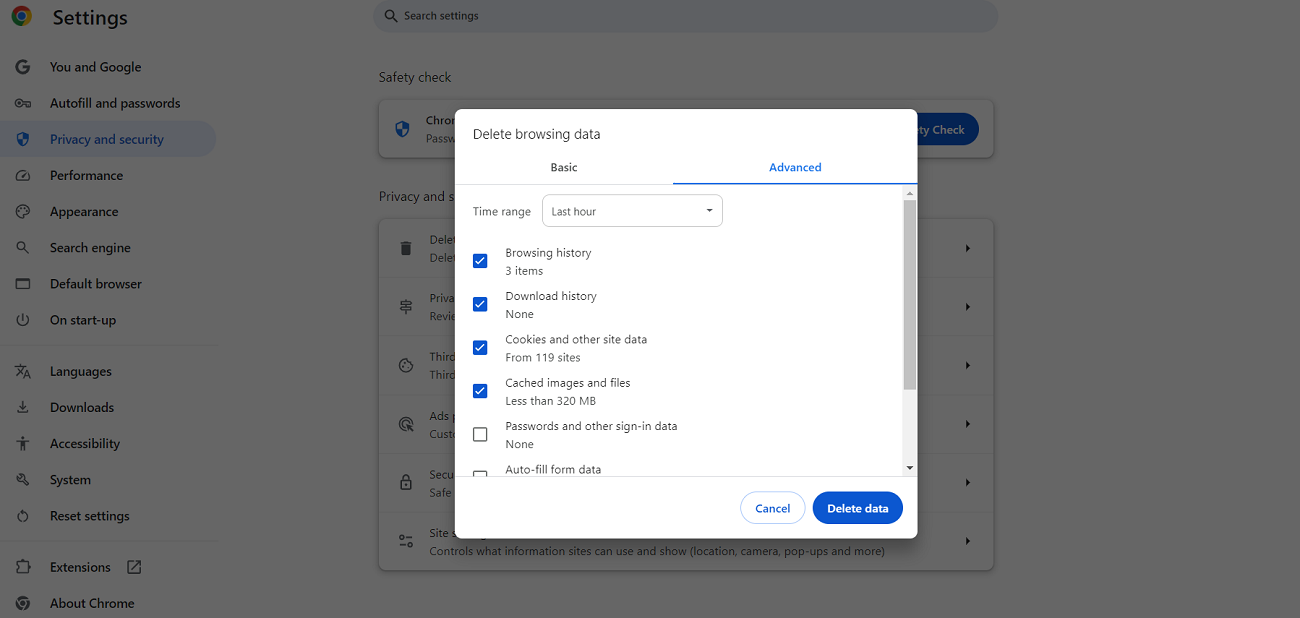
You can resolve the ERR_SSL_VERSION_OR_CIPHER_MISMATCH error by pressing the Delete Data button. This is not the end of the story; removing the browser cache enables you to eliminate the 405 Method Not Allowed error.
Deactivate the Experimental QUIC Protocol
QUIC is an innovative transport layer network protocol that decreases latency and quickens the browser connection. Although servers, applications, and browsers support this protocol, it can conflict with specific site configurations, resulting in the ERR_SSL_VERSION_OR_CIPHER_MISMATCH error.
You can turn it off to check if the QUIC transport layer protocol conflicts with your connection. To deactivate QUIC on the Google Chrome browser, here is what you should do:
- Write chrome://flags/ utilizing the address bar. Now, type QUIC using the search bar when another page pops up.
- Set the Experimental QUIC protocol option to disable and start your Chrome. Revisit the website to see if this client—and server-side error has disappeared.
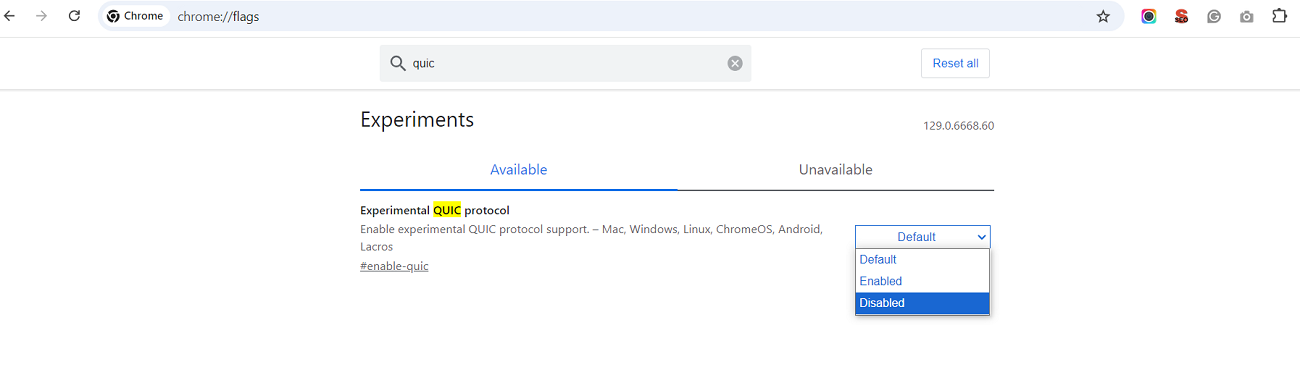
Other Errors and Error Codes Users Must Know
ERR_SSL_VERSION_OR_CIPHER_MISMATCH error aside, users need to recognize other errors and error codes, such as:
- Warning: Remote Host Identification Has Changed
- HTTP 301
- Error Establishing a Database Connection
- HTTP 302
- Missed Schedule Post Error
- HTTP 403
- HTTP 404
- HTTP 502
- Uploaded File Exceeds the Upload_Max_Filesize Directive in php.ini
- HTTP 504
- HTTP 409
- HTTP 200
- Safari Can’t Establish A Secure Connection to the Server
- HTTP 500
- HTTP 410
- XAMPP Localhost/index.php
- HTTP 413
- 0x0 0x0 (Windows Error)
Wrapping Up
We expect you to appreciate our detailed blog post describing the ERR_SSL_VERSION_OR_CIPHER_MISMATCH error. This irritating error indicates SSL certificate issues with the SSL/TLS version or cipher suite. Consequently, your website visitors may stop accessing your site if the error persists or does not get resolved on time.
Therefore, you should not take any half-measures when bypassing such an error because it is not one of the most common errors that need simple and quick fixes.
That said, you should not lose hope. You can still tackle this issue, provided you know and apply the above troubleshooting methods appropriately.
This blog post has evaluated the ERR_SSL_VERSION_OR_CIPHER_MISMATCH error, its common causes, and possible workarounds. We assume you will likely resolve the same error if you experience it on your screens next time.