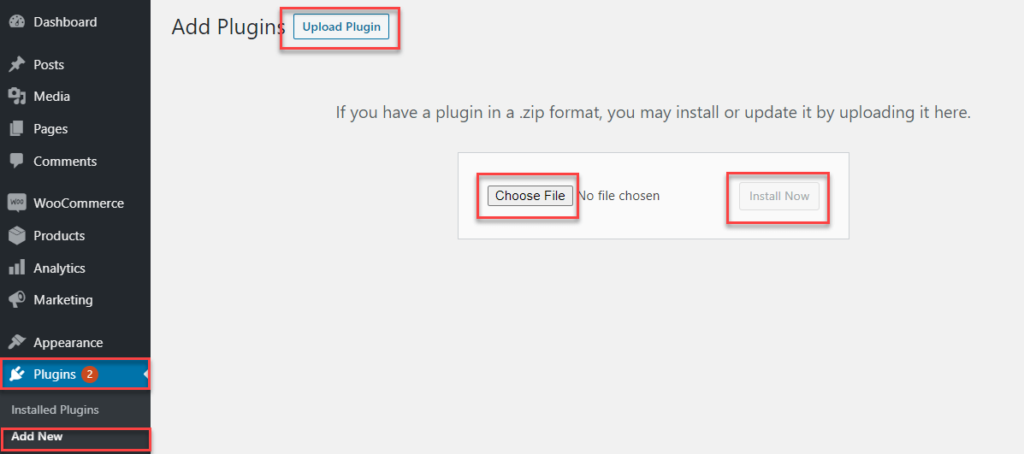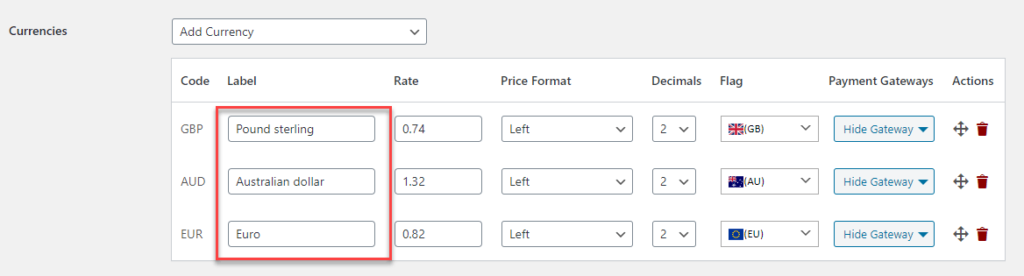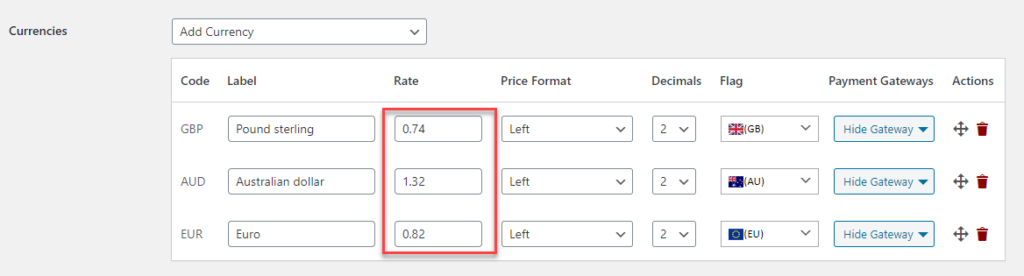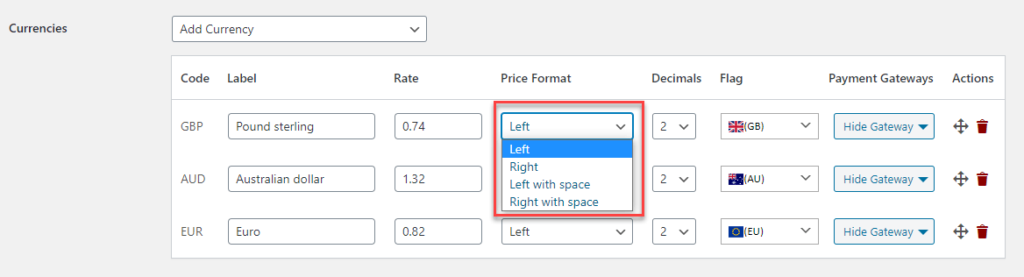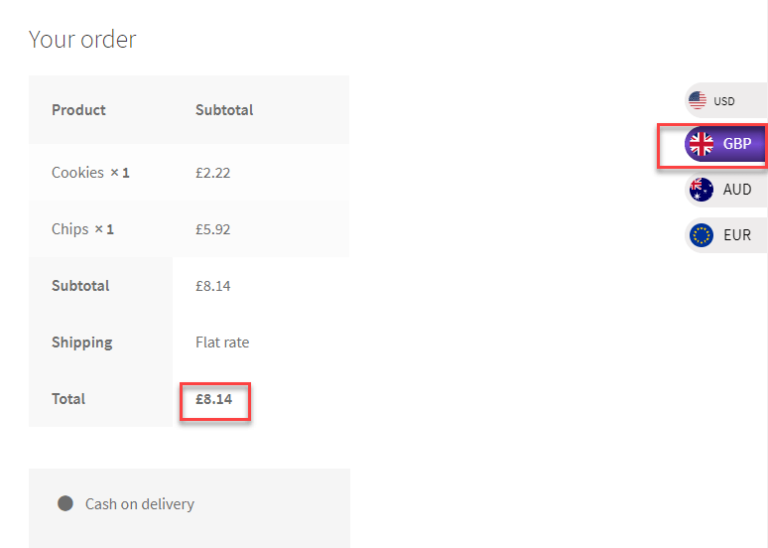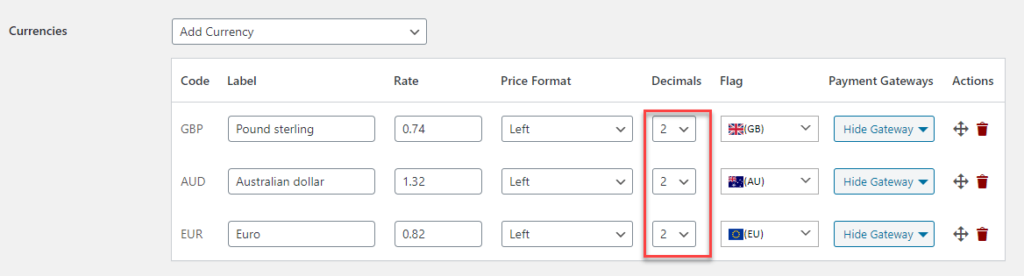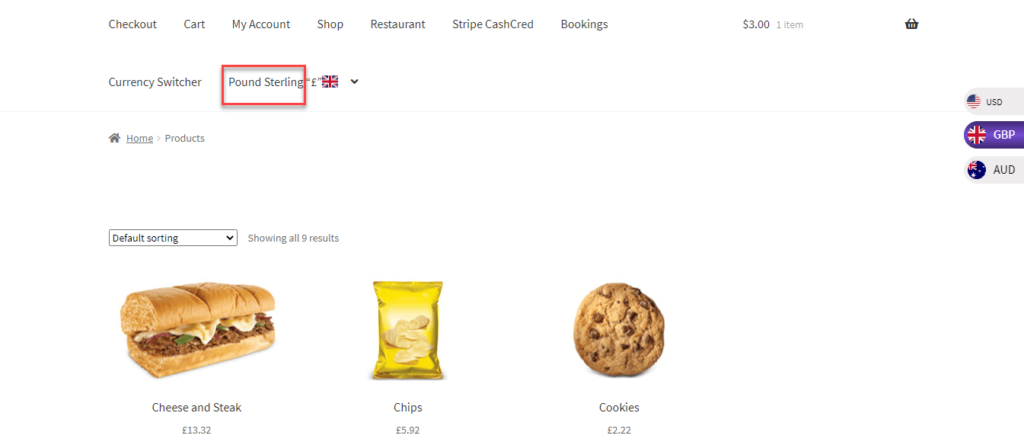As a WooCommerce store owner, expanding your reach to a global audience is a great way to take your business to the next level. However, having customers from around the world comes with an additional challenge of currency exchange rates and transaction processing.
Fortunately, you can solve this problem using the WooCommerce currency converter plugin. It automatically updates the exchange rates and shows the product prices in your customer’s local currency. Not only does this improve the shopping experience for your customers, but it also increases the chances of conversions.
In this article, we’ll dive deep into the WooCommerce currency converter plugin and how it can help you take your online store to a global level and attract international customers like never before.
How Does a WooCommerce Currency Converter Plugin Work?
Imagine being able to shop from your favorite e-commerce store and paying in the currency of your choice – sounds pretty great, right? Well, that’s what a Currency Converter plugin can do for you. And when it comes to easy-to-use and interactive interfaces, the WooCommerce Currency Converter plugin takes the cake.
A simple dropdown menu to switch WooCommerce currency options on each listed item and the ability to place the plugin in various spots throughout the store make shopping a breeze.
But here’s the thing: the plugin offers you two options to choose from;
– Manual Currency Conversion Option:
This option allows users to choose from a wide range of currencies, making catering to a diverse customer base easy. Also, it gives you complete control over your product prices, but it may require more time and effort, particularly if you have a large product list.
– Automatic Currency Conversion Option:
With this option, you no longer need to worry about currency conversions. It automatically uses the user’s geographical location to determine their local currency and updates prices based on the latest exchange rates.
It is ideal for e-commerce stores with a vast product list, making it quick and effortless for customers to shop and complete their transactions in their preferred currency. No need for manual price updates, just a seamless shopping experience.
Some Prominent Features of the WooCommerce Currency Converter Plugin
- Unlimited Currency Options – It allows you to add unlimited currencies to your WooCommerce store.
- Shop, Cart & Checkout Page Display – The currency converter is easily accessible on the shop, cart, and checkout pages for your customers’ convenience.
- Auto-update Currency Rates – The currency rates will be automatically updated at regular intervals, freeing you from manual updates.
- Widget Availability – The plugin is available as a widget so that you can add it to any widget-enabled area on your website.
- Shortcode Insertion – Using a simple shortcode, you can display a currency switcher anywhere on your website.
- Currency Representation – You can display currency using the country name abbreviation or flags for easy recognition.
- Fixed and Variable Exchange Rates – You can set fixed and variable exchange rates with respect to your WooCommerce store’s default currency for greater control.
How do you Set Up a Currency Converter Plugin in WooCommerce?
You can set up the Currency Converter Plugin in WooCommerce by following the steps below:
Step#1: Download and Install the Plugin
Get the Currency Switcher for WooCommerce and download the zip file. Then, follow these simple steps to install the plugin on your WordPress website.
- Log in to your WordPress Admin account.
- Go to the Plugins section and click on Add New.
- Select the option to Upload Plugin.
- Locate the downloaded setup file and attach it at the “Choose file” option.
- Click on “Install Now” to begin the installation process.
- Once the installation is complete, activate the Plugin by clicking on the “Activate” button.
Step#2: Select Currencies
To select the currencies of your choice:
- Select the “WCCS Settings” tab under the WooCommerce tab.
- Choose your desired currencies from the dropdown menu in the “Currencies” section.
- Upon selection, the currencies will appear in the list.
Step#3: Set the Exchange Rate
To set the exchange rate for each currency, you can adjust it manually, as shown in the image below. Alternatively, if you retrieve it from the API, it will be displayed automatically.
Note: Remember that set the exchange rate by comparing it to the single unit of the default currency of your WordPress dashboard.
Step#4: Set the Currency Alignment
- Choose the desired currency alignment from the dropdown menu in the “Price Format” section.
- After alignment selection, the currency value will show accordingly, which you can see in the picture below.
Step#5: Set the Decimal Points
- In the Decimals section, select the desired number of decimal points to display from the dropdown menu.
- Now, you’ll see the exchanged values with the number of decimal points selected, with two decimal points being the default.
Step#6: Additional Settings
- In the “flag” section, you can pick your currency’s flag.
- Using the “Payment Gateways” dropdown menu, you can hide any currency for specific payment gateways.
- You can also delete a particular currency from the “Actions” section.
That’s it! Now you’re ready to go; every visitor to your WooCommerce store will see the price in their local currency.
Wrap Up
Ultimately, any WooCommerce store that wants to offer seamless shopping experiences to customers worldwide needs the Currency Converter plugin. Integrating this into your WooCommerce store allows your customers to proceed with their payments in their preferred currency, increasing customer satisfaction and leading to higher conversions and sales.
FAQ’s
Q1. Can you have multiple currencies in WooCommerce?
Yes, WooCommerce allows multiple currencies for payments. With a currency converter plugin such as Currency Switcher for WooCommerce, you can add multiple currencies to your WooCommerce store.
Q2. How do I add a currency converter in WooCommerce?
To add a currency converter in WooCommerce, you can install a WooCommerce change currency plugin such as Currency Switcher for WooCommerce. It improves your customer’s shopping experience by enabling a smooth currency conversion process.
Q3. How do I enable a currency switcher in WooCommerce?
The currency converter plugin enables WooCommerce currency switching. Get the Currency Switcher plugin from WooCommerce and download the zip file. Install it on WordPress. Then, in your WooCommerce tab, configure the currency switcher plugin settings, and you’re good to go.