The last thing you need is to see an error message on your screen when browsing the internet. You might have encountered the error message “Safari can’t establish a secure connection to the server” before using a Mac device.
It is undoubtedly an intimidating website error for users because they cannot access a website when needed. Luckily, a little troubleshooting is enough to access the website securely.
This blog post will describe this Safari error message, providing a few possible causes and different solutions to solve the problem.

What Do You Mean By “Safari Can’t Establish a Secure Connection to the Server” Error?
The Safari web browser displays the “Safari can’t establish a secure connection to the server” error when experiencing difficulties establishing a secure connection with a site.
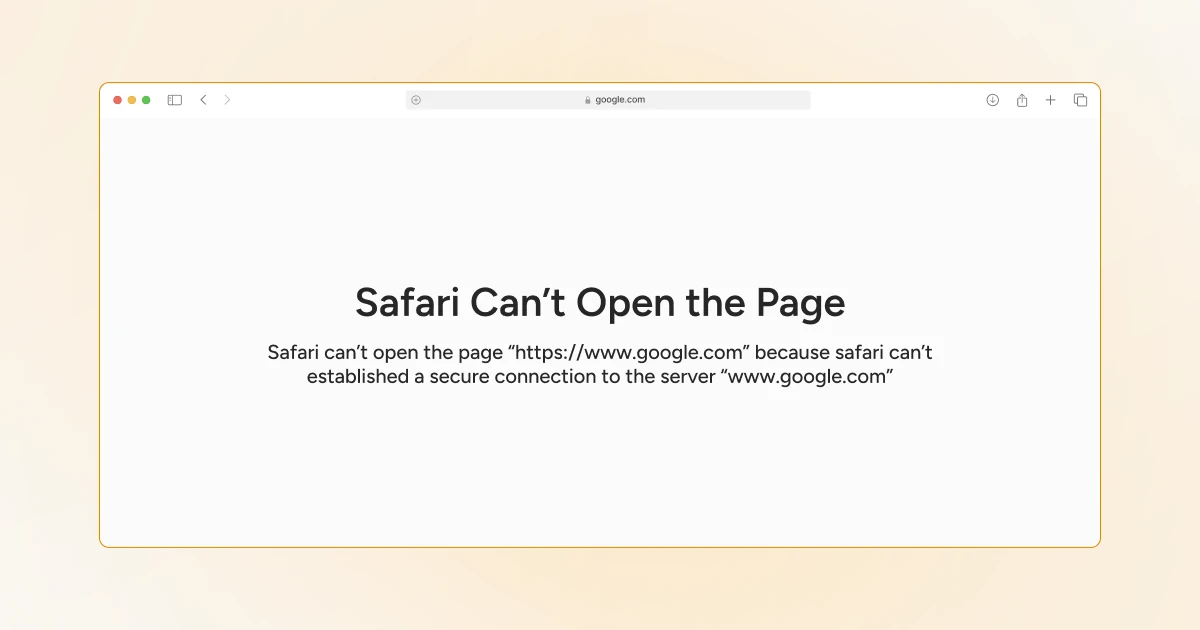
However, the exact wording of this website error may differ. So, the “Safari Can’t Open the Page” error on your screen refers to the same error described above.
In short, this error message indicates that the Safari web browser is unsure of the site’s encrypted data. Therefore, it does not establish a secure connection to the website server for a safe side.
In other words, the “Safari can’t establish a secure connection to the server” error suggests that the web browser could not verify and validate the information.
For instance, the above situation may arise when a website has not installed the SSL (Secure Socket Layer) correctly.
Possible Reasons Behind the “Safari Can’t Establish a Secure Connection to the Server” Error
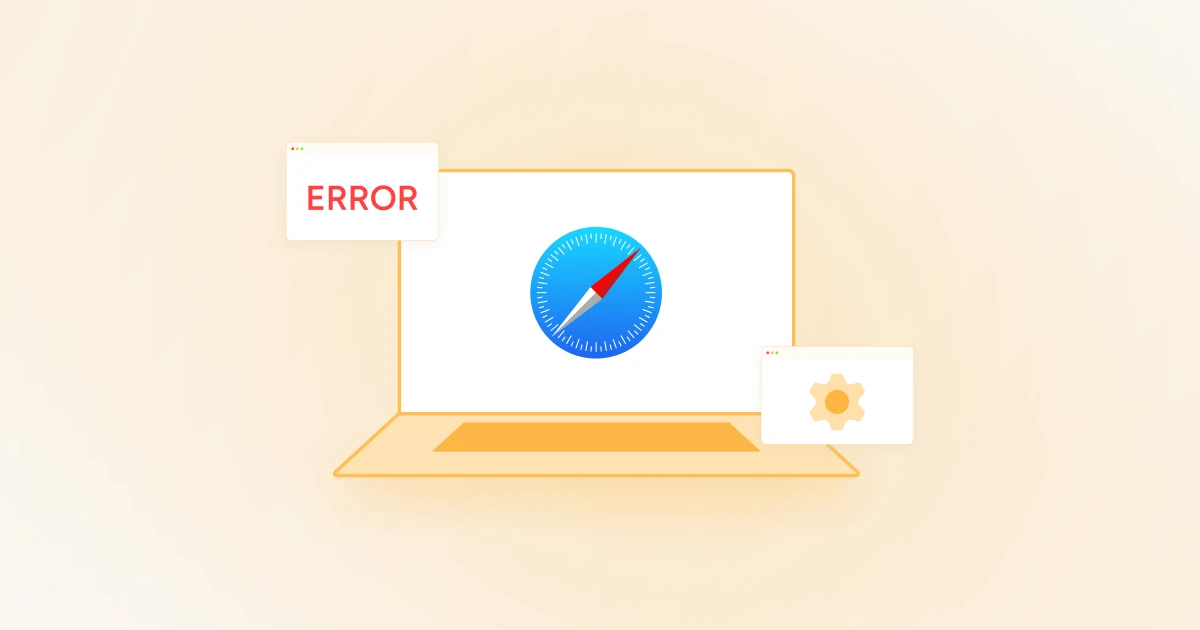
There could be various reasons behind the “Safari Can’t Establish a Secure Connection to the Server” error. Users witness this website error on their screens because Safari cannot confirm if the website they are trying to access is secure enough to safeguard their crucial data.
In addition, several factors can contribute to the “Safari can’t establish a secure connection to the server” error. For instance, users might have installed third-party add-ons or extensions that prevent Safari from establishing a secure site connection.
Here are a few possible reasons behind this website connection error:
SSL Certificate Issues
WordPress or other sites that deploy Secure Sockets Layer (SSL) certificates to create a secure connection may experience issues if the certificate is misconfigured, invalid, or expired.

Therefore, website developers and owners must use an updated SSL certificate, enabling Safari to establish a secure connection to their websites.
That’s because Safari has to validate the SSL certificate. If the web browser finds an issue with the certificate, it will not establish a secure connection and will show an error message.
In this situation, website owners or developers must understand how to correctly install SSL certificates on their WordPress sites. This way, they can smartly tackle the “Safari cannot establish a secure connection” error and enhance critical website performance indicators, such as bounce rate, user experience, etc.
Incorrect Date and Time Settings
Incorrect date and time settings prevent Safari from creating a secure server connection. As you know, Safari needs updated date and time information to validate SSL (Secure Socket Layer) certificates.
If your device’s date and time are incorrect, Safari will likely fail to establish a secure connection with the server, resulting in a connection error message.
Outdated Safari Version
If you visit your preferred sites using an outdated Safari version, compatibility issues may prevent the popular web browser from establishing a secure connection.
The latest versions of Safari comprise updated fixes that provide solutions to various security vulnerabilities.
Proxy Interference
Proxy servers can cause the “Safari can’t establish a secure connection to the server” error. They can interfere with Safari’s primary function of establishing a secure connection. Proxy servers can also conflict with network settings and SSL certificates, triggering a connection error message.
Network Connectivity Issues
Network connectivity issues are among the most common causes of the “Safari can’t establish a secure connection” error. They may prevent Safari from establishing secure server connections, resulting in this error message.
If your network has problems, including network congestion, unstable Wi-Fi signals, defective routers, etc., Safari will not connect to servers securely.
Browser Cache and Cookies
Corrupted cache and cookies can prevent Safari from establishing a secure connection. Unfortunately, outdated cache and cookies may conflict with SSL certificates, creating an insecure connection.

How to Fix the “Safari Can’t Establish a Secure Connection to the Server” Error?
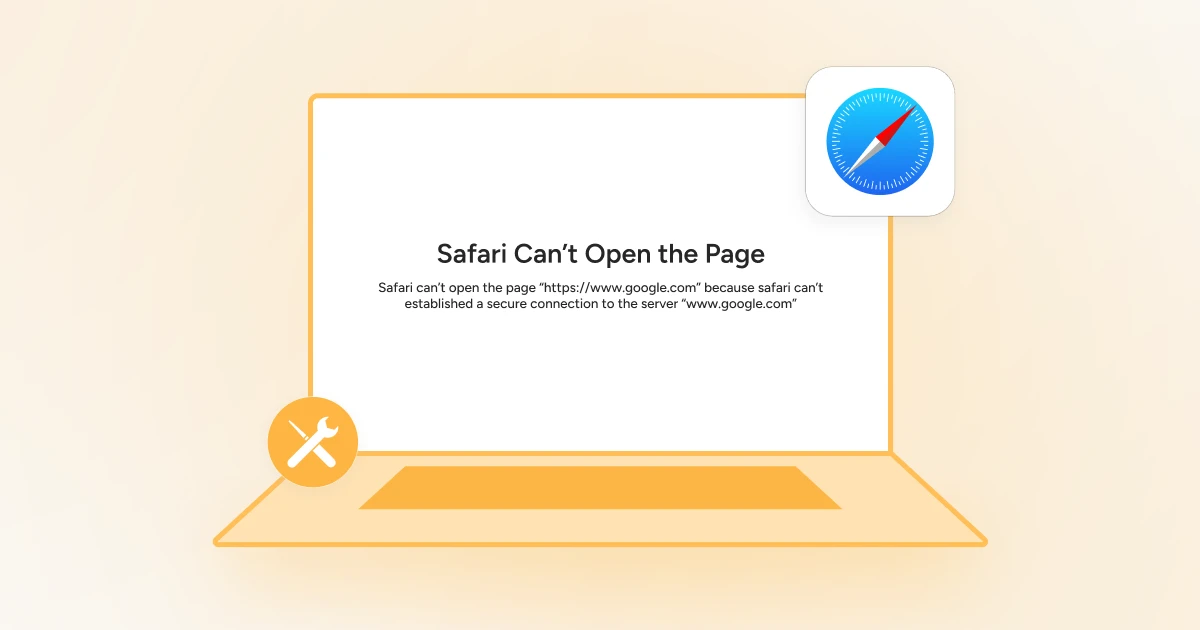
This section will discuss possible workarounds for fixing the “Safari can’t establish a secure connection to the server” error. These possible workarounds are:
- Confirm if the Website is Working.
- Clear Your Browser Data.
- Recheck the URL.
- Check Your Device’s Date and Time.
- Change Your DNS Settings.
- Deactivate Your Browser Extensions.
- Deactivate IPV6.
- Disable Firewalls and Antiviruses.
- Keychain Must Trust the Certificate.
1. Confirm if the Website is Working
There is no harm in checking the website status to confirm whether the site works fine on the Safari web browser. Therefore, you can utilize a reliable website server checker tool, “Is It Down Right Now.”
Through this impressive tool, you can check the status of any site without any fuss. To check the status of a website, write the website’s URL and press Enter.
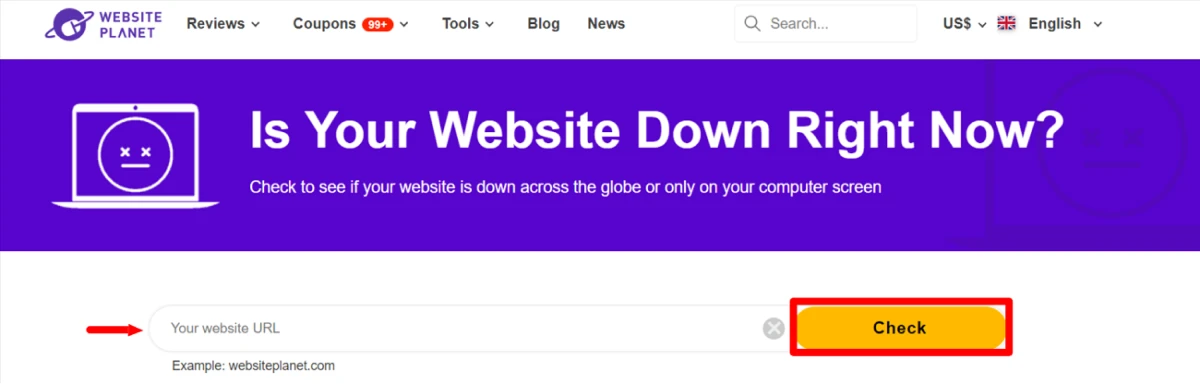
If the website does not work or is down, wait until the website admin solves the issue. Contact your hosting service company if it is your site.
2. Clear Your Browser Data
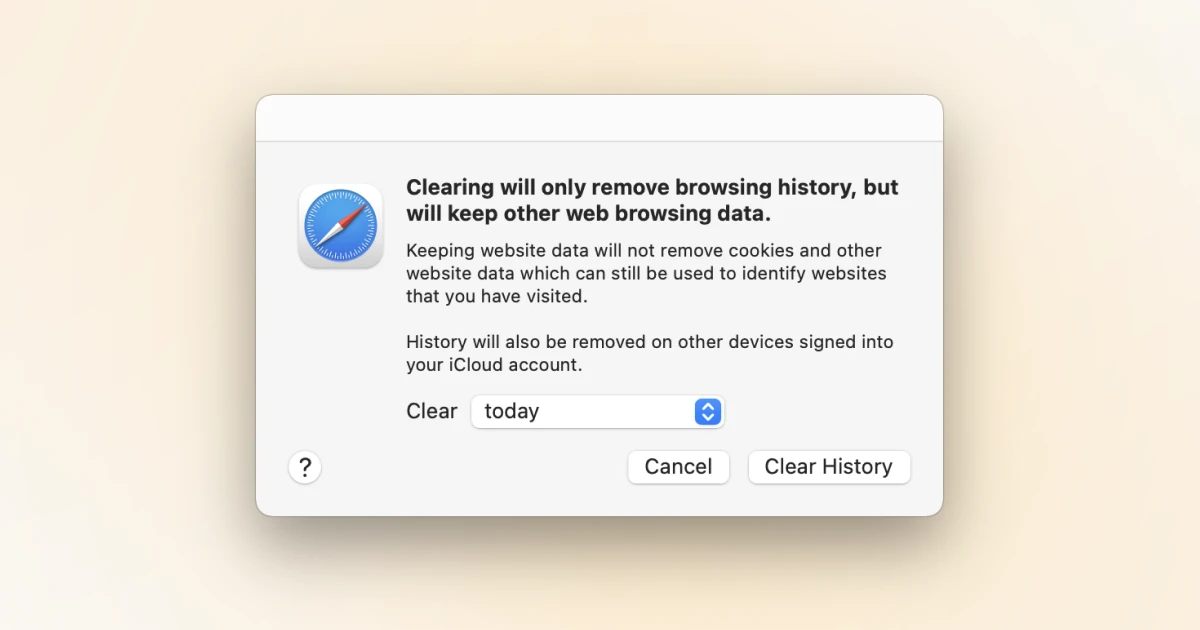
When users browse websites, Safari collects data in the browser cache and cookies. Users can see the “Safari can’t establish a secure connection” error message if the collected data contains outdated details related to the website’s SSL certificates.
Thus, you must clear the browser data to avoid experiencing this connection error. To remove the browser data in the Safari web browser, here is what you should do:
- Open the Safari web browser.
- Click Preferences > Privacy.
- Choose ‘Remove All Website Data.’
- It depends on you which site data needs to be removed.
- You can choose all sites’ data or the websites you cannot access.
- Click the ‘Done’ option provided at the bottom of the screen.
Go to Safari > History > Clear History to remove browsing history. Then, revisit the website to see if the problem persists.
Fortunately, clearing browsing data, including cache and cookies, helps users bypass 403 forbidden errors in WordPress.
3. Recheck the URL
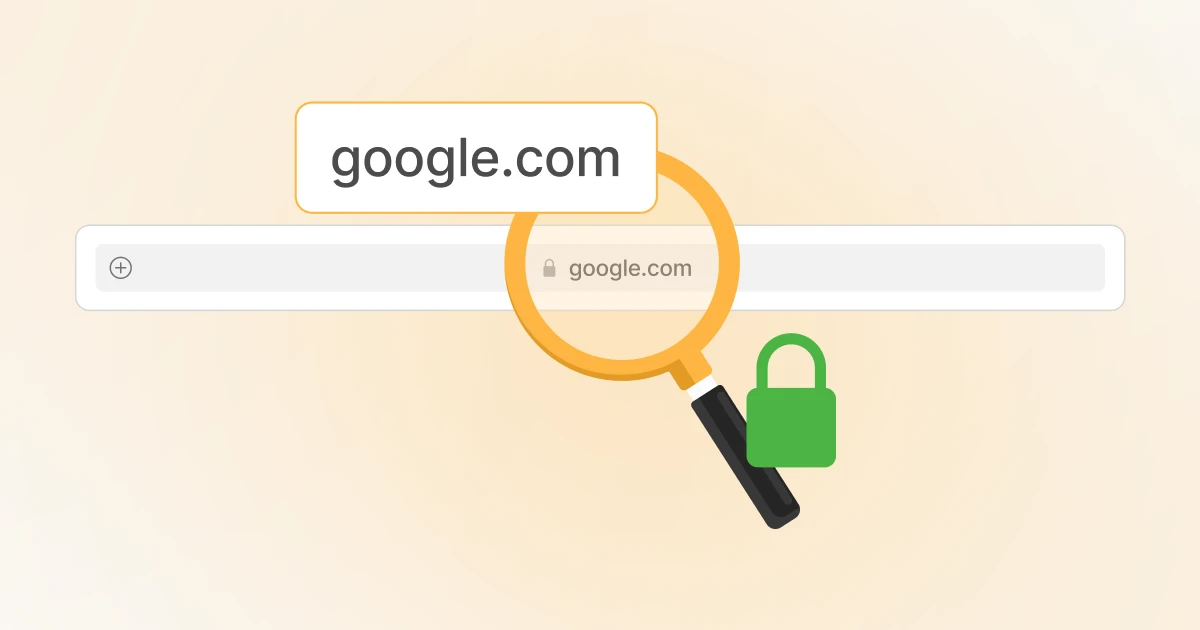
Rechecking the URL may help you fix the “Safari can’t establish a secure connection” error. You should click the URL to access the full web address, ensuring the web address you have typed is correct.
4. Check Your Device’s Date and Time
You must ensure the correct time and date when using the Mac device. Otherwise, they can hamper the Safari browser’s functionality, triggering a server connection error.
To set the correct time zone and date on your Mac device, follow the steps given below:
- Click the Apple icon > System Preferences > Date & Time.
- This step helps you confirm that you use the correct date and time.
- Click the ‘Time Zone’ tab to let your device sync to your current location.
Once you have completed the entire process, recheck the site after exiting the window to see whether this workaround is effective.
5. Change Your DNS Settings
You can change your DNS (Domain Name Server) settings to overcome the “Safari can’t establish a secure connection” error. Safari heavily relies on the DNS settings when connecting to sites.
There is a strong likelihood that users will experience this connection error if their DNS server settings are incorrect. Hence, they should change their DNS addresses to avoid facing the “Safari can’t establish a secure connection to the server.”
Follow the simple steps provided below:
- Through Apple > System Preferences > Network.
- Choose your connection > Advanced > DNS.
- Click the (+) icon next to IPv4 or IPv6 addresses.
- Click the DNS tab and write the new IP address. For instance, you can write “8.8.8.8” and “8.8.4.4” to use Google’s Public DNS.
- Click the ‘OK’ option and check the website to see if this process has resolved the issue.
6. Deactivate Your Browser Extensions
When bypassing the “Safari can’t establish a secure connection” error, you should not overlook the importance of deactivating browser extensions.
An extension or add-on may hamper Safari’s ability to connect to sites securely. Consequently, you should deactivate all browser extensions as soon as possible.
To disable browser extensions, open Safari > Preferences > Extensions. You will see a list consisting of numerous extensions on your screen. Click the checkmark next to the add-on name to deactivate it.
Once you disable browser extensions, revisit the site to confirm if this process has solved your problem. If it does, you should enable each extension or add-on individually and visit the site accordingly.
7. Deactivate IPV6
The Internet Protocol (IP) is a critical set of rules that helps data move throughout the Internet. The latest version of the IP is IPv6.
If you use the older version, IPv4, you will likely face the “Safari can’t establish a secure connection to the server” message.
In this situation, you should deactivate IPv6 by navigating to System Preferences > Network. At this point, click your network connection > Advanced.
Scroll down the TCP/IP tab, click the dropdown menu under Configure IPv6, and choose Manually. Click the ‘OK’ button to complete the disabling IPv6 process. Hopefully, you will eliminate this annoying website error.
8. Disable Firewalls and Antiviruses
You can deactivate firewalls and antiviruses to confirm if the “Safari can’t establish a secure connection to the server” error occurs. Sadly, they prevent users from accessing websites, so temporarily deactivating firewalls and antivirus programs is better.
To turn off firewalls on a Mac, follow the steps given below:
- Click the Apple menu icon > System Settings.
- When the System Settings panel becomes visible on the screen, choose Network.
- Select Firewall > click the toggle to deactivate the firewall.
You can also turn off firewalls and antiviruses on Windows to remove the ERR_CONNECTION_RESET error.
Similarly, you can disable or turn off antivirus software on a Mac in various ways. These ways are App Interface, Menu Bar, Force Quit Menu, and System Settings.
To deactivate antivirus on Mac through the App Interface, here is what you should do:
- Through the antivirus app > Settings > Quit or Stop Components.
Menu Bar
- Locate the app icon in the menu bar, right-click it, and select ‘Quit’ or ‘Stop.’
Force Quit Menu
- Click Command > Option > Escape
- Locate your antivirus software and click ‘Force Quit.’
System Settings
- Through System Settings > Network > Firewall.
- Use the toggle to deactivate the firewall connected to your antivirus software.
9. Keychain Must Trust the Certificate
If you want to quickly bypass the “Safari can’t establish a secure connection to the server” issue, configure settings in Mac OS’s Keychain Access app.
This app helps users store passwords, application certificates, and account information. With this app, they can keep their data secure. To configure settings in the macOS’s Keychain Access app, follow the steps:
- When you visit the site that shows the error message, click the lock icon > View/Show Certificate > Details.
- Check if Keychain trusts the SSL (Secure Socket Layer) certificate.
- When the details panel is expanded, click Control + Space Bar.
- You will see a Spotlight Search bar at the top-right corner of your screen.
- Write ‘Keychain’ in the search field and click the System Roots option provided at the left.
- Find the site’s certificate and visit the Trust section after finding the certificate.
- Click the dropdown menu next to When using this certificate section and choose Always Trust.
You should now access the site successfully.
10. Reset Safari
You can reset Safari to its original state when you initially installed it on your system. To manually reset an app, you must remove its settings and supporting files.
In this situation, you can benefit from CleanMyMac, a macOS maintenance solution that helps users run their Macs without any glitches. It allows them to remove unwanted files, enhance performance, and safeguard against malware.
To manually reset Safari, follow the steps below:
- In CleanMyMac, select Uninstaller in the sidebar, then press Apple in the middle pane.
- Detect Safari in the window on the right side, clicking the drop-down arrow next to it.
- Choose the Container box.
- Press the drop-down menu next to Safari and choose Remove.
- Press the Remove button.
If you do not see Safari, you should use the menu to open CleanMyMac Settings. Navigate to Ignore List > Uninstaller and deselect Ignore System Applications. Follow the steps above for resetting Safari.

Do You Need Professional Help?
WPExperts is a seasoned and results-driven WordPress development and marketing company that offers impactful WordPress theme development and customization services to small, medium-sized, and large businesses globally.
With WordPress theme development and customization services, you can eliminate the “Safari can’t establish a secure connection to the server” error.
Wrapping Up
We expect you to appreciate our blog post explaining the “Safari can’t establish a secure connection to the server” error.
All the above methods help users smartly bypass the “Safari can’t establish a secure connection” error. However, disabling firewalls and antivirus software can remove the ERR_CONNECTION_TIMED_OUT error on Windows devices.





















































