Do you frequently experience an error message saying the plugin does not have a valid header error in WordPress? Or do you have to deal with the issue of the plugin not having a valid header? If so, do not be worried. We have got you covered.
This blog post will describe the ‘the plugin does not have a valid header’ error and offer possible solutions related to this annoying error.
What Do You Mean by the Plugin Does Not Have a Valid Header Error?

The plugin does not have a valid header error in WordPress, which indicates the plugin file you try to install misses crucial information in the header section. Furthermore, the file is corrupted or incorrectly formatted, causing the error.
How to Fix the Plugin Does Not Have a Valid Header Error?
Fixing the plugin does not have a valid header WordPress error is straightforward. Here are different possible solutions that allow you to eliminate this common WordPress error, including:
- Inspect the Plugin’s Header File.
- Download Plugins from Trusted Sources.
- Deactivate and Reinstall the Plugin.
- Update the PHP Version.
- Contact the Plugin’s Developer.
Inspect the Plugin’s Header File
As mentioned, this error relates to the plugin’s header. Therefore, you must inspect the plugin header’s file to see if its information is accurate. The plugin’s header must comprise the below information:
<?php /* Plugin Name: Plugin Name Plugin URI: https://example.com/plugin Description: Plugin Description Version: 1.0 Author: Your Name Author URI: https://example.com License: GPLv2 or later Text Domain: plugin-textdomain */
You can find the plugin’s header file in the plugin’s root directory.
Download Plugins from Trusted Sources
When bypassing the plugin does not have a valid header WordPress error, download plugins from trusted sources. If you want to use a free plugin, the official WordPress plugin directory should be your preferred option for downloading purposes.
Moreover, you should visit the plugins’ official sites when downloading their premium versions.
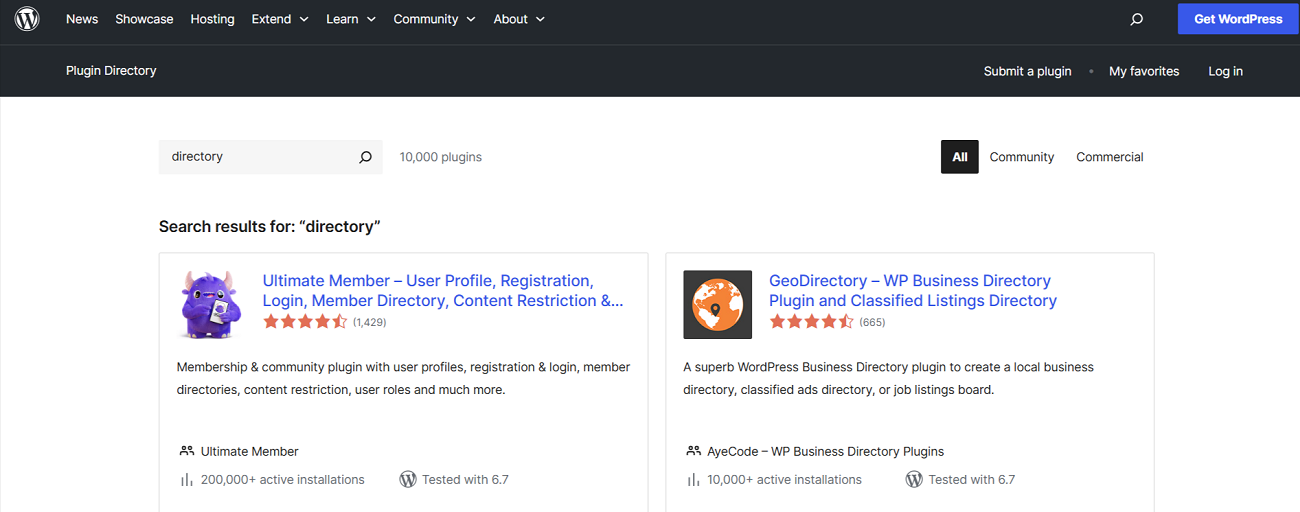
Deactivate and Reinstall the Plugin
Sometimes, deactivating and reinstalling the plugin may help you avoid getting the “The plugin does not have a valid header” error message. Thus, you must deactivate the problematic plugin to see if this error has gone away. Once you have deactivated the plugin, you can install it again accordingly.
To deactivate the plugin, follow the below steps:
- Using the WordPress admin dashboard, click the Plugins tab > Installed Plugins.
- Now, choose the plugin you wish to deactivate. Once you have chosen your preferred plugin, choose the Deactivate option following the Bulk actions tab and click Apply. That’s it.
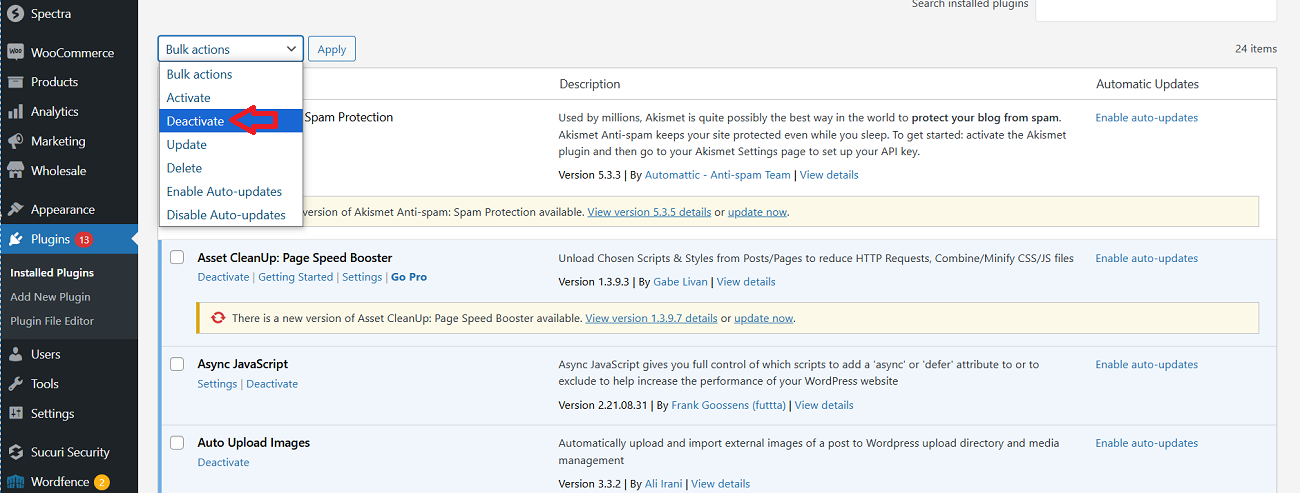
Regarding the plugin reinstallation, you can manually upload the plugin for the safe side. This way, you will likely remove the plugin does not have a valid header error. To manually upload plugins, follow the below steps:
- Go to the ‘Add new plugins’ menu after downloading the plugin from the WordPress plugin’s directory. At this point, upload the plugin to WordPress.
- Once you have uploaded the plugin, activate it by clicking the ‘Activate’ button.
You can install your desired plugins manually by following the simple steps above.
Update the PHP Version
You should use the latest PHP version that is compatible with your WordPress site’s new or installed plugins. PHP 8.4 is the newest version that can be handy in this scenario.
Contact the Plugin’s Developer
If the problem persists despite trying the above troubleshooting methods, contact the plugin’s developer. Doing so allows you to get the exact solution you are looking for. Besides, you can search for various WordPress community forums that can assist in solving the plugin does not have a valid header error.
Other Errors Users Must Know
Apart from the plugin does not have a valid header error, users should understand other errors, such as:
- WordPress max_execution_time fatal error
- WordPress memory exhausted error
- Can’t login WordPress admin dashboard error
- HTTP 404 not found error
- White screen of death error in WordPress
- Plugin could not be activated because it triggered a fatal error
Wrapping Up
So, there you have it, folks. We expect you to appreciate our blog post describing the plugin does not have a valid header error. The above methods can help you fix this WordPress error without difficulty. That said, you must create a website backup before implementing any of these possible solutions.




















































