WordPress 6.4 – Updated News 📣
Introducing WordPress 6.4 “Shirley,” a remarkable leap forward in the world of web design and content management. This version draws inspiration from the iconic jazz artist Shirley Horn, whose distinctive voice and extraordinary connection to the piano established her as one of the leading jazz musicians of her time. Whether you’re a newcomer to WordPress or a seasoned content creator, “Shirley” offers something special for you. Explore the unparalleled versatility of block-based content creation and watch your creative ideas soar.
– – – – – – – – – – – – – – – – – – – – – – –
Attention all WordPress enthusiasts: fasten your seatbelts. Luckily, you can start using the latest version of your favorite Content Management System (CMS), i.e., WordPress 6.4, from November 07, 2023.
You can now try out its beta version and explore what is in store. The latest update comprises crucial enhancements such as Gutenberg integration into the WordPress core from 16.2 to 16.7 versions.
Continue reading this blog post to discover what you can do with WordPress 6.4 and test its important features yourself.
Latest WordPress 6.4 Features and Updates
WordPress 6.4 provides an array of features to its users, including:
– New Default Theme
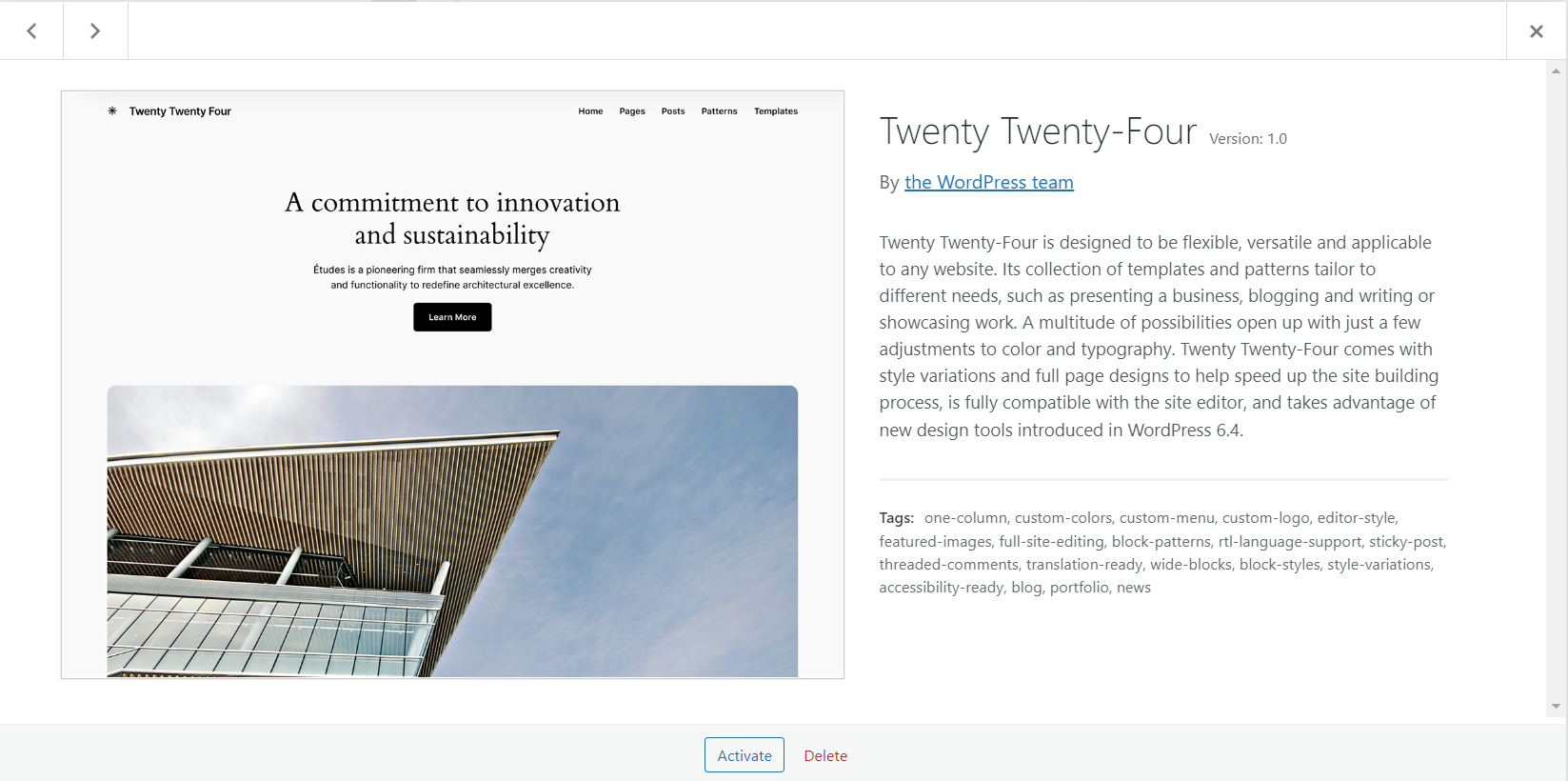
You can use Twenty Twenty-Four, the latest default theme, hassle-free on any website like businesses, portfolios, agencies, and many more. It means small business owners, solopreneurs, and entrepreneurs can easily apply this theme to their websites and attract potential customers.
The theme is versatile since it helps you explore different templates and patterns according to your needs when creating a unique website. For instance, you can benefit from templates like an About page, an RSVP page, a project overview, and a landing page.
These unique templates are enough for new WordPress users who want impactful yet customizable website themes. Furthermore, the theme is compatible with the WordPress Site Editor, allowing developers to customize WordPress websites appropriately.
Twenty Twenty-Four offers new and attractive design tools as a block theme, such as the details block and vertical text. Thus, you can use these tools and develop a wide range of layouts and designs.
– Custom Pattern Categories
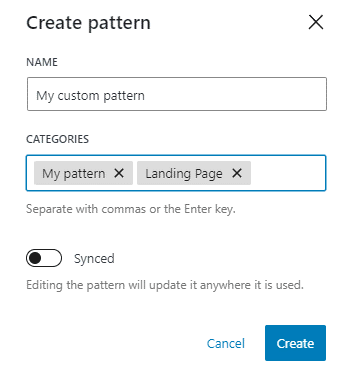
The pattern creation feature in version 6.3 has been upgraded with custom pattern categories in WordPress 6.4. It enables you to classify or categorize your custom patterns beyond the default “my pattern.”
After creating a WordPress pattern, you can find the category field and register the custom pattern category. Above all, you can assign the pattern to various categories depending on your choice.
– List View
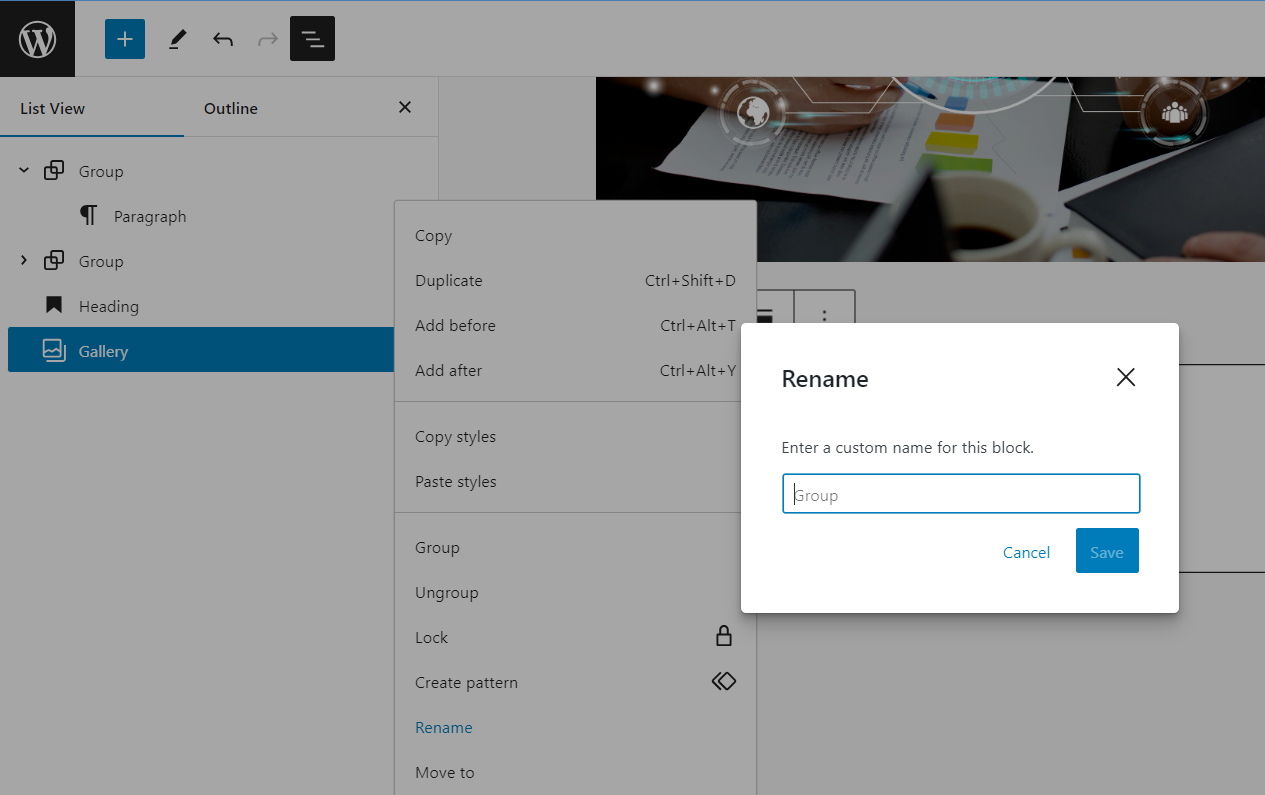
The list view has been revamped to give users a better experience. Unfortunately, users could not find their desired blocks in the older version of WordPress, but thanks to this enhancement, their problem has been solved.
As a result, you can now rename container blocks, such as stack, group, and row blocks. For that reason, you can click the ellipsis icon and select the rename option provided in the list view.
Once you categorize content in custom-named container blocks, you can easily navigate to the preferred section in the list view. Similarly, image and gallery blocks now come with thumbnail previews. It makes navigation a lot easier, particularly for content with many images.
– Open in the New Tab Toggle in the Link Preview
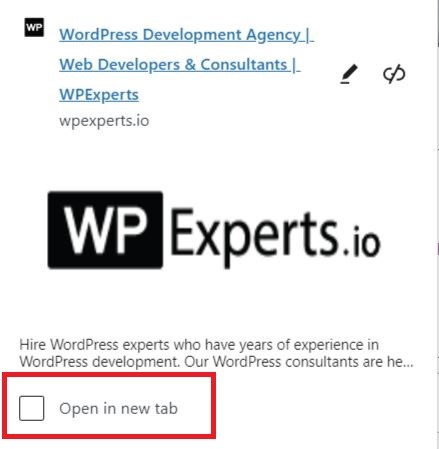
You can set a hyperlinked text to open in a new tab. Still, you must open the link editing interface and the advanced settings. But this could be more pleasant.
Fortunately, you don’t have to face this issue in WordPress 6.4 as you can use the Open in new tab toggle option. This option is accessible in the link preview and lets you quickly change the settings.
– Fixed Toolbar for Navigation, List, and Quote Blocks
You can now experience a much-enhanced toolbar for navigation, list, and quote blocks while managing your WordPress websites. Additionally, the quote blocks come with pre-installed child blocks by default.
The toolbar is attached to the parent block position, so it will not obstruct the content within these blocks. Hence, you can easily edit the inner content and enjoy a smoother and more user-friendly editing experience.
That said, this feature is only applicable to these three blocks. Sadly, you cannot apply this feature on nested blocks, such as columns, buttons, and group blocks.
– Image Block Improvements
You can use the image block in WordPress 6.4, which has an impressive aspect ratio tool within its placeholder. You can set the required aspect ratio before you upload the image. Consequently, the placeholder will adjust and preview the space the image needs to occupy.
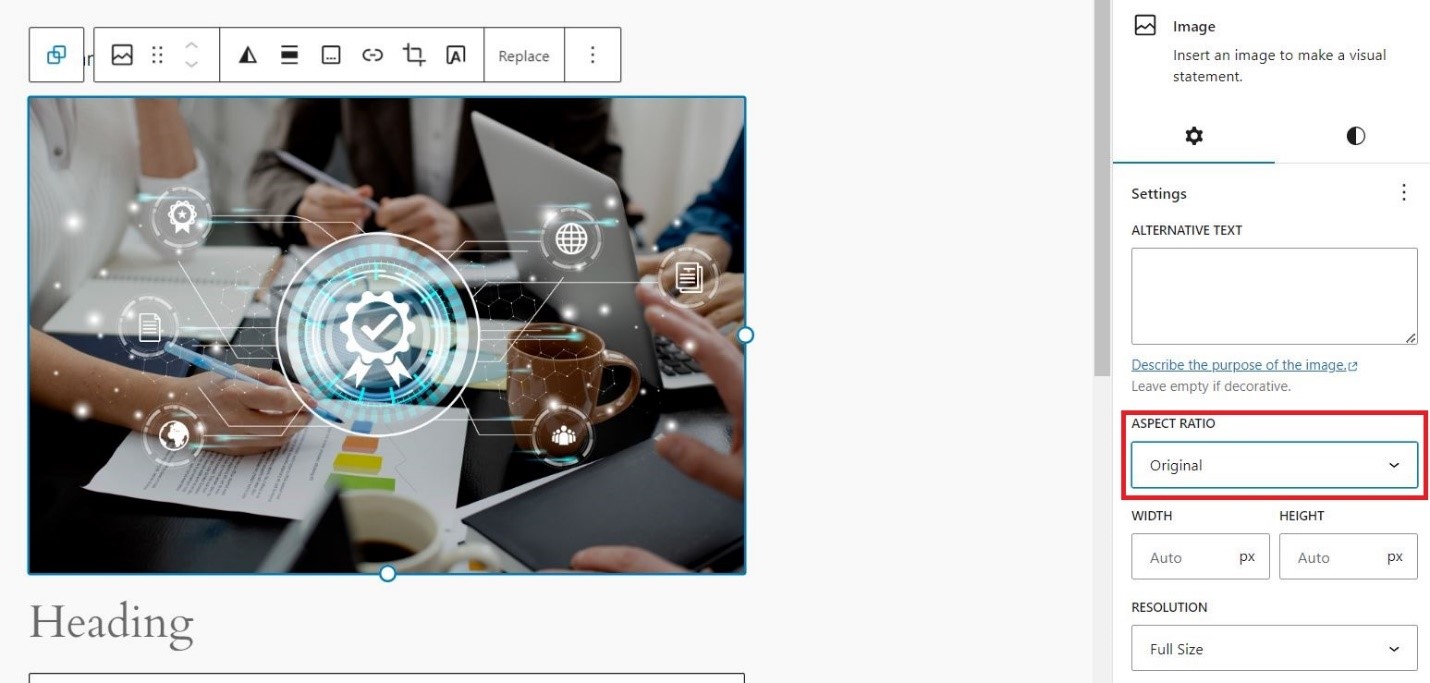
Besides, the image block includes an enticing lightbox feature, enabling you to magnify the images on overlay without using a new tab or page. This improves your viewing experience a great deal. You can enable the Expand on Click toggle option in the image block’s settings and activate the amazing lightbox feature.
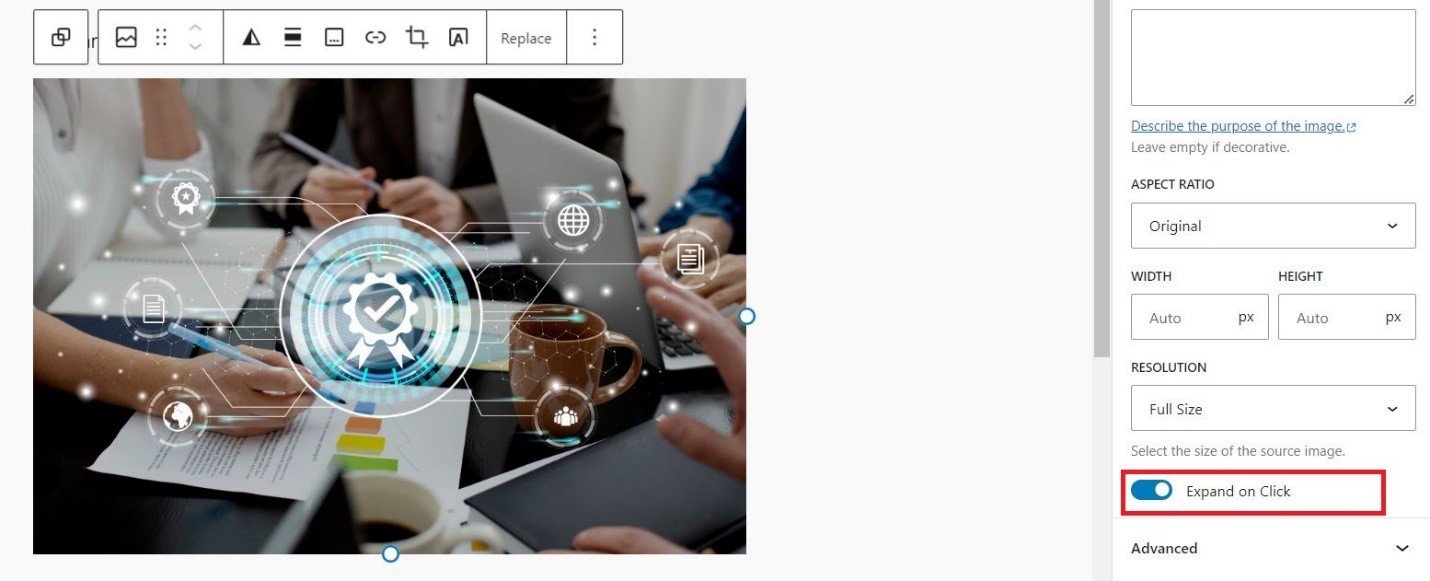
– Background Image Support for Container Block
WordPress 6.4 offers an attractive background image support feature for row blocks, stacks, and groups, enabling you to add a customized background image.
To activate this feature, use the block’s settings panel and navigate to the style tabs. Now, you will discover the background section that helps you upload or select any image from the image library.
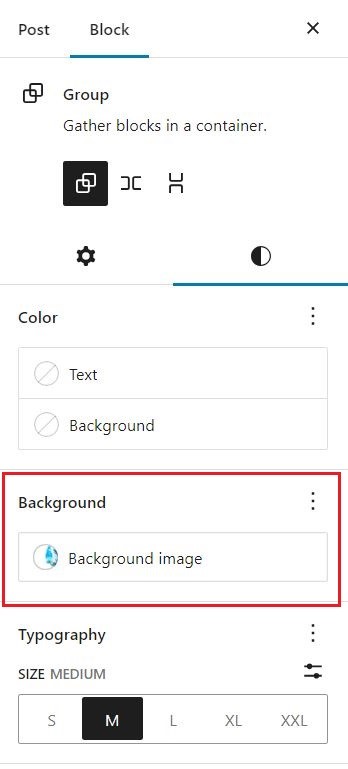
Interestingly, you don’t need to use the cover block to create content with a background image.
The container blocks provide various content layout options, meaning you can benefit from numerous design possibilities. However, you cannot change the position of the image anymore. So, you must select the right design for your image before you upload it as the background.
– Query Loop Pagination Improvements
You can now easily switch pages using the native pagination block feature, as it does not reload the whole page. Thus, you can get rid of a slower experience. Furthermore, you can take advantage of customizable page navigation to define the number of pages. It ultimately helps your user browse your website faster.
– Additional Commands for the Command Palette
Command Palette is still a new feature since it was introduced in WordPress 6.3. Luckily, users can access a bunch of new commands in WordPress 6.4, such as:
- Remove
- Add before
- Add After
- Transform
- Group
- Ungroup
- Duplicate
- Remove
Likewise, you can use these new below-mentioned textual commands in WordPress editors:
- Enable pre-publish checklist
- Disable pre-publish checklist
- Open List View (in the Site Editor)
- Exit code editor
- Hide breadcrumbs
- Show breadcrumbs
- Preview in a new tab
How Can I Test WordPress 6.4?
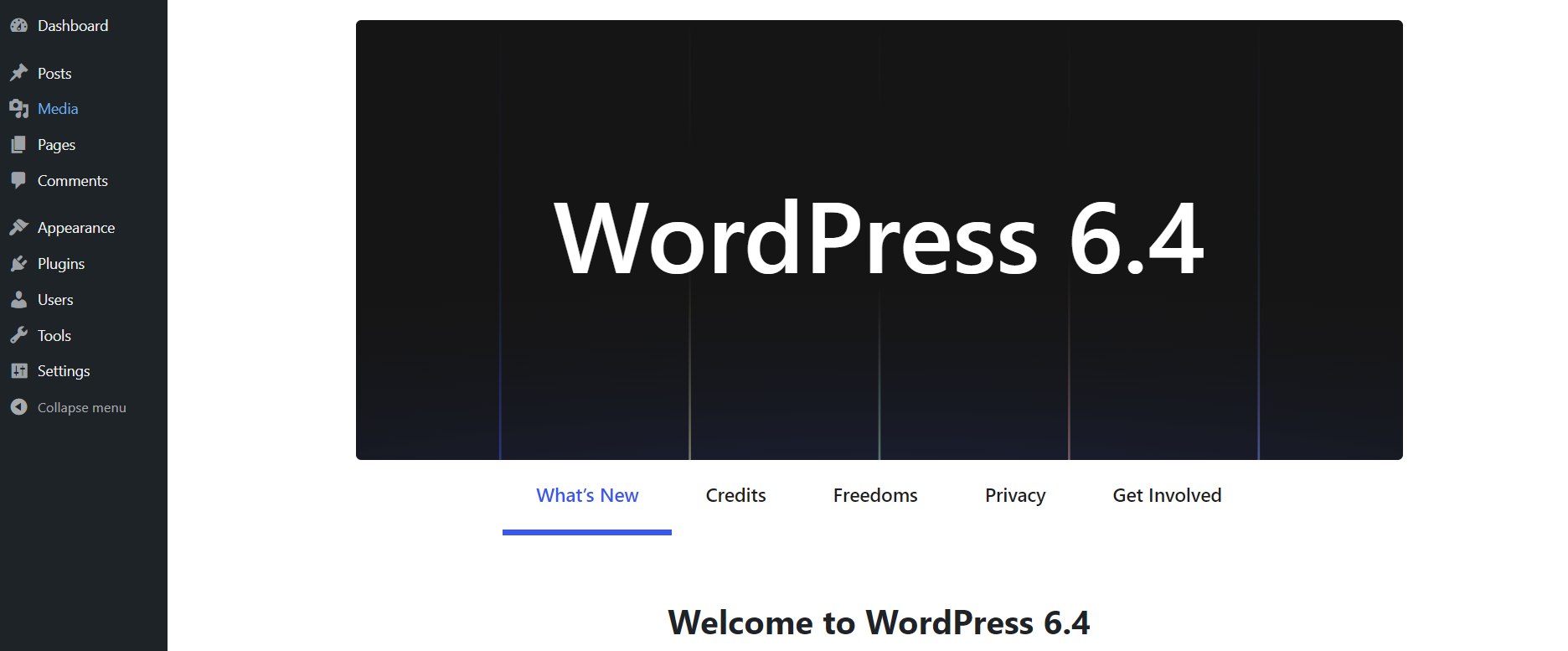
You can utilize the WordPress 6.4 beta version by trying its features and compatibility with your website. We recommend setting up a test environment that helps you check the new features of WordPress 6.4 on your website accordingly.
When you’re prepared, follow these steps to install the WordPress Beta Tester plugin and access the latest developments:
- Begin by installing the “WordPress Beta Tester” plugin.
- In the Tools panel, click “Beta Testing“.
- Next, select the “Bleeding Edge” channel.
- After that, choose the “Beta/RC Only” stream from the available options.
- After configuring the settings, you can update your test site to the WordPress 6.4 development version.
Wishing you the best of luck with your testing!
Wrapping Up
We hope you would have liked our post that allows you to explore various new features of WordPress 6.4. Hopefully, the latest version will exceed your expectations and improve the appearance and functionality of your WordPress website to the next level.
Feel free to share your feedback using the comments section given below.
